How To Fix Solar Ash Black Screen Issue On PC
The black screen issue with Solar Ash on the Epic Games Store could have a number of causes. Errors with hardware compatibility, out-of-date graphics drivers, or missing or corrupt game files could all be to blame. To fix Solar ash black screen issue on PC, you will need to perform several troubleshooting steps.
Solar Ash is a single-player action-adventure game that was developed by Heart Machine and published by Annapurna Interactive. The high-speed and gravity-bending Solar Ash universe is the work of the award-winning Hyper Light Drifter creators. You take on the role of Voidrunner Rei, who will stop at nothing to prevent her world from succumbing to the Ultravoid’s path of endless hunger. The game is set in a strange dreamscape full of long-abandoned ruins of great civilizations past. Fight through hordes of hideous creatures, grind rails with pure joy, grapple to dizzying heights, defeat giant bosses, and surf the gloomy clouds of broken, bygone planets consumed by the emptiness. Rei must persist and navigate this terrible emptiness in this highly stylized action adventure that is unlike any other to preserve her home. To solve the riddles surrounding the Starseed and Echo, she will need to discover the reality behind these creatures.
Why does my Solar Ash game has black screen issue on PC? Here’s how to resolve the issue
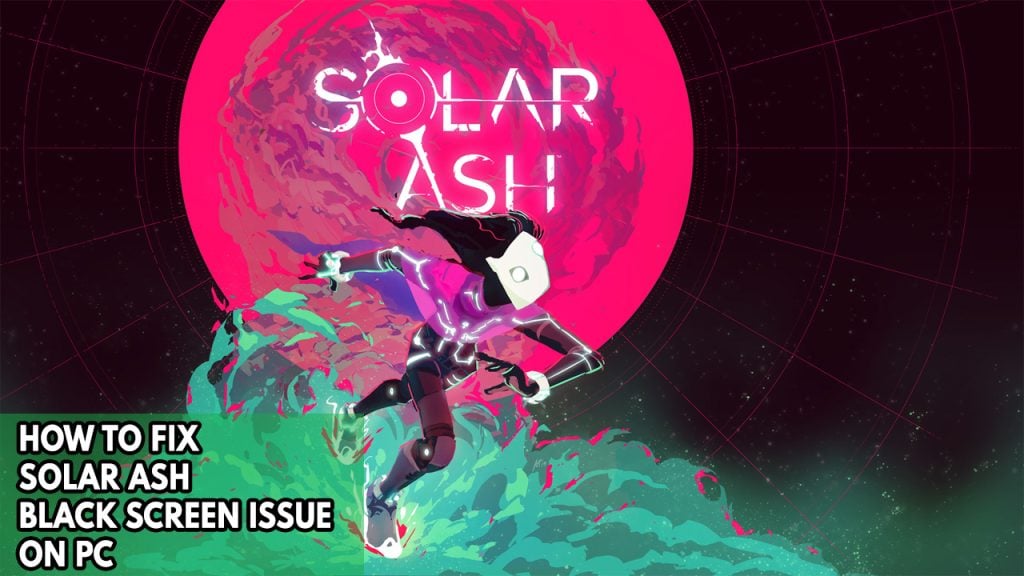
The Solar Ash black screen issue is one of the many problems you could have while playing the game. Nothing happens when you click the shortcut to the game on your desktop or in the Epic Games Store client. This is annoying, especially if you want to play the game badly.
Here’s how to fic Solar Ash black screen issue on PC.
Fix #1 Check Minimum requirements of the game
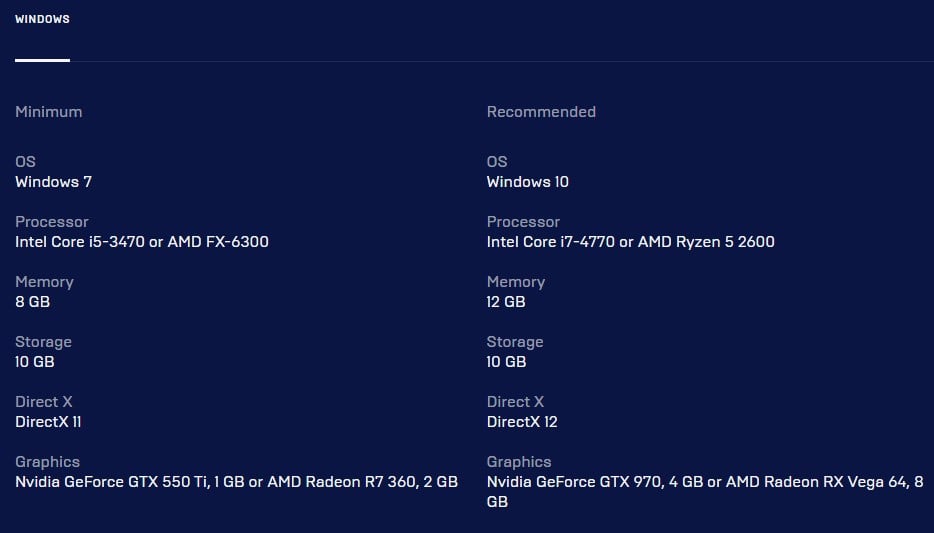
To begin, make sure your computer is capable of running Solar Ash. Epic Games has given both the minimum and recommended system requirements for the game to run. To resolve the black screen issue, your PC must at least meet the minimum system requirements.
Fix #2 Update graphics card drivers
A graphics card driver that is out of date will cause black screen issues in the game. To improve gaming performance and resolve the black screen issue, make sure you have the most recent video card driver installed. This driver updates usually includes performance and bug fixes. Below are the steps to update graphics card to the latest drivers:
Updating graphics driver to latest version
Step 1: Simply type Device Manager in the search bar on your desktop and then click the Device Manager icon that appears in the results. This will open the device manager.
Step 2: Click the Display adapters icon. The list of display adapters will be expanded.
Step 3: Right-click the dedicated graphics card you are using for the game and then select Update driver. This will allow you to update your driver.
Step 4: Choose Search automatically for drivers. This will search online for any new drivers and install it on your computer.
Fix #3 Close background programs
If you don’t closed the unused programs that are running on your computer while you are playing, like your browser or word processor, this might be the cause of the issue because the process consumes too many resources such as CPU and memory utilization. To prevent the issue with the game, be sure to give it more resources and memory utilization like RAM and CPU.
Closing background programs
Step 1: Right click on the Start button. This can be found on the left pane of the screen.
Step 2: Select Task Manager. This will open Task Manager.
Step 3: On the pop up window, Click processes tab. This will allow you to show the running program.
Step 4: Right-click on the running program then select end task. This will allow you to close unused program.
Fix #4 Verify game files
The screen issue occurs when one or more game files are corrupted or missing. To fix this, open the Epic Games and check the integrity of the game files in your library. The client will replace any missing or corrupted files that is causing the screen issue, new files will be downloaded from the servers.
Uninstall Solar Ash
Step 1: Open the Epic Launcher.
Step 2: Click on Library.
Step 3: Find Solar Ash then click the three dots.
Step 4: Click uninstall.
Install Solar Ash
Step 1: Open the Epic Launcher.
Step 2: Click on Library.
Step 3: Click on Install link found below Solar Ash.