What to do when your new Samsung Galaxy S8 gets stuck on Verizon screen during bootup [Troubleshooting Guide]
We’ve been receiving quite a lot of complaints from our readers saying that their new Samsung Galaxy S8 have been stuck on the Verizon screen while their devices were booting up. While this basically concerns Verizon Galaxy S8 owners, such behavior seems a common to this device as we’ve also received complaints about units that were stuck on boot screen, can’t get past the logo and entered a bootloop while trying to start up.
In this post, I will tackle the issues involving a Galaxy S8 that is stuck on Verizon boot screen. We will try to look into some possibilities and rule out one after another until we can pinpoint what the problem is and do something about it. By doing so, we will be able to tell if we can fix the problem on our own without any help from a technician just to save you from a trip back to the store, which may eat up some of your time.
But before anything else, if you’re currently experiencing different issues with your phone, then I suggest you visit our Samsung Galaxy S8 troubleshooting page for we’ve already started providing support to our readers who own this device. We understand your phone is still brand new and it should work perfectly without a hitch but not even Samsung can guarantee there won’t be any problems. What we do here is provide help to our readers the best we can so if we haven’t published posts about your concern, feel free to contact us by filling up our Android issues questionnaire.
Step-by-step guide to troubleshooting Galaxy S8 that’s stuck on Verizon screen
The purpose of this troubleshooting guide is for us to know if the problem can be fixed without any help from a technician the soonest time possible because if it’s more complicated than it seems, then you can immediately go to the Verizon store and have the phone replaced. However, if we can fix this problem without anybody’s help, then you saved yourself from the hassle of driving back to the store, explaining yourself and why the problem happen and hours of waiting as the tech verifies your claim before you can actually get ahold of a new device. Now, before we go to our troubleshooting steps, here’s one problem sent by our readers who own a Verizon Galaxy S8 that gets stuck during boot up:
Problem: Hello guys. I have a problem with my phone and I hope you could help me with it. First off, I just got the Galaxy S8 from my provider, Verizon. It’s barely a week with me and everything was working great until yesterday when it stopped starting up. I connected it to its charger when I went to sleep and when I woke up, the screen was black and phone won’t respond so I tried turning it on and it did but it couldn’t get past the Verizon screen. Of course, I tried restarting it a few times but the same thing happens. I’m thinking of bringing it back to the store but that’s about 30 miles ride from where I live so I would rather try fixing it to see if there’s something I or you could do about it. Thanks for reading this and I will wait for your reply.
Troubleshooting: I understand it’s necessary to know whether this problem can be fixed without having a tech help you or not as you may still be within the replacement period wherein Verizon is obliged to provide you with a brand new unit as replacement if the phone is defective and within the terms of the warranty. That’s why we need to do the basic troubleshooting to determine that and here’s what I suggest you do:
Step 1: Perform the soft reset to rule out possibility of a glitch
It must be the first thing you have to do since system glitches happen all the time that even high-end devices like your S8 may still encounter. The soft reset is basically similar to the reboot only that it drains electricity from the components and refreshes your phone’s memory better than the reboot. To do this, press and hold the Volume Down and the Power keys together for 10 seconds and your device may reboot assuming the problem is minor.
If your phone is still stuck on the Verizon screen after doing the soft reset procedure, then move on to the next step.
Step 2: Attempt to boot your Galaxy S8 in Safe mode
This is a necessary step as it rules out the possibility that the problem is caused by one or some of the third-party apps. When in safe mode, all third-party apps are temporarily disabled. So, if they have something to do with this problem, your device should be able to boot up in this mode successfully and if so, you have a chance to fix it by finding the culprit and uninstalling. This is how you make your S8 to start in safe mode:
- Turn the device off.
- Press and hold the Power key past the model name screen.
- When “SAMSUNG” appears on the screen, release the Power key.
- Immediately after releasing the Power key, press and hold the Volume down key.
- Continue to hold the Volume down key until the device finishes restarting.
- Safe mode will display in the bottom left corner of the screen.
- Release the Volume down key when you see Safe Mode.
- Uninstall apps that are causing a problem.
Assuming you’ve successfully booted your S8 in safe mode, the next thing you should do is find the apps that cause the phone to get stuck on Verizon screen and uninstall them one by one. Begin your search from apps you installed before the problem started and try to reboot your phone normally every time you uninstall an app to check if the problem is fixed. Here’s how you uninstall an app from your S8:
- From the Home screen, swipe up on an empty spot to open the Apps tray.
- Tap Settings > Apps.
- Tap the desired application in the default list or tap 3 dots icon > Show system apps to display pre-installed apps.
- Tap the desired application.
- Tap Uninstall.
- Tap Uninstall again to confirm.
If, however, the phone is still stuck on the same screen even if you’re already trying to start it up in safe mode, then move on to the next step.
ALSO READ:
- How to fix Samsung Galaxy S8 that’s stuck on boot screen [Troubleshooting Guide]
- How to fix your Samsung Galaxy S8 that gets stuck on the logo during boot up [Troubleshooting Guide]
- How to fix your Samsung Galaxy S8 that’s stuck in bootloop [Troubleshooting Guide]
Step 3: Attempt to boot your Galaxy S8 in Recovery mode
We now go to troubleshooting the firmware and since the phone cannot continue booting up, we should try starting it up in Android system recovery or Recovery Mode. If successful, there are a couple of things I want you to do that might just fix the problem. The first one is to wipe the cache partition, which deletes all system caches corrupt or not alike. Once the phone reboots after deleting the caches, it will generate new ones that are completely compatible with the system. So, here’s how you boot your S8 in recovery mode and wipe the cache partition:
- Turn off the device.
- Press and hold the Volume Up key and the Bixby key, then press and hold the Power key.
- When the green Android logo displays, release all keys (‘Installing system update’ will show for about 30 – 60 seconds before showing the Android system recovery menu options).
- Press the Volume down key several times to highlight “wipe cache partition.”
- Press the Power key to select.
- Press the Volume down key to highlight “yes” and press the Power key to select.
- When the wipe cache partition is complete, “Reboot system now” is highlighted.
- Press the Power key to restart the device.
If this isn’t successful, then you have no other option but to reset your phone. However, you will lose all your files that are saved in the phone’s internal storage as well as the data you may have accumulated. Unfortunately, there’s nothing you can do to salvage them as the phone neither starts in normal nor safe mode. Here’s how you reset your phone:
- Turn off the device.
- Press and hold the Volume Up key and the Bixby key, then press and hold the Power key.
- When the green Android logo displays, release all keys (‘Installing system update’ will show for about 30 – 60 seconds before showing the Android system recovery menu options).
- Press the Volume down key several times to highlight “wipe data / factory reset.
- Press Power button to select.
- Press the Volume down key until ‘Yes — delete all user data’ is highlighted.
- Press Power button to select and start the master reset.
- When the master reset is complete, “Reboot system now” is highlighted.
- Press the Power key to restart the device.
If still unsuccessful, then you now need to bring back to the Verizon store and have it replaced.
Connect with us
We are always open to your problems, questions and suggestions, so feel free to contact us by filling up this form. This is a free service we offer and we won’t charge you a penny for it. But please note that we receive hundreds of emails every day and it’s impossible for us to respond to every single one of them. But rest assured we read every message we receive. For those whom we’ve helped, please spread the word by sharing our posts to your friends or by simply liking our Facebook and Google+ page or follow us on Twitter.
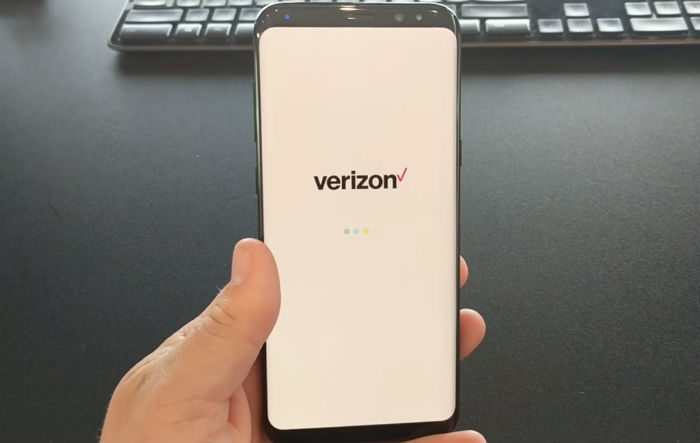
thanks this is helpful. unfortunately only the last option worked for me. samsung needs to work on their software/firmware. LG ran much smoother
You are a life saver!! Thank you!!!