How To Fix Need For Speed Unbound Crashing On PS5 [Updated 2023]
Is your Need for Speed Unbound game crashing on your PS5? You’re definitely not alone. Although crashes are reported across other platforms such as PC and Xbox, there seems to be a growing number of PS5 users having the same exact issue.
In this guide, we’ll show you the fixes that you can try to get rid of the crashes.
How to fix Need For Speed Unbound crashing On PS5?
If Need For Speed Unbound keeps crashing or won’t load on your PS5, here are the ways to fix it:

Fix #1: Restart your console.
If the game appears to be crashing randomly on your PS5, the first thing that you can do is to restart the console. This is a simple solution that can sometimes work if the cause of the problem is a minor game bug that may have developed over time.
Fix #2: Update the game.
Verifying that the current version of Need For Speed Unbound is up to date is an additional straightforward method for removing sporadic crashing issues.
Not only do updates correct previously discovered bugs, but they also add new features and make cosmetic adjustments to the game.
Your PS5 will automatically check for updates, but you can always do so manually if you’d like.
To update Need For Speed Unbound on your PS5 manually, follow these steps:
- Go to your PS5 Home Screen.
- Find and highlight Need For Speed Unbound game tile.
- Press the Options button on your DualSense controller.
- Select Check For Update with the X button.
The PS5 also allows you to set it to automatically download and install any available game updates. Here’s what you need to know to do that:
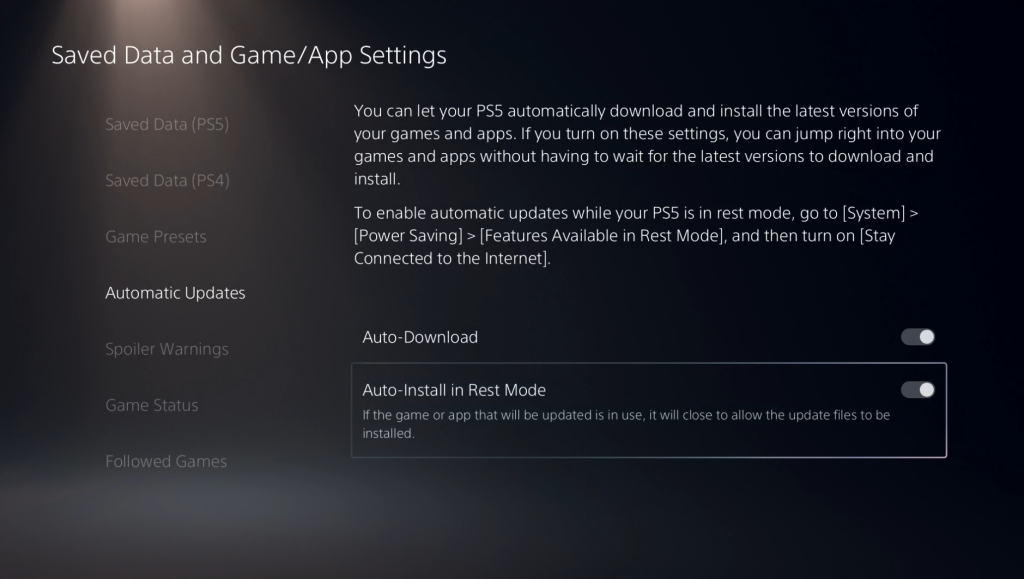
- Go to your PS5 Home Screen.
- Go to Settings.
- Select System.
- Go to Power Saving option.
- In the right panel, select Features Available in Rest Mode.
- Make sure that Stay Connected to the Internet is enabled.
- Go back to the main Settings screen and select Save Data And Game/App Settings.
- Select Automatic Updates from the left pane.
- Ensure that the Auto-Download and Auto-Install in Rest Mode options are enabled.
By activating these two capabilities, your PS5 may now update your games while in Rest Mode, so you can jump straight back into the action when you turn the system back on.
Now that you have the most recent version of Need for Speed Unbound, you should also make sure that your PS5 is up to date. Outdated or unpatched firmware can cause your PS5 to malfunction in the same ways that apps and games can.
- Make sure that your PS5 is connected to the internet.
- Go to Settings.
- Go to System.
- Select System Software.
- Go to System Software Update and Settings.
- Select Update System Software.
Fix #3: Clear the saved game data.
Crashing issues on the PS5 can sometimes be due to corrupted or broken game saved data. You can try deleting the saved data for Need For Speed Unbound and see if that will get rid of the crashes.
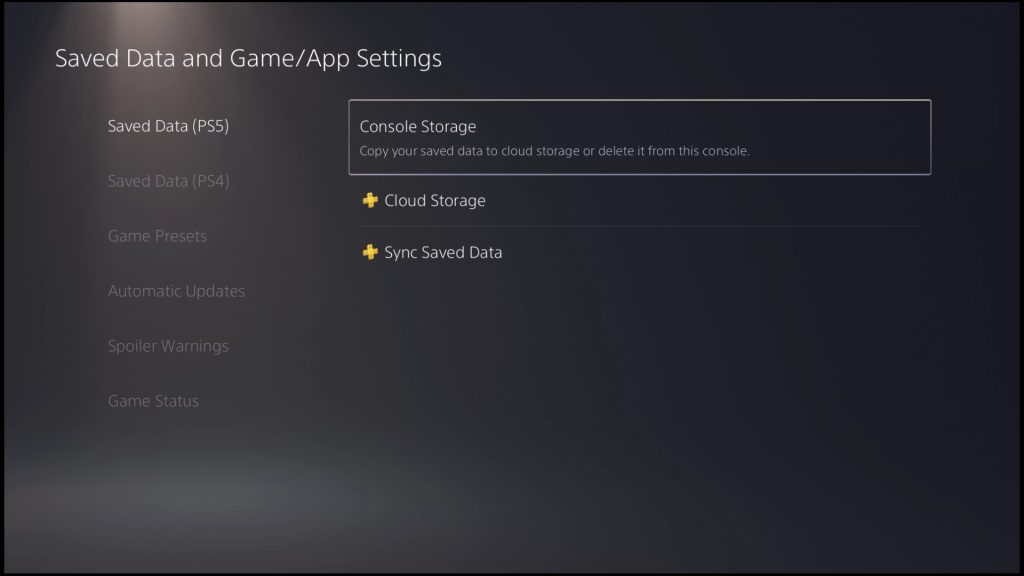
These are the steps to delete saved data:
- Go to your PS5 Home Screen.
- Go to Settings.
- Select Saved Data and Game/App Settings.
- Select Saved Data (PS5).
- Select Console Storage.
- Select the Delete tab. If you haven’t saved your game saved data yet, select Upload to Cloud Storage first and upload them to the cloud.
- Under the Delete tab, look for the saved game data and select it.
- Then, select the Delete button at the bottom right panel.
- Select OK to confirm.
- Run Need For Speed Unbound again and check if the game crashes.
Fix #4: Clean the game disc.
If you have a physical copy of Need For Speed Unbound, it’s possible that the cause of the problem is a damaged or scratched game disc.
Try cleaning it up with microfiber cloth to remove dust, smudges, or fingerprints before running the game again.
Scratches, smudges, and grime on the disc can disrupt reads and lead to crashes. If the game disc has deep scratches and causing the Need For Speed Unbound crashing issues, try switching to the digital version of the game.
This is definitely not an ideal suggestion but there’s nothing much that you can do if the game disc has become unreadable and your PS5 can no longer load the game with it.
If you’re not using a game disc, or if you have the digital PS5 version, simply skip this solution.
Fix #5: Reinstall the game.
If the Need For Speed Unbound crashing issues have not gone away, try to see if deleting and reinstalling it will fix the problem. This can sometimes work if the cause of the problem is related to a deeper software bug that the previous troubleshooting steps could not fix.
Fix #6: Rebuild the PS5 database.
The PlayStation support team also suggests trying to rebuild the database. You can update the system’s file database by restarting in Safe Mode.
Choosing this option will cause your PS5 to perform a full system scan and generate a fresh database for your apps and games..
This repair is worth a shot if you’re experiencing game-breaking issues like a missing or corrupted file.
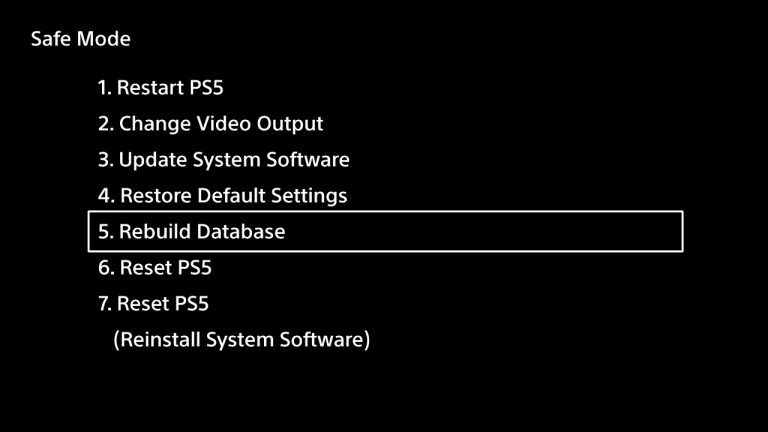
Follow these steps to restart to Safe Mode and rebuild the database of your PS5:
- Turn off your console. You must press and hold the power button for three seconds. Indicator light for power will flash for a few seconds and then go dark.
- When the system has finished booting up, press and hold the power button once again. There will be two beeps; the first will sound when you push it, and the second will sound seven seconds later.
- Simply plug in the controller’s USB cord and hit the PS button to get started.
- In Safe Mode, you’ll have 7 Options. Select the Option 5 (Rebuild Database).
Fix #7: Reset your PS5.
This is hardly ideal but if NFS Unbound is still crashing, or if none of the solutions above has helped, you need to factory reset your PS5 console.
You need to do this is if other games and not just the NFS Unbound are crashing as that can mean your console is most likely to blame.
Keep in mind that a factory reset will delete all user data that you haven’t saved so make sure that you create a backup of your files before you proceed.
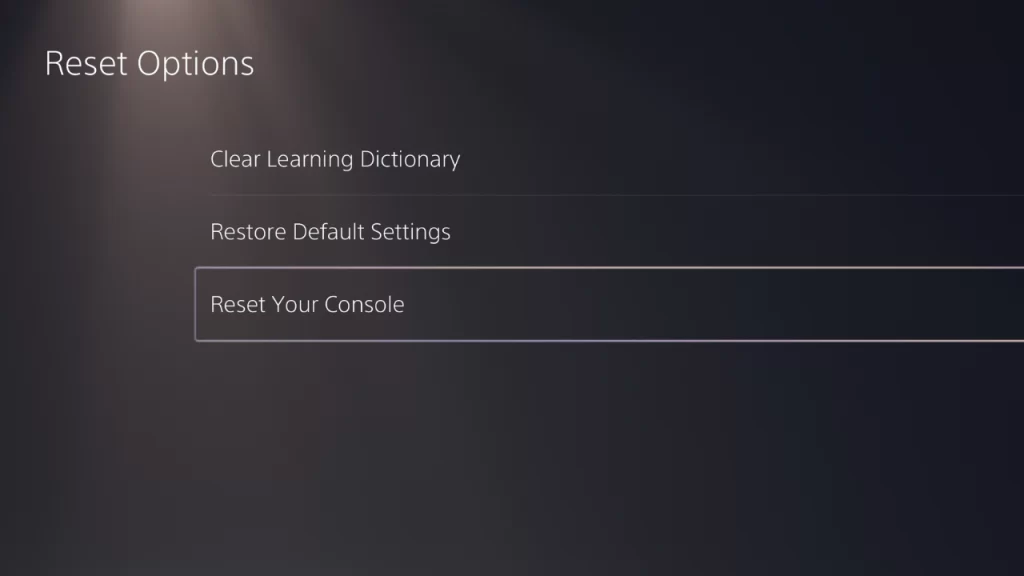
- Go to the PS5 Home screen.
- Navigate to Settings.
- Go to System.
- Select System Software.
- Select Reset Options.
- Select Reset Your Console.
- Select Reset.
Alternatively, you can also reset your PS5 by going to Safe Mode, just like when you performed a database rebuild. Instead of selecting Option 5, select the Option 6 (Reset PS5) instead.