How To Fix Call Of Duty Modern Warfare 2 Error Code TRAVIS – RILEA
Some COD Modern Warfare players are annoyed by the Travis-Rilea error code they have encountered when attempting to play the game. If you came to this page looking for a solution to the same problem, you’ve come to the right place. We will show you the different ways to fix the said error code in this post.
What causes the Travis-Rilea error code on COD Modern Warfare 2
The Travis-Rilea error code typically appears when there is a connection issue between the platform you are using and the game servers. The error can be caused by a number of things, but the most frequent ones include problems with your internet connection, Call of Duty server outages, and server maintenance.
How to fix COD Modern Warfare 2 error code Travis-Rilea
Here are the different remedies to eliminate the Travis-Rilea error code on Modern Warfare 2.
Fix #1: Check the server status for both the COD Modern Warfare 2 and the platform you are using to play the game.
Before trying to do any troubleshooting steps to fix the error code Travis-Rilea, it is best to check first if there are any reported outages for the Call of Duty servers. As mentioned earlier, one of the usual culprits for the error message to exist is when game servers are down.
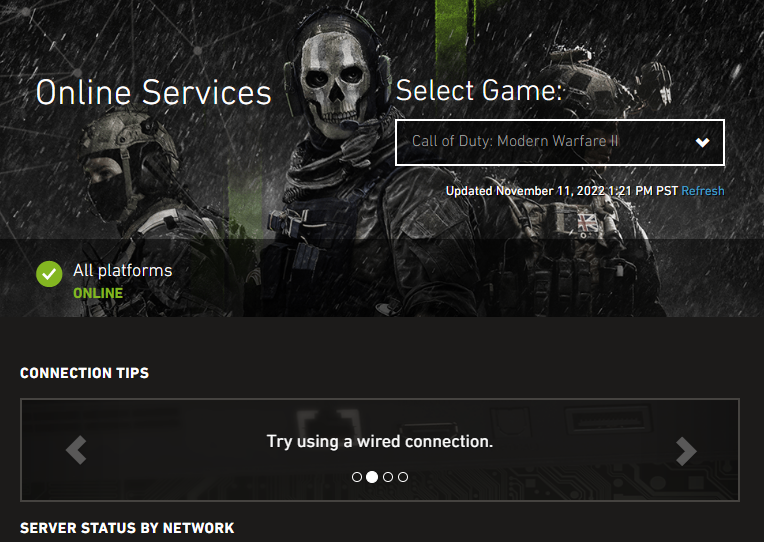
You can check the Call of Duty’s social media channels or visit their official website for the server status.
Fix #2: Restart the computer.
When a video game issue occurs, one of the first things you should do is restart the game and the device. This straightforward method has been effective in resolving issues, particularly those brought on by little glitches and sporadic defects.
Fix #3: Troubleshoot your internet connection.
Unreliable, slow or intermittent connection is another known factor that will trigger the error code on Modern Warfare 2. Run a speed test to check your current internet speed. Do the following fixes if the result indicates a sluggish internet connection speed in order to fix the Travis-Rilea connection failed error:

- Power cycle your modem or router by unplugging the power cord for at least 30 seconds before plugging it back in. This action will clear the errors and reset the connection of your device to your internet service provider.
- If your PC or console is currently connected through wifi, try connecting it to a different network. This is applicable if your router has both the 2.4 GHz and 5 GHz frequencies accessible.
- If there is still no improvement and the Travis-Rilea connection error still persists, try repositioning your device closer to the internet router. Also, ensure that metal objects or wireless appliances found in your home are placed far from the router to minimize the wifi signal interference.
- Do a wired connection if possible. Connecting your PC or console directly to your modem or router using a LAN cable is highly recommended when playing online games like Call of Duty: Modern Warfare 2.
Fix #4: Use an alternative DNS server.
Some players were able to address the Travis-Rilea error by simply using an alternative DNS server on their PC or console. If you have not tried this yet on your computer, refer to the guide provided below.
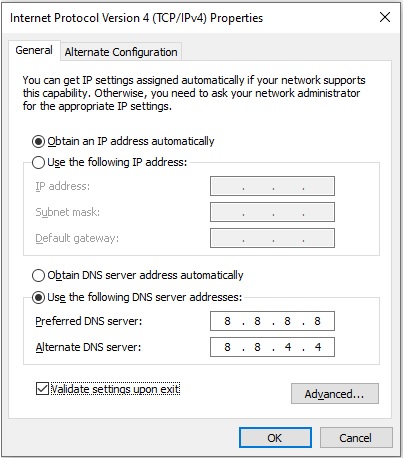
- Press the Start button.
- Click the Settings icon.
- Choose Network & Internet.
- Select Wi-FI or Ethernet (choose the type of connection you currently have).
- Select Change Adapter options.
- Right-click on Wi-Fi and select on Properties from the options.
- In the Wi-Fi Properties window, select Internet Protocol Version 4 (TCP/IPv4).
- Select Properties.
- In the Internet Protocol Version 4 (TCP/IPv4) window, select Use the following DNS server addresses.
- For your preferred DNS server field, enter this data: 8.8.8.8.
- For your Alternate DNS server field, enter this data: 8.8.4.4.
- Check the Validate settings box found at the bottom.
- Click OK.
Fix #5: Adjust the NAT type.
When the above solutions still fail to fix the Travis-Rilea error code on Call of Duty: Modern Warfare 2, changing the NAT type might help solve the problem. Changing your NAT type to Open is recommended especially if your device is used for gaming. Using NAT Types like Moderate (Type 2) and Strict (Type 3) will likely get your device to encounter a lot of connectivity issues.