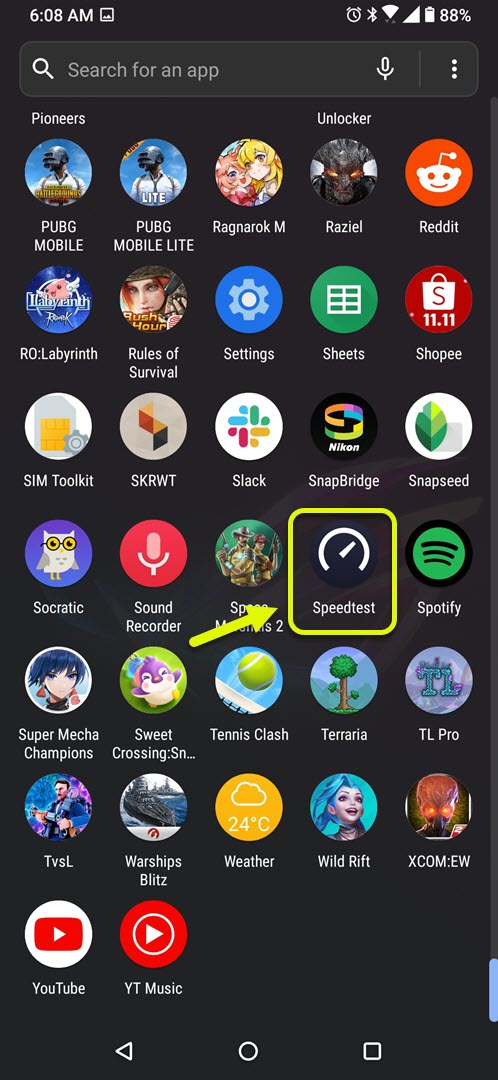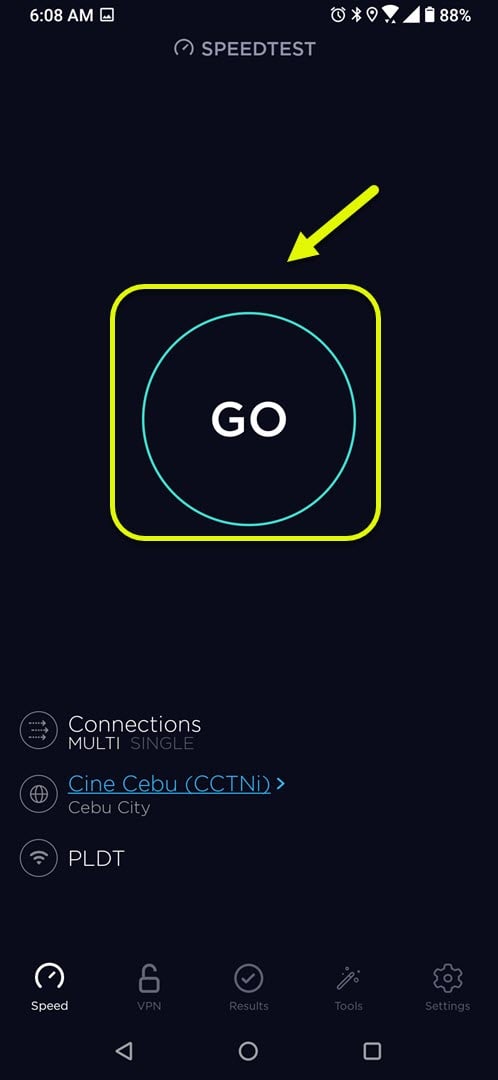Minecraft License Error In Android 10 Quick Fix
The Minecraft license error in Android 10 is usually caused by several factors. It could be due to an internet connection issue or corrupted game data. To fix this problem you will need to perform a series of troubleshooting steps which we will be showing.
Minecraft is a popular sandbox video game where players can explore a vast 3D world, gather materials, and craft items. It was first released for the PC platform but is now also available for Android. It is consistently the top paid game over at the Google Play Store and has held this position for quite some time now.
Getting the license error on Minecraft for Android
One error message that you might encounter while starting this game is the license error. This issue is usually caused because the server is having difficulty determining if your account is registered to play the game. If you bought and downloaded this game from the Google Play Store then you don’t have to worry as this can easily be fixed. Here’s how to do it.
Prerequisites:
- Try rebooting the phone.
- Make sure to login to the phone with the same Google account used to purchase the game.
Method 1: Check your phone internet connection
There are times when a bad internet connection can cause this licensing error. You can use the Speedtest app which you can download from the Google Play Store to check your connection.
Time needed: 3 minutes.
Checking status of internet connection
- Open the Speedtest app.
You can do this by swiping up from the home screen and tapping on the app icon.

- Tap on Go.
The app will start checking the ping, jitter, upload, and download speed of your current connection.

Take note of the ping, download, and upload results. A ping higher than 100ms or a download and upload speed that is lower than what you subscribed means that there is a problem with your internet connection and could be what’s causing this issue.
Method 2: Clear the cache and data of Minecraft
There are instances when corrupted temporary data stored by the app can cause this problem. To eliminate this possibility you will have to clear the cache and data of the app.
- Tap on Settings.
- Tap on Apps & Notifications.
- Tap on See all apps.
- Tap on Minecraft.
- Tap on Storage & Cache.
- Tap on Clear Storage and Clear Cache. Make sure to confirm your action.
Method 3: Reinstall the game to fix Minecraft license error
There’s always the possibility that the problem is caused by a corrupted game installation. If this is what’s causing the problem then you should just simply uninstall the game then download and install a fresh version from the Google Play Store.
After performing the steps listed above you will successfully fix the Minecraft license error in Android.
Visit our TheDroidGuy Youtube Channel for more troubleshooting videos.