Madden Crashing on PC? Here Are 7 Troubleshooting Tips to Try
Madden NFL is one of the most popular football video game franchises. However, many PC players face frequent crashing issues when playing the latest Madden games. Crashing can occur during startup, in the middle of gameplay, or when loading into matches. This can be incredibly frustrating and make the game unplayable. Fortunately, there are several methods you can try to resolve Madden crashing on PC.

1. Update Your Graphics Drivers
Outdated or corrupt graphics drivers are a common cause of game crashes. Keeping your NVIDIA or AMD drivers up-to-date can often fix stability issues.
- Open the GeForce Experience or Radeon Software app and download the latest Game Ready driver for your GPU.
- You can also visit the manufacturer’s website and manually install the newest driver. This will ensure maximum compatibility and performance for Madden.
2. Verify Integrity of Game Files
Corrupted game files can lead to crashes in Madden NFL.
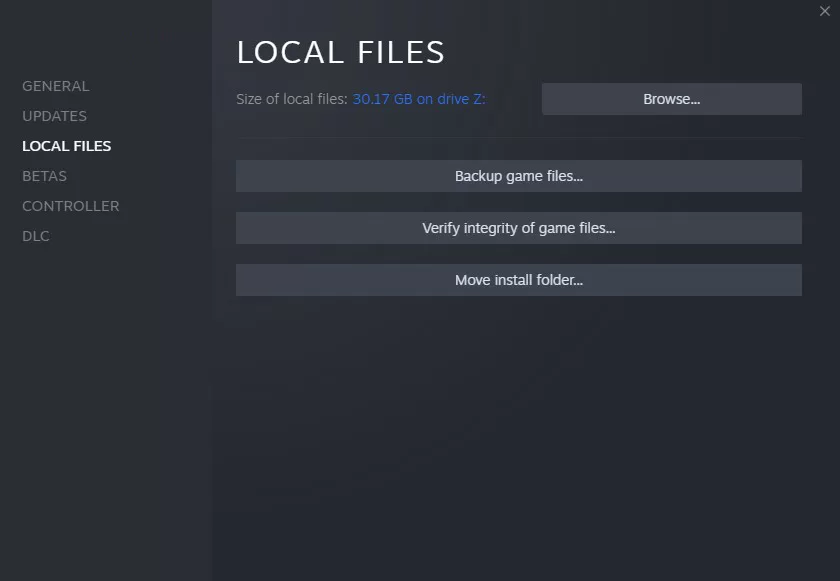
Use Steam’s validation feature or scan and repair through Origin or EA Desktop to check for errors. This will re-download any missing or damaged files. A clean install of the game may be required if file corruption persists.
3. Close Background Apps
Too many programs running in the background can cause resource conflicts with Madden.
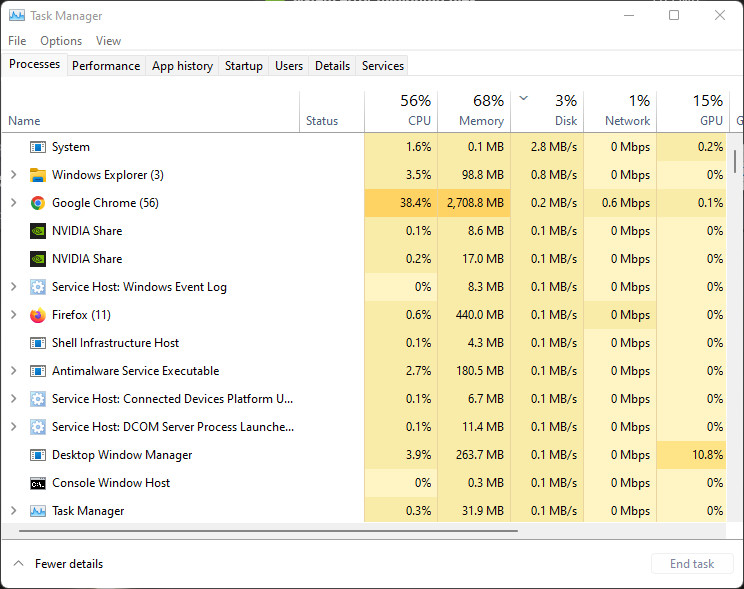
- Close out of any unnecessary apps before launching the game.
- Disable overlays, recording software, RGB lighting utilities, and other memory intensive services.
This prevents them from interfering with the game.
4. Adjust Graphics Settings
High graphic settings, especially at higher resolutions, can overwhelm your PC and lead to crashes.
- Lower settings like textures, shadows and anti-aliasing to reduce demand on your hardware.
- Cap the frame rate to 60 FPS or below. This creates more stability if your PC is strained running Madden.
5. Update Windows and Drivers
Outdated Windows builds and drivers can trigger Madden NFL crashes.
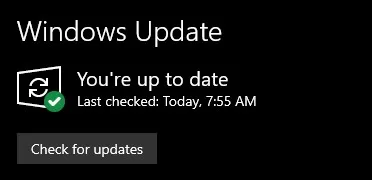
Install the latest updates for Windows, chipset, BIOS, audio and other hardware. Keeping your system software current rules out any compatibility issues. Enable Secure Boot in BIOS if prompted by the game.
6. Clean Install the Game
If nothing else has worked, completely uninstall Madden NFL through Control Panel or Settings.
- Delete any leftover files and registry entries with a cleaning utility like CCleaner.
- Redownload a fresh copy of the game from your platform and do a clean install.
This wipes out any corrupted remnants causing crashes.
7. Contact EA Support
For recurring crashes with no fix, contact EA Help and submit a support ticket. Provide dxdiag system info and explain the issue in detail. EA may suggest additional solutions or investigate potential bugs on their end causing the crashing. Provide as much detail as possible to help troubleshoot.
Following these troubleshooting steps should stop any PC crashes, freezes or errors in Madden NFL games. A stable gaming experience is key to enjoying the new features and updated rosters each year. Be sure to keep your drivers and OS current and don’t overload your hardware for smooth performance.