How To Fix Warzone Crashing On PC in 2026
Call of Duty Warzone crashing on PC is a frustratingly common issue that can prevent you from playing. In this complete guide, I’ll show you several proven ways to fix Warzone crashing, freezing, and other launch problems on Windows PCs.
Whether Warzone crashes on startup, in the middle of a match, or won’t even launch, you can troubleshoot the problem and get back to playing with these fixes.

Update Your PC and Graphics Drivers
Outdated drivers are one of the main causes of Warzone crashing on PC. Here’s how to update:
Update Windows
An outdated Windows version can cause compatibility issues and game crashes.
On Windows 10, go to Settings > Update & Security > Check for Updates. Install all available updates.
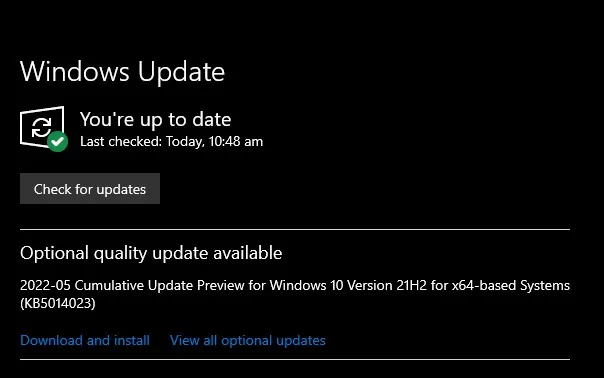
On Windows 11, go to Settings > Windows Update > Check for Updates. Download and install new updates.
Restart your PC after updating Windows.
Update GPU Drivers
Graphics drivers must be up to date for optimal Warzone performance.
To update NVIDIA drivers, open GeForce Experience. Go to Drivers > Check for Updates. Download and install new GPU drivers.
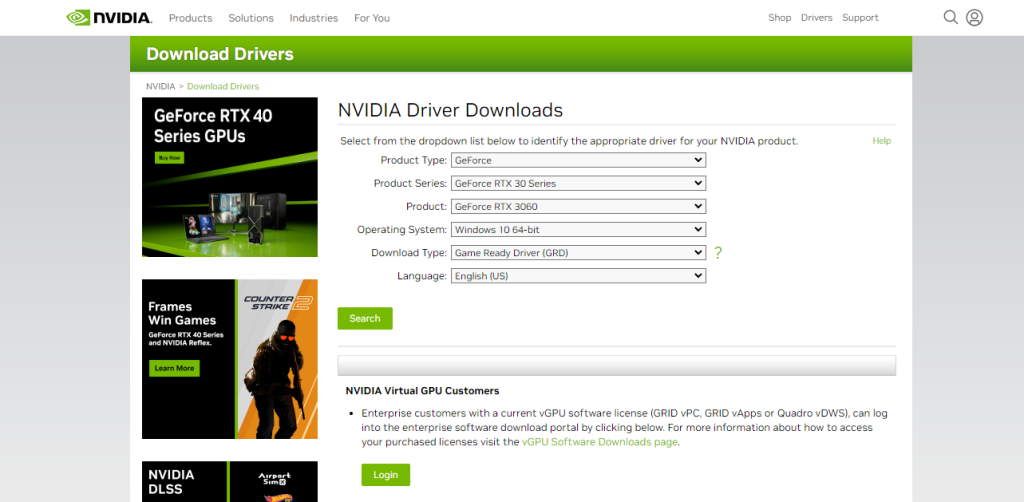
For AMD drivers, open Radeon Software. Go to Home > Updates. Check for new graphics drivers. Download and install updates.
After updating your GPU drivers, restart your PC.
Verify and Repair Warzone Game Files
Corrupted or missing game files often lead to crashing issues. Verify your files through Battle.net or Steam:
Battle.net
Open Battle.net and select Warzone. Click the Settings icon and choose Scan and Repair. Let it scan and repair corrupt game files.
Steam
In your Steam Library, right-click Warzone > Properties > Installed Files > Verify Integrity of Game Files. Steam will scan and restore missing or corrupt game files.
Ensure Your PC Meets System Requirements
Warzone has fairly demanding system requirements. Make sure your PC’s hardware meets or exceeds the minimum specs:
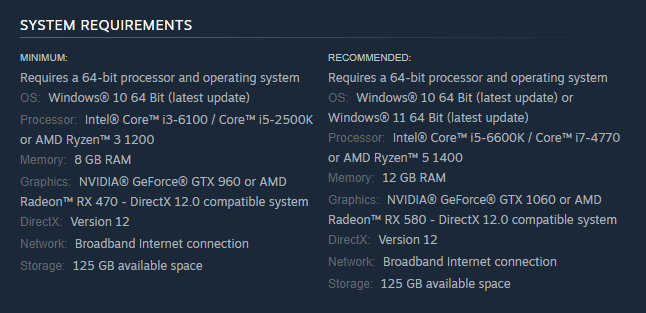
- OS: Windows 10 64 Bit
- CPU: Intel Core i3-4340 / AMD FX-6300
- RAM: 8GB
- GPU: NVIDIA GeForce GTX 670 2GB / GTX 1650 4GB or AMD Radeon HD 7950
- HDD: 175GB
- DirectX: 12
- Network: Broadband Internet connection
If your PC doesn’t meet the requirements above, low RAM or VRAM could cause crashing. Consider upgrading components.
Close Background Apps and Disable Overlays
Too many background apps can consume RAM and CPU cycles needed to run Warzone smoothly. Close unnecessary apps before launching Warzone.
Also disable overlays in apps like Discord, NVIDIA GeForce Experience, AMD Adrenalin, etc. They can interfere with Warzone.
Switch to DirectX 11
If Warzone crashes with a DirectX error, switch to DirectX 11 for increased stability:
In Battle.net, select Warzone > Settings > Game Settings. Enable Additional Command Line Arguments and enter “-D3D11”. This forces DirectX 11 instead of DirectX 12.
Adjust In-Game Graphic Settings
Certain graphics settings seem prone to crashes for some players. Try adjusting these:
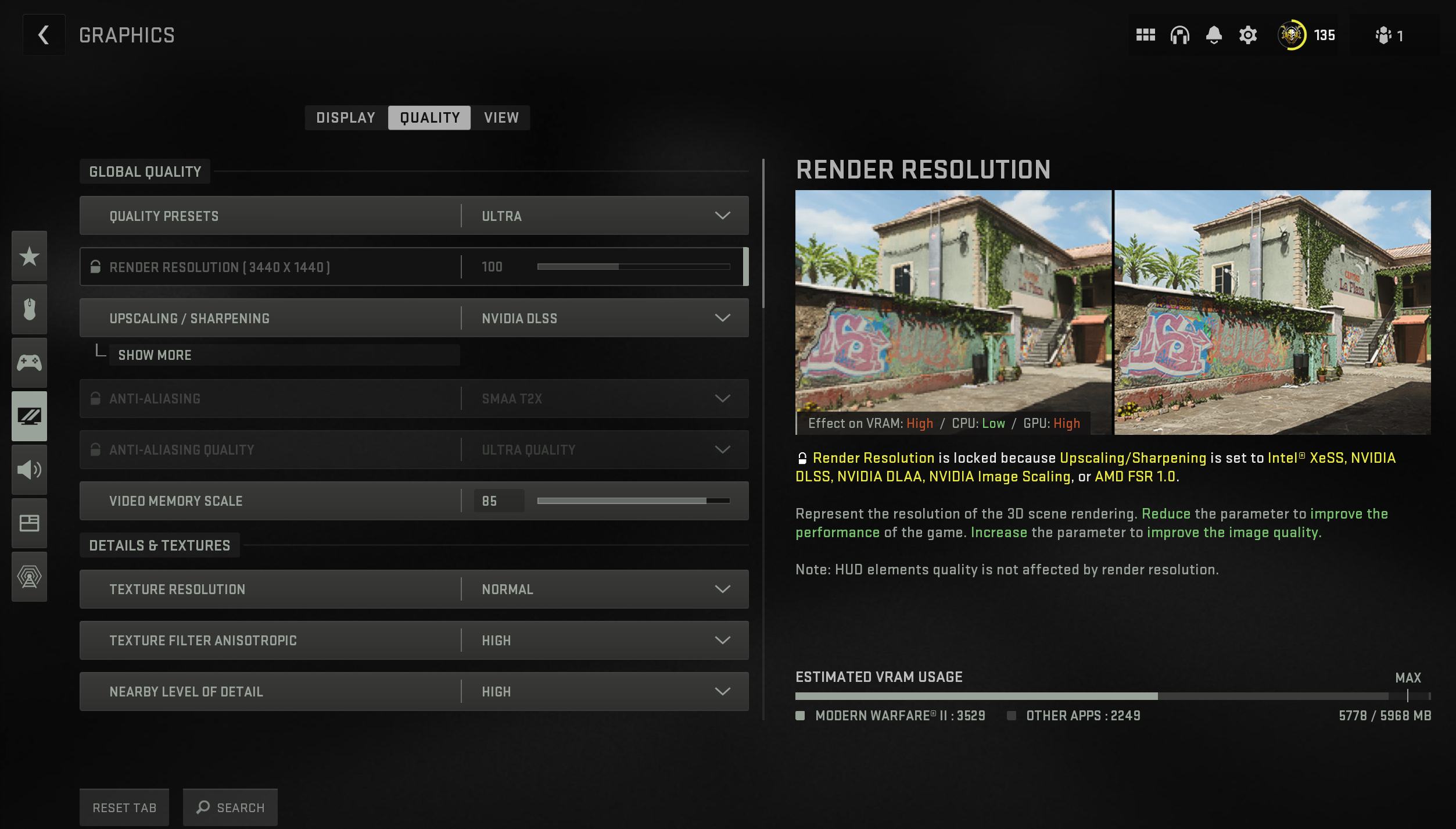
Texture Streaming – Disable
Particle Quality – Low
Bullet Impacts & Sprays – Disabled
On-Demand Texture Streaming – Disabled
Cache Spot Shadows – Disabled
Cache Sun Shadows – Disabled
Particle Lighting – Low
Tesselation – Near
Texture Resolution – Normal
V-Sync – Disabled
NVIDIA Reflex Low Latency – Disabled
Anti-Aliasing – Filmic SMAA T2X
Resolution – 100%
Change Graphics Card Settings
Some graphics card settings have been reported to cause Warzone crashes. Check these options in Radeon Software or NVIDIA Control Panel:
- Radeon Anti-Lag – Off
- Radeon Boost – Off
- Radeon Image Sharpening – Off
- Enhanced Sync – Off
- Texture Filtering Quality – Performance
- Tesselation – AMD Optimized
For NVIDIA cards, set Low Latency Mode to Ultra and Power Management Mode to Prefer Maximum Performance.
Scan and Repair System Files
Corrupted Windows system files can lead to game crashes and instability. Scan and repair system files with the System File Checker tool:
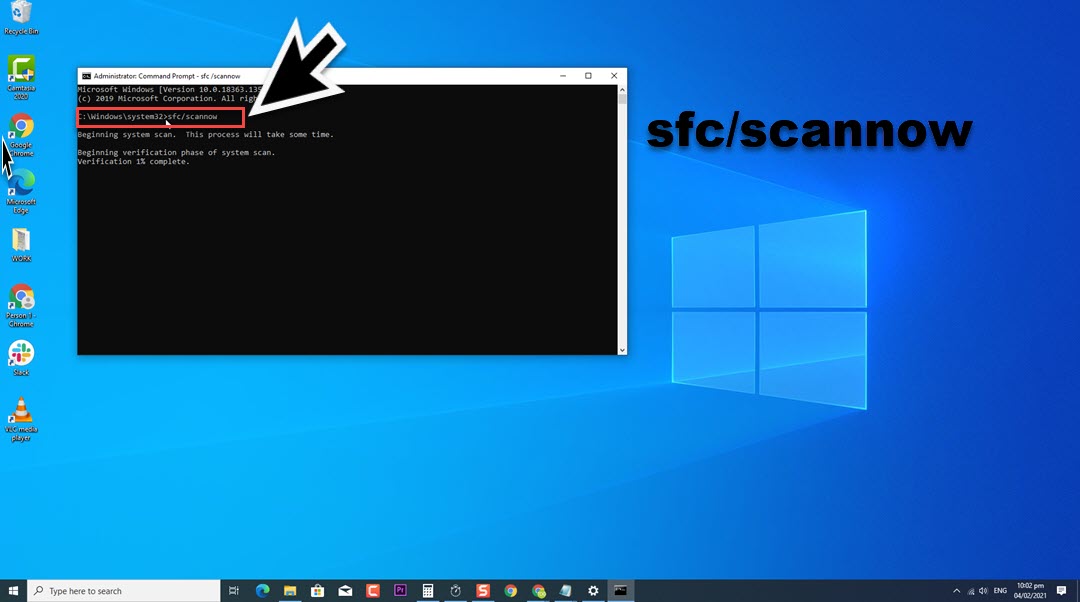
- Type “cmd” into the Windows search bar and right-click Command Prompt. Select “Run as Administrator”.
- In the Command Prompt, type “sfc /scannow” and hit Enter.
- Let the scan run – this can take 10-15 minutes. SFC will repair any corrupted system files it finds.
Increase Virtual Memory
If your PC is low on memory, increasing the paging file (virtual memory) size can help.
- Type “pagefile” into Windows search and select “Change the size of virtual memory”.
- Uncheck “Automatically manage” and click Custom Size.
- Set both Initial and Maximum size to at least 1.5x your RAM amount. Eg: 16GB RAM = 24GB pagefile.
- Click Set and restart your PC for changes to take effect.
Reinstall Call of Duty Warzone
If all else fails, reinstall Warzone as a last resort:
On Steam:
- Open your Steam Library and right-click Warzone > Manage > Uninstall
- Restart your PC.
- Go back to your Steam Library and install Warzone again.
On Battle.net:
- Open Battle.net and click the Warzone icon. Select Uninstall.
- Restart your PC after uninstall is complete.
- Open Battle.net again and install Warzone.
This will delete all files and re-download a fresh copy, potentially fixing any corrupt files causing crashes.
Bonus Tips to Stop Warzone Crashing
Along with the fixes above, try these additional troubleshooting steps:
- Run Battle.net and Warzone as Administrator
- Disable NVIDIA ShadowPlay Highlights
- Turn off Windows Game Mode and Game Bar
- Set ModernWarfare.exe priority to Normal in task manager
- Disable Windows Defender temporarily
- Update chipset, network, audio drivers
- Set CPU affinity to high in task manager
- Clean install graphics drivers using DDU
- Set FPS limit to match monitor refresh rate
- Disable overclocks on CPU, RAM, and GPU
- Check CPU/GPU temperatures during gaming
Final Thoughts
With this comprehensive guide, you should now know how to troubleshoot and resolve Call of Duty Warzone crashing, freezing, or launch problems on your Windows gaming PC in 2026.
The most common and effective fixes are updating drivers, verifying game files, closing background apps, adjusting settings, and repairing system files. But if crashes persist, a full Warzone reinstall usually solves the problem for good.
I hope these fixes help you get Warzone running stable so you can get back to enjoying this great free-to-play shooter without crashes disrupting your play sessions!