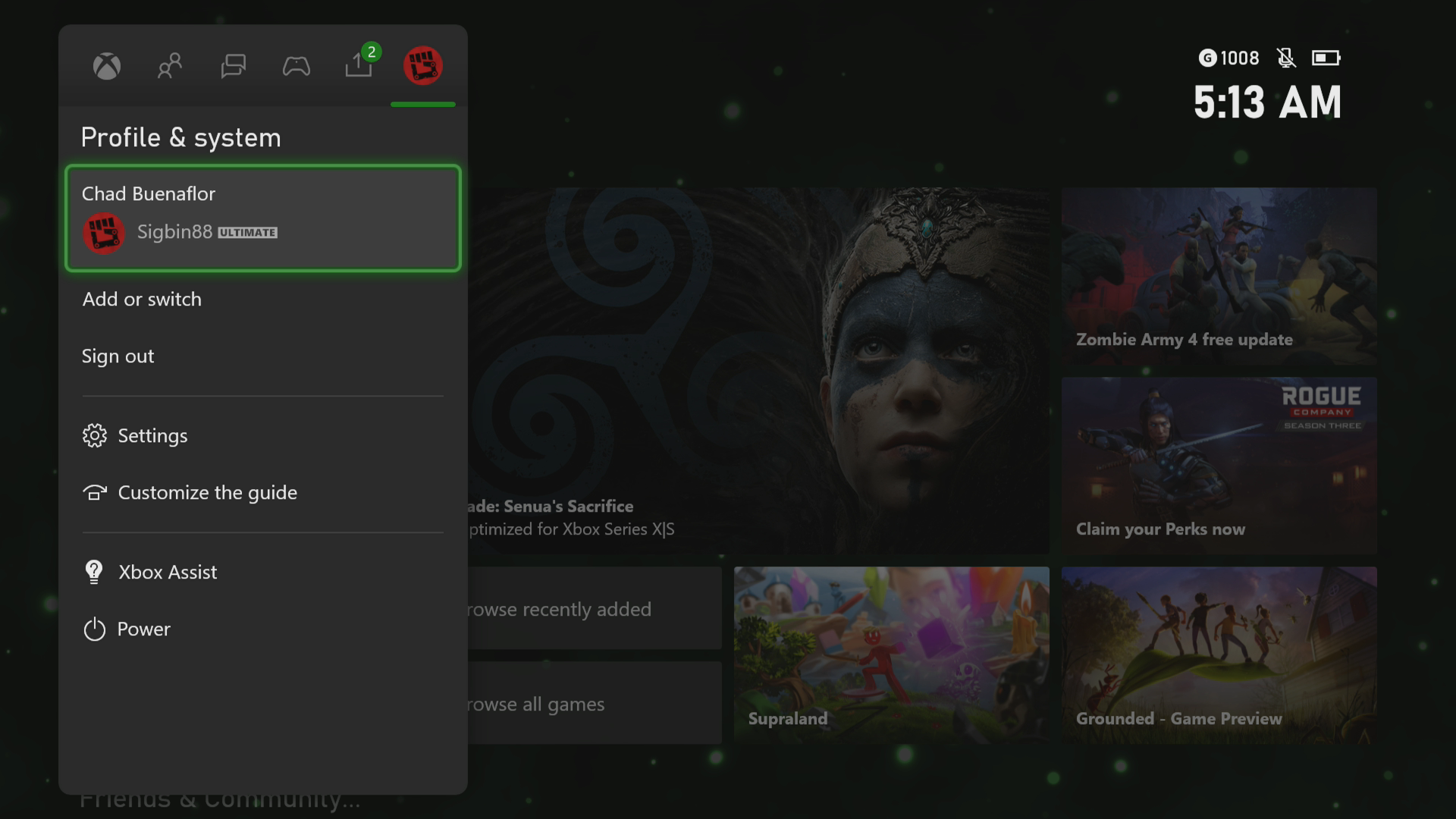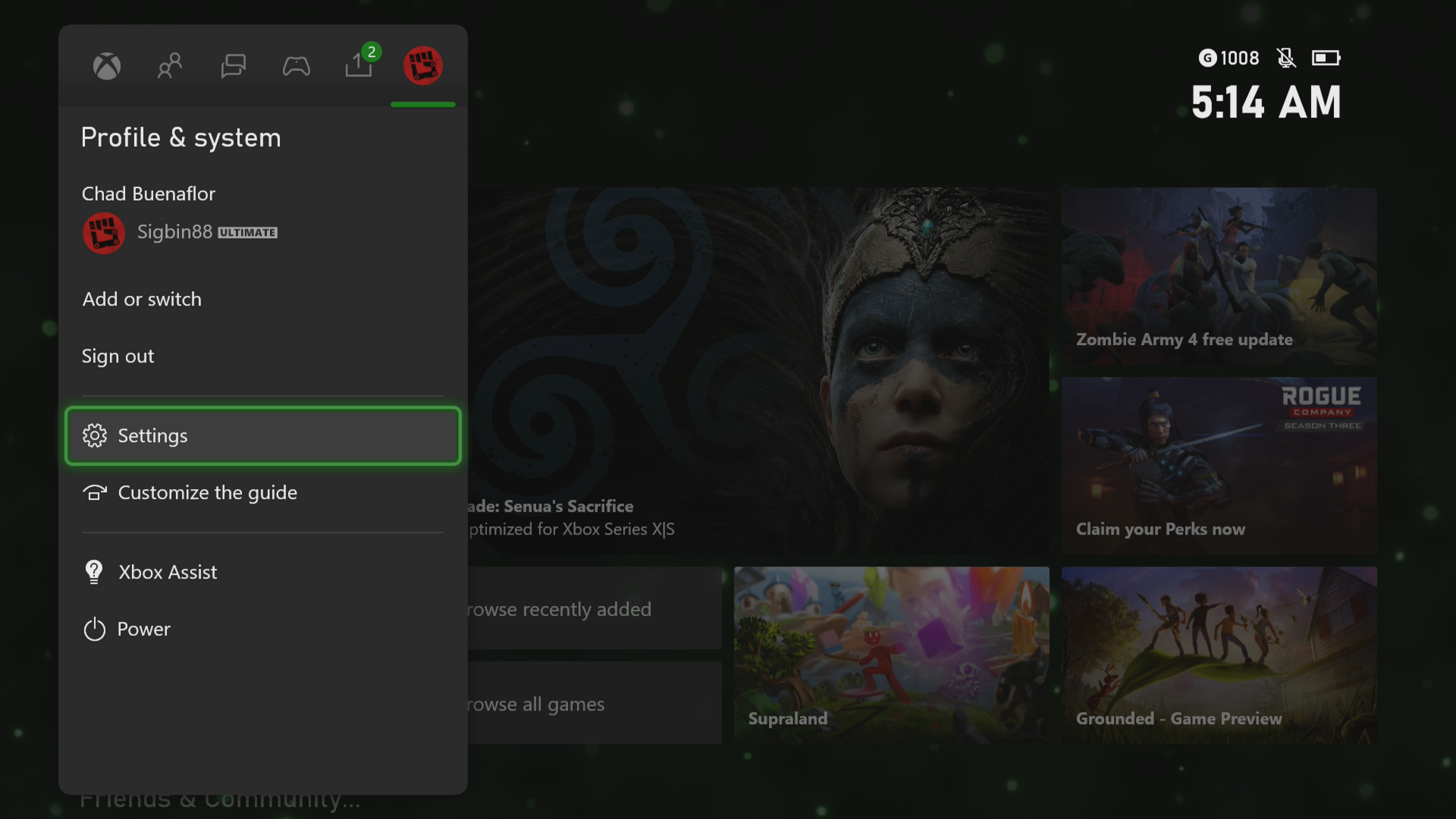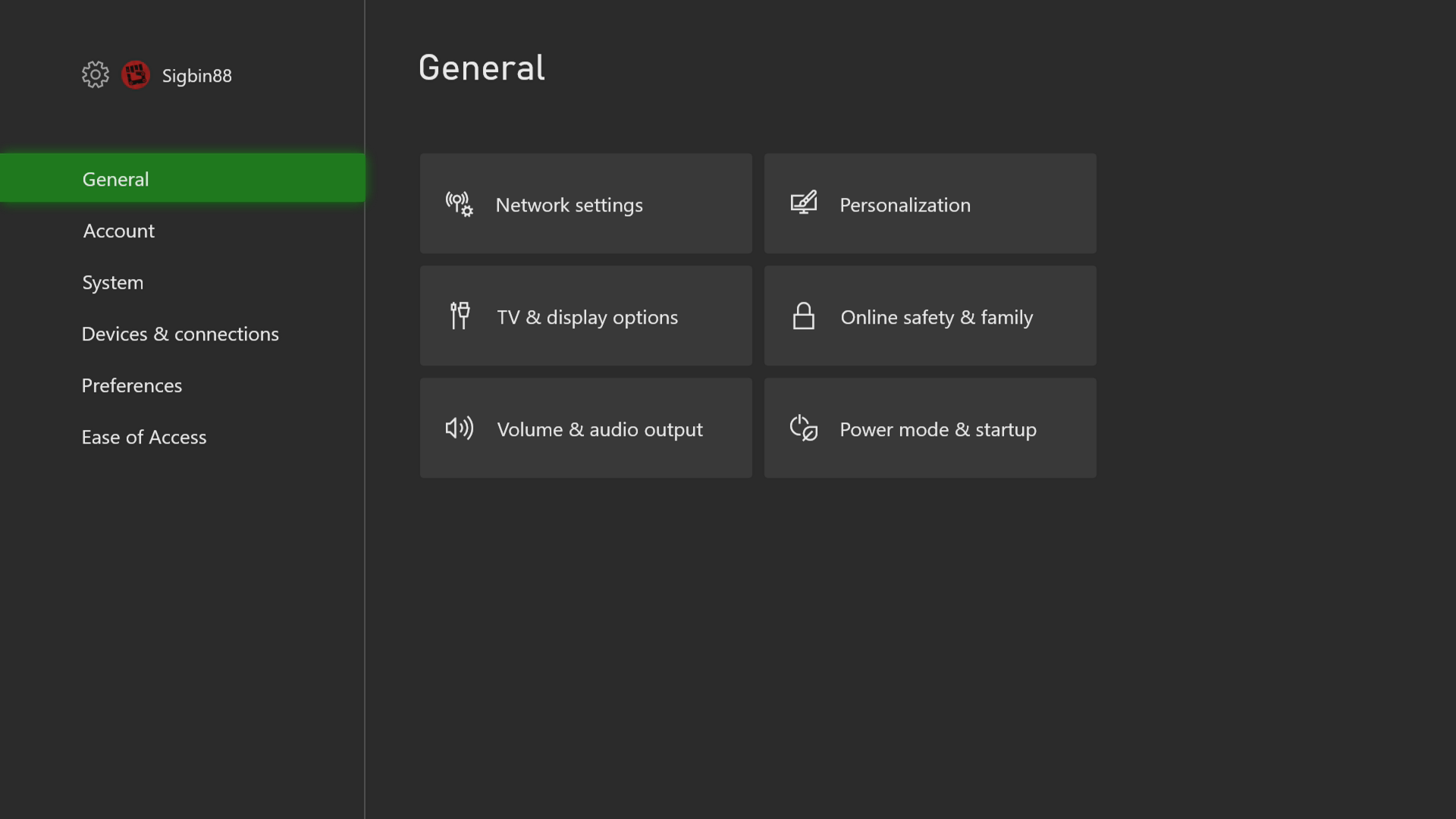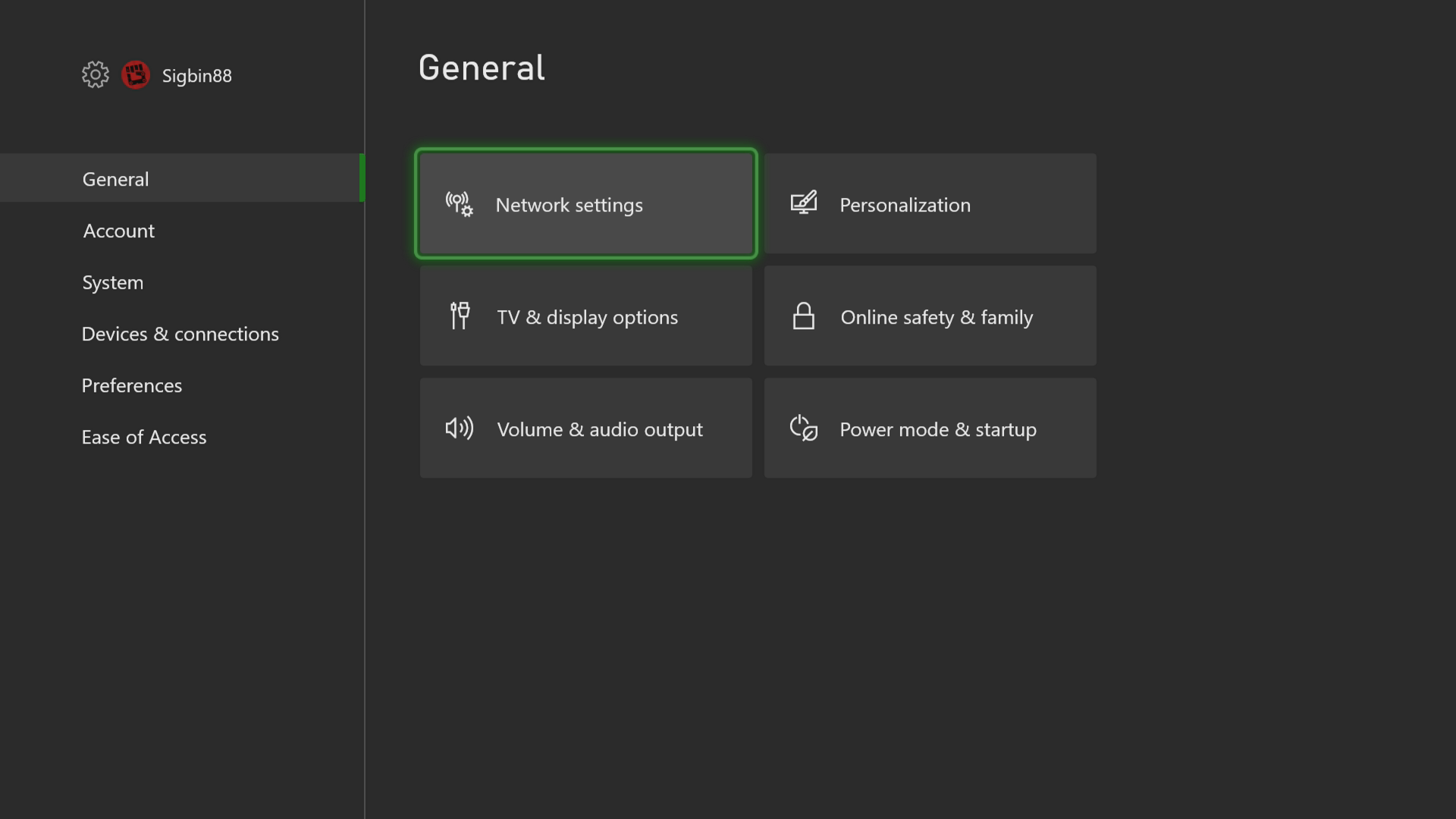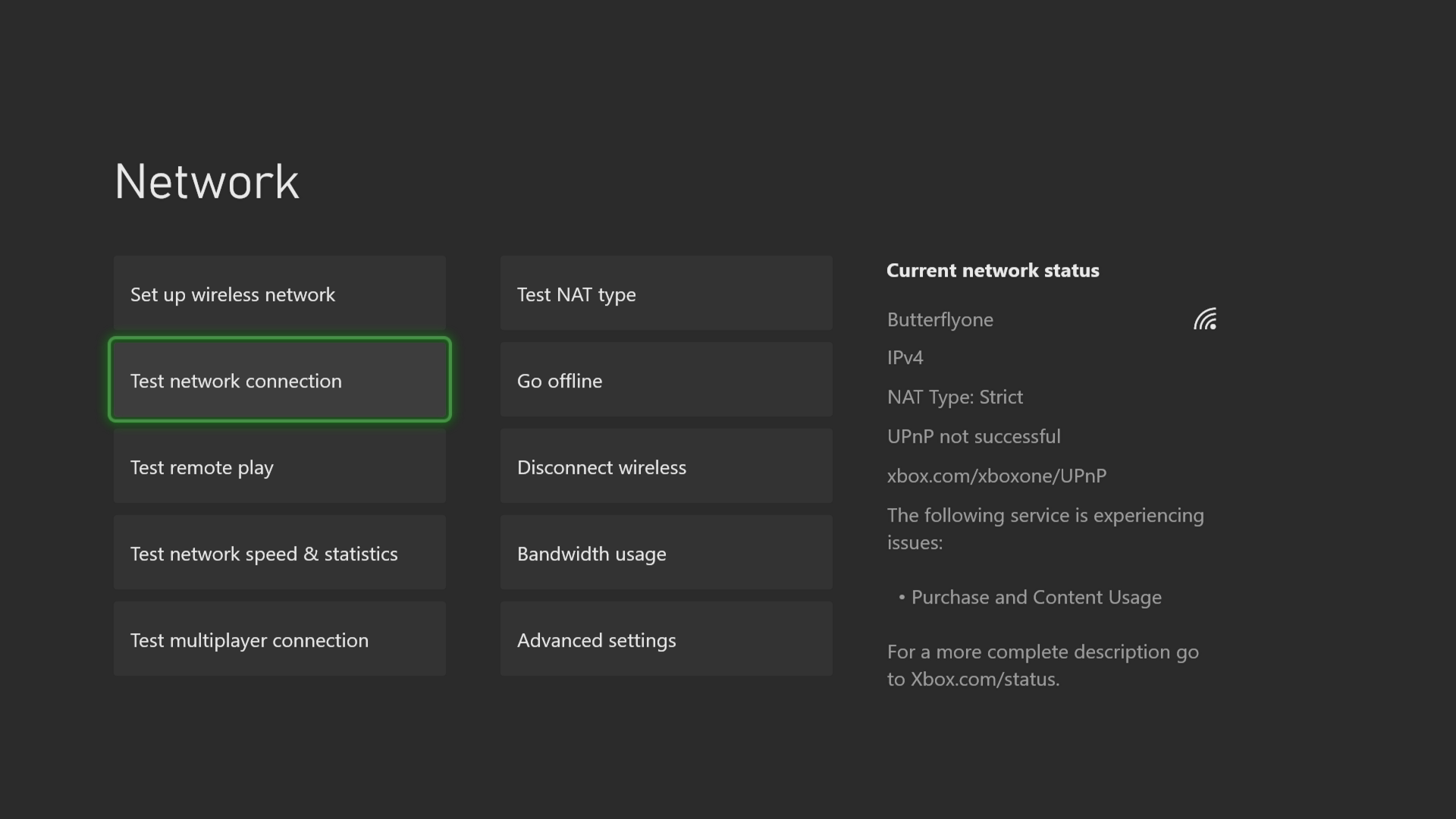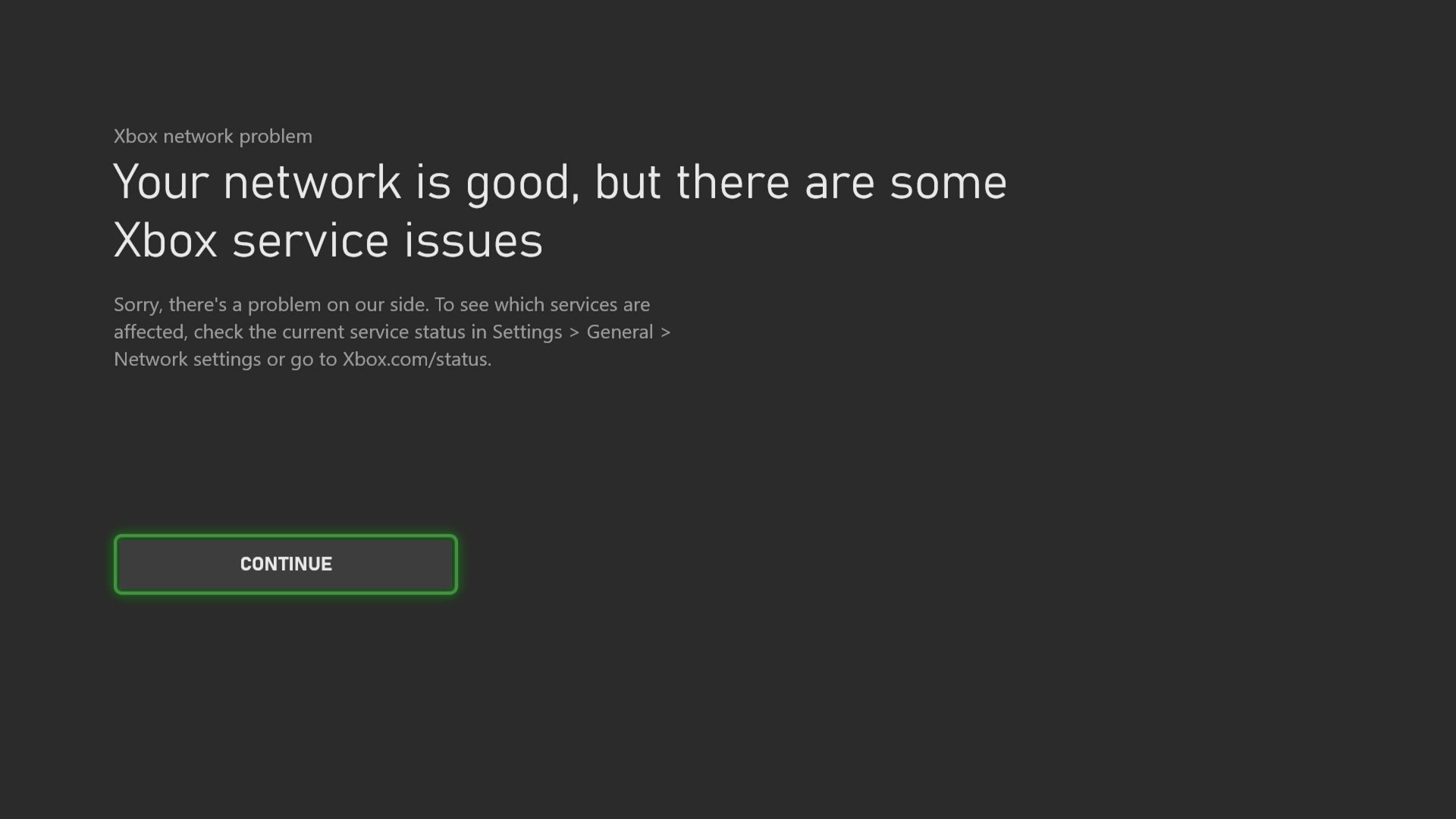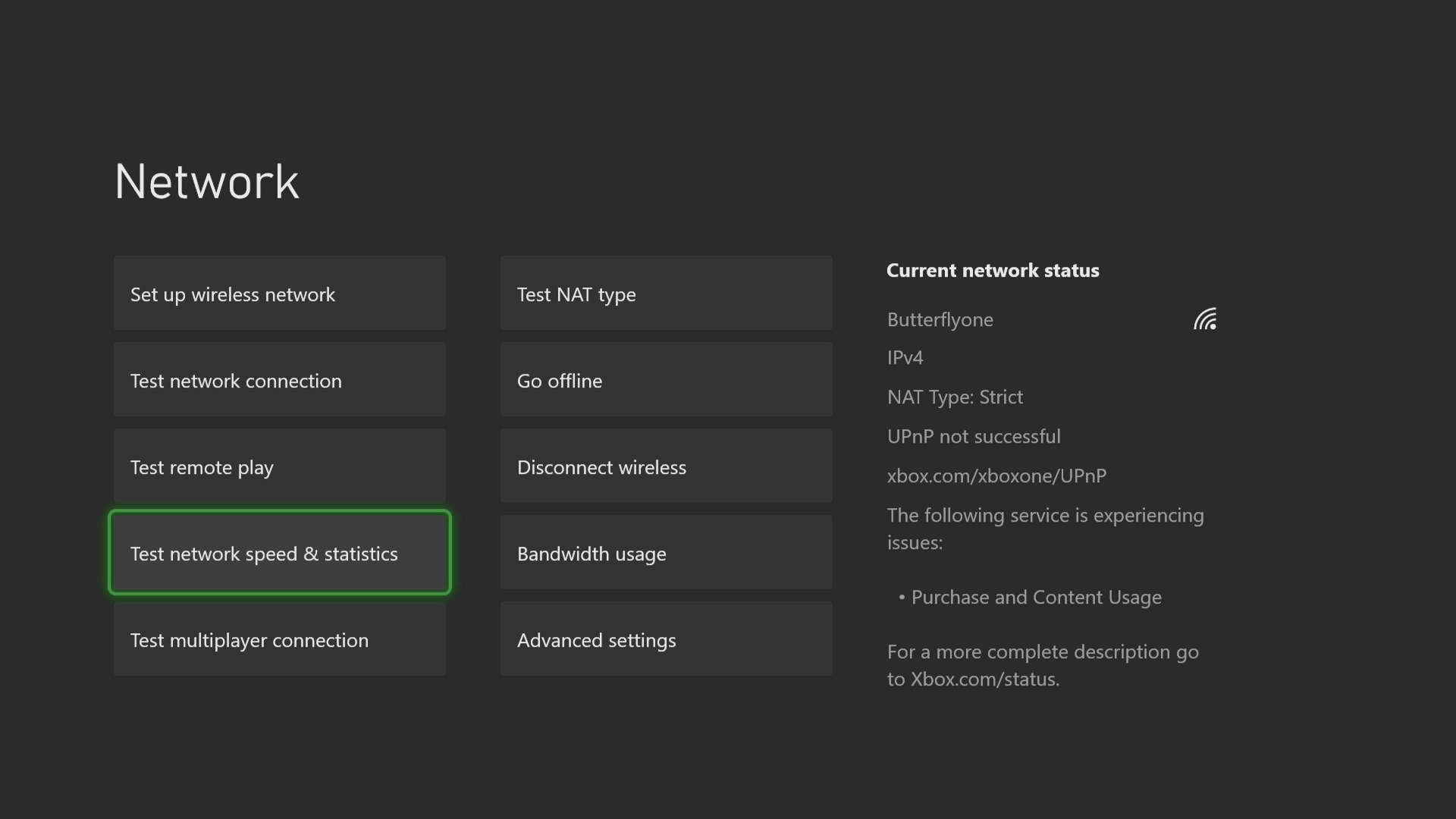The error code 0x87DF2EE7 on your Xbox Series X occurs when you try to access content from Xbox Live. This is caused by a networking issue on the resolution of the name of the resource to its IP address. To fix this, you will need to perform several troubleshooting steps.
The Xbox Series X is a powerful next generation console that was first released by Microsoft last November 2020. It’s capable of providing an excellent gaming experience as it can smoothly run true 4K resolution games at up to 120 FPS. When combined with a Game Pass subscription, players will have access to more than a hundred games at a low monthly fee.
What to do when you get the error code 0x87DF2EE7 on your Xbox Series X
One of the issues that you might experience when opening an Xbox Live content on your Xbox is this error code. This is usually caused by a networking issue where the IP address and name of the resource can’t be resolved. This problem is temporary and will usually disappear after a few minutes. Here’s what you can do to fix this issue if it doesn’t.
Prerequisite:
- Restart the router your Xbox is connected to.
- Restart the Xbox Series X.
Solution: Perform a network test
You should check the internet connection your Xbox is getting as this can affect the accessing of content from Xbox Live. This will give you an idea if the problem is caused by the internet connection.
Time needed: 5 minutes.
Checking the internet connection
- Press the Xbox button.
You can find this on your Xbox controller.

- Select Profile & system.
This is the last tab on the side menu that appears.

- Select Settings menu.
This will allow you to access your Xbox settings.

- Select General.
This allows you to access the general settings.

- Select Network settings.
This allows you to access your Xbox network settings.

- Select Test network connection.
This tests if the Xbox is connected to the internet.

- Select Continue.
This will allow you to go back to the previous menu.

- Select Test network speed & statistics.
This will test your internet connection.

If the test fails then you should troubleshoot the connection. If the Xbox is connected to the router wirelessly you can try using a wired connection.
Having the error code 0x87DF2EE7 on your Xbox Series X can be a frustrating experience. Hopefully, this solution will help you fix the problem.
Visit our TheDroidGuy Youtube Channel for more troubleshooting videos.