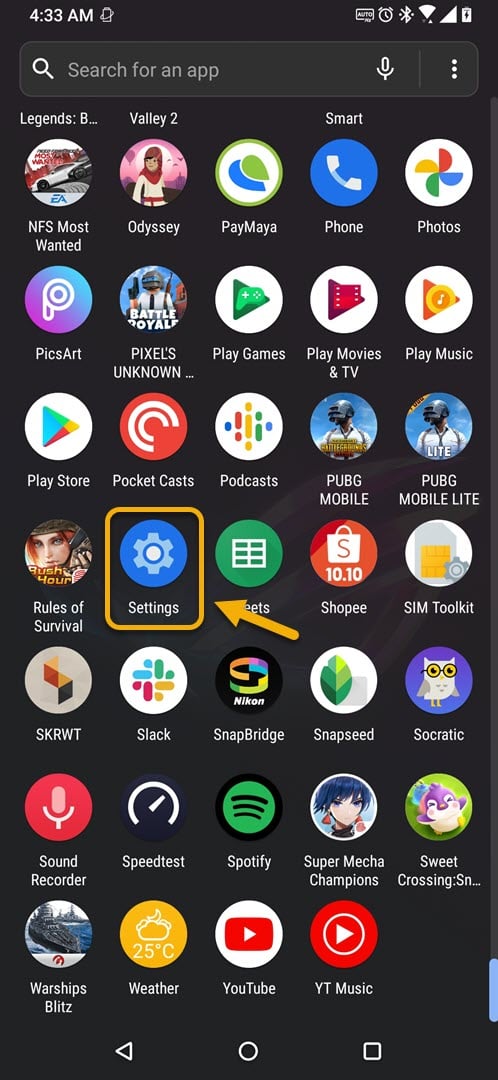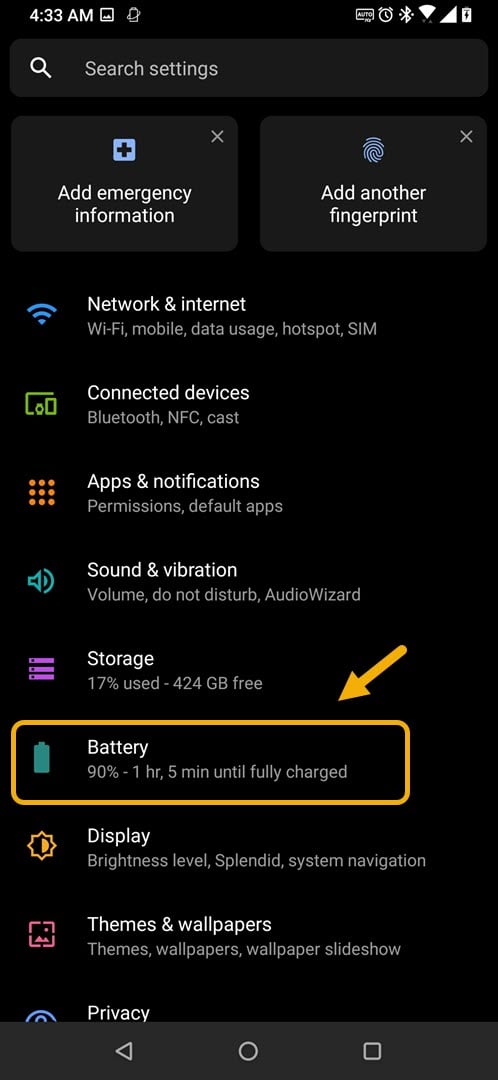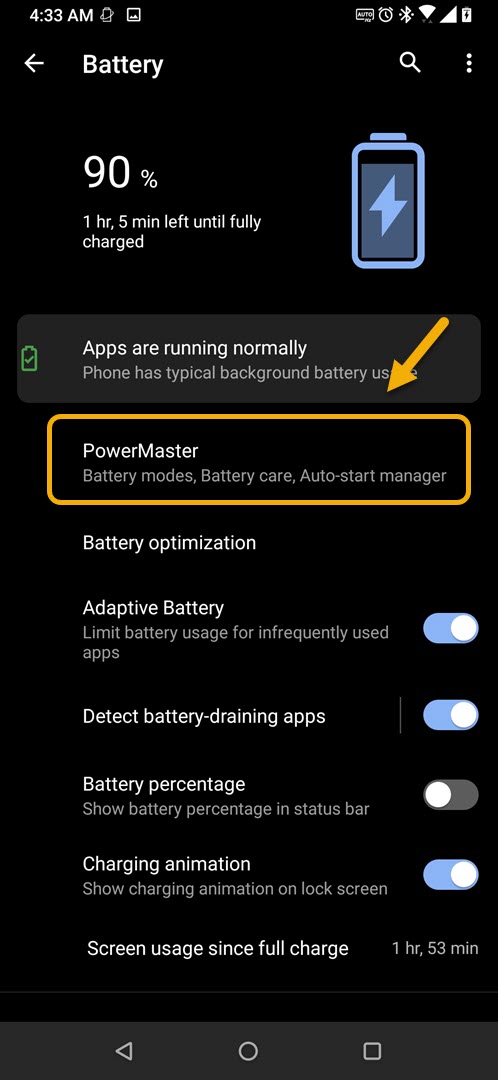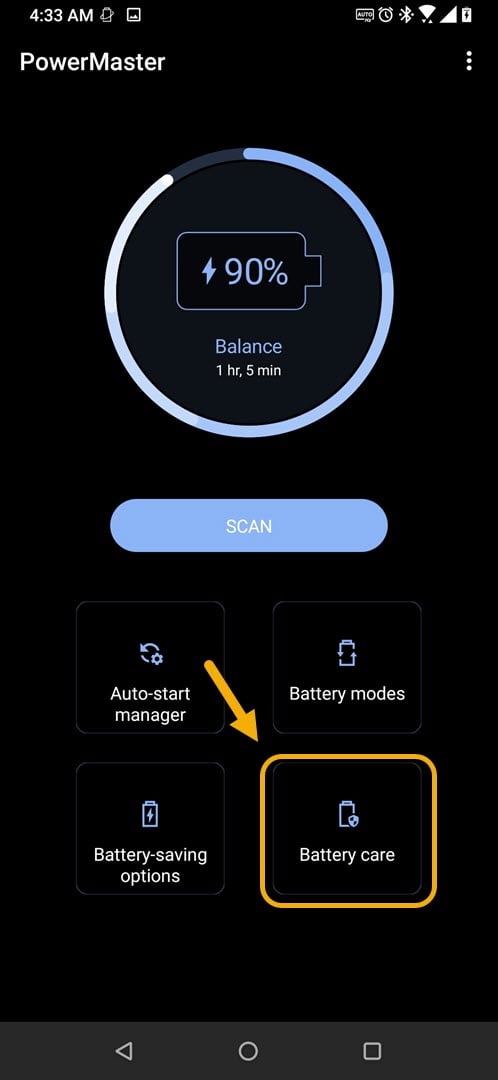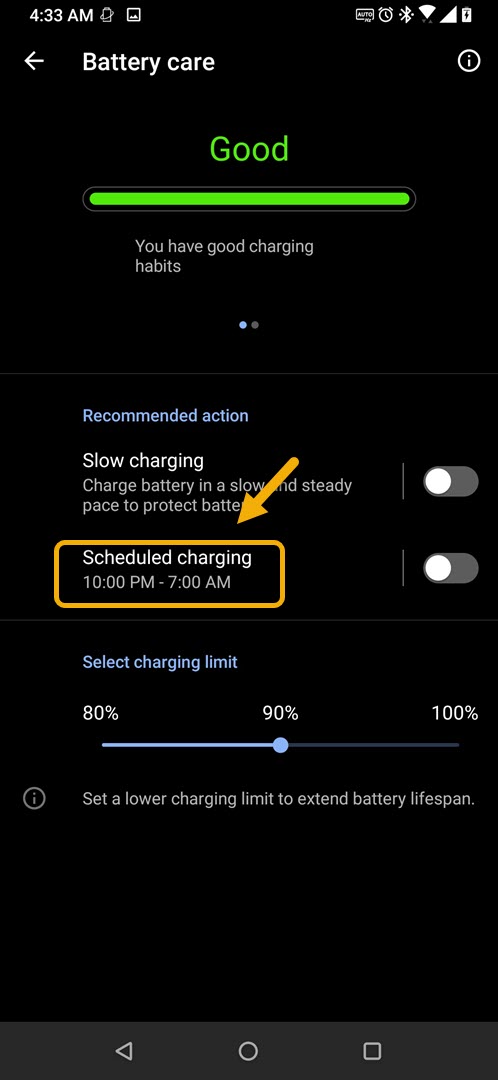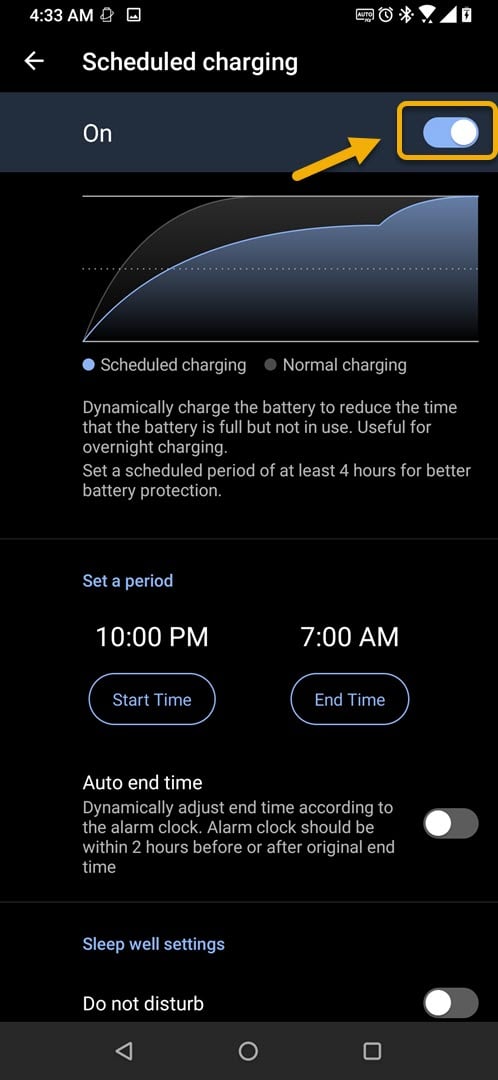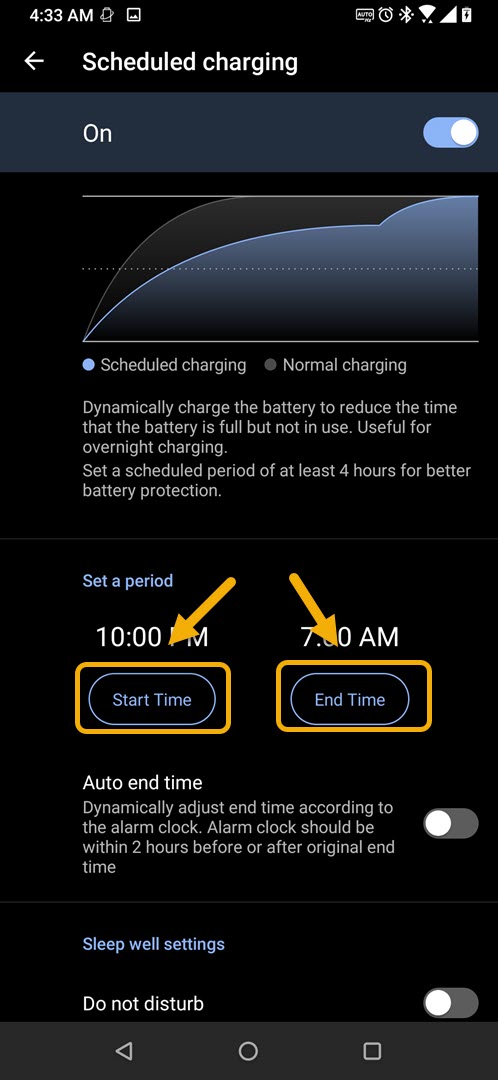How To Use Scheduled Charging In ROG Phone 3
The scheduled charging in ROG Phone 3 is a feature that dynamically charges the device so that it reduces the time that the battery is full but not in use. This is useful when you leave the phone charging overnight. This can be turned on from the battery settings.
The Asus ROG Phone 3 is considered by many as the best gaming phone in the market today. It has several outstanding features such as the use of the latest Snapdragon 865+ chip, up to 16 GB of RAM, 512 GB of UFS 3.1 storage, and a 144 Hz refresh rate AMOLED display allowing games to run smoothly. If you are into mobile gaming and are looking for a new phone then you can’t go wrong with this model.
Set up scheduled charging in your Asus ROG Phone
Leaving your phone charging overnight is usually bad for the battery in the long run. This is because once the battery reaches 100% and it isn’t removed from its charger, it will get ‘trickle charges’ to keep it at 100 percent while plugged in. This keeps the battery in a high stress state and will wear it down, thus reducing its lifespan.
Asus recognizes that most consumers will leave their phones charging overnight which is why it has included the scheduled charging feature in this model. When you set a time period, for example 10 PM to 6 AM which is 8 hours, the phone will make sure that it only gets fully charged by 6 AM. Here’s how to use this feature.
Turning on scheduled charging in ROG Phone 3
You can turn on and set up this feature from the Battery Care setting of the PowerMaster feature of the phone.
Time needed: 2 minutes.
Activating Scheduled Charging
- Tap on Settings.
You can do this by swiping up from the Home screen then tapping on the Settings icon.

- Tap on Battery.
This will open your phone battery settings.

- Tap on PowerMaster.
This is a feature that allows you to manage your phone battery usage.

- Tap on Battery Care.
This is where you can access the settings that can prolong your phone battery life.

- Tap on Schedule charging.
This allows you to set up this feature on your phone.

- Turn on the Scheduled charging switch.
This will allow you to use the feature on your phone.

- Set the start time and end time.
This will specify what time period the feature will run.

After performing the steps listed above you will successfully use scheduled charging in ROG Phone 3.
Visit our TheDroidGuy Youtube Channel for more troubleshooting videos.