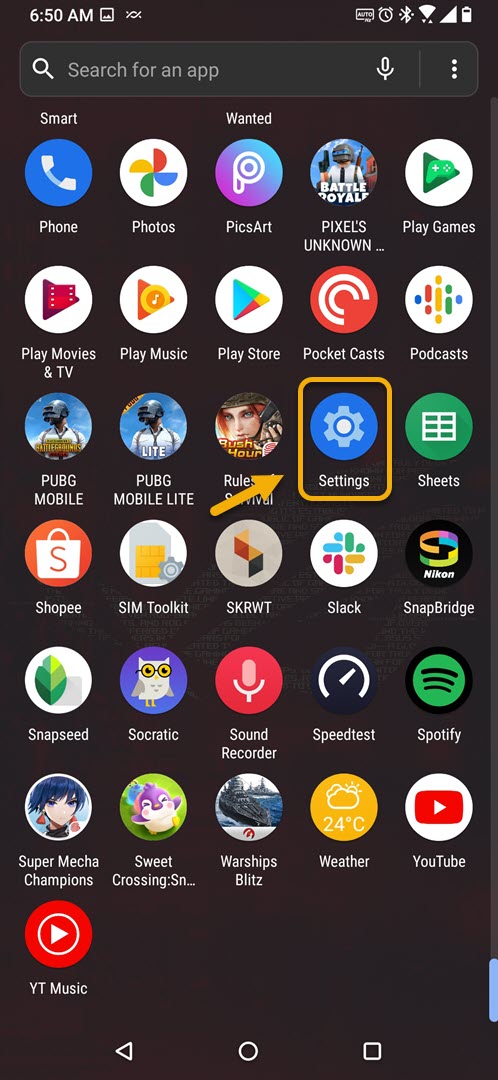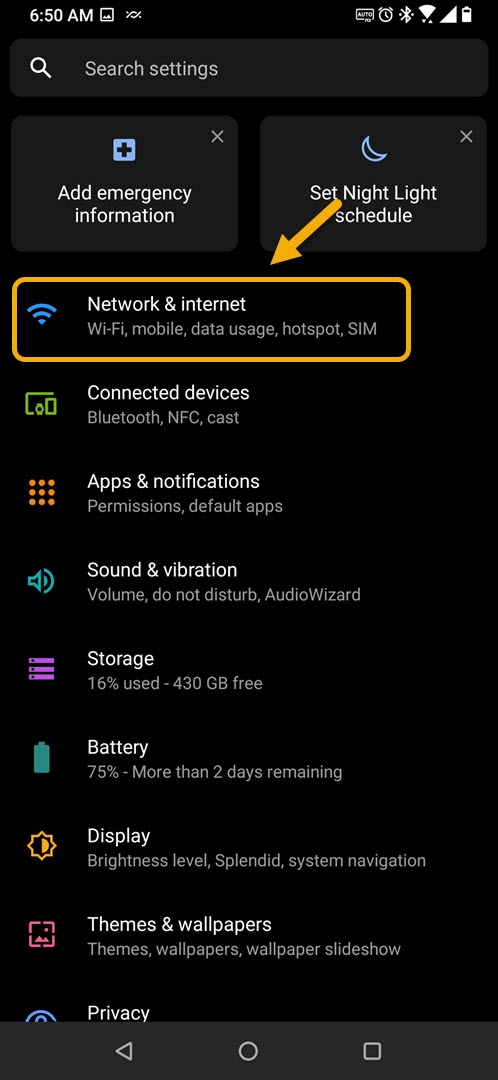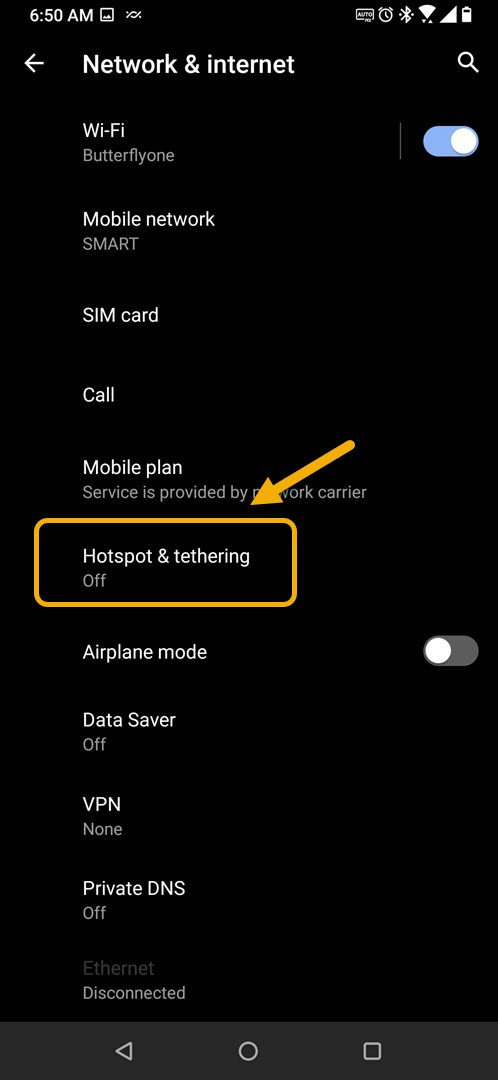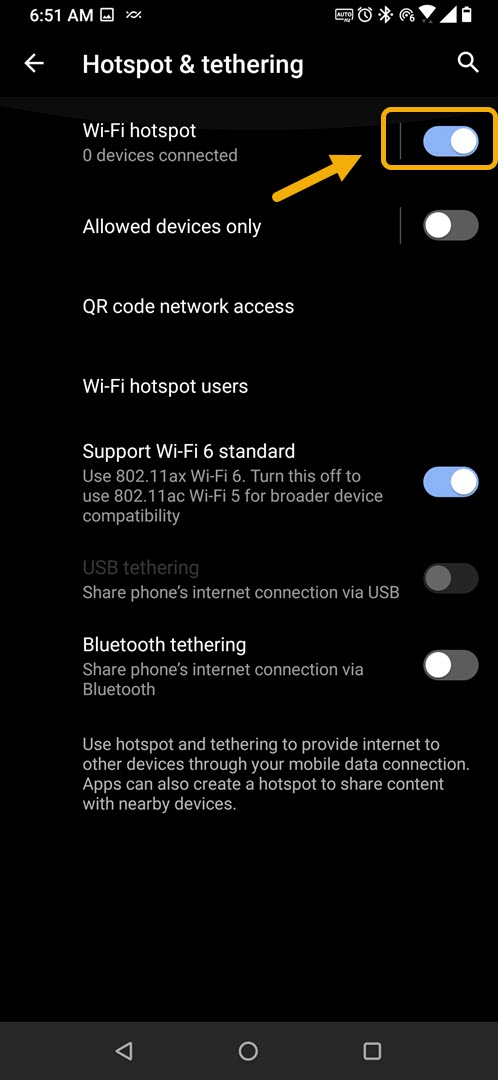How To Share Internet Connection of ROG Phone 3
You can share the internet connection of your ROG Phone 3 by turning on its Wi-Fi hotspot feature. This allows your phone to act as a wireless router. Once turned on, you can share the hotspot name and password to other devices that want to use your phone’s internet connection.
The Asus ROG Phone 3 is the gaming phone that you need to get if you are a mobile gamer. This model, which was released last July uses the high end Snapdragon 865+ chip which when combined with 16GB of RAM, 512GB of storage, and a 144 Hz AMOLED display allows games to run smoothly. It even has several model specific accessories that can enhance your gaming experience further.
Sharing the internet connection of your Asus ROG Phone
There are instances when you will want to share the internet connection of your phone to your other devices such as your laptop. If your phone has a strong 5G or 4G mobile data connection then you can broadcast this signal as a Wi-Fi network so that your laptop can connect to it. Here’s how to do it.
Turn on the Wi-Fi hotspot of your ROG Phone 3 to share the internet
You can turn on this feature from the Hotspot & tethering setting of your phone.
Time needed: 2 minutes.
Turn on mobile hotspot
- Tap on Settings.
You can do this by swiping up from the Home screen then tapping on the Settings icon.

- Tap on Network & Internet.
You will be able to access your phone internet settings from here.

- Tap on Hotspot & Tethering.
This is where you will be able to share your phone connection.

- Turn on the Wi-Fi hotspot switch.
This will allow your phone to act as a wireless router.

Connecting a device to your ROG Phone hotspot
You can connect other devices to your phone’s Wi-Fi hotspot by taking note of the hotspot name and password being used. Here’s how to get this information.
- Tap on Settings.
- Tap on Network & Internet.
- Tap on Hotspot & Tethering.
- Tap on Wi-Fi hotspot.
- Take note of the Hotspot name.
- Tap on Hotspot password and take note of the password.
After performing the steps listed above you will successfully share the internet connection of your ROG Phone 3.
Visit our TheDroidGuy Youtube Channel for more troubleshooting videos.