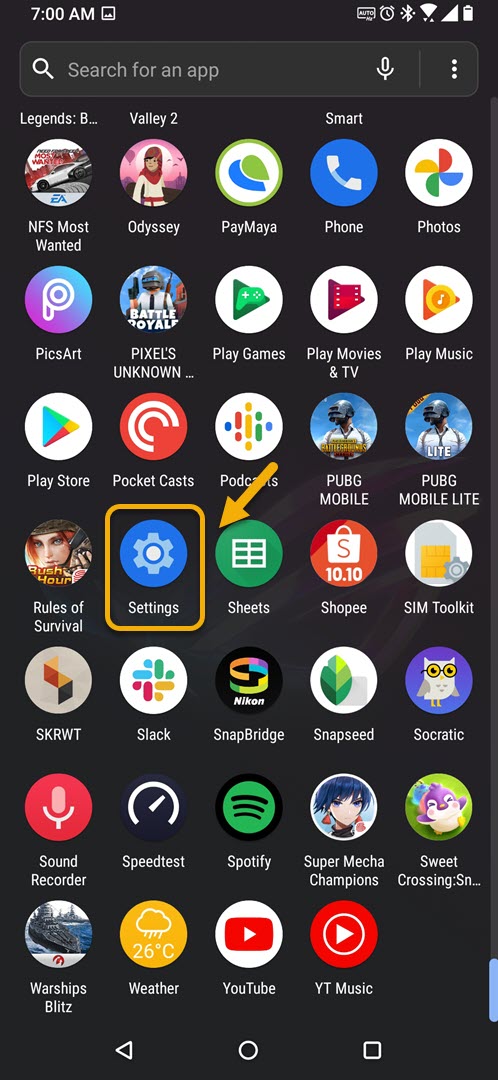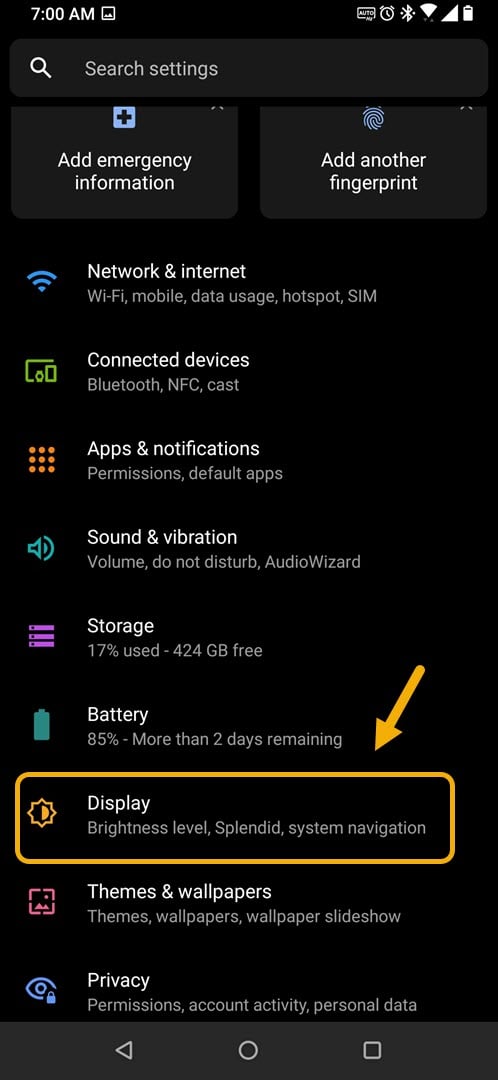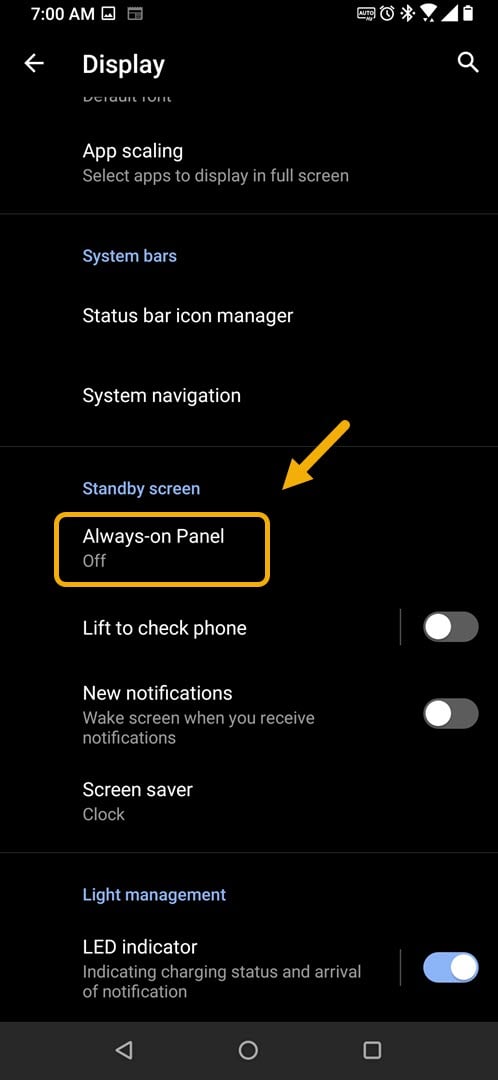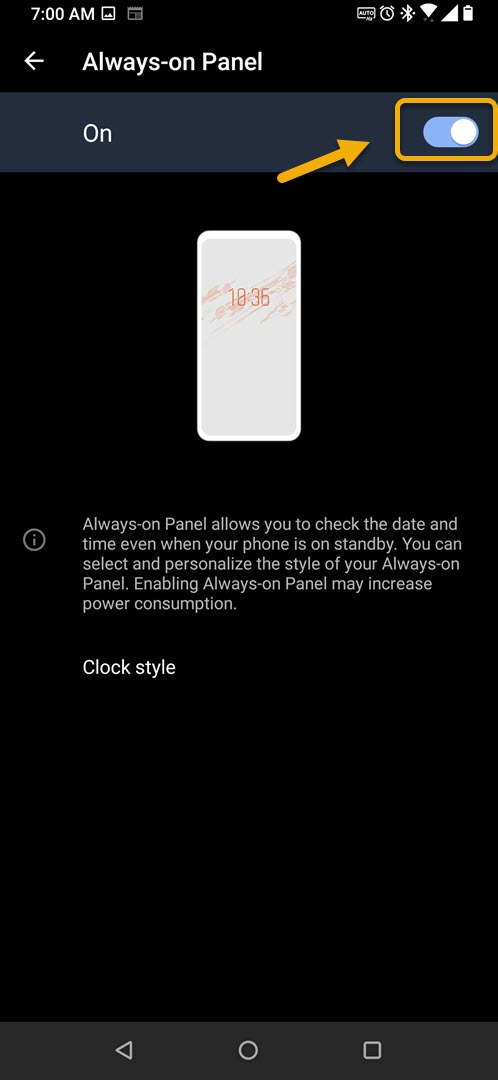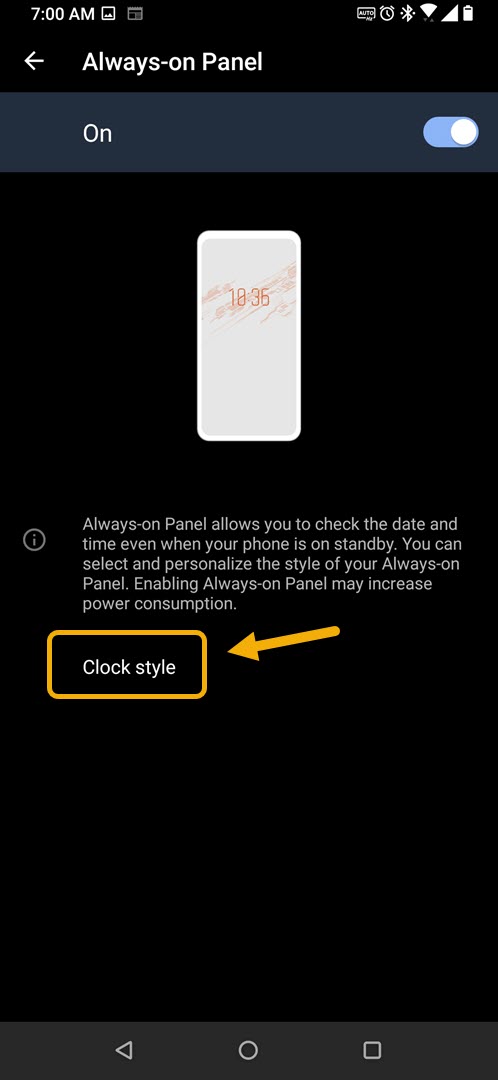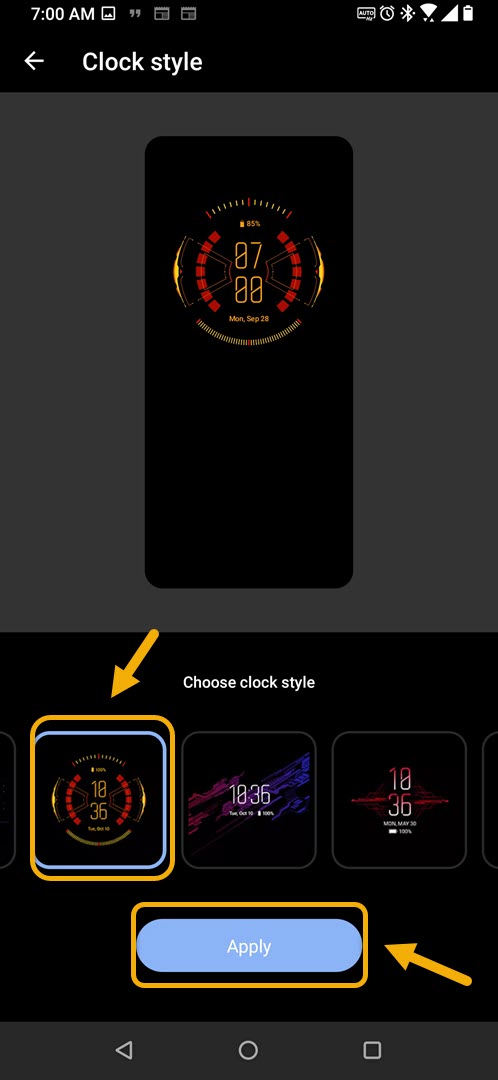How To Turn On Always On Display ROG Phone 3
The Always On Display of ROG Phone 3 allows your device to display the date and time even in sleep mode. You can turn this feature on from the display settings. Take note that when you use this it will increase your battery power consumption.
The Asus ROG Phone 3 is considered by many as the best gaming phone to be released this year. It has several excellent qualities that make it the top choice for mobile gaming. Under the hood is a powerful Snapdragon 865+ chip which when combined with 6 GB of RAM, 512 GB of storage, and a 144 Hz refresh rate AMOLED display makes any game run smoothly.
Using Always On Display on your Asus ROG Phone
The Always On Display is a feature that allows you to easily view important information on your device. For this particular model you will be able to get the time and date information which will be displayed when the phone sleeps. This is particularly handy in case you want to know what time it is without waking your phone up constantly. Here’s how you can turn this feature on.
Turning on Always-on Panel on your ROG Phone 3
You can turn on this feature from the display setting of the device. You will then be able to choose the clock style that will be displayed.
Time needed: 2 minutes.
Turn on Always On Display
- Tap on Settings.
You can do this by swiping up from the Home screen then tapping on the Settings icon.

- Tap on Display.
This will show you the various display settings you can change on your phone.

- Tap on Always-on Panel.
This will allow you to access the Always On Display setting.

- Turn on the switch.
This will activate the Always on Display of your phone.

- Tap Clock style.
This will allow you to choose a clock design.

- Choose a clock style then click the apply button.

After performing the steps listed above you will successfully turn on Always On Display of ROG Phone 3.
Visit our TheDroidGuy Youtube Channel for more troubleshooting videos.