How to Set Up User Accounts In Lollipop Updated Galaxy S5
While this feature had previously been made available to tablets running Jelly Bean, Google never saw its utility on smartphones. With the introduction of Android Lollipop, Google appears to have recanted and made it available to smartphones as well.
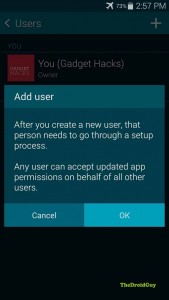
But why do you want to set up another user account in your phone, you may ask. Well, the answer depends on how and who you use your S5. If you don’t plan on sharing your device with anyone (kids, partner, friends), you can skip this post right after this sentence. However, if you are the type who constantly negotiate a situation wherein not sharing your device is not an option, this tutorial may make sense.
This feature works similarly to user accounts in a Windows PC where you can restrict some critical access to a guest or non-administrator account. Limiting access to important files, photos, videos, or preventing installation of potentially malicious third party apps may be the main reasons why you want to know how to set up Lollipop updated Galaxy S5 user accounts. Other reasons may simply be to prevent kids from messing up with the phone’s system or to access the internet or games. Whatever it is, we hope that this tutorial will be help you in some way.
Here are the easy steps on how to set up user accounts in Lollipop updated Galaxy S5:
• Go to Settings.
• Tap Users.
• Tap App User.
You can add as many user/profiles you want. During the process, you will be asked to choose whether to tag a profile as User or Restricted. Selecting User lets this particular profile to have its own set of apps and content. Restricted on the other hand will allow you to limit what apps or content to run while the profile is active.
How to switch between profiles
To use a different profile, just go to Settings>User and tap it. Follow the same process to switch back to the main profile.
How to remove a profile
If you decide that you no longer need other existing user accounts, just go to Settings>User and tap the profile you to remove.
That’s everything to know on how to set up user accounts in Lollipop updated Galaxy S5! Keep watching for more useful tutorials in our future posts.
Engage with us
If you are one of the users who encounters a problem with your device, let us know. We offer solutions for Android-related problems for free so if you have an issue with your Android device, simply contact us by email at [email protected] and we will try to publish our answers in the next posts. We cannot guarantee a quick response so if your issue is time sensitive, please find another way to resolve your problem.
When describing the problem, please be as detailed as possible so we can easily pinpoint a relevant solution. If you can, kindly include the exact error messages you are getting to give us an idea where to start.
TheDroidGuy has social network presence as well so you may want to interact with our community in our Facebook and Google+ pages.
FWIW, these settings options don’t exist on my (or anyones’ GS5s I’ve seen) lollipop updates GS5 (US AT&T unit). I have seen other tutorials that claim Samsung removed this feature from several phones.