How to Set Up Superbox with Blue VOD and Blue TV: Step-by-Step Guide for Live TV, Movies, and Shows
The Superbox is an Android TV box that offers live TV, movies, and TV shows through apps like Blue VOD (Video on Demand) and Blue TV. This guide will walk you through setting up your Superbox, including how to download and use these essential apps for seamless entertainment.
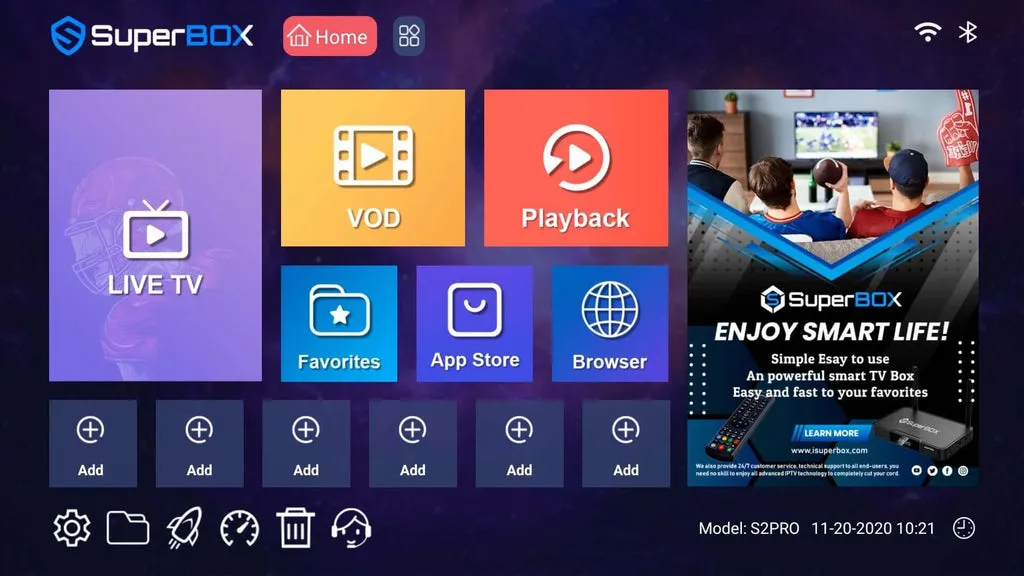
What You Need to Set Up Your Superbox
- Superbox Device (e.g., Superbox S4, S5, S6)
- HDMI Cable (included)
- Power Adapter (included)
- Stable Internet Connection (Wi-Fi or Ethernet)
- TV with HDMI Port
- Remote Control (included)
- Blue VOD and Blue TV Apps (to be installed during setup).
Step-by-Step Setup Guide
Step 1: Unbox and Connect the Superbox
- Unbox the Device: Remove the Superbox, HDMI cable, power adapter, and remote.
- Connect to TV:
- Plug the HDMI cable into the Superbox and your TV’s HDMI port.
- Turn on your TV and select the correct HDMI input (e.g., HDMI 1).
- Power On: Connect the power adapter to the Superbox and a wall outlet. The device will boot up automatically.
Step 2: Connect to the Internet
- Wi-Fi Setup:
- Go to Settings > Network > Wi-Fi on the Superbox home screen.
- Select your network and enter your password.
- Ethernet (Optional): Plug an Ethernet cable into the Superbox and router for a wired connection.
Step 3: Install Blue VOD and Blue TV

- Open the App Store:
- Navigate to the App Store or App Market on the Superbox home screen.
- Download the Apps:
- Search for Blue TV and install it. Repeat for Blue VOD.
- Launch the Apps:
- Return to the home screen and open Blue TV (for live TV) or Blue VOD (for movies/shows).
Step 4: Update the Superbox (If Required)
- Check for software updates in Settings > System Update. Install any available updates for optimal performance.
Step 5: Use Blue TV for Live TV
- Open Blue TV from the home screen.
- Browse channels using the Guide button on the remote.
- Use the Favorites button to save preferred channels.
Step 6: Use Blue VOD for Movies and TV Shows
- Open Blue VOD from the home screen.
- Browse categories like Trending, Movies, or TV Series.
- Select a title and click Play to stream.
Step 7: Customize Your Experience
- Adjust Settings:
- In Blue TV/Blue VOD, customize video quality, subtitles, or language.
- Add Apps:
- Install other apps (e.g., Netflix, YouTube) from the App Store.
Troubleshooting Tips
- Blue TV/VOD Not Working?
- Ensure the internet connection is stable (test speed: minimum 10 Mbps).
- Reinstall the apps if they crash or freeze.
- Remote Issues: Replace batteries or re-pair it via Settings > Remote.
That’s It, Start Watching!
With Blue VOD and Blue TV installed, your Superbox unlocks endless entertainment. Follow this guide to set up live TV, movies, and shows effortlessly.
Pro Tip: Regularly update Blue VOD and Blue TV through the App Store for new features and bug fixes!
This is such garbage!! The damn box just stopped working completely. The TV stopped first and then the VOD for movies stopped. The salesman who sold this to me said that he would take calls and answer questions. He never answered the phone. Not once!
Do not buy this fraud box!
How do I get the android App Store only have Google play store? It does not show up on my home screen I cannot load the live TV or vod
Recently purchased a superbox ultra and when I go to download blue tv and blue vod it does not pop up meaning the Android app only the play app appears.
Why is the sound not working on ski sports golf channel?
I loaded the box but the android app for the box is not shown. Only google play app shows up. How do I get live and Vid loaded??
Thanks
Mike
Good morning. We did a factory reset and now cannot find Blue TV or Blue VOD apps to reinstall. Any advice?
Just getting blank screen. Remote doesn’t seem to work after putting in brand new batteries. Unit shows faint green light.
had an update come up blue TV and BlueVOD icon turned light blue with v4 in the corner and everything switch to streaming pleas help liked the oringinal ones better do not have a clue what has happened
Of course it’s illegal. All of these IPTV services are 100% illegal. They allow you to stream unlicensed content. If you have to ask the question, this service is probably not for you. If you decide to use one, I would definitely use a VPN. It at least keeps your ISP from knowing that you streaming this stuff.
I purchased a super box recently and I’m trying to figure out what’s legal and what’s not. Do you think Blue tv and Blue VOD on the super box is considered an illegal IPTV? I’m unable to find anything on blue tv and blue VOD specifically.
Thank you
Luke