How to Set Up Superbox with Blue VOD and Blue TV: Step-by-Step Guide for Live TV, Movies, and Shows
The Superbox is an Android TV box that offers live TV, movies, and TV shows through apps like Blue VOD (Video on Demand) and Blue TV. This guide will walk you through setting up your Superbox, including how to download and use these essential apps for seamless entertainment.
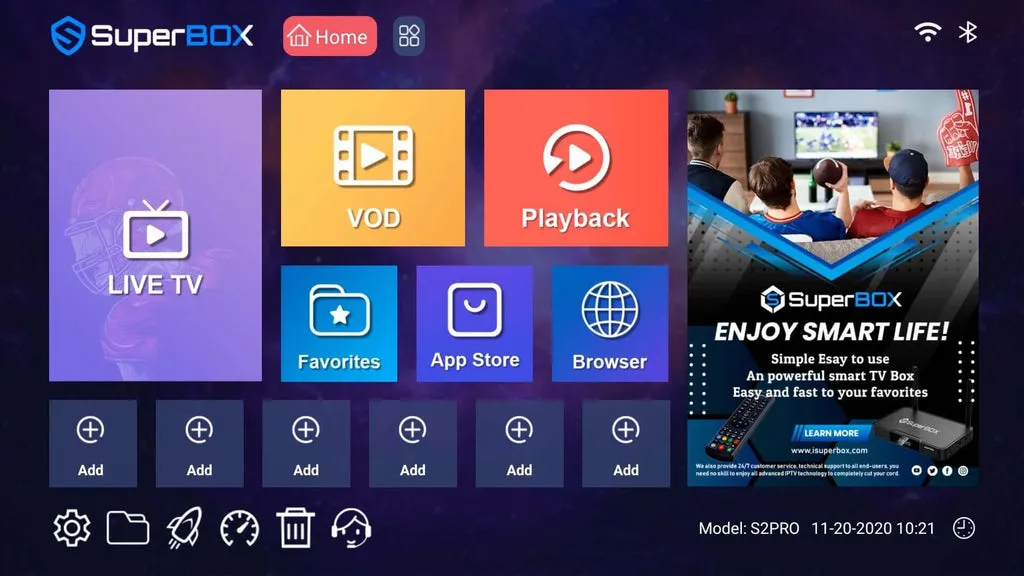
What You Need to Set Up Your Superbox
- Superbox Device (e.g., Superbox S4, S5, S6)
- HDMI Cable (included)
- Power Adapter (included)
- Stable Internet Connection (Wi-Fi or Ethernet)
- TV with HDMI Port
- Remote Control (included)
- Blue VOD and Blue TV Apps (to be installed during setup).
Step-by-Step Setup Guide
Step 1: Unbox and Connect the Superbox
- Unbox the Device: Remove the Superbox, HDMI cable, power adapter, and remote.
- Connect to TV:
- Plug the HDMI cable into the Superbox and your TV’s HDMI port.
- Turn on your TV and select the correct HDMI input (e.g., HDMI 1).
- Power On: Connect the power adapter to the Superbox and a wall outlet. The device will boot up automatically.
Step 2: Connect to the Internet
- Wi-Fi Setup:
- Go to Settings > Network > Wi-Fi on the Superbox home screen.
- Select your network and enter your password.
- Ethernet (Optional): Plug an Ethernet cable into the Superbox and router for a wired connection.
Step 3: Install Blue VOD and Blue TV

- Open the App Store:
- Navigate to the App Store or App Market on the Superbox home screen.
- Download the Apps:
- Search for Blue TV and install it. Repeat for Blue VOD.
- Launch the Apps:
- Return to the home screen and open Blue TV (for live TV) or Blue VOD (for movies/shows).
Step 4: Update the Superbox (If Required)
- Check for software updates in Settings > System Update. Install any available updates for optimal performance.
Step 5: Use Blue TV for Live TV
- Open Blue TV from the home screen.
- Browse channels using the Guide button on the remote.
- Use the Favorites button to save preferred channels.
Step 6: Use Blue VOD for Movies and TV Shows
- Open Blue VOD from the home screen.
- Browse categories like Trending, Movies, or TV Series.
- Select a title and click Play to stream.
Step 7: Customize Your Experience
- Adjust Settings:
- In Blue TV/Blue VOD, customize video quality, subtitles, or language.
- Add Apps:
- Install other apps (e.g., Netflix, YouTube) from the App Store.
Troubleshooting Tips
- Blue TV/VOD Not Working?
- Ensure the internet connection is stable (test speed: minimum 10 Mbps).
- Reinstall the apps if they crash or freeze.
- Remote Issues: Replace batteries or re-pair it via Settings > Remote.
That’s It, Start Watching!
With Blue VOD and Blue TV installed, your Superbox unlocks endless entertainment. Follow this guide to set up live TV, movies, and shows effortlessly.
Pro Tip: Regularly update Blue VOD and Blue TV through the App Store for new features and bug fixes!
Did a factory reset on my SuperBox Elite and the Android App store is not listed just Google Play. Searched it and found Blue TV (wants me to login in) buy not Blue VOD. Where can I download the VOD? Put it on a USB and connect to the box? Can I recover the Android App store? Thank you
Can’t find blue vid and can’t get into blue tv
Blue TV say error. Call for help. No number provided. No Blue VOD app. I had Blue VOD before I was prompted to return to factory settings. Why can’t I reach someone by telephone to help me?
I still can’t find BLUETV or BLUE VOD in the apps and not able to reinstall them what do I do ?
Leaked
what username and password do I use for the blue tv app.
Is this current? I can not upload blue tv or blue vod.
Did a factory reset on my SuperBox Elite and the Android App store is not listed just Google Play. Searched it and found Blue TV (wants me to login in) buy not Blue VOD. Where can I download the VOD? Put it on a USB and connect to the box? Can I recover the Android App store? Thank you.
KB
How do you login into blue tv