How To Fix Xiaomi Poco F3 Cannot Connect To Wi-Fi
There have been reports from Xiaomi users experiencing Wi-Fi issues with their Poco F3 Android smartphones wherein it cannot connect to a Wi-Fi network. Issues with Wi-Fi is not new since there have been instances just like in any smartphones when it is unable to connect to Wi-Fi, or there is no internet despite connected to a Wi-Fi and sometimes Wi-Fi keeps connecting issues. In this latest installment of our troubleshooting series, we will talk about the recommended solutions that you can try to fix Xiaomi Poco F3 Smartphone cannot connect to Wi-Fi network.
What to do if Xiaomi Poco F3 cannot connect to Wi-Fi
There are several possible causes why issues with connecting to Wi-Fi occurs such as entering an incorrect Wi-Fi password (a common cause), network problem, an outdated software of the device, to a hardware issues with the Poco phone.
Listed below are the troubleshooting solutions that you can do in order to fix Wi-Fi connection problem on your Xiaomi Poco F3 smartphone device.
Before we proceed with the troubleshooting solutions in this post, let us first take a quick look at Xiaomi Poco F3 smartphone specifications:
Display
- Size: 6.67 inches
- Super AMOLED display
- Resolution: 1080 x 2400
Body
- Dimensions: 163.7 x 76.4 x 7.8 mm
- Weight: 196 g
- Build: Glass front (Gorilla Glass 5)/ Glass back (Gorilla Glass 5)/ Plastic frame
- Sim: Dual-sim ( can use Nano sim and dual sim on stand by)
Comm
- WLAN: Wi-FI 802.11 a/b/g/n/ac/6, Dual-band, Wi-Fi Direct, Hotspot
- Bluetooth: 5.1, A@DP, LE
- Infrared: YES
- USB type C 2.0
Memory
- Card slot: not available
- Internal storage: 128Gb and 6GB RAM; 128Gb 8Gb RAM, 256Gb 8G RAM
Battery
- Li-Po 4520 mAh, cannot be removed
- Charging: Fast charging with 33W, fully charged in about 52 minutes (estimate)
- Quick charge: 3+
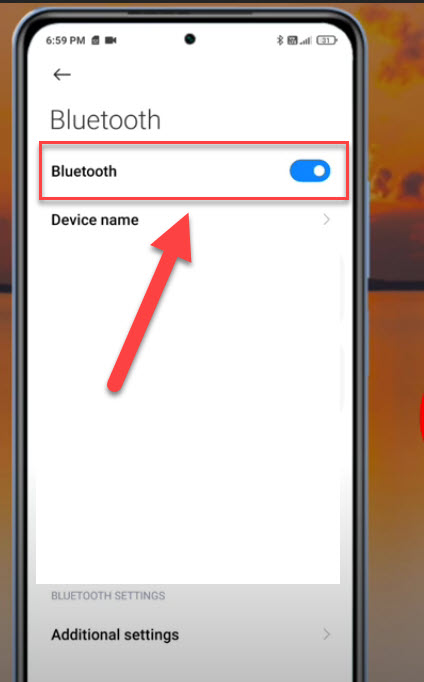
Solution 1: Try to Turn OFF Bluetooth
There are instances when both the Bluetooth and Wi-Fi are both turned ON causing issues with connectivity. Wi-Fi connection and Bluetooth connection are using the same frequency, therefore its can interfere with the Wi-Fi connection especially if you are using Wi-Fi on a 2.4 Ghz band.
To fix this, try to disable or turn off Bluetooth and check if Wi-Fi cannot connect issue still occurs.

Solution 2: Check for the frequency band
Xiaomi Poco F3 smartphone supports both the 2.4GHz (slower but with longer range) as well as the 5GHz (faster but with shorter range) band therefore you also have to check the Wi-Fi router that you are connecting Wi-Fi to if it also supports both the 2.4 GHz and 5GHz band.
Issues with Wi-Fi can occurs due to incompatibility with the frequency band.
After checking for the frequency band, check if Wi-Fi cannot connect issue still occurs.
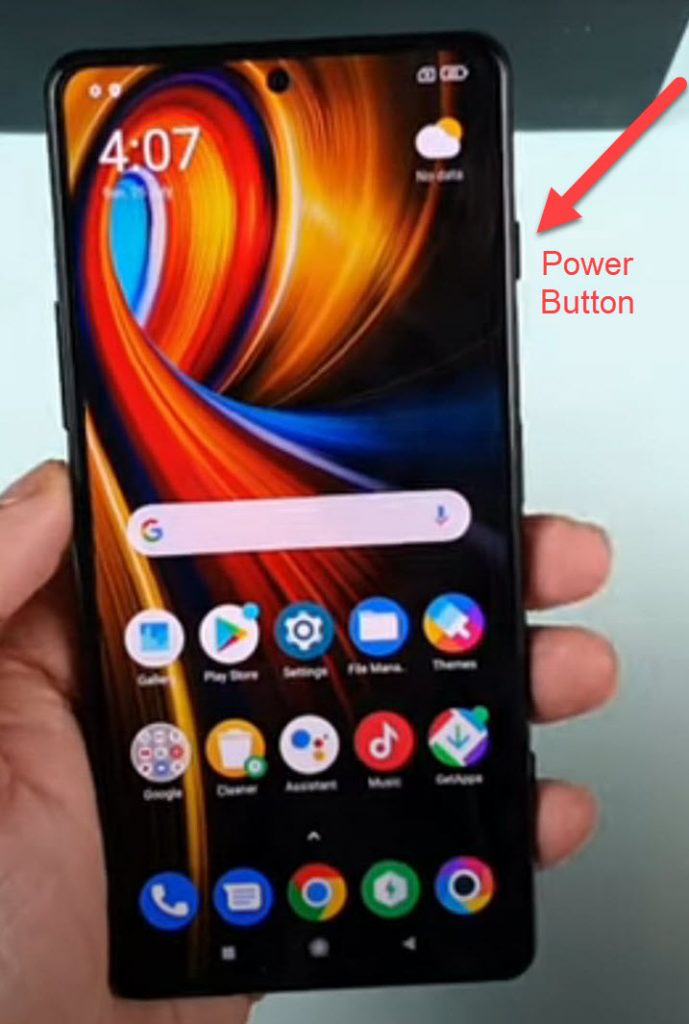
Solution 3: Reboot or Restart Poco F3 device
Most of the time, by simply restarting the device fixes phone related issues. Rebooting or restarting the device cleans and clears the operating system that fixes glitch and issues, in this case Wi-Fi not connecting issue.
To do this:
- Press and hold Power button, wait for Power options to appear on the screen.
- Tap and select Reboot from the options on the screen. Poco F3 will now start the reboot process. Wait for the device to completely reboot.
Once device completely reboots, connect to a Wi-Fi network again and then check if the issues still occurs.
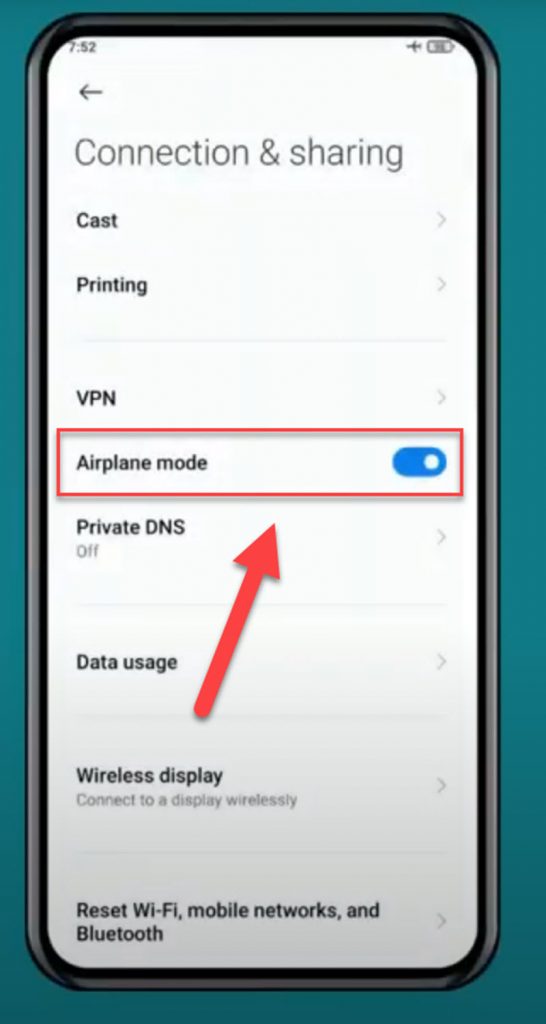
Solution 4: Turn Airplane mode OFF and ON
Another proven method in fixing Wi-Fi related issues is to turn airplane mode OFF and then turning it ON again. Doing this solution, just like with restarting the device simply clears and refreshes Wi-Fi connection.
To do this:
- Swipe up from the home screen of your device.
- Tap on Settings app, an icon that looks like a gear.
- Scroll down and look for Connection & Sharing tab, then tap on it.
- Under connection and Sharing, tap on the slider of Airplane option to turn it OFF.
- After a few seconds, tap on the slider of Airplane option to turn it back ON.
Another method to access Airplane mode is from the Upper Bar or Notification panel by swiping down from up. Airplane mode is an icon that basically looks like an airplane.
After turning airplane mode OFF and ON, check if Wi-Fi cannot connect issue still occurs.
Solution 5: Reset Wi-Fi Connectivity
Resetting Wi-Fi Networks connection is another solution to fix Wi-Fi related issues on your Xiaomi Poco F3 smartphone. This action refreshes the connection settings that fixes glitch with Wi-Fi connection.
To do this:
- Swipe up from the home screen of your device.
- Tap on Settings app, an icon that looks like a gear.
- Under Settings, tap on Wi-Fi tab
- Long press on the network that you are connected to, the then tap on Forget. This step will disconnect you from the network. Also, forgetting the connection will ask you for the password again (if required).
- After a few minutes, tap on the available network again then click connect.
- Enter the correct password (if required).
Check if Wi-Fi cannot connect issue still occurs.
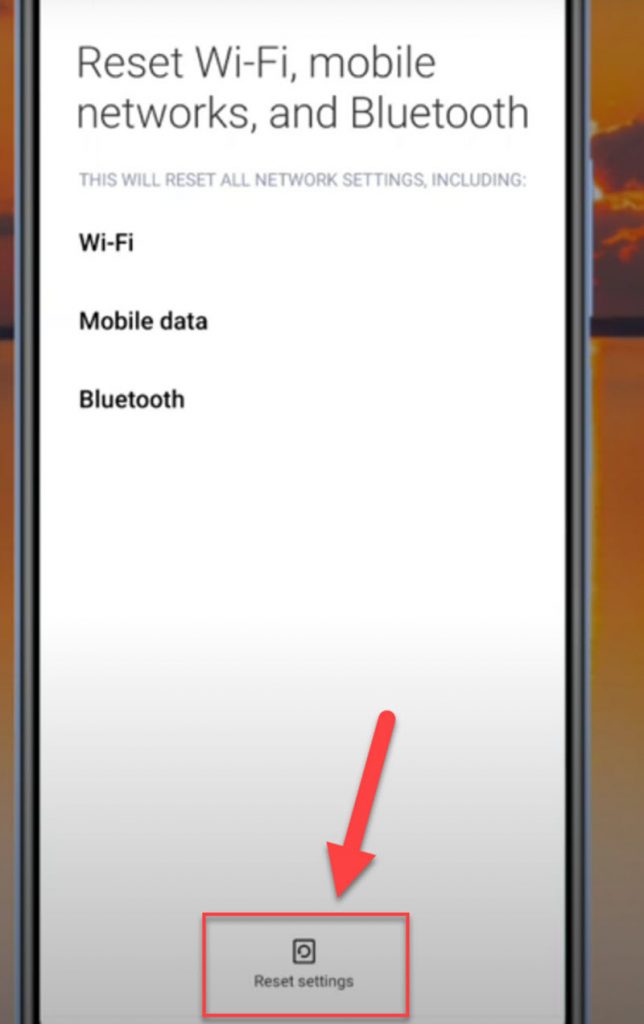
Solution 6: Reset Network Settings
If you are having issues on your network, it may be the cause why you are experiencing cannot connect to Wi-Fi problems on your Poco F3 mobile device. To fix this, you may need to refresh and reset network settings on the device.
To do this:
- Swipe up from the home screen of your device.
- Tap on Settings app, an icon that looks like a gear.
- Tap Connection & Sharing tab.
- Under Connection & Sharing tab, tap the option Reset Wi-Fi, mobile networks and Bluetooth.
- Tap Reset Settings located at the mid section at the bottom of the screen
- A prompt message appears “Reset all network settings now? etc..” tap OK to confirm.
After resetting network settings, connect to the network again and then check if cannot connect to Wi-Fi on Poco F3 still occurs.
Solution 7: Connect to the same network using a different device
The only way to know if the problem is caused by the network or the device itself is to connect to the same network using a different device. Device can either be another mobile device or a tablet perhaps. If the different device is not having Wi-Fi issues then the phone may be causing the issue to occur. However, on the other hand if the other device is also having Wi-Fi issues then it is highly possible that the issue is caused by the router or network settings.
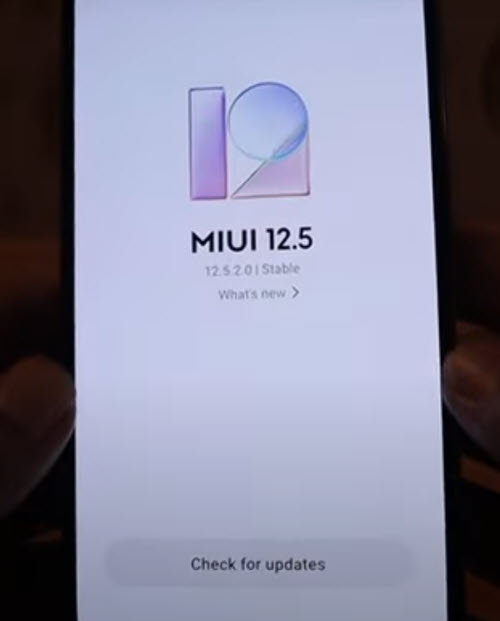
Solution 8: Update Poco F3 Software
An outdated software can cause issues with your device. Make sure to check for and update latest versions of the software. Updating fixes bugs and glitches that may have cause Wi-fi issues on your device.
To do this:
- Swipe up from the home screen of your device.
- Tap on Settings app, an icon that looks like a gear.
- Under Settings section, tap About phone.
- Tap MIUI version.
- Tap on Download Update tab, wait for update process to complete.
- In an update is available for download, tap Reboot now.
Once device completely reboots, connect to a Wi-Fi network again and then check if the cannot connect to Wi-Fi issue on Poco F3 still occurs.
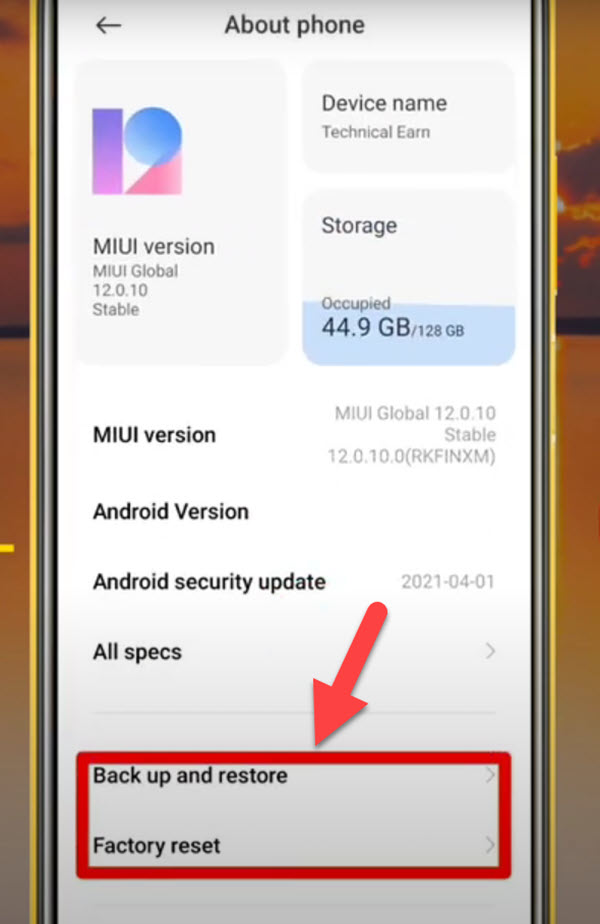
Solution 9: Factory Reset the device
If none of the solutions mentioned did not fix Wi-Fi issues on your device, you may need to restore the device to its factory state. This is considered to be the last resort in fixing issues with the device. You have to remember that factory reset means that all data stored on the device will be erased and deleted. Make sure to have a back up of all stored and important data before you restore to its factory settings.
To do this:
- Turn ON Poco F3 phone by pressing the Power key.
- Swipe up from the home screen of your device.
- Tap on Settings app, an icon that looks like a gear.
- Under Settings section, tap About phone.
- Scroll down and tap on Factory reset.
- Under Factory reset section, tap Erase all data located at the bottom.
- A first prompt “Attention” message appears, tap Next tab.
- Another prompt ‘Attention” message appears, tap OK tab to confirm. Wait for reset process to complete.
Connect to a Wi-Fi network again and then check if the cannot connect to Wi-Fi issue on Poco F3 still occurs.
After following the solutions mentioned above, you will successfully fix Poco F3 cannot connect to Wi-Fi issue.