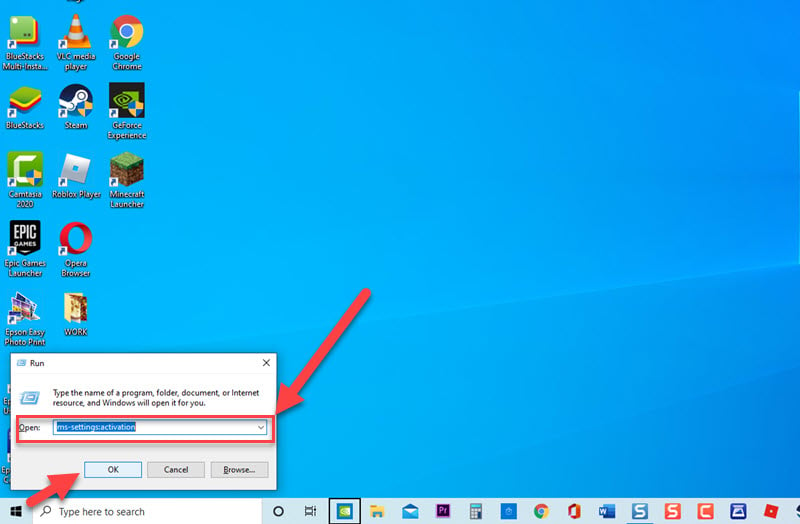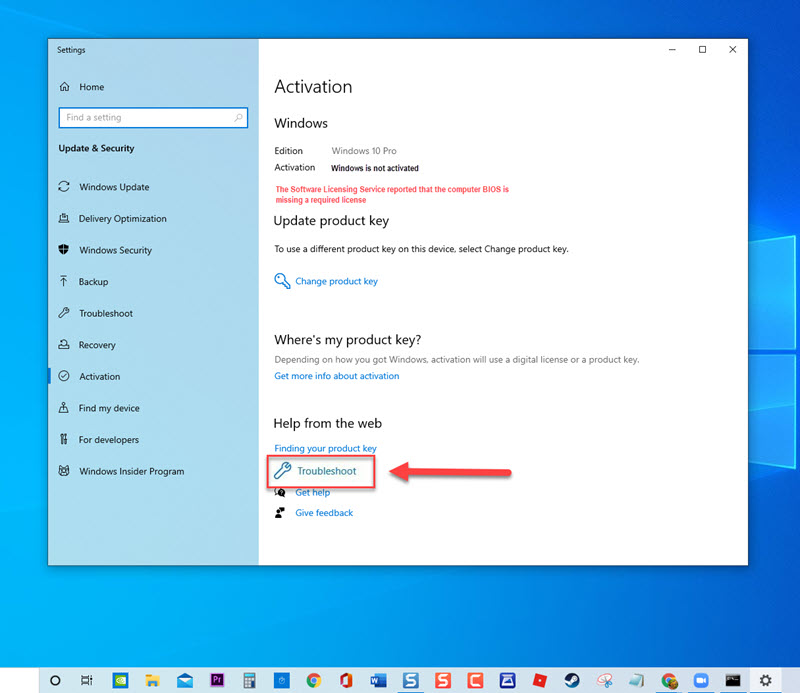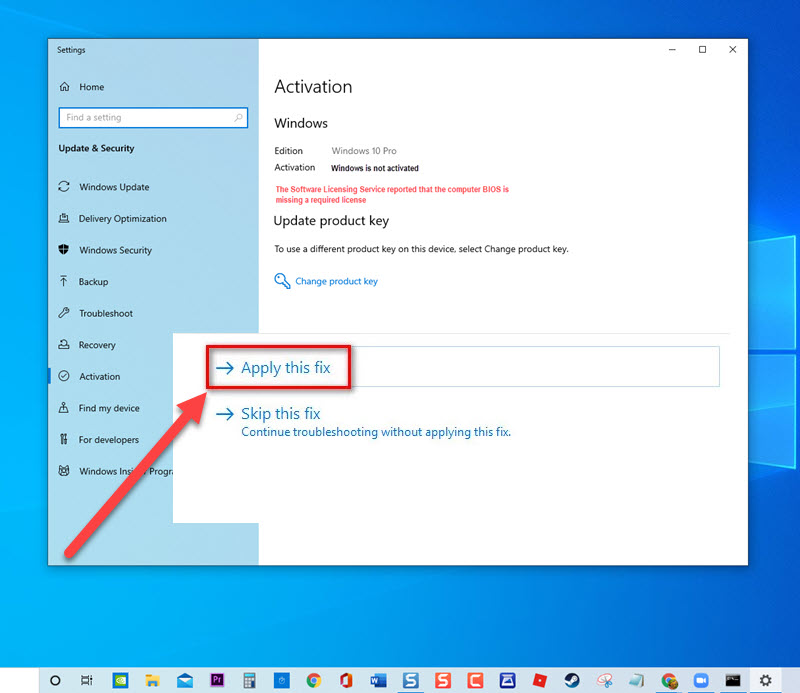How To Fix Windows Activation Error 0xc004f063 On Windows 10
There have been reports from Windows users getting Error code 0xc004f063 when activating Windows. The Error message usually appears as ” The Software Licensing Service reported that the computer BIOS is missing a required license”. Although the error message is commonly seen on Windows 7, there have been reports also from Windows 8.1 and Windows 10 also getting the same error message. In this latest installment of our troubleshooting series, we will talk about the recommended troubleshooting solutions that you can try to fix Error 0xc004f063 when activating Windows.
Fix Windows Activation Error 0xc004f063 On Windows 10
There are several factors that can cause Error 0xc004f063 to occur ranging from restricted license, issues with the Computer BIOS, system file corruption to License key inconsistency. If you are getting Windows Activation error 0xc004f063, try the following solutions below to fix it.
But before performing any of the recommended troubleshooting solutions below, its best to restart your computer. This action refreshes the operating that removes corrupt data that could be causing Windows activation errors to appear.
Solution 1: Run Windows Activation Troubleshooter
The steps in this solution is applicable to computers running on Windows 10. The very first thing that you need to do when trying to fix activation error code 0xc004f063 is to run the automated Windows Activation Troubleshooter. If the restriction on licensing is the culprit for error 0xc004f063 to appear, troubleshooter could help fix it. The Activation troubleshooter is a built in tool on Windows that search the computer for problems and automatically recommends repair strategy to fix the problem.
To do this:
- Press Windows key + R on your keyboard to open RUN dialog box.

- At RUN dialog box, type ms-settings:activation and press Enter or click OK. This will open Activation settings.

- Click Troubleshoot button at right pane. Windows will now run Activation Troubleshooter. Wait for it to complete.

- If after Troubleshooter is complete and it could not identify any problem, click Close to exit. However, if a problem is detected it will automatically show recommended repair strategy to fix it. To perform the repair, click Apply this fix.

After running Windows Activation Troubleshooter, check if Windows Activation Error 0xc004f063 on Windows 10 still occurs.
Solution 2: Activate Windows with SLMGR
If the error code appears right after you sent the License key, there’s a possibility that the BIOS that you are still using the Windows security key. To fix this, you may need to activate Windows using the SLMGR. That way you will override the wrong activation key that was stored in the BIOS.
To do this:
- Press Windows key + R on your keyboard to open RUN dialog box.
- At RUN dialog box, type cmd then simultaneously press Ctrl + Shift + Enter to open command prompt with Administrative access. If User account control (UAC) appears, click Yes to grant Admin access.
- At Command prompt window, type slmgr /ipk <Windows Key> and press Enter. Make sure to change <Windows Key> with the License key.
- Restart computer.
After computer completely reboots, activate Windows again and then check if Windows Activation Error 0xc004f063 on Windows 10 still occurs.
Solution 3: RUN DISM and SFC scan
Another reason for error Windows Activation Error 0xc004f063 to appear on Windows if there is a corrupt system files. If a corrupted system files are present, Windows activation process is affected thereby the operating system cannot validate the activation on Windows. To fix this, you may need to RUN DISM (Deployment Image Servicing and Management) and SFC (System File Checker) scan that will search for corrupted system files and or missing files and automatically repairs problems if there any.
To RUN DISM
- Type Command Prompt at the search bar on your Windows located at the lower left.
- Right click on the Command Prompt result and click on Run as Administrator from the drop down menu for command prompt admin access. If User account control (UAC) appears, click Yes to grant Admin access.
- At command prompt window, type the following command and then press Enter
- Type DISM /Online /Cleanup-Image /ScanHealth and press Enter
- Type DISM /Online /Cleanup-Image /Restorehealth and press Enter. Wait for each process to complete as it can take a while.
To run SFC scan:
- Type Command Prompt at the search bar on your Windows located at the lower left.
- Right click on the Command Prompt result and click on Run as Administrator from the drop down menu for command prompt admin access.
- At command prompt window, type the command sfc /scannow and hit Enter key. Scanning for corrupted or missing files will begin. Make sure not to abort and just wait for it to complete.
After running DISM (Deployment Image Servicing and Management) and SFC (System File Checker) scan, activate Windows again and then check if Windows Activation Error 0xc004f063 on Windows 10 still occurs.
Solution 4: Contact Microsoft Support
If none of the solutions mentioned above did not fix Windows Activation Error 0xc004f063, you may need to contact Microsoft support to ask them some help in activating the OS on your computer. The most convenient way to do this is to contact a Microsoft agent using toll-free number based on the region where you are located. Make sure to have your license key ready. You will also be asked a few security questions to confirm your identity.
After following the solutions mentioned, you will successfully fix Windows Activation error 0xc004f063. Visit our TheDroidGuy Youtube Channel for more troubleshooting video.
Also read: