How To Fix Vizio TV Won’t Connect To Wifi
The Vizio TV won’t connect to wireless network problem can be caused by several factors. It could be caused by a glitch in the TV software, a setting issue, or even problems with your internet connection. To fix this you will need to perform a series of troubleshooting steps.
Vizio is an American company that is best known for their television and soundbar consumer products. The company is best known for their new range of smart TV products that can connect to the internet. Their top of the line Vizio smart TV models use OLED displays and have 4K resolutions while their affordable smart TV models use LED displays that have a Full HD resolution.
When you buy one of the Vizio smart TV models you will need an internet connection to take advantage of its features. It’s better if you already have a home wifi network so that the smart TV can connect to it wirelessly allowing you to enjoy your favorite streaming services.
What to do when you are experiencing the Vizio TV not connecting to Wifi issue
One of the issues that you might experience with your Vizio smart TV is when it doesn’t seem to be connecting to your Wifi network.
You will know that you are having this particular problem when the streaming show you are watching suddenly stops. This usually means that the internet connection is not working or the Vizio TV wifi connection has disconnected from the router.
Here’s what you need to do to fix this problem.
Solution 1: Check your Wifi connection
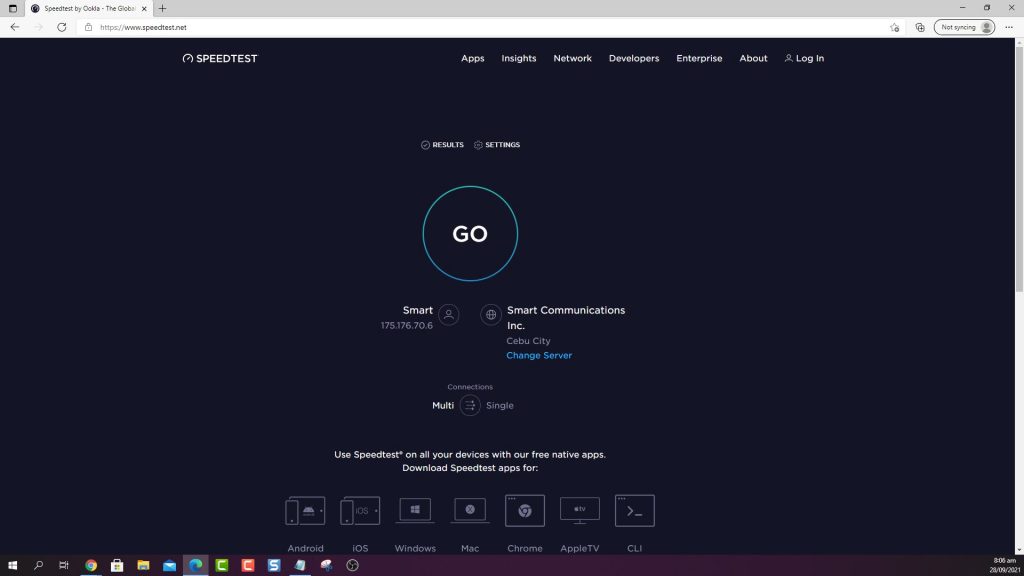
The first thing you will need to do in this case is to check your Wifi connection as this might be what’s causing the problem. To perform this step you will need another device such as a smartphone or a laptop that is connected to your wifi router.
Open a web browser on your computer or phone.
Go to speedtest.net.
Press the Go button.
Wait for the results of the speed test to finish. The important details you need to get are the download and upload speeds. Compare the results you get to the recommended speed of the following streaming platforms.
- Netflix: 3 Mbps for SD quality, 5 Mbps for HD quality and 25 Mbps for Ultra HD quality
- YouTube TV: 3 Mbps for SD quality, 7 Mbps for one HD stream and 13 Mbps for reliable HD streaming with multiple streams
- Hulu + Live TV: 8 Mbps or higher for a reliable, high-quality viewing experience; multiple concurrent streams may require higher bandwidth
- Disney+: 1.5 Mbps for library content, 5 Mbps for 4K content and 8 Mbps for live streams
- Amazon Prime Video: 1 Mbps for SD quality, 5 Mbps for HD quality and 25 Mbps for Ultra HD quality
- Ultra HD quality
In case you are have a slow internet speed on your Wi fi network then you should consider calling your internet service provider for technical support.
Solution 2: Power cycle your Vizio smart TV and router

There’s a possibility that the problem is caused by a software glitch or a n issue with the router settings. This can easily be fixed be doing a power cycle.
- Press the power button on your Vizio TV remote to turn off the TV.
- Unplug the Vizio smart TV power cord from the power outlet.
- Unplug the power cord of the router.
- Wait for a minute before plugging the Vizio smart TV and router.
- Turn on the router.
- Wait for a minute after the router has been turned on then turn on your Vizio smart TV.
If your Vizio smart TV has previously connected to your Wifi network then it will automatically connect to it.
In case this is the first time the smart TV will connect to your wi fi network then you will need to enter the correct wi fi password to connect to the wireless network.
Solution 3: Enable DHCP on your Vizio TV

The Dynamic Host Configuration Protocol or DHCP for short is responsible for assigning IP addresses to each device connected to your network.
Your Vizio TV must have a unique IP address so that it won’t have any problems with its internet connection.
In order to make sure that it has a unique IP address the Dynamic Host Configuration Protocol setting on the TV must be enabled.
Press the menu button on your Vizio TV remote.
Go to Network
Select Manual setup
Select DHCP
Make sure to enable DHCP setting. If it is already enabled then disable it and re-enable it again. This refreshes the DHCP settings.
Solution 4: Change your Wifi password
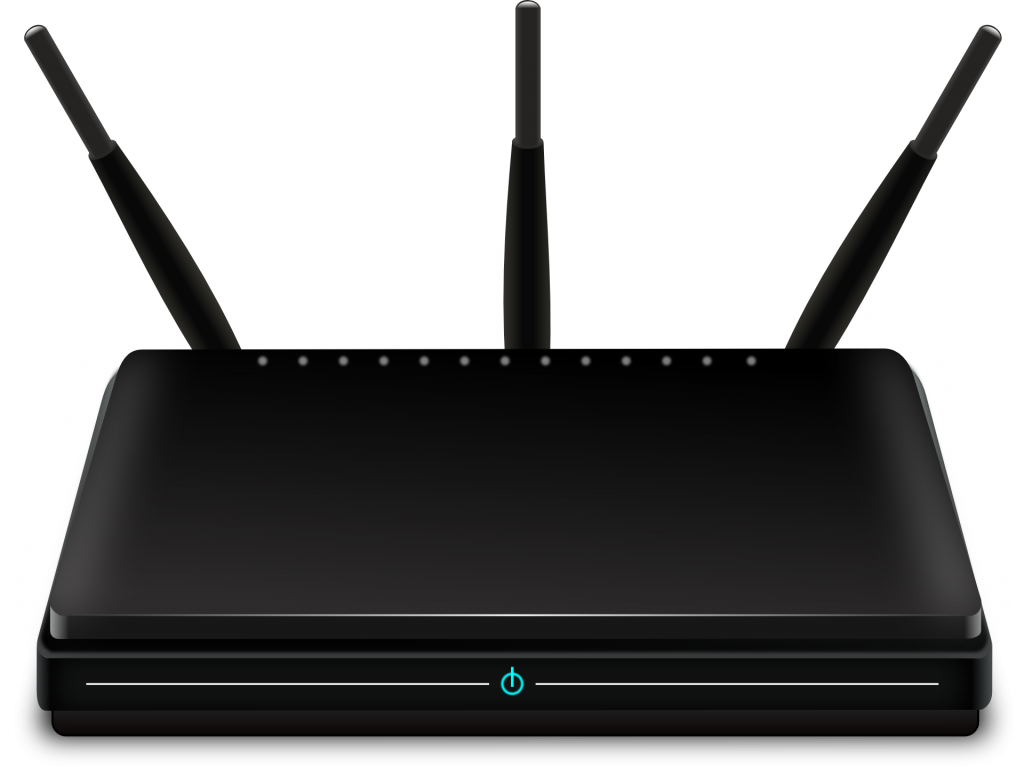
If a lot of devices are connected to your wireless router then this could cause connectivity issues.
To check if this is what’s causing the problem you should try changing the Wifi password then connect to the TV to the network using the new password.
This will ensure that only the TV is connected to the router while other devices won’t be able to connect.
To change your router wifi password, you have to consult your router manual on the exact procedure as different router models have different ways on doing this.
While you are changing the password you should also consider changing the router security to WPA-PSK [TKIP] encryption as this is what works best with your Vizio TV.
Once the password has been changed you need to forget the wireless internet connection from your TV then connect to it again using the new password.
Solution 5: Try using an ethernet cable

If your TV model has an ethernet port available then you should try using a wired connection by using an ethernet cable to connect to the router.
If this fixes the problem then there’s a possibility that the TV’s wireless adapter is not working. You will need to have this checked at a service center.
Solution 6: Perform a factory reset on the TV

As a last resort you should consider doing a factory reset. This will revert the TV to factory defaults. Take note that if you have downloaded apps to the TV then you will have to download them again.
Click the Menu button on your remote.
Select System.
Go to Reset & Admin.
To perform a factory reset select Reset TV to Factory Settings.
Once the Tv is running on the factory default setting you will get to the original setup screen. Perform the initial setup then connect the TV to your wireless network and check if the issue still occurs.
Solution 7: Contact Vizio customer support
If the troubleshooting steps listed above fails to fix the problem then you should contact Vizio tech support at call 1-888-849-4623. You can also visit the Vizio tech support website for help. If your TV is still under warranty then this can either be serviced or replaced.
Final thoughts
It’s generally quite easy to fix Wifi connection problems on your Vizio TV. Most of the time a simple restart will do the trick. Here are some tips to ensure that you get the best viewing experience on your smart TV.
Make sure that you are subscribed to a high speed internet plan. The higher the bandwidth that you are subscribed to the better it is for streaming shows.
Make sure that the TV can get a strong wifi signal from the router. It the signal strength it is getting is low then you should consider investing in a wifi extender.
Make sure the smart TV is positioned in a well ventilated area and away from any heat sources. Heat can degrade the performance of the electronic components of your TV and sometimes damage them.
Make sure to update your TV to the latest software version.