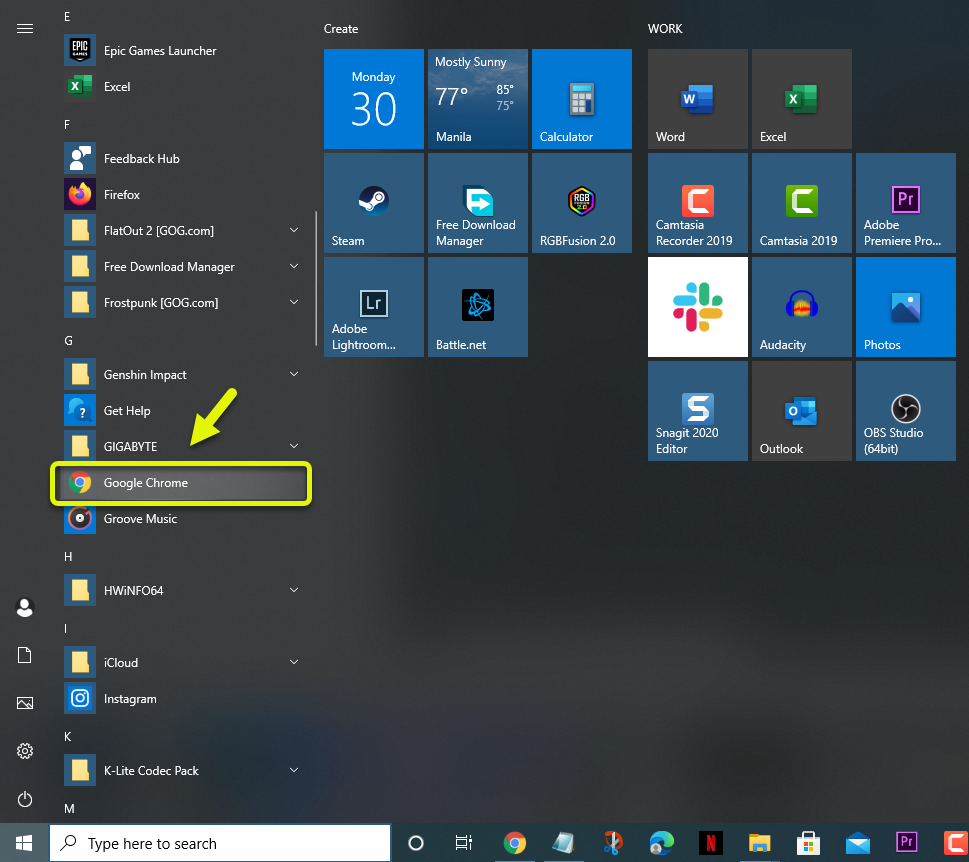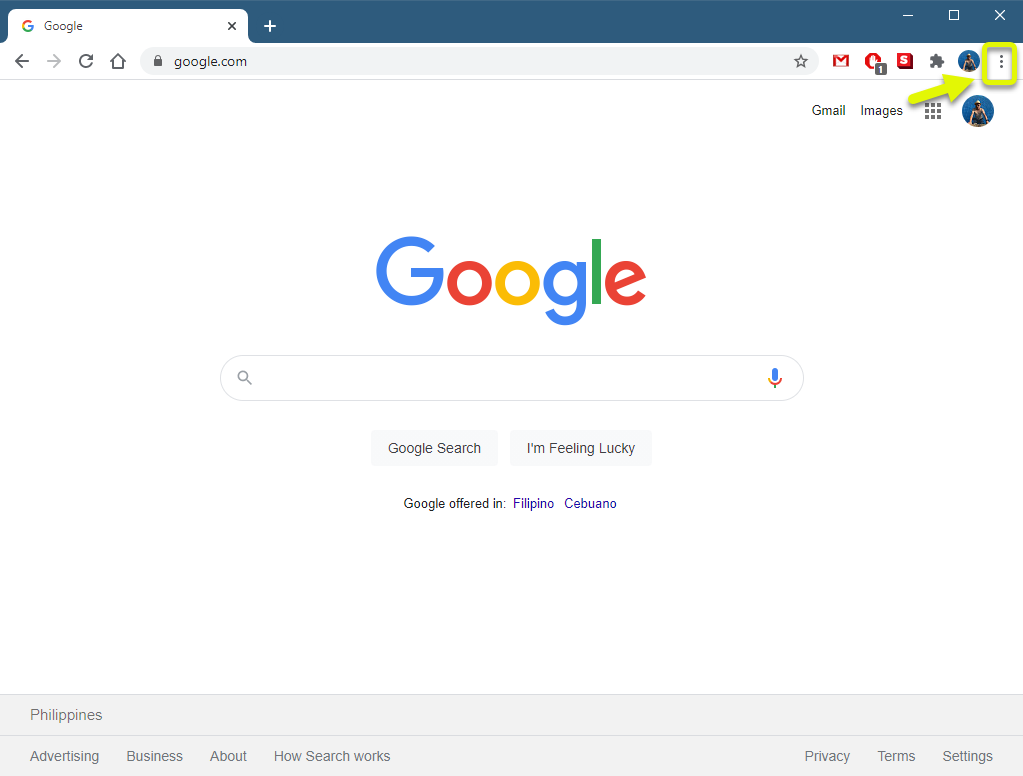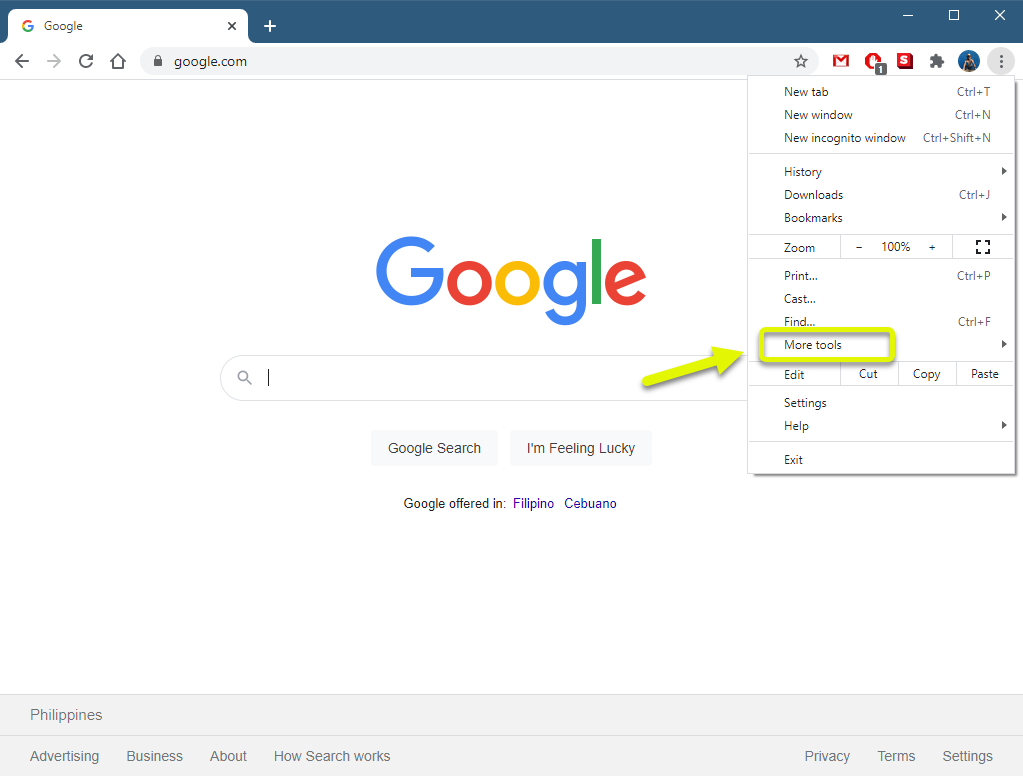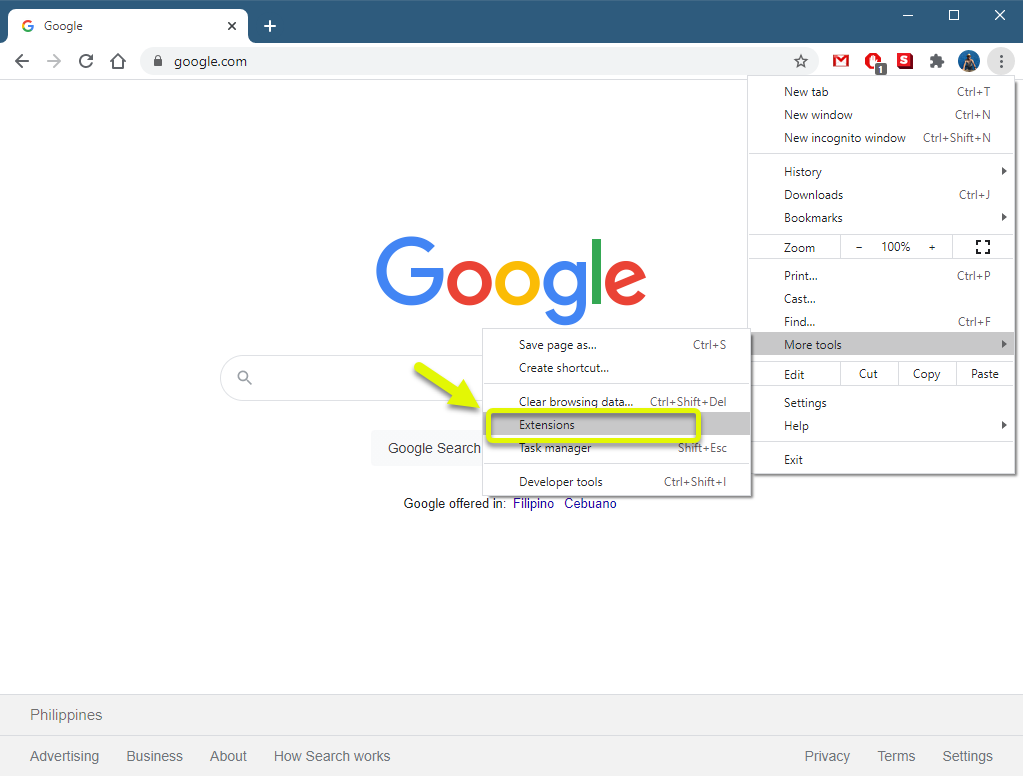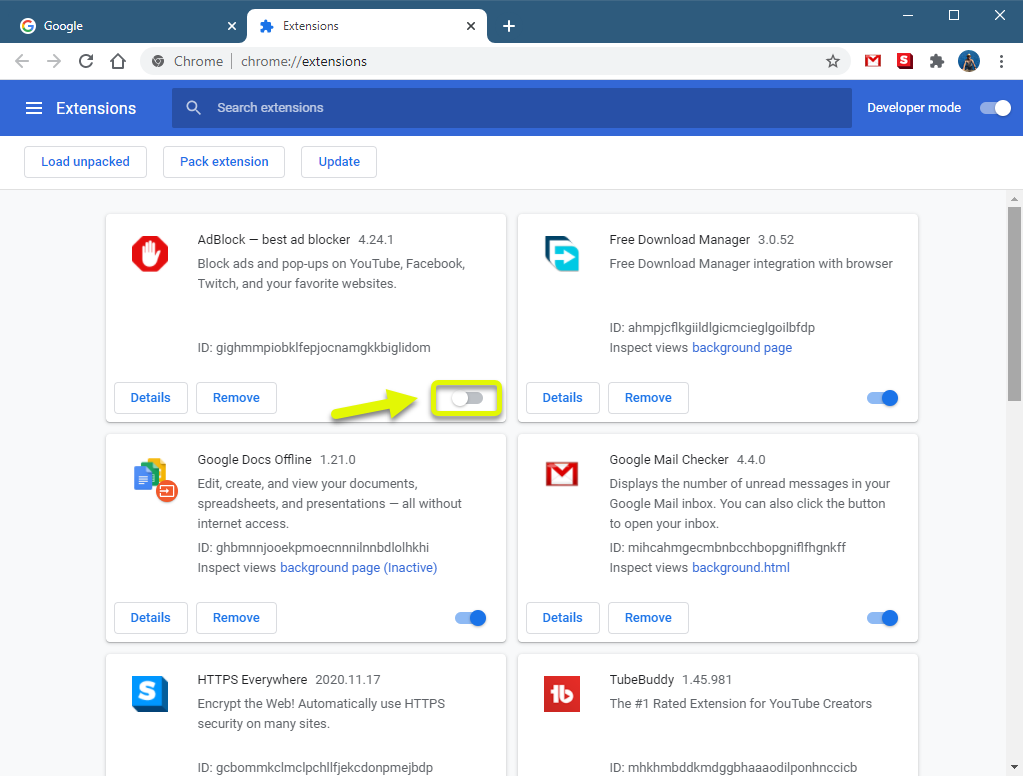How To Fix Twitch Profile Picture Upload Error
The Twitch profile picture upload error can be caused by several factors. It can be due to a corrupted cached data in the browser or due to an ad blocker. You will need to perform a series of troubleshooting steps to pinpoint the exact cause of the problem.
Twitch is a popular video live streaming service that was first introduced in 2011. It allows gamers to easily broadcast the games that they are playing and interact with their viewers. There are more than 3.8 million streamers who use this platform with this number steadily increasing.
Twitch upload error when changing profile picture
One issue that you might experience when trying to change your profile picture on Twitch is when you get the uploads error. Here’s what you need to do to fix this.
Things to do first: Restart the computer and router that it is connected to. You should consider unplugging the power cord of both devices then plugging it after a few moments.
You should also try uploading a different picture as the problem could be caused by the one you are trying to upload. Make sure it’s in JPG format and less than 1 MB in size.
Method 1: Turn off the ad blocking extension of the browser
One of the common causes of this problem is an active ad blocker extension. You should try turning this feature off.
Time needed: 5 minutes.
Turn off ad blocker
- Open Google Chrome.
You can do this by clicking on its icon from the Start menu list of applications

- Click on Menu.
This is the three vertical dots located on the top right part of the browser.

- Click on More Tools.
This will display the additional tools that you can access.

- Click on Extensions.
This will show you all the extensions that you have installed in the browser.

- Turn off the Ad blocker.
To do this just click the switch so that it turns grey.

Method 2: Clear the cached data of the browser
Sometimes the problem can be caused by corrupted cached data. To fix this you just need to clear the cache of your browser. Here’s how to do it on Google Chrome.
- Open Google Chrome.
- Click on More.
- Click on More Tools.
- Click on Clear browsing data.
- Click on the Advanced tab.
- Set time range to All time.
- Make sure there is a check mark on “Cookies and other site data”, “Cached images and files”, and “Passwords and other sign-in data”.
- Click Clear data.
Method 3: Try using a different browser to fix profile picture upload error
There are instances when the problem is caused by an issue with the browser that you are using. Try performing the task using a different browser. If the issue occurs when you are using Mozilla firefox then try using Google Chrome. If the issue occurs when using Chrome then try using Microsoft Edge.
After performing the steps listed above you will successfully fix the Twitch profile picture upload error.
Visit our TheDroidGuy Youtube Channel for more troubleshooting videos.