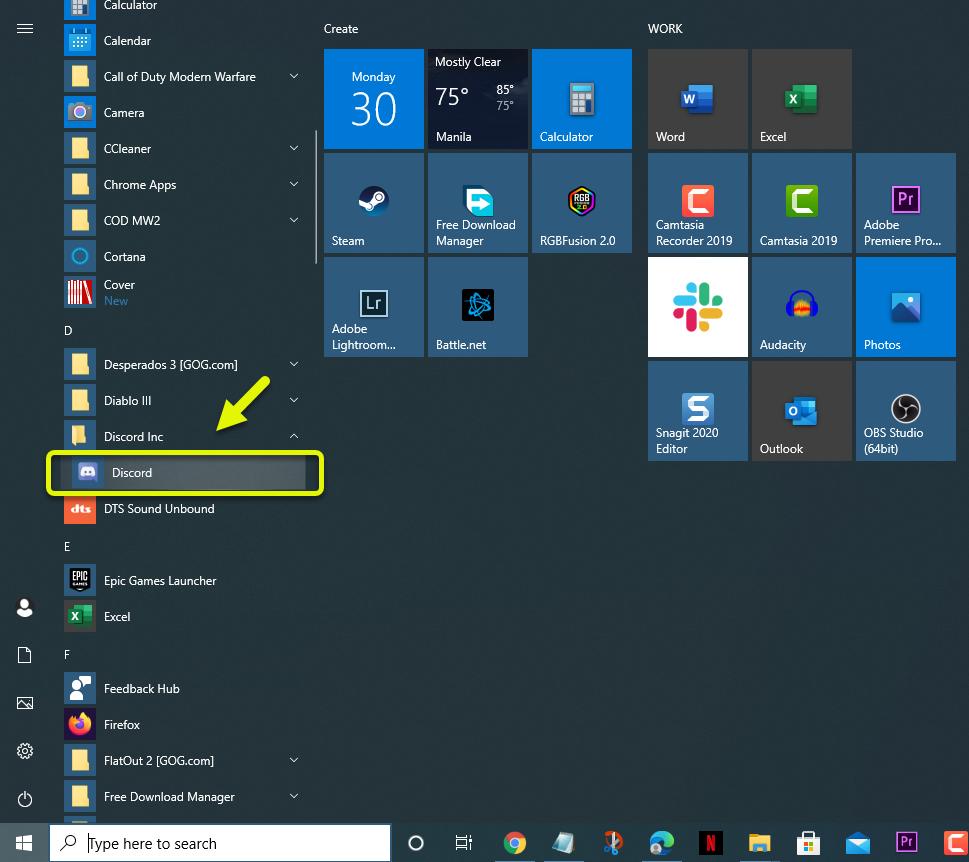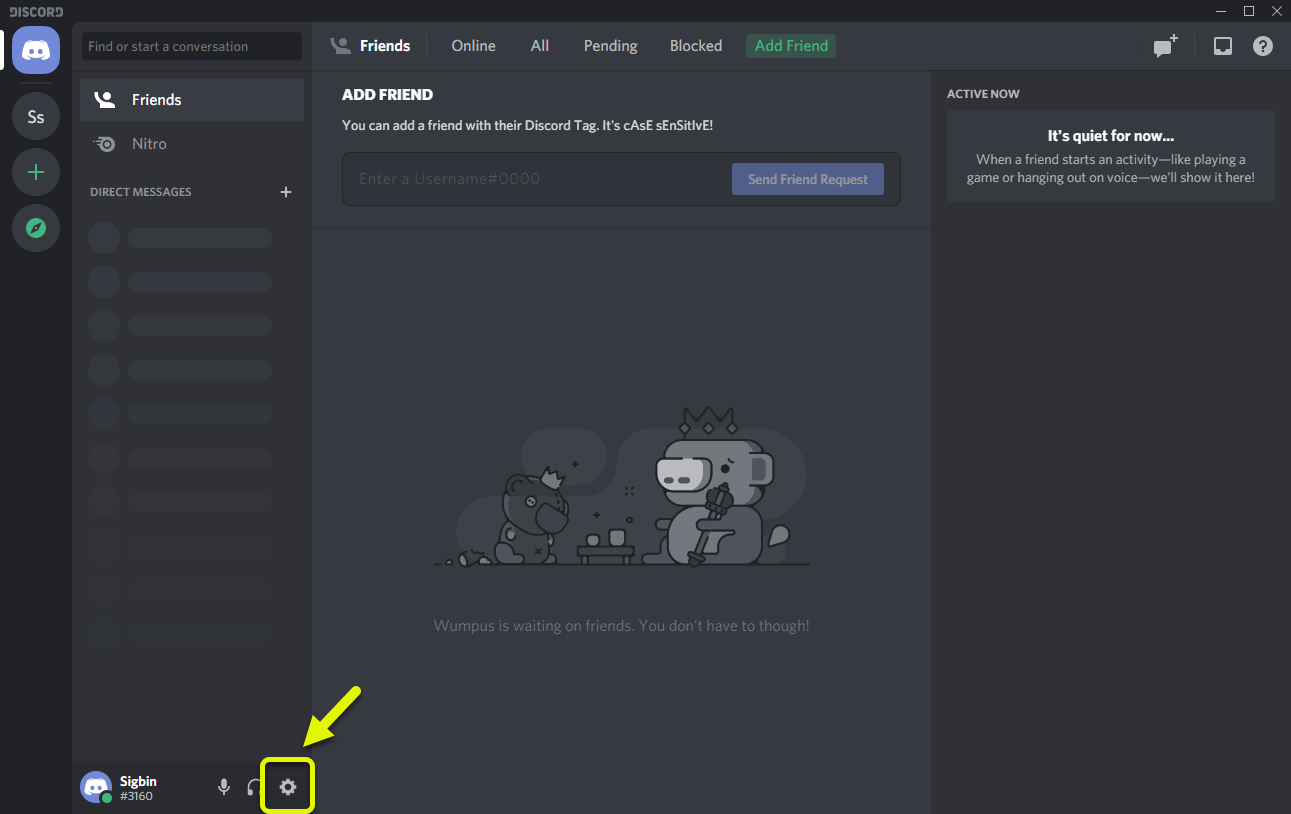How To Change Discord Picture
You can change Discord picture by logging to your account from the desktop app or browser. You can then upload an avatar to change the picture. The upper limit of the photo size is 128×128 pixels. The size of the uploaded picture can be adjusted once you upload it.
Discord is a group communications platform initially designed for gamers but is now being used by different communities. Members can join or create their own server dedicated to a specific topic. Servers can contain several channels where each member can communicate via text or voice as well as share videos, images, internet links, music, and more.
Changing your Discord picture
To personalize your Discord account you can change the picture it uses to identify you. You can do this as many times as you want. Here’s how to do this.
Method 1: Changing picture using the Discord desktop app
Follow these steps if you are accessing Discord using the desktop app.
Time needed: 5 minutes.
Replace Discord picture
- Open the Discord app then login to your account.
You can do this by clicking on it from the start menu list of applications then logging in.

- Click on User Settings.
This can be found at the lower left side of Discord.

- Click Upload Avatar.
This will allow you to change your picture.

- Select the Avatar.
You can do this by selecting the desired picture stored in your computer then clicking on open.

- Edit the picture size if you desire then click on Apply.
This will allow you to use the new picture.

Method 2: Changing picture from the Discord website
Follow these steps if you are accessing Discord using the browser.
- Go to https://discord.com/ on your browser. This will allow you to access the discord website.
- Click on the “Open Discord on your browser button” then log in. This will allow you to access your Discord account.
- Click on User Settings.
- Click Upload Avatar.
- Select the Avatar.
- Edit the picture size if you desire then click on Apply.
After performing the steps listed above you will successfully change Discord picture.
Visit our TheDroidGuy Youtube Channel for more troubleshooting videos.