How To Fix The Xbox Sign in Error 0x87dd0006 Issue | NEW in 2026!
The Xbox is a gaming console created by Microsoft that was first introduced in 2001. The latest version of this device is the Xbox one which is quite popular among gamers. Although this is a solid device there are instances when certain issues can occur which we will be addressing today. In this latest installment of our troubleshooting series we will tackle the Xbox sign in error 0x87dd0006 issue.
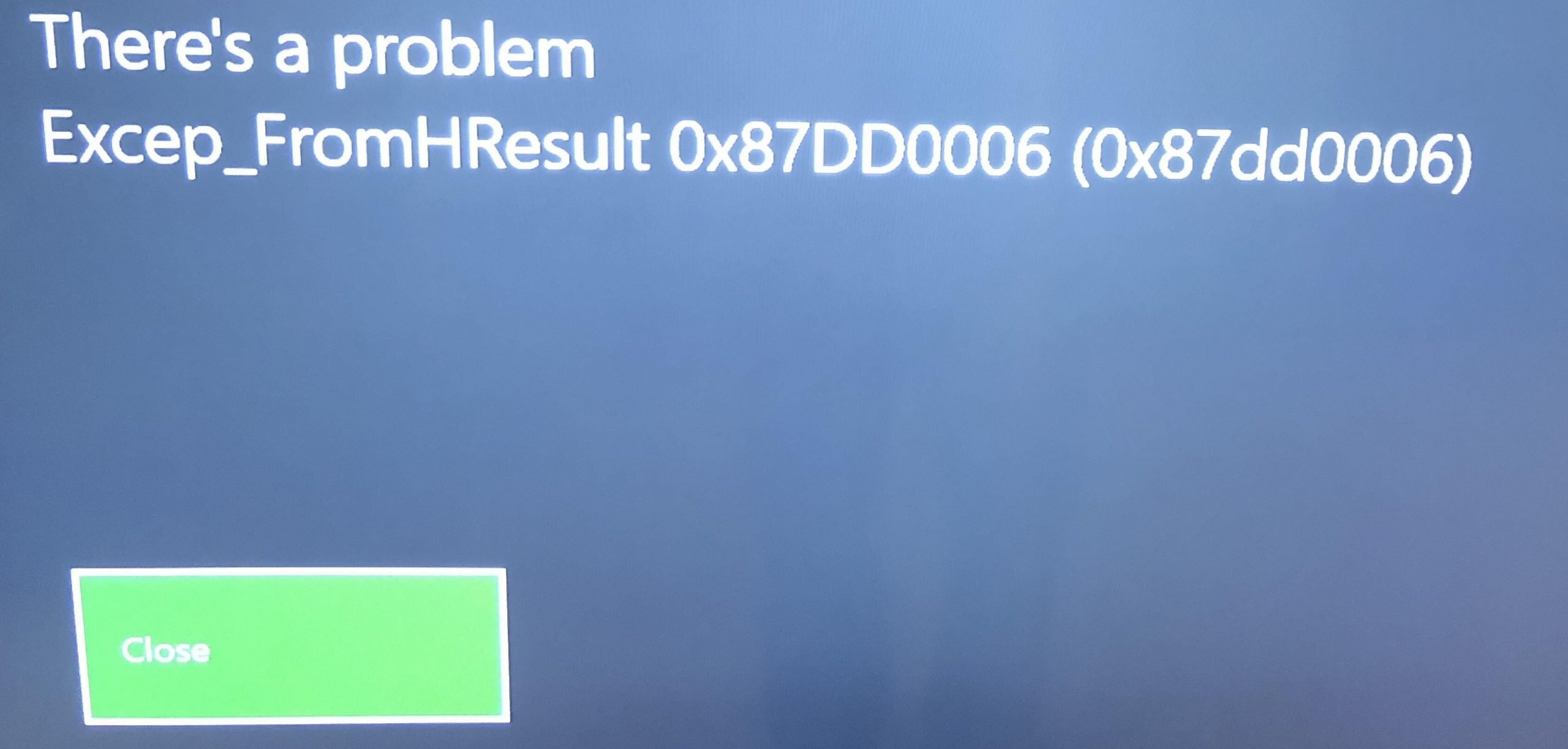
How To Fix The Xbox Sign in Error 0x87dd0006 Issue
Before performing any of the recommended troubleshooting steps listed below, it’s best to restart the Xbox console and the router that the Xbox is connected to. This action refreshes the operating system and remove any corrupt temporary data that could be causing the problem. It also resets the router connection to your ISP.
The 0x87dd0006 error occurs when you sign in to your Xbox is caused by several factors. This can be due to a billing issue, a corrupt profile or a faulty network configuration. Listed below are the recommended troubleshooting steps you need to do to fix the problem.
Fix #1: Correct your billing information to Solve 0x87dd0006 error
If your billing information is incorrect then this problem will occur which is why you will need to make the necessary changes to your billing information.
- Go to your Microsoft account.
- Go to the Payment and billing section and choose Billing info
- Select Edit Profile option and then follow the given instructions to update your billing information.
- Check if the Xbox sign in 0x87dd0006 error issue still occurs.
Fix #2: Delete then add your profile to Solve 0x87dd0006 error
Sometimes the problem can be caused by a corrupted profile. To check if this is the culprit you will need to delete then add your profile information again.
- On your controller, press the Xbox button to open the guide.
- Select System and then go to Settings.
- Go to Accounts and then select Remove accounts.
- Select the account you want to remove and then hit Remove to remove it.
- On your controller, press the Xbox button to open the guide.
- Select your avatar, move down and select Add new.
- Enter your login credentials.
- Agree to the Service and Privacy terms.
- Follow the on-screen instructions to manage your account and Security.
- Check if the Xbox sign in 0x87dd0006 error issue still occurs.
Fix #3: Update the Xbox software to Solve 0x87dd0006 error
There’s a possibility that this 0x87dd0006 error message is appearing due to an outdated device software. If this is the case then I suggest that you update the Xbox software.
- Press the Xbox button to open the guide.
- Go to Settings and then select All Settings.
- Go to System and then Updates.
- Select Update console to check for any updates out there.
- Check if the Xbox sign in 0x87dd0006 error issue still occurs.
Suggested readings:
- How To Fix The PS4 Controller Flashing White Issue | NEW 2020!
- How To Fix FIFA 21 Unable To Connect To EA Server Error | NEW 2020!
- How To Fix FIFA 21 Won’t Install (Download Issues) | NEW 2020!
- How To Fix Super Mario 3D All-Stars Crashing Issues | NEW 2020!
Visit our TheDroidGuy Youtube Channel for more troubleshooting videos and tutorials.