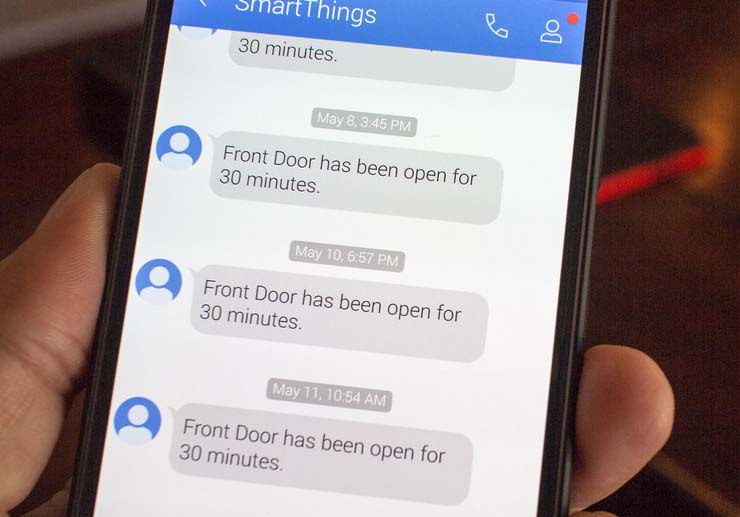How to fix Samsung Galaxy S6 that can’t receive texts & other SMS related problems
Hello dear readers. In this post, I will deal with a Samsung Galaxy S6 that can’t receive texts or SMS messages. This issue is very common considering sending/receiving texts messages is one of the most basic features of any mobile phones.
We received a lot of text messaging related issues ever since the release of this device and while we addressed related problems for few times already, we find it necessary to dedicate a post that will serve as a troubleshooting guide for users who are experiencing this very problem.
In the later part of the post, I will answer a few questions that are also related to this issue. So, read on to learn how to troubleshooting your Galaxy S6 that’s not receiving texts.
Before we go any further, if you have other issues with your phone, visit the troubleshooting page we dedicated for the Samsung Galaxy S6. It contains tutorials and solutions to problems we already addressed in the past. Try to find issues related to yours and try the solutions we provided if applicable. If they won’t work for you, you can always contact us. Just fill up this form and hit submit. We urge you to provide more information about your problem so that we can provide more accurate solutions.
Basic Troubleshooting
As long as the problem is with the phone, there’s a chance you can fix it by following this basic troubleshooting guide. For network-related issues, you will have to contact your service provider about it and seek the assistance of their tech support group. But before you actually go to their store or call their hotline, try these steps to see if you can make your phone to receive text messages again. After all, you will be asked to perform basic troubleshooting by reps that can handle your issue.
Step 1: Verify if your phone is getting good coverage
This is very easy to do. Just look at the signal bars at the top-right corner of the screen and you’ll know immediately if your phone is detecting signal from your provider’s network.
If there’s even just one bar of signal, that’s enough to send and receive a text message. However, if there’s none, then you should troubleshoot it first because once the phone can’t detect any signal, you won’t have any service.
More often, rebooting the phone will refresh it’s memory and can help regain the service. If not, then call your service provider immediately and verify if there’s a problem in your area. It is also possible that it’s a hardware issue and only your provider can make a decision whether to get your phone repaired or replaced.
Step 2: Check if your phone can send a text message
Assuming that your Galaxy S6 gets good coverage but can’t receive text, the next thing you should try is send an SMS to anyone just to find out if it’s capable of doing so. You will be prompted right there and then if the sending failed but if it was successful, then it is more likely that there’s not enough space left in your inbox for new messages. Try this solution…
- From the Home screen, tap the Apps icon.
- Find and tap Messages.
- Touch the Menu icon on the upper-right corner (3 dots).
- Tap Settings from the options.
- Tap Delete old messages.
- Now tap text message limit.
- Increase the number of messages to be received.
- Touch OK.
You may also delete some messages in your inbox to create space for new messages.
Step 3: Verify if you can make phone calls
In case you can neither send nor receive text messages, you need to verify further if it’s network related or an issue with your phone. Try to make a call to any of your friends just to find out if the phone is still capable of doing so because if not, it’s time you called your service provider and inquire about a couple of things, such as the status of your account and whether or not your number is blacklisted for some reason, and the whether there’s an outage in your area that’s preventing you from sending/receiving texts and/or making/receiving phone calls.
If your account is in good standing, then it’s time to perform some general troubleshooting as the problem could be in your phone. The first thing you need to try is to clear the cache and data of the Messages app:
- From any Home screen, tap Apps.
- Tap Settings.
- Scroll to ‘APPLICATIONS,’ then tap Application manager.
- Swipe right to the ALL screen.
- Scroll to and tap Messages.
- Tap Clear cache.
- Tap Clear data button, then OK.
This procedure will reset the settings of the Messages app to default. If it didn’t fix the problem, then it’s time to perform full hard reset just before you send the phone in for repair.
- Turn off your Samsung Galaxy S6 Edge.
- Press and hold the Volume Up, Home and Power keys together.
- When the device powers on and displays ‘Power on logo’, release all keys and the Android icon will appear on the screen.
- Wait until the Android Recovery Screen appears after about 30 seconds.
- Using the Volume Down key, highlight the option, ‘wipe data/factory reset’ and press the Power key to select it.
- Press the Vol Down button again until the option ‘Yes — delete all user data’ is highlighted and then press the Power key to select it.
- After the reset is complete, highlight ‘Reboot system now’ and hit the Power key to restart the phone.
As far as troubleshooting is concerned, you’ve done your part to no avail. So, let your provider or Samsung technician handle the problem for you.
Other SMS-related problems with Galaxy S6
The following issues are reported by our readers and are so common that any of them could happen to you. Read on to know how to deal with them.
Galaxy S6 can’t send texts with pictures
Question: I can’t text any pictures. It was fine one minute and then nothing. It’s been 3 days and any mms texts will not go through. I also can’t receive pictures from others through texts. I will try to download them and will come up as “message not found”. Thank you in advance for your help.
Answer: Just make sure you enable mobile data on your phone by sliding your finger down the display starting from the top edge of the screen and then touching the Mobile data icon. If the icon color is green, it’s already turned on, otherwise, touch it once to enable it. In case it’s already enabled, you should call your service provider as the APN settings may have been changed because as you said, “it was fine one minute and then nothing.” You may also verify the status of your account.
Can’t get rid of message notification on Galaxy S6
Question: So I went through and I deleted messages. At that time a friend of mine decided to text me. No big deal right? WRONG. Because now no matter what I do it seems it’ll never leave. My phone keeps saying that I have a message, it wont leave my notification bar, and the message app has a one on it. But when I click on the message it takes me to the new message page, and I can’t delete the message because there’s isn’t in there to delete. I’ve done what many pages have told me to do. I’ve forced stopped the messaging app, turned it off and on, put it on safe mode then restarted. Please help!
Answer: It’s a glitch. Unfortunately, it’s not with the Messages app but a service that is responsible in handling notifications for badges or icons. Just follow these steps and you’ll be fine…
- From any Home screen, tap Apps.
- Tap Settings.
- Scroll to ‘APPLICATIONS,’ then tap Application manager.
- Swipe right to the ALL screen.
- Scroll to and tap BadgeProvider.
- Tap Clear cache.
- Tap Clear data button, then OK.
How to attach pictures in a text message?
Question: Before I was able to touch the + in the text Box in messages and select the camera to take a picture and send. Now that option is gone. I had to go into camera app take picture and send it…and suggestions or did I remove the icon/shortcut unknowingly?
Answer: It’s not the + sign you’ll have to tap to attach pictures in your text messages but the paper clip icon. It’s always there, there’s no way it will disappear as it’s part of the messaging app itself.
That’s all for now but rest assured we will be addressing more text-related issues in the future. Thanks for reading and I wish you all the best.
Having problems with your phone that’s not receiving texts?
We can help you troubleshoot. We already published troubleshooting guides for the following devices:
- Samsung Galaxy S2
- Samsung Galaxy S3
- Samsung Galaxy S4
- Samsung Galaxy S5
- Samsung Galaxy S6
- Samsung Galaxy S6 Edge
- Samsung Galaxy Note 2
- Samsung Galaxy Note 3
- Samsung Galaxy Note 4
Connect with us
We are always open to your problems, questions and suggestions, so feel free to contact us by filling up this form. We support every Android device available and we are serious in what we do. This is a free service we offer and we won’t charge you a penny for it. But please note that we receive hundreds of emails every day and it’s impossible for us to respond to every single one of them. But rest assured we read every message we receive. For those whom we’ve helped, please spread the word by sharing our posts to your friends or by simply liking our Facebook and Google+ page or follow us on Twitter.