How To Fix Samsung Galaxy That Won’t Charge
If your Samsung Galaxy phone or tablet won’t charge and you have to idea how to fix it, you’re reading the right blog. In this post, we’ll show you how to fix the problem easily by doing a series of troubleshooting steps.
Most cases of charging problems on Samsung are fixable on a user’s end so we hope that you’ll be able to solve yours with this the help of this article.
Troubleshooting a Samsung that won’t charge
Estimate Cost : 0
Time Needed : 8 minutes
If you’re trying to fix your Samsung that won’t charge, there are a number of troubleshooting steps that you can do. Learn what to do by following the solutions below.
Ensure device and charging accessories are good.
 One of the common reasons why a Samsung device may stop charging all of a sudden may be physical damage. Was your phone dropped or exposed to water? Any of these things can hide internal damage even though the phone or tablet may look fine externally. Another possible reason for your problem may be a broken USB cable or charger. Try using a different set of accessories to see if you can charge the phone successfully. The USB cable can get damaged internally as the wires inside are tiny. If you are not careful with the way you bend the cable, the fine wires may break and cause charging problems if there’s not enough power being transferred to the device during the transfer. Try using official Samsung accessories as much as possible. If that’s not possible, make sure that the charging cable or adapter is compatible and known to be working before you use them to charge your device.
One of the common reasons why a Samsung device may stop charging all of a sudden may be physical damage. Was your phone dropped or exposed to water? Any of these things can hide internal damage even though the phone or tablet may look fine externally. Another possible reason for your problem may be a broken USB cable or charger. Try using a different set of accessories to see if you can charge the phone successfully. The USB cable can get damaged internally as the wires inside are tiny. If you are not careful with the way you bend the cable, the fine wires may break and cause charging problems if there’s not enough power being transferred to the device during the transfer. Try using official Samsung accessories as much as possible. If that’s not possible, make sure that the charging cable or adapter is compatible and known to be working before you use them to charge your device.Try to reboot your Samsung device.
 Restarting your Samsung device when it’s not charging may help. A reboot can refresh the system and eliminate bugs that may have developed. This can happen if you let your phone run for a long time. Try pressing and holding the Power button for at least 15-20 seconds. Once the Samsung Galaxy screen appears, let go of the button. If the phone turns on after doing a forced reboot, make sure that you charge it right away.
Restarting your Samsung device when it’s not charging may help. A reboot can refresh the system and eliminate bugs that may have developed. This can happen if you let your phone run for a long time. Try pressing and holding the Power button for at least 15-20 seconds. Once the Samsung Galaxy screen appears, let go of the button. If the phone turns on after doing a forced reboot, make sure that you charge it right away.Try charging on Safe Mode.
 Charging problems can sometimes be due to a bad third party app. To check, you can boot the device to safe mode. While in this mode, all third party apps are blocked and can’t run. If any of them is interfering with the system and blocks charging functionality for whatever reason, safe mode should tell you that simply because the device should start charging again. Learn how to use safe mode to identify a bad app in this post.
Charging problems can sometimes be due to a bad third party app. To check, you can boot the device to safe mode. While in this mode, all third party apps are blocked and can’t run. If any of them is interfering with the system and blocks charging functionality for whatever reason, safe mode should tell you that simply because the device should start charging again. Learn how to use safe mode to identify a bad app in this post.Dry the device if getting “moisture detected” error.
 Water-resistant Samsung devices will show a “moisture detected” warning if you charge it when its charging port is wet. If this is what you’re getting while charging, the fix is simple: dry the phone. Using a clean, soft cloth, gently wipe the device dry. If you think that the phone’s charging port is still wet, you’ll need to gently shake the device to dislodge the water. Then, dry the phone again by wiping it. Water naturally evaporates after a few hours so if you continue to get moisture detected warning, leave the phone standing for a few several hours so water or moisture can drip.
Water-resistant Samsung devices will show a “moisture detected” warning if you charge it when its charging port is wet. If this is what you’re getting while charging, the fix is simple: dry the phone. Using a clean, soft cloth, gently wipe the device dry. If you think that the phone’s charging port is still wet, you’ll need to gently shake the device to dislodge the water. Then, dry the phone again by wiping it. Water naturally evaporates after a few hours so if you continue to get moisture detected warning, leave the phone standing for a few several hours so water or moisture can drip.<strong>Return software settings to defaults (factory reset).</strong>
 Some cases of charging problems are caused by software glitch. If your Samsung phone or tablet is still unable to charge at this point, you should consider doing a factory reset. This will revert the software to its factory defaults and erase your personal data. Be sure to create a backup of your data using Smart Switch, Samsung Cloud, or Google Cloud. After a factory reset, you can then restore some of your customizations, apps, and files depending on the option you picked. If factory reset won’t fix your problem at all, you must have the device checked by Samsung. Visit your local Samsung store or Service Center for assistance.
Some cases of charging problems are caused by software glitch. If your Samsung phone or tablet is still unable to charge at this point, you should consider doing a factory reset. This will revert the software to its factory defaults and erase your personal data. Be sure to create a backup of your data using Smart Switch, Samsung Cloud, or Google Cloud. After a factory reset, you can then restore some of your customizations, apps, and files depending on the option you picked. If factory reset won’t fix your problem at all, you must have the device checked by Samsung. Visit your local Samsung store or Service Center for assistance.
Tools
- Settings
Materials
- Galaxy phone
Workaround: Use a wireless charger.
If you have a wireless capable device, you can try charging it wirelessly if you’re having an issue with wired charging. Wireless charging is slower compared to wired but it can do the job. If you want to do this, be sure to use an official wireless charger only.
If you have a wireless charging issue, you can visit this guide.
Suggested readings:
- How To Fix Black Screen Issue On Samsung (Android 10)
- How To Fix Slow Or Unresponsive Samsung Touchscreen (Android 10)
- How To Fix Samsung Won’t Boot Up (Android 10)
- How To Fix Video Call Not Working On Samsung (Android 10)
Get help from us
Having Issues with your phone? Feel free to contact us using this form. We’ll try to help. We also create videos for those wanting to follow visual instructions. Visit our TheDroidGuy Youtube Channel for troubleshooting.
 One of the common reasons why a Samsung device may stop charging all of a sudden may be physical damage. Was your phone dropped or exposed to water? Any of these things can hide internal damage even though the phone or tablet may look fine externally. Another possible reason for your problem may be a broken USB cable or charger. Try using a different set of accessories to see if you can charge the phone successfully. The USB cable can get damaged internally as the wires inside are tiny. If you are not careful with the way you bend the cable, the fine wires may break and cause charging problems if there’s not enough power being transferred to the device during the transfer. Try using official Samsung accessories as much as possible. If that’s not possible, make sure that the charging cable or adapter is compatible and known to be working before you use them to charge your device.
One of the common reasons why a Samsung device may stop charging all of a sudden may be physical damage. Was your phone dropped or exposed to water? Any of these things can hide internal damage even though the phone or tablet may look fine externally. Another possible reason for your problem may be a broken USB cable or charger. Try using a different set of accessories to see if you can charge the phone successfully. The USB cable can get damaged internally as the wires inside are tiny. If you are not careful with the way you bend the cable, the fine wires may break and cause charging problems if there’s not enough power being transferred to the device during the transfer. Try using official Samsung accessories as much as possible. If that’s not possible, make sure that the charging cable or adapter is compatible and known to be working before you use them to charge your device.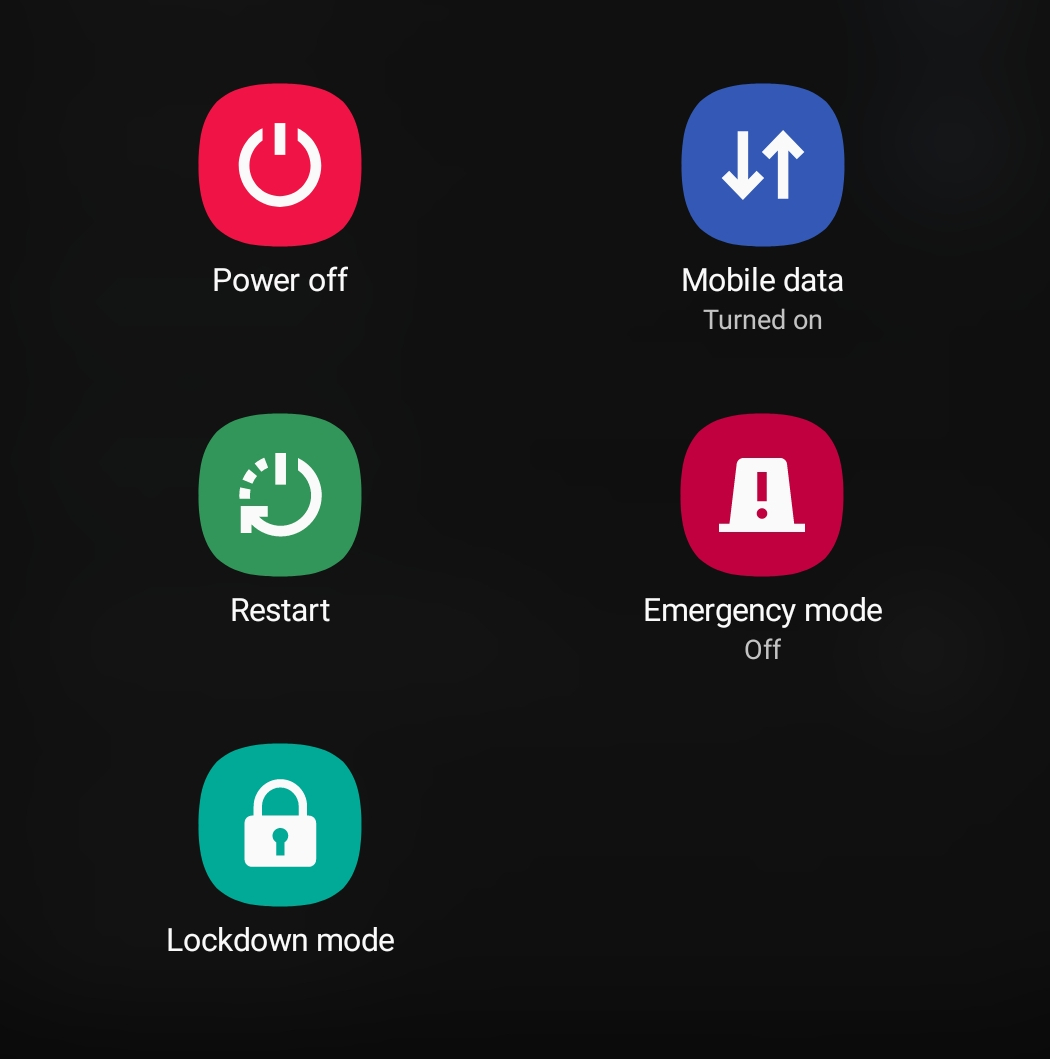 Restarting your Samsung device when it’s not charging may help. A reboot can refresh the system and eliminate bugs that may have developed. This can happen if you let your phone run for a long time. Try pressing and holding the Power button for at least 15-20 seconds. Once the Samsung Galaxy screen appears, let go of the button. If the phone turns on after doing a forced reboot, make sure that you charge it right away.
Restarting your Samsung device when it’s not charging may help. A reboot can refresh the system and eliminate bugs that may have developed. This can happen if you let your phone run for a long time. Try pressing and holding the Power button for at least 15-20 seconds. Once the Samsung Galaxy screen appears, let go of the button. If the phone turns on after doing a forced reboot, make sure that you charge it right away.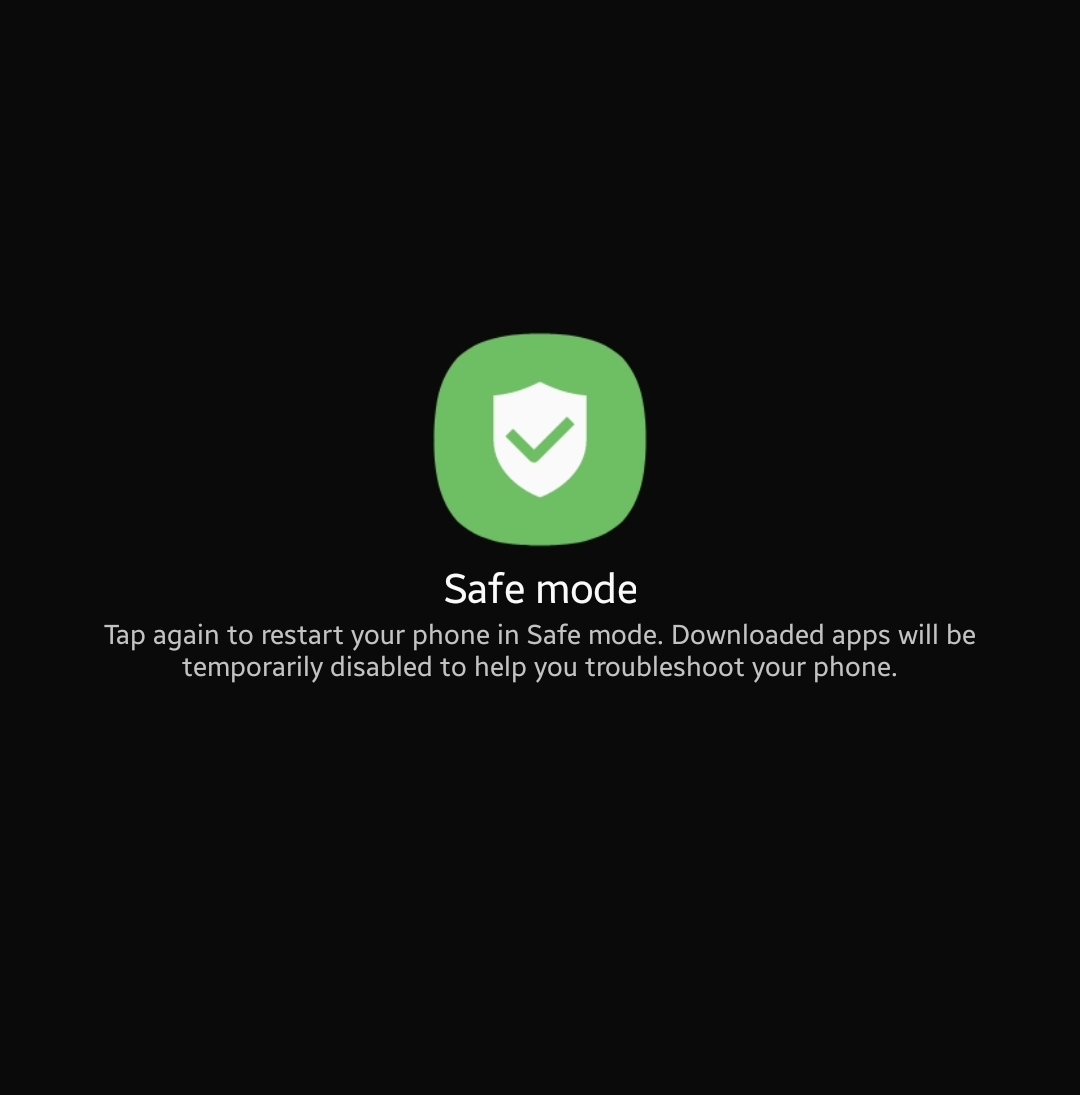 Charging problems can sometimes be due to a bad third party app. To check, you can boot the device to safe mode. While in this mode, all third party apps are blocked and can’t run. If any of them is interfering with the system and blocks charging functionality for whatever reason, safe mode should tell you that simply because the device should start charging again. Learn how to use safe mode to identify a bad app in this post.
Charging problems can sometimes be due to a bad third party app. To check, you can boot the device to safe mode. While in this mode, all third party apps are blocked and can’t run. If any of them is interfering with the system and blocks charging functionality for whatever reason, safe mode should tell you that simply because the device should start charging again. Learn how to use safe mode to identify a bad app in this post. Water-resistant Samsung devices will show a “moisture detected” warning if you charge it when its charging port is wet. If this is what you’re getting while charging, the fix is simple: dry the phone. Using a clean, soft cloth, gently wipe the device dry. If you think that the phone’s charging port is still wet, you’ll need to gently shake the device to dislodge the water. Then, dry the phone again by wiping it. Water naturally evaporates after a few hours so if you continue to get moisture detected warning, leave the phone standing for a few several hours so water or moisture can drip.
Water-resistant Samsung devices will show a “moisture detected” warning if you charge it when its charging port is wet. If this is what you’re getting while charging, the fix is simple: dry the phone. Using a clean, soft cloth, gently wipe the device dry. If you think that the phone’s charging port is still wet, you’ll need to gently shake the device to dislodge the water. Then, dry the phone again by wiping it. Water naturally evaporates after a few hours so if you continue to get moisture detected warning, leave the phone standing for a few several hours so water or moisture can drip.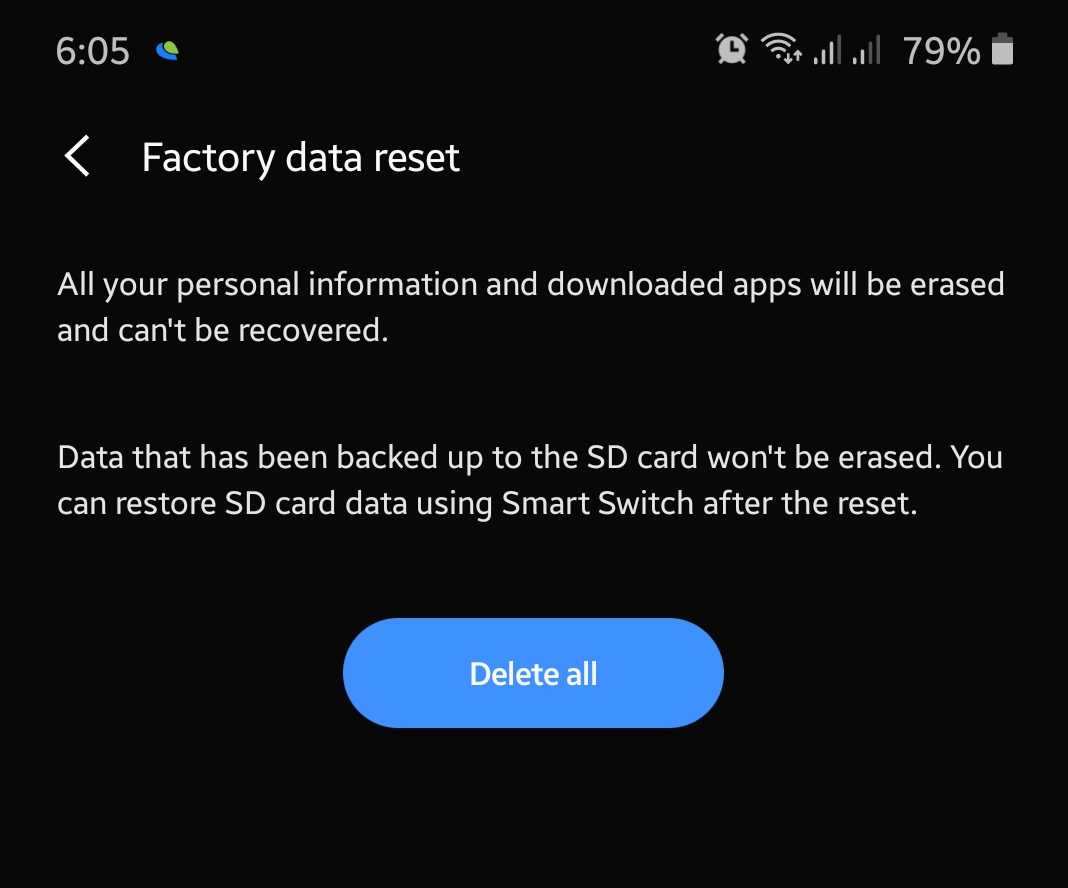 Some cases of charging problems are caused by software glitch. If your Samsung phone or tablet is still unable to charge at this point, you should consider doing a factory reset. This will revert the software to its factory defaults and erase your personal data. Be sure to create a backup of your data using Smart Switch, Samsung Cloud, or Google Cloud. After a factory reset, you can then restore some of your customizations, apps, and files depending on the option you picked. If factory reset won’t fix your problem at all, you must have the device checked by Samsung. Visit your local Samsung store or Service Center for assistance.
Some cases of charging problems are caused by software glitch. If your Samsung phone or tablet is still unable to charge at this point, you should consider doing a factory reset. This will revert the software to its factory defaults and erase your personal data. Be sure to create a backup of your data using Smart Switch, Samsung Cloud, or Google Cloud. After a factory reset, you can then restore some of your customizations, apps, and files depending on the option you picked. If factory reset won’t fix your problem at all, you must have the device checked by Samsung. Visit your local Samsung store or Service Center for assistance.
I try not to let my Samsung Galaxy A10e battery go completely to 0%. I don’t have a charger in my car, it was only about 5 minutes. Until I plugged it in. As soon as I did, the Yellow Triangle showed up vibrating my phone. So I turned it on, because I don’t like the way it’s vibrating. Then it just stopped working. Now it won’t come back on.