How To Fix Roblox Crashing In Xbox Series X
The Roblox crashing on your Xbox Series X is an issue that can be caused by various factors. This could be due to a game bug, a corrupted cached file, or an outdated console software. To fix this you need to perform a series of troubleshooting steps.
Roblox is an online platform that allows people to play user created games. The fun part is in you creating your own game . Right now there are over 20 million games available on this platform, most of which are being played by kids under 16 years old. All games are freely available however they can be monetized so that the developer can earn from it.
What to do when your Roblox Xbox game keeps on crashing
One issue that you might encounter when playing Roblox on your Xbox Series X is when it crashes or freezes. This can happen anytime during the game. Here’s what you need to do to fix this.
Prerequisite:
- Make sure to update the Xbox software.
- Make sure to update your Roblox game.
Solution 1: Restart Roblox
The first troubleshooting step you should do is to restart the game while it is running. This will remove any corrupted cached data that could be causing the freezing or crashing issue.
Time needed: 3 minutes.
Restart the game
- Press the Xbox button.
You can find this on your controller.

- Highlight the title.
This will select the game.

- Press Menu.
This allows you to access the game system settings.

- Select Quit.
This will stop the game from running.

- Start Roblox.
This will start the game.

Try checking if the problem still occurs.
Solution 2: Restart the Xbox console
A common cause of a game crashing is corrupted cached data stored in the RAM of the console. You can fix this by performing a power cycle. Press the Xbox button on the console for 10 seconds or until it turns off. Unplug the power cord then wait for a minute before plugging it back in. Turn on the Xbox after a few seconds then try running Roblox again then check if it still crashes.
Solution 3: Try to use a different profile
Another possible factor that can cause this problem is a corrupted Xbox user profile. You can check if this is the culprit by using a different profile.
- Press the Xbox button on the controller.
- Select Profile & System.
- Select Add or switch.
- Try using a different profile. If only one profile is available then select the Add new option to add another profile that you can use for checking.
If the problem does not occur when using this new profile then you will need to remove your original profile from the Xbox then add it again.
Solution 4: Delete the game save file
A corrupted game save file can cause the game to crash. In order to fix this you will need to delete this file then resync with the cloud.
- Press the Xbox button on your controller.
- At the Home tab open My games & apps.
- Select See all.
- Highlight Roblox then press the menu button on the controller.
- Select Manage game and add-ons.
- Select Saved data.
- Select Delete all to remove the local save data.
After performing these steps try checking if the problem still occurs.
Solution 5: Reinstall Roblox
If after performing the troubleshooting steps we have provided the crashing problem still occurs then this could already be caused by a corrupted game installation. To fix this you should try to uninstall the game then reinstall it again.
Having the Roblox crashing on Xbox Series X can be a frustrating experience. Hopefully, this solution will help you fix the problem.
Visit our TheDroidGuy Youtube Channel for more troubleshooting videos.

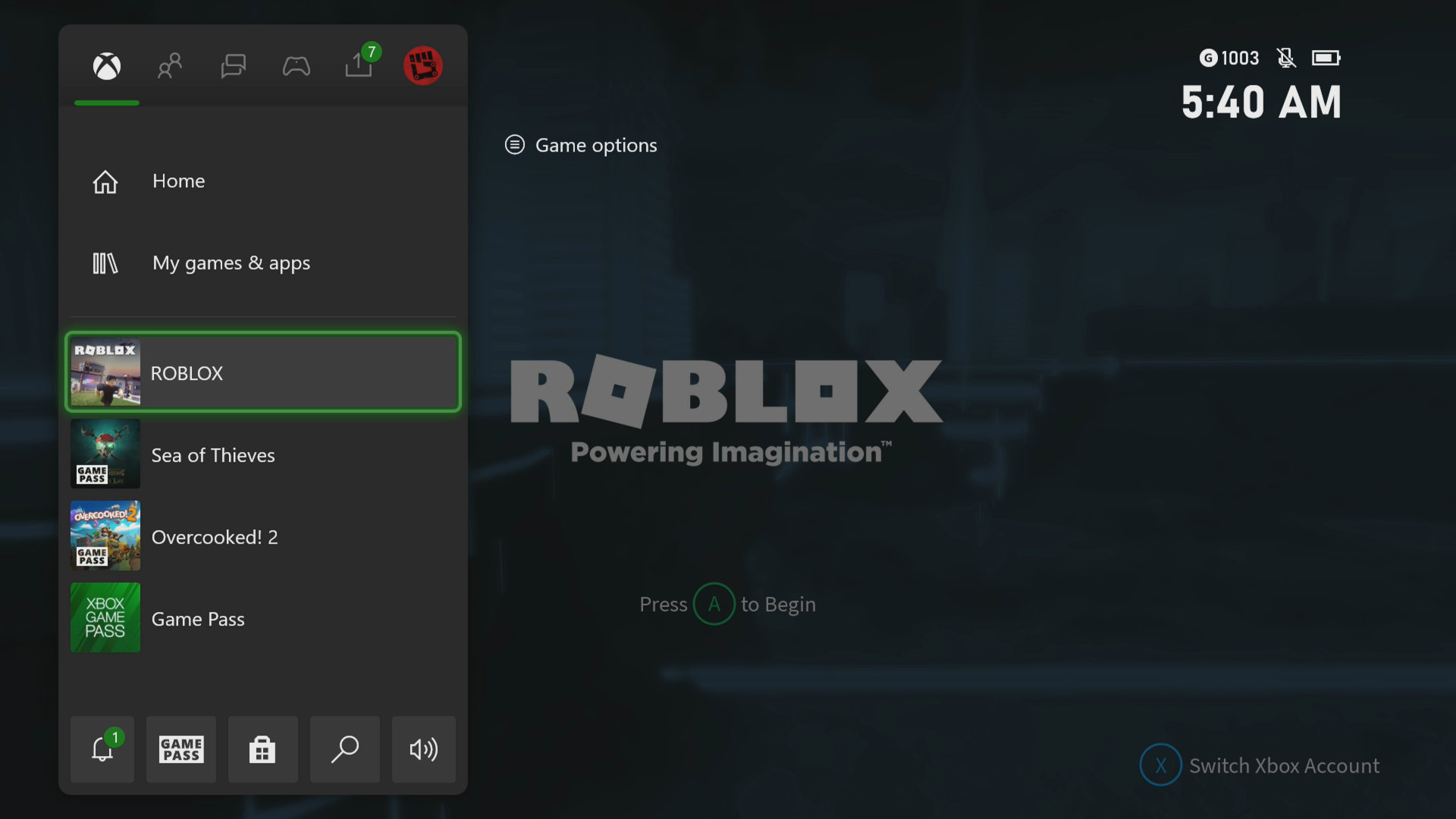

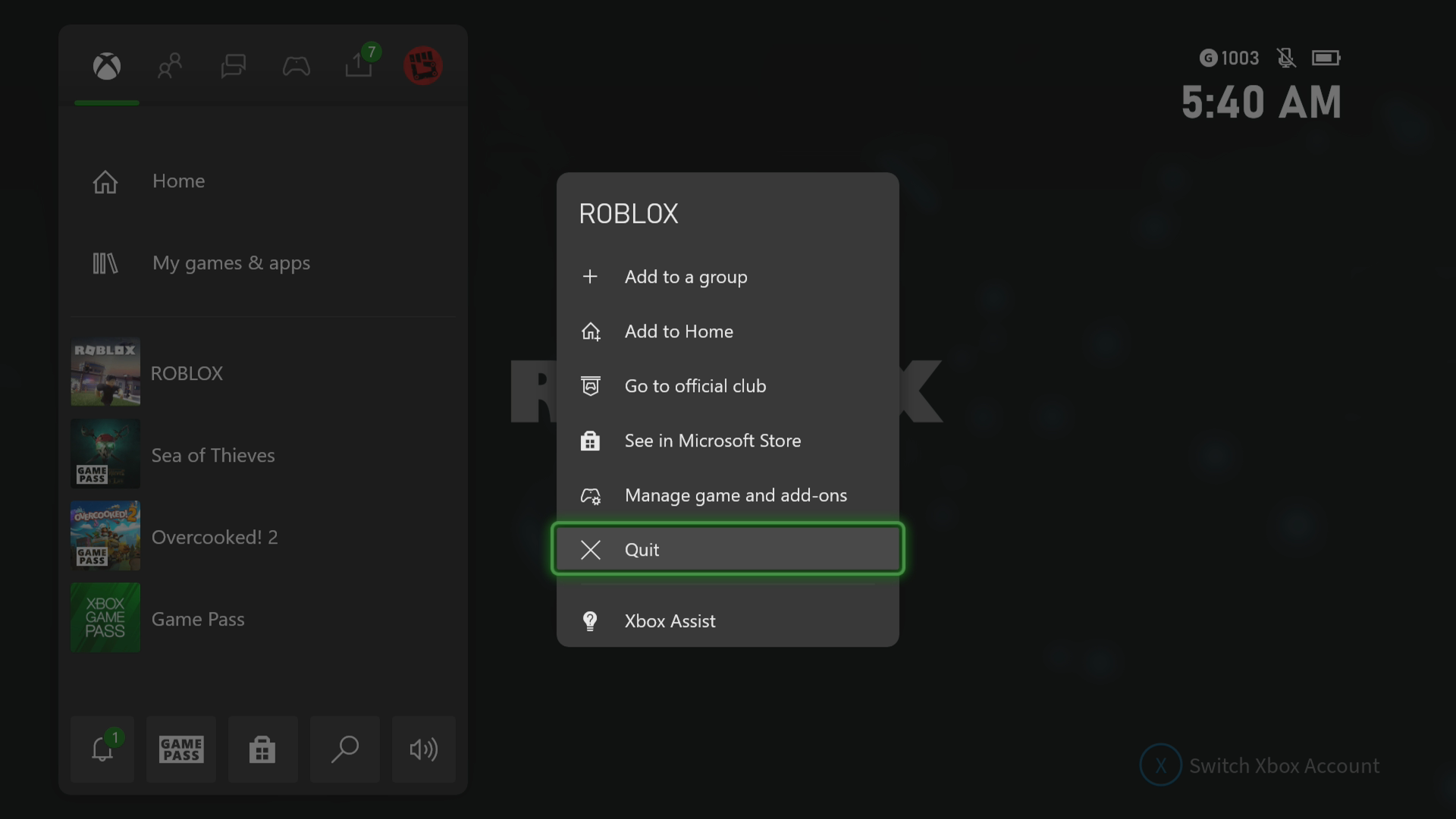
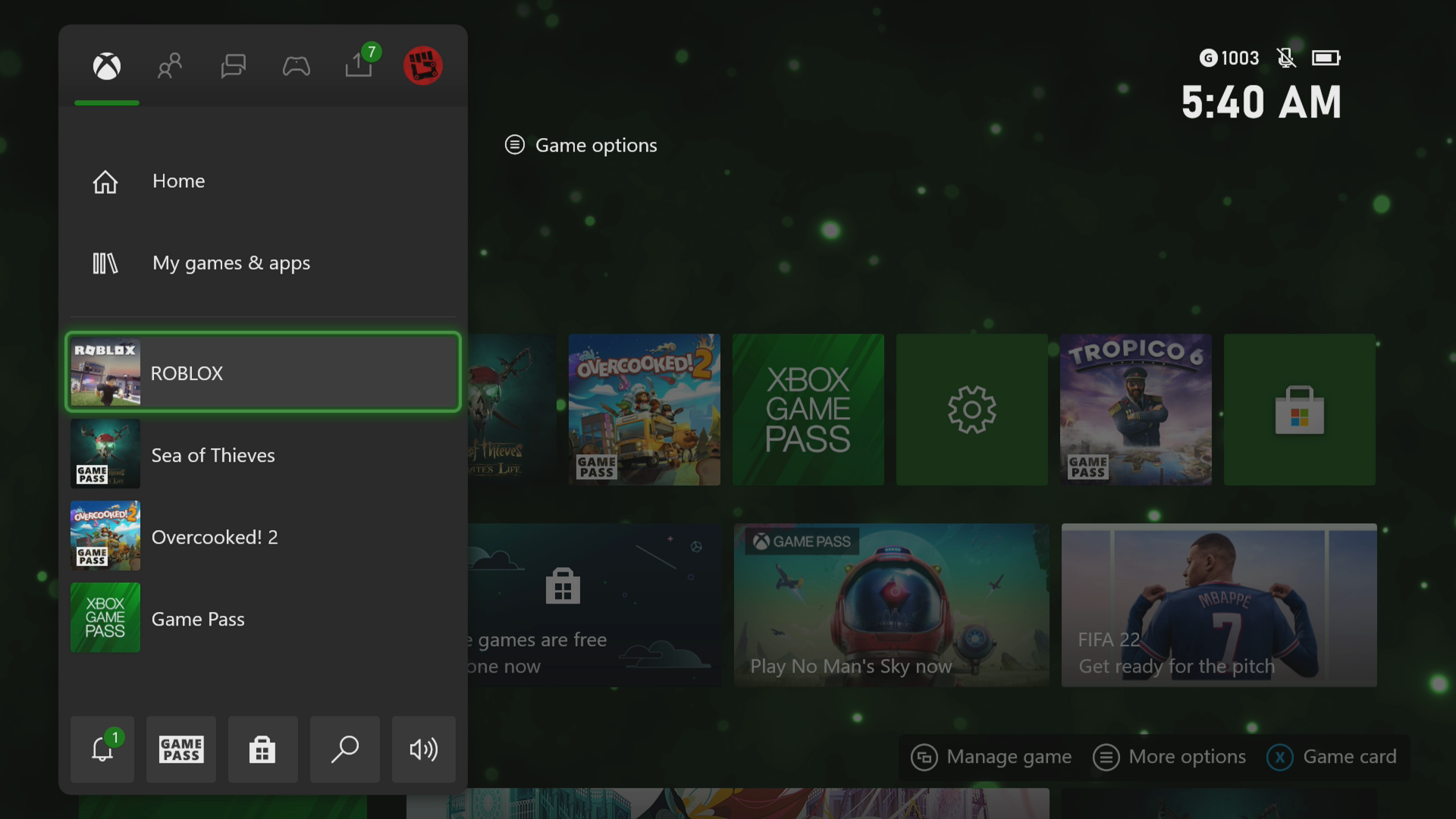
L didnt find what i needed
😛