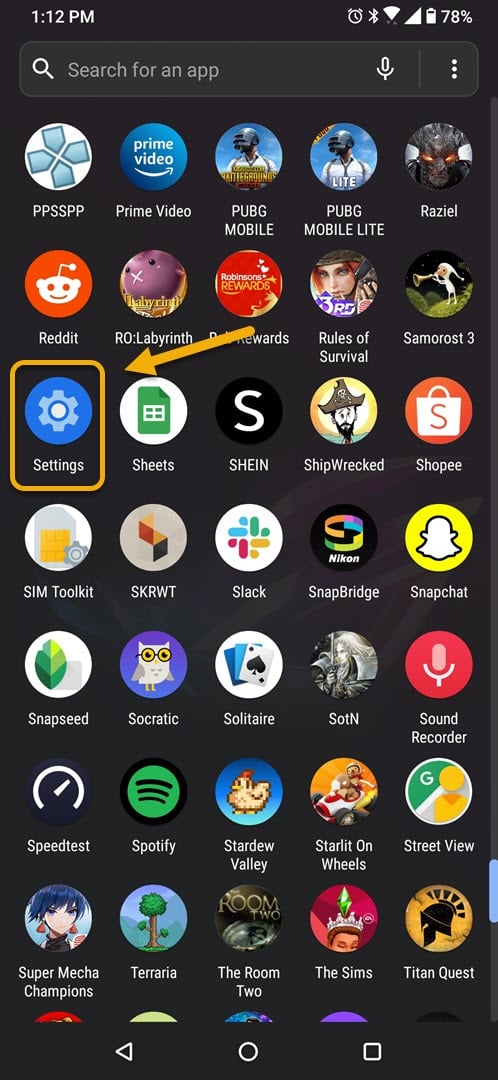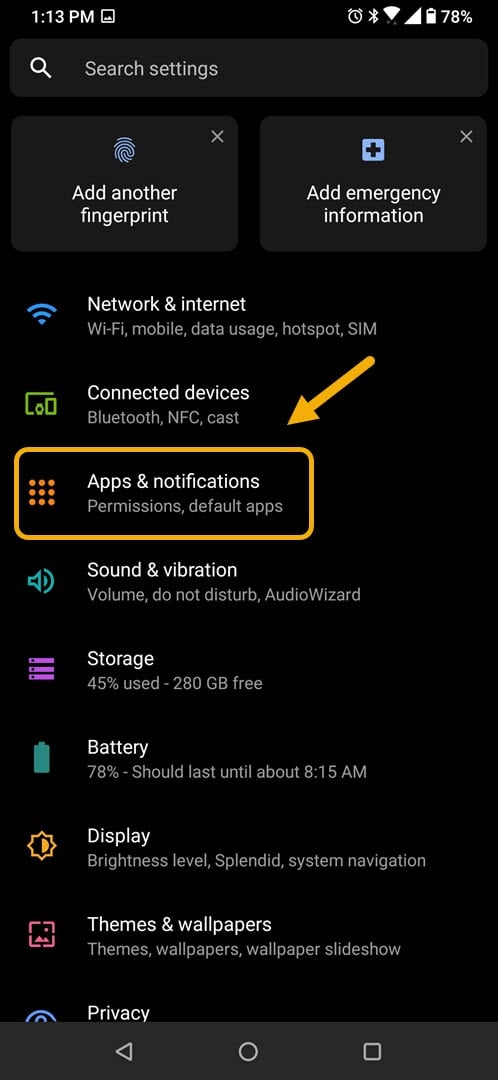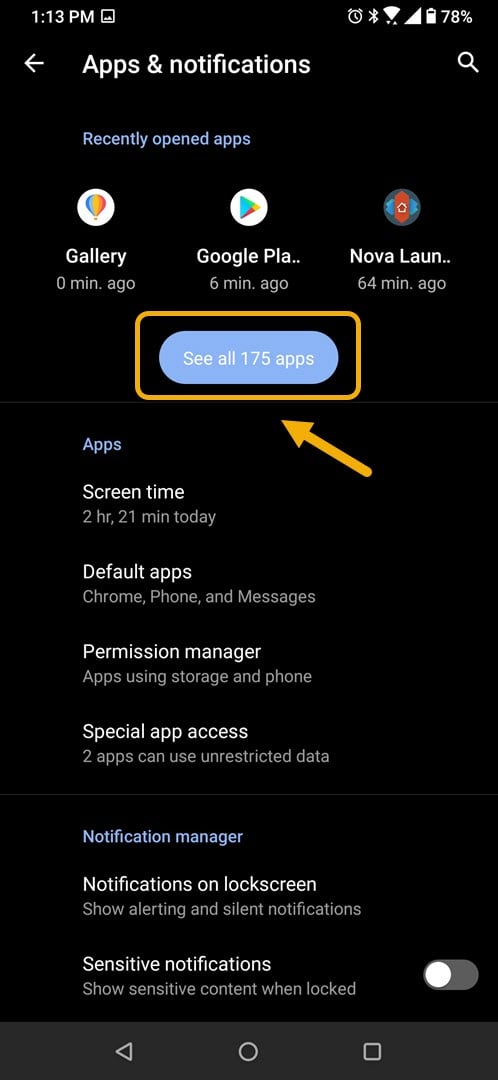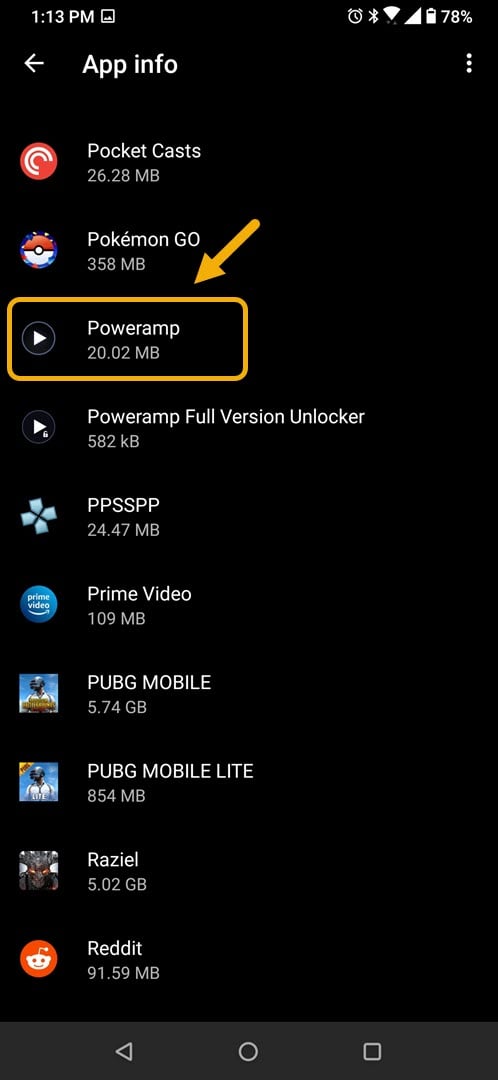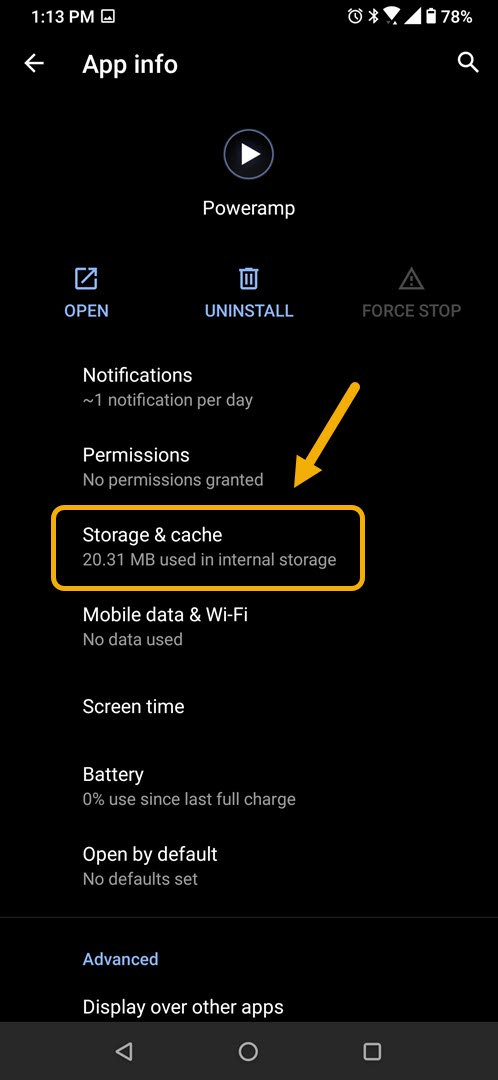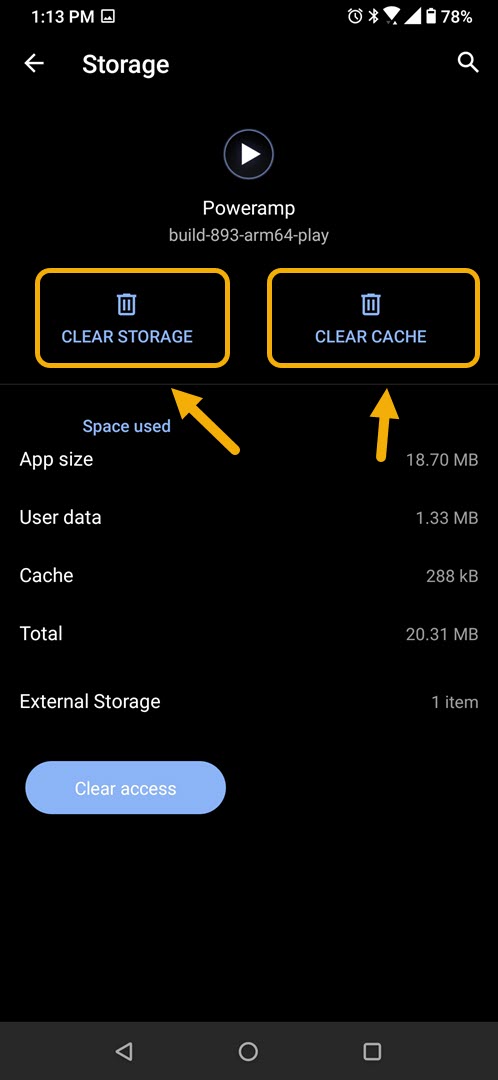How To Fix Poweramp Failed To Play File Error On Android Device
The Poweramp failed to play file error usually occurs when you try to play a song file on your phone. This is usually caused by a corrupted app data. To fix this problem you will need to perform a series of troubleshooting steps on your device.
Poweramp is one of the most popular music players available for Android devices. While most of use have already switched to streaming music services those that have MP3 or FLAC files saved in their phones will benefit from this app as it has several outstanding features that can make listening to music offline a pleasant experience. The trial version of the app allows you to use it for 15 days after which you only have to make a one time purchase of US$5 to continue using it.
Music file does not play when using Poweramp on Android phone
One issue that you might encounter when trying to play music using this app is when it fails to play the file. Here’s what you need to do to fix this.
Things to do first:
- Restart the phone.
- Make sure your phone is running on the latest software version.
- Make sure the Poweramp Music Player app is updated to the latest version.
Method 1: Clear the cache and data of Poweramp app
The first thing you should do is to eliminate the possibility of the problem being caused by corrupted temporary app data. To do this you will need to clear the cache and data of the app. Take note that the exact steps to follow might differ for your Android device.
Time needed: 3 minutes.
Removing the app temporary data
- Tap on Settings.
You can do this by swiping up from the Home screen then tapping on the Settings icon.

- Tap on Apps & Notifications.
This is where you can manage your app settings.

- Tap on See all apps.
This will list all of the apps installed in your phone.

- Tap on Poweramp.
This will open the app permission notification and storage info.

- Tap on Storage & Cache.
This will open the app storage and permission settings.

- Tap on Clear Storage and Clear Cache then make sure to confirm your action.
This will remove the temporary data stored by the app.

Once the app has been reset to its original state try checking if the issue still occurs. If it does then do the same steps for the Poweramp Full Version Unlocker app.
Method 2: Reinstall the Poweramp and Poweramp Full Version Unlocker app to fix failed to play file error
Sometimes this problem can already be caused by a corrupted app file. In order to fix this you should uninstall both apps then install a fresh version from the Google Play Store.
After performing the steps listed above you will successfully fix the Poweramp failed to play file error on Android device problem.
Visit our TheDroidGuy Youtube Channel for more troubleshooting videos.