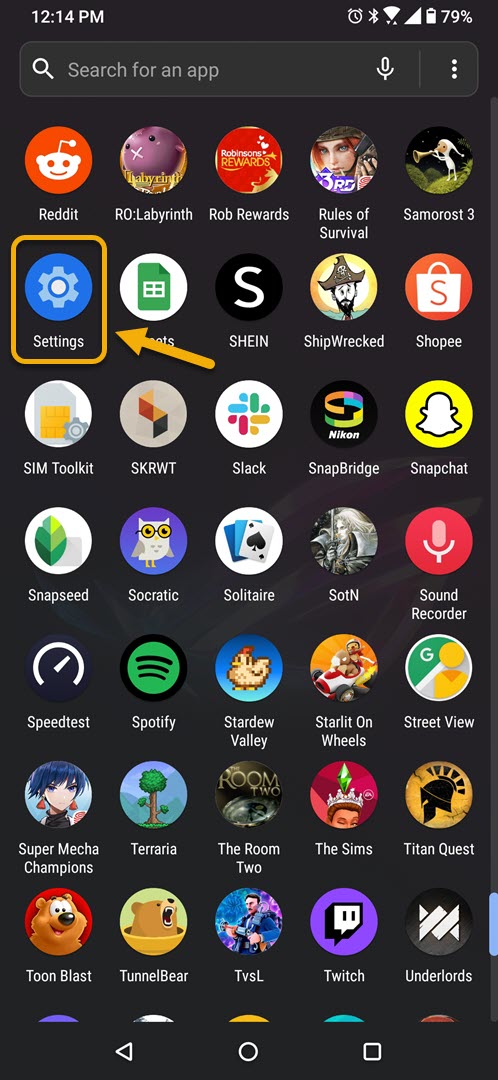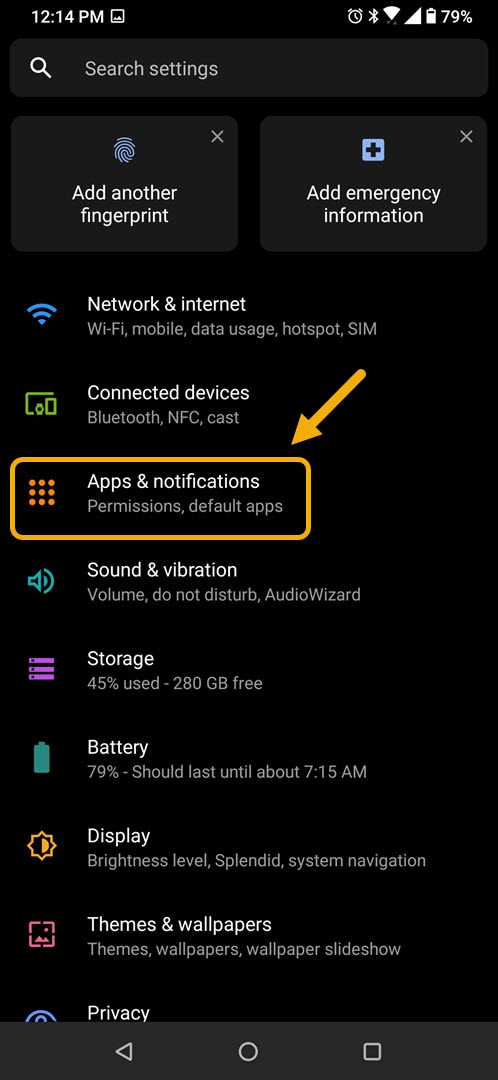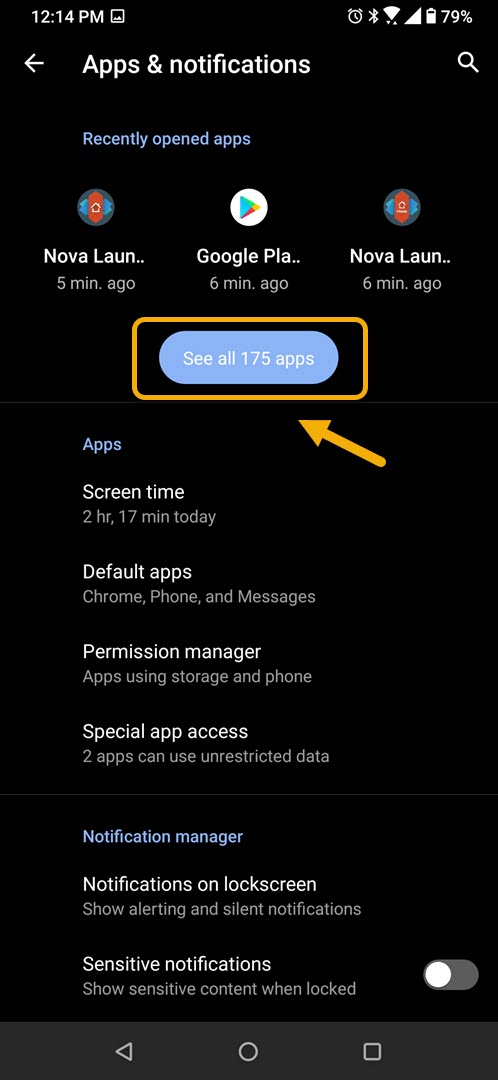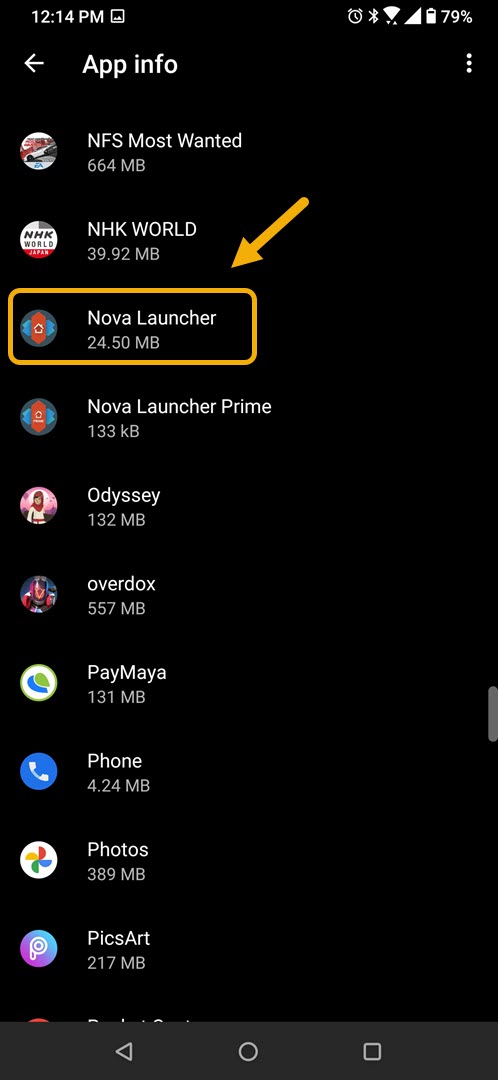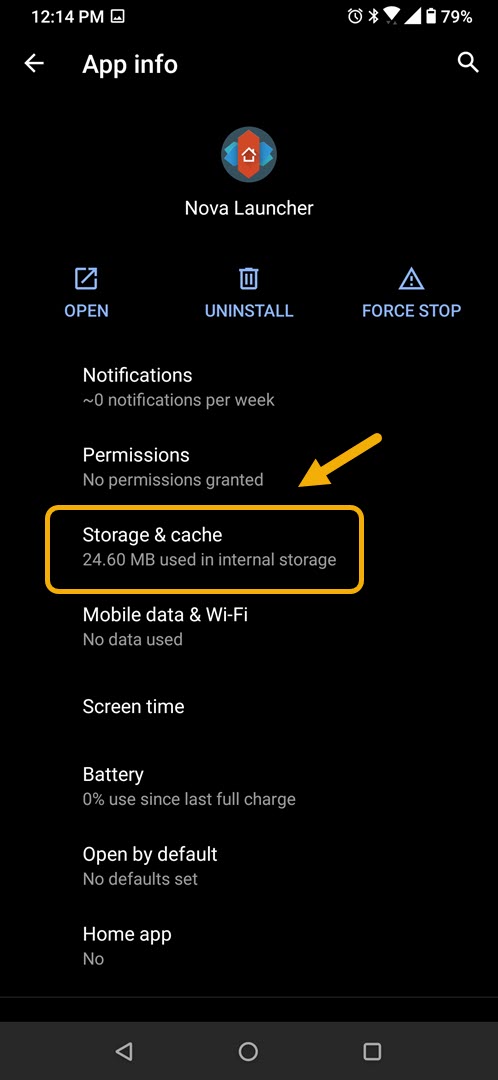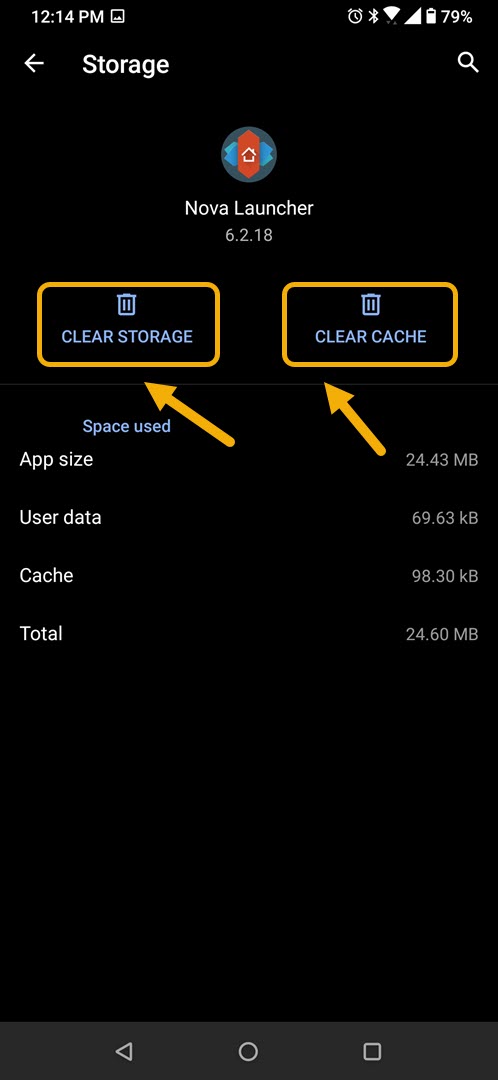How To Fix Nova Launcher Prime Keeps Stopping Error
The “Nova Launcher Prime keeps stopping error” that occurs on your Android phone is usually caused by corrupted app data. This can be temporary data or the app file itself. To fix this you will need to perform a series of troubleshooting steps on your phone.
Nova Launcher Prime is one of the popular home screen replacements for Android phones. It has several great features that allow users to easily customize their phone user interface. You can choose from the thousands of icon themes available, customize the app drawer, or even choose when dark mode is activated just to name a few. Take note that in order for this to work you need to have the Nova Launcher app installed in your phone.
What to do when the Nova Launcher Prime app on your Android phone keeps on crashing
One issue that you might encounter when using this particular launcher is when it crashes constantly. Here’s what you need to do to fix this.
Things to do first:
- Restart the phone.
- Make sure your phone is running on the latest software version.
- Make sure the Nova Launcher app is updated to the latest version.
Method 1: Clear the cache and data of Nova Launcher app
The first thing you should do for this particular issue is to eliminate the possibility of a corrupted temporary data that could be causing the problem. To do this you will need to clear the cache and data of the app. Take note that the exact steps to follow might differ for your Android device.
Time needed: 3 minutes.
Remove temporary data of app
- Tap on Settings.
You can do this by swiping up from the Home screen then tapping on the Settings icon.

- Tap on Apps & Notifications.
This is where you can manage your app settings.

- Tap on See all apps.
This will list all of the apps installed in your phone.

- Tap on Nova Launcher.
This will open the app permission notification and storage info.

- Tap on Storage & Cache.
This will open the app storage and permission settings.

- Tap on Clear Storage and Clear Cache then make sure to confirm your action.
This will remove the temporary data stored by the app.

Once the app has been reset to its original state try checking if the issue still occurs. If it does then repeat the same steps for the Nova Launcher Prime app.
Method 2: Reinstall the Nova Launcher and Nova Launcher Prime app to fix app crashing
Sometimes this problem can already be caused by a corrupted app file. In order to fix this you should uninstall both apps then install a fresh version from the Google Play Store.
After performing the steps listed above you will successfully fix the Nova Launcher Prime keeps stopping on Android problem.
Visit our TheDroidGuy Youtube Channel for more troubleshooting videos.