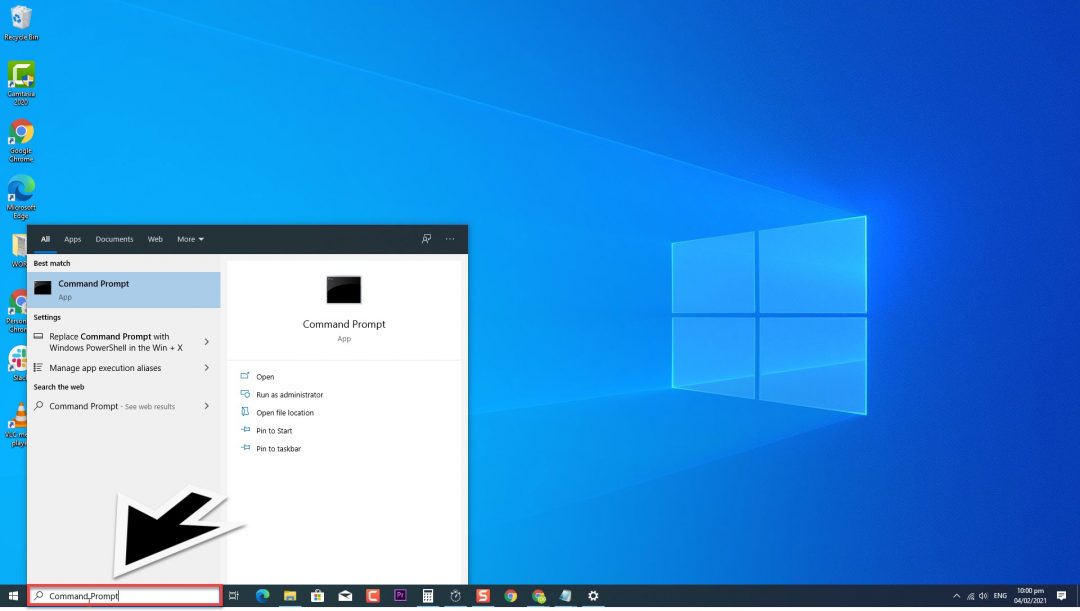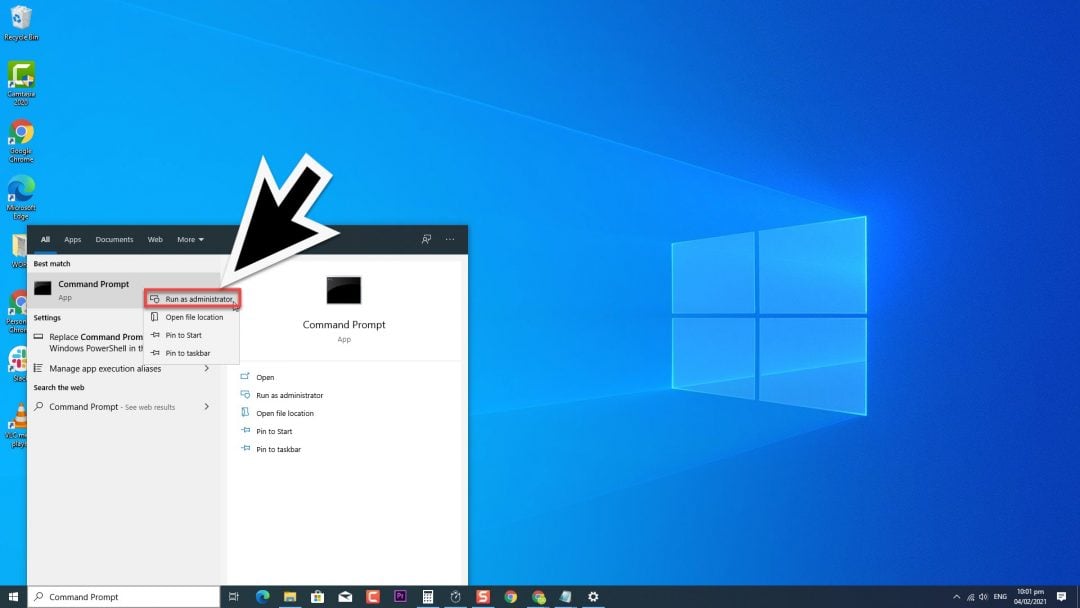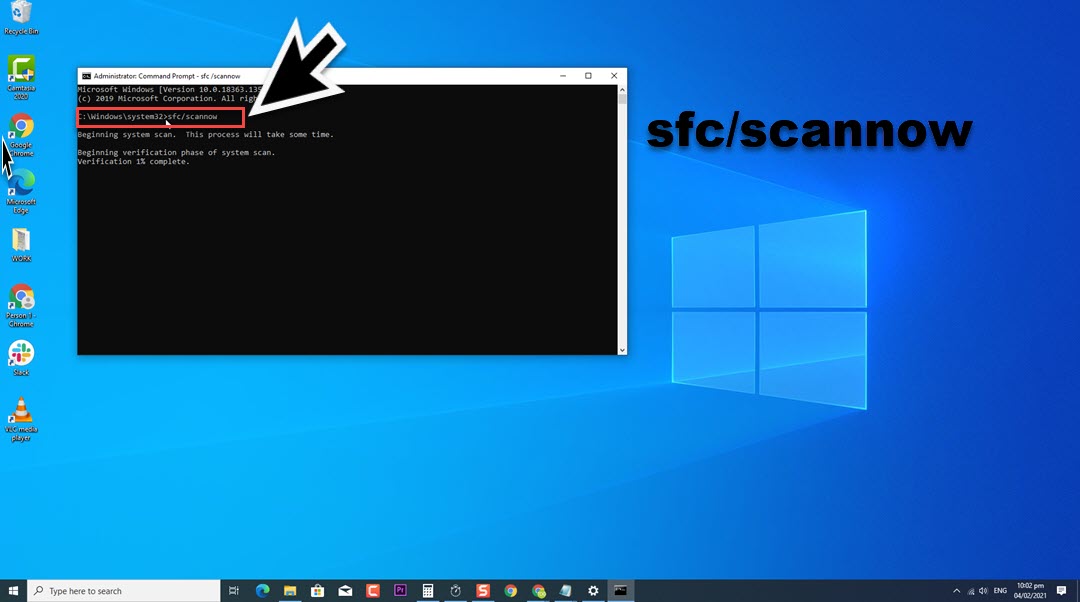How To Fix Potential Database Error Detected during Windows Update
Microsoft releases new updates once in a while to Windows 10 operating system. Updating regularly improves the performance and security of your computer. Although updating Windows 10 involves a simple process, there are instances wherein certain issues can occur such as getting an error message “Potential Windows Update Database Error Detected” during Windows Update. In this latest installment of our troubleshooting series, we will tackle solutions to fix Potential windows update database error detected.
What to do when Error “Potential Database Error Detected” during Update
Listed below are several solutions that you can try to fix the error. Butbefore performing any of the recommended troubleshooting steps listed below it’s best to restart your computer first. This action refreshes the operating system and remove any corrupt temporary data that could be causing the problem.
Solution 1: RUN SFC scan
System File Checker is a utility in Windows that scans the computer for any corrupt or missing data or files and then restore them. Try this solution and see if it fixes error message.
- Type “Command Prompt” at the search bar located at the lower left.

- Right click on the command prompt result and then click Run as Administrator from the drop down menu.

- At Command Prompt window, type the command sfc/scannow and press Enter. SFC scan will now begin. It will take awhile, wait for it to complete.

Check if Error “Potential Database Error Detected” during Windows update still occurs.
Solution 2: RUN DISM Tool
DISM stands for Deployment Image Servicing Management is a tool used to repair and service Windows images. If after SFC scan is performed and the issue still occurs, try to run DISM tool.
To do this:
- Type “Command Prompt” at the search bar located at the lower left.
- Right click on the command prompt result and then click Run as Administrator from the drop down menu.
- At Command Prompt window, type the command DISM.exe /Online /Cleanup-image /scanhealth and press Enter.
- Type the command DISM.exe /Online /Cleanup-image /Restorehealth and press Enter. The process can take awhile, wait for it to complete. Make sure not to cancel while the process is ongoing.
- Restart your computer.
Once computer completely reboots, Update windows again and then Check if Error “Potential Database Error Detected” still occurs.
Solution 3: Reset Windows Update Components
This is a more advanced solution, the steps involves manually resetting windows update components. Try this solution and see if it fixes error message during Windows update.
To do this:
- At the search box on your Windows located at the lower left, type ” Command Prompt”
- Right click on Command Prompt result and click Run as Administrator from the drop down menu. If User account control (UAC) prompt appears, click OK.
- Type the following commands in order to stop and restart the process. Press Enter key after each command.
Type net stop bits and press Enter
Type net stop wuauserv and press Enter
Type net stop cryptSvc and press Enter
Type net stop msiserver and press Enter
Type ren C:\Windows\SoftwareDistribution SoftwareDistribution.old and press Enter
Type ren C:\Windows\System32\catroot2 Catroot2.old and press Enter
Now, to start the process again:
Type net start bits and press Enter
Type net start wuauserv and press Enter
Type net start cryptSvc and press Enter
Type net start msiserver and press Enter
- Click Close to Exit
- Restart your computer.
Once computer completely reboots, Check if Error “Potential Database Error Detected” still occurs.
Solution 4: Run Windows Update Troubleshooter
Troubleshooter is a pre-installed tool on Windoes that helps diagnosed problems for a specific application and then fixes them.
To do this:
- Click on the Start button or Windows logo key located at the lower left.
- Click Settings, an icon that look like a gear to open Windows Settings.
- At Windows Settings, click Update and Security.
- Click Troubleshoot located at left pane.
- Scroll down and locate Windows Update under Get up and Running.
- Click Run the Troubleshooter tab. Windows Troubleshooter will now begin and detect problems. Wait for it to complete.
- Click Close after Windows Update Troubleshooter is complete. If it identifies any problem, it will display recommended solution to fix it.
Check if Error “Potential Database Error Detected” still occurs.
Solution 5: Restart Windows Update Service
It is possible that a corrupt download of windows update can cause error message to occur. Try to restart Windows Update Service and see if it fixes error message during Windows update.
- Press Windows key + R on your keyboard to open RUN dialog box.
- At RUN dialog box, type “services.msc” and press Enter or click OK to open Services section.
- Locate Windows Update service, right click on it and click Restart. Windows update service will now restart. Wait for it to complete.
- After restarting, right click on it and click on Properties from the drop down menu.
- Click the General tab, make sure start up type is set to Automatic.
- Make Sure Service status is Running. If it is stopped, click on the Start button.
Check if Error “Potential Database Error Detected” still occurs.
After following the steps mentioned, you will successfully fix Potential Database Error Detected Error during Windows Update on Windows 10
Visit our TheDroidGuy Youtube Channel for more troubleshooting videos.
Also Read: How to Fix Windows Update Error Code 0x80080005 on Windows 10