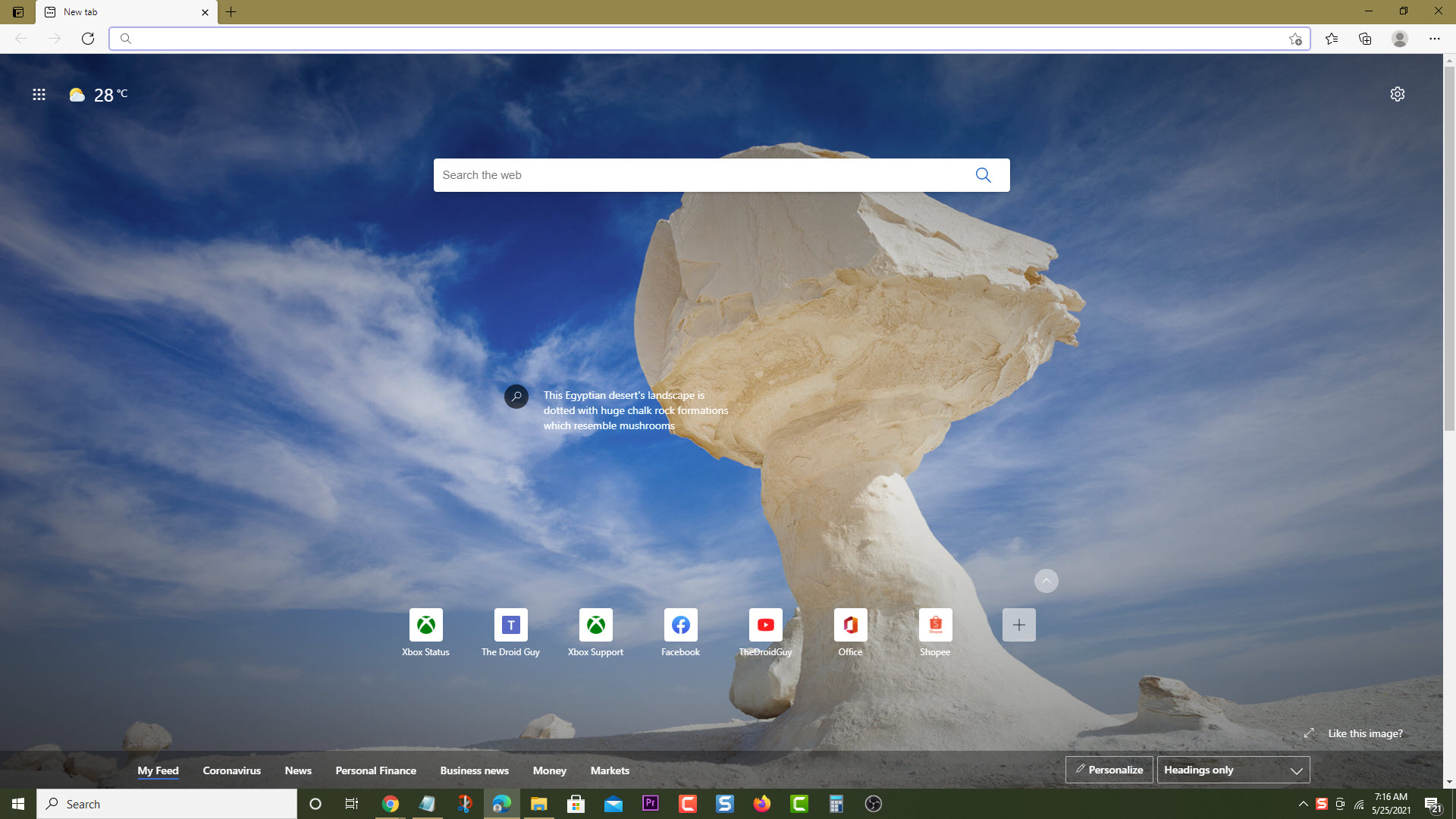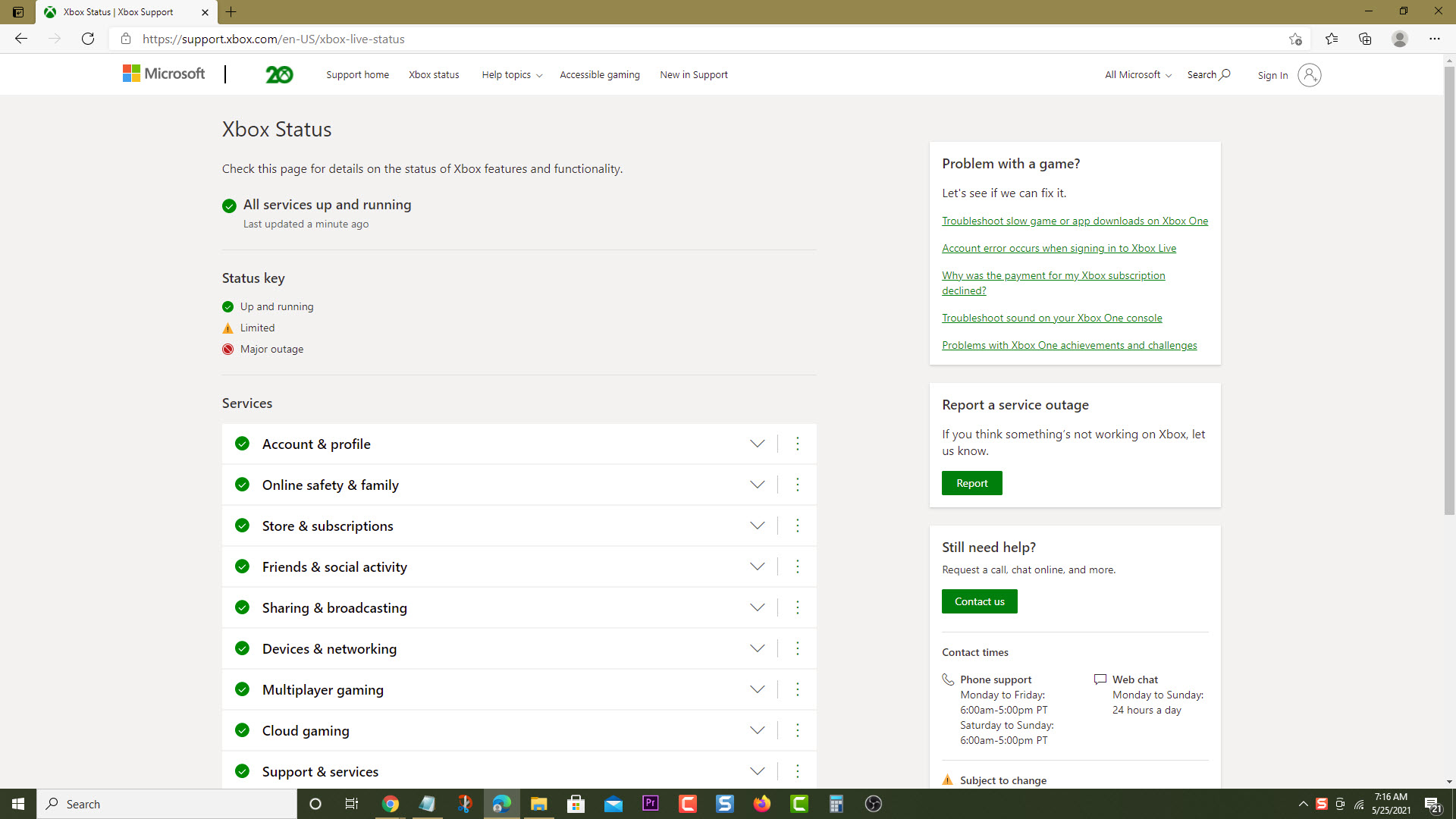How To Fix Outriders Connection Error In Xbox Series X
The Outriders connection error in Xbox series X can be caused by several factors. There’s a possibility that this is caused by server issues, internet connection error, or even a software glitch. To fix this you need to perform several troubleshooting steps on the console.
Outriders is a coop action RPG shooter game developed by Square Enix which was first released last April 2021. It’s a popular Xbox game that’s being played a lot these days due to its crossplay functionality allowing players on different platforms to team up. It’s been made available at Game Pass allowing subscribers to enjoy this title. The game play centers on humanity traveling to a hostile planet where you can choose between four different classes to help you defeat the enemies.
What to do when you cannot connect to the Outriders server on your Xbox
One of the issues that you might encounter as a console player when playing this Square Enix Xbox game is when you can’t seem to connect to the Outriders server when trying to join a multiplayer game. This Outriders connection error can be a frustrating experience as you won’t be able to enjoy the game. Here’s what you need to do to fix this.
Prerequisite: Make sure that the Outriders RPG shooter game is updated.
Solution 1: Check Xbox Live service outage
In order to join a multiplayer game you will need to connect to the Xbox Live server. If there are any issues on the game server then this might cause the server connection error that you are experiencing. Here’s what you need to do to check if there is a server outage.
Time needed: 5 minutes.
Checking the Xbox Live server
- Open a web browser.
You can do this from your computer or from your Xbox Series X console.

- Go to the Xbox server status home page.
You can check details on the status of Xbox server issues if any from here.

If there are any outages reported then this might be what’s causing the connection issues. You will need to wait for the game server to be fixed.
Solution 2: Restart the router
In order to get online access your Xbox will connect to a router using a Wi-Fi or a wired connection. There are instances when the internet connection is what’s causing this problem and in order to fix this you just need to restart the router or modem the console is connected to. Unplug the router from the power outlet and wait for a minute before plugging it back in then check if the problem still occurs.
Solution 3: Perform a network test
To verify that the Xbox is getting a good internet connection so that it can connect to the Outriders server you should run a network test.
- Press the Xbox button.
- Select Profile & system.
- Select Settings.
- Select General.
- Select Network settings.
- Select Test network connection.
- Select Continue.
- Select Test network speed & statistics.
If the internet connection is good then this might not be what’s causing the Outriders internet connection error.
Solution 4: Check your Xbox Live Gold subscription
If you want to enjoy the online multiplayer game experience on your console then you will need to have an active Xbox Live Gold subscription. This will apply to premium games only and not for free games.
- Press the Xbox button on your controller.
- Select Profile & system.
- Select Settings.
- Select Account.
- Select Subscriptions.
Make sure that the status for your Xbox Live Gold or Game Pass is active.
Solution 5: Power cycle the Xbox Series X
Performing a power cycle on the Xbox will refresh its system and remove any corrupted temporary data that could be causing the server communication error. To do this, just press the Xbox button on the console for 10 seconds or until it turns off. Turn on the Xbox after a few seconds then try to launch Outriders again. Try checking if you still get any Outriders servers message.
Having the Outriders connection error in Xbox series X can be a frustrating experience. Hopefully, this solution will help you fix the problem.
Visit our TheDroidGuy Youtube Channel for more troubleshooting videos.