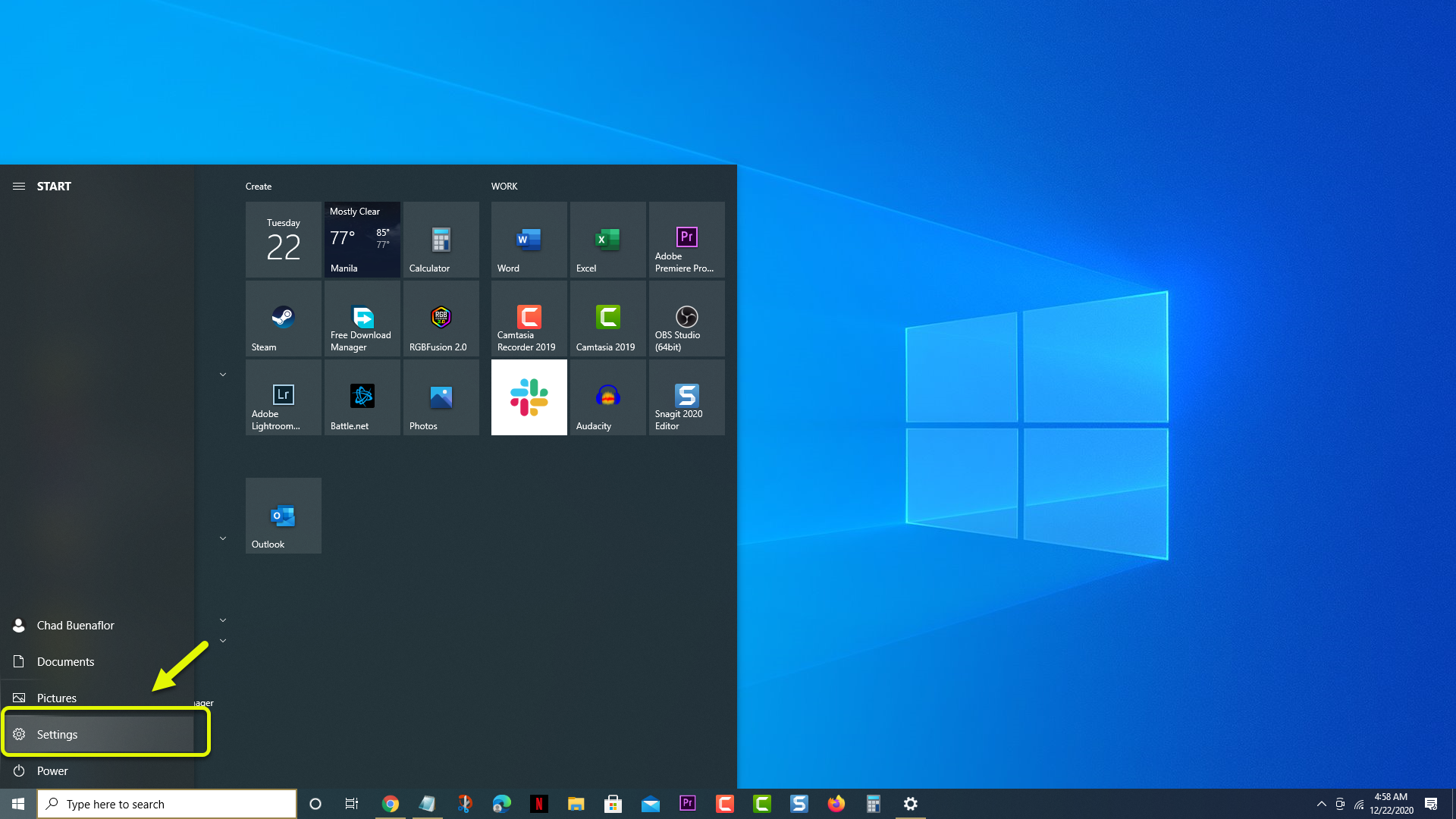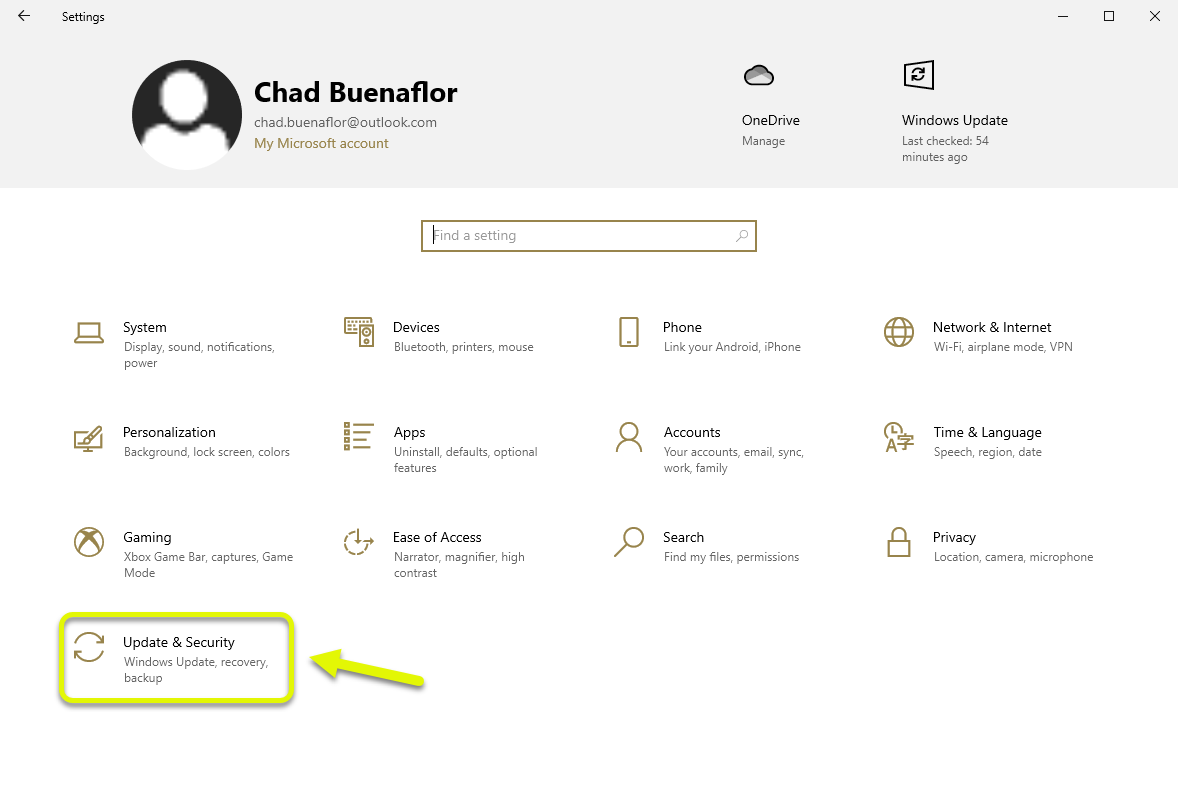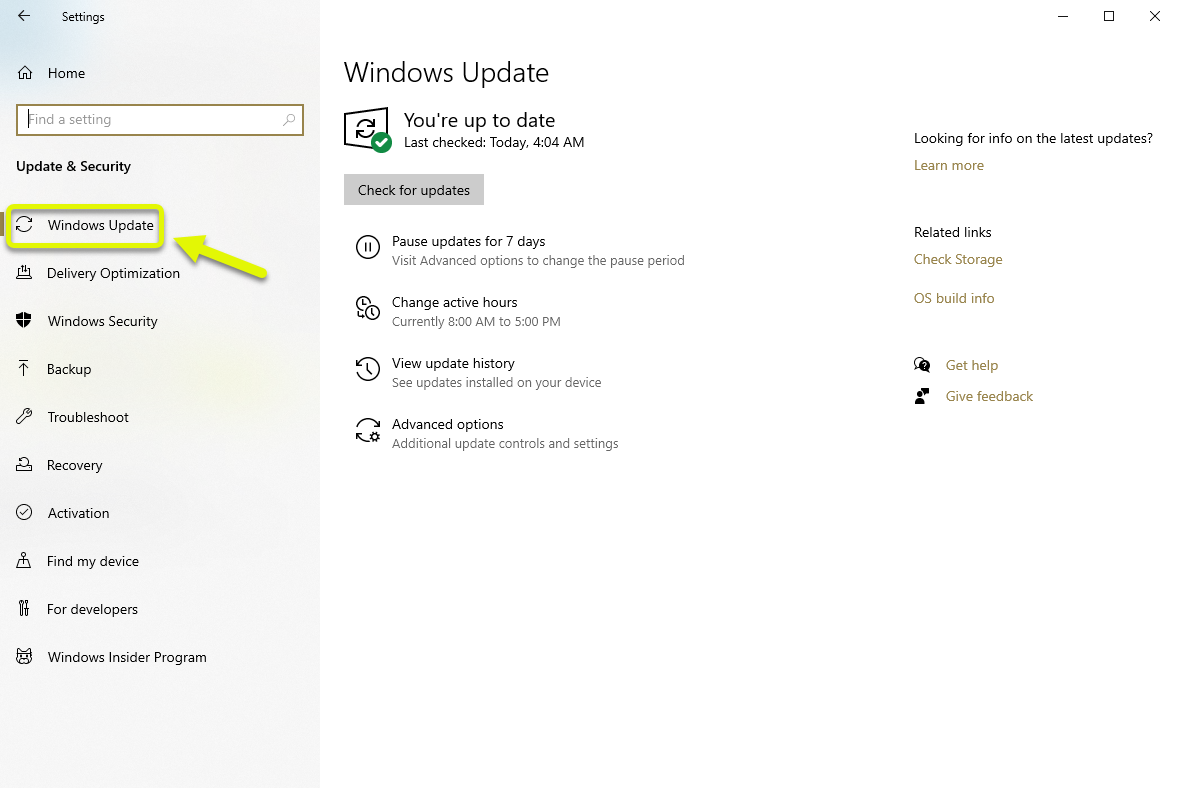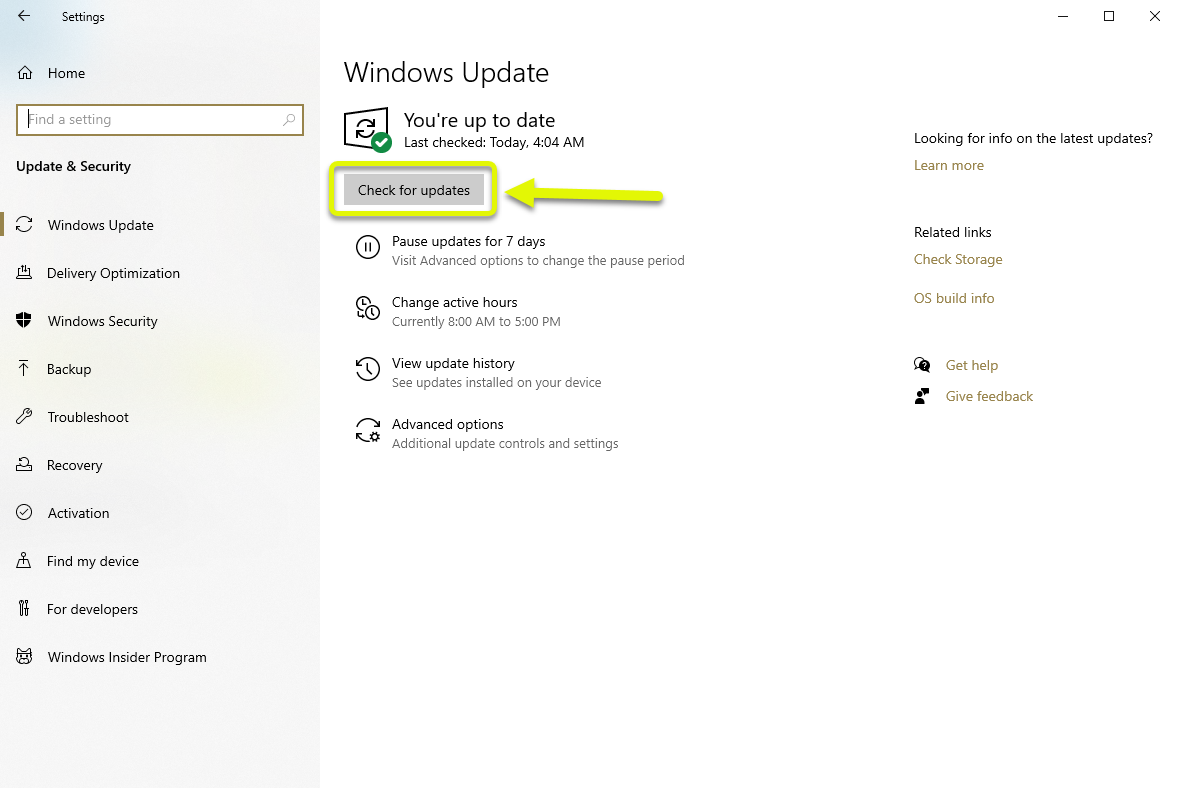How To Fix Omegle Camera Not Found Error
The Omegle camera not found error usually occurs when trying to initiate a video chat. There are several factors that can cause this issue ranging from a permission issue, driver problem, or even a corrupted cached data. To fix this you need to perform a series of troubleshooting steps.
Omegle is a free online chat website that allows its users to socialize with random people. First introduced in 2009, it has a lot of daily users today from people all around the world. Anyone can access the site from a browser and start either a text based conversation or a video call.
What to do when you can’t do a video chat on Omegle due to camera not found
One of the issues that you might encounter when trying to do a video chat on Omegle using your computer is when it can’t detect the camera. There are several possible reasons why this is happening which is why you will need to do a series of troubleshooting steps to pinpoint the exact culprit.
Things to do first: Restart the computer and router that it is connected to. You should consider unplugging the power cord of both devices then plugging it after a few moments.
Method 1: Make sure the camera drivers are updated
The first thing you need to do in this case is to make sure that the camera is using the latest drivers.
Time needed: 3 minutes.
Update the camera drivers
- Click on Settings.
You can do this by clicking the Start button then on Settings.

- Click Update & security.
This allows you to access the security and backup settings of your computer.

- Click Windows update.
This can be found on the left pane.

- Click the “Check for updates button”.
This can be found at the right pane.

If an update is found it will be automatically downloaded and installed. Once this process has finished try checking if the issue still occurs.
Method 2: Clear the cache and cookies of the browser to fix camera not found error
There are instances when corrupted temporary data stored in the browser can cause this problem. To fix this you will need to remove this data. Here’s what you need to do if you are using the Chrome browser.
- Open Chrome.
- Click on More.
- Click More tools.
- Click Clear browsing data.
- Select Cached images and files and Cookies and other site data.
- Click Clear data.
Method 3: Try using another browser
Sometimes the problem can be caused due to a policy change on the browser that you are using. To check if this is the case you should try checking if the issue occurs when using a different browser.
After performing the steps listed above you will successfully fix the Omegle camera not found error.
Visit our TheDroidGuy Youtube Channel for more troubleshooting videos.