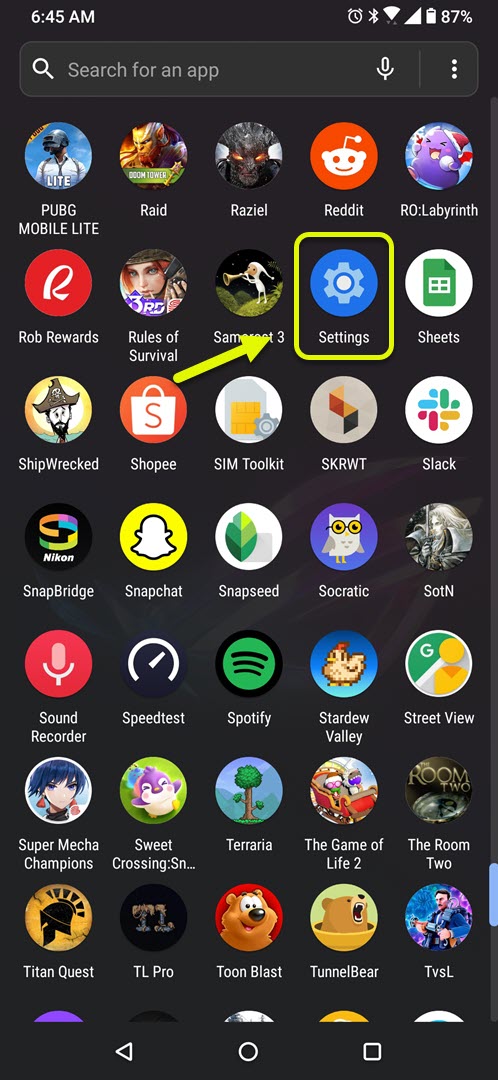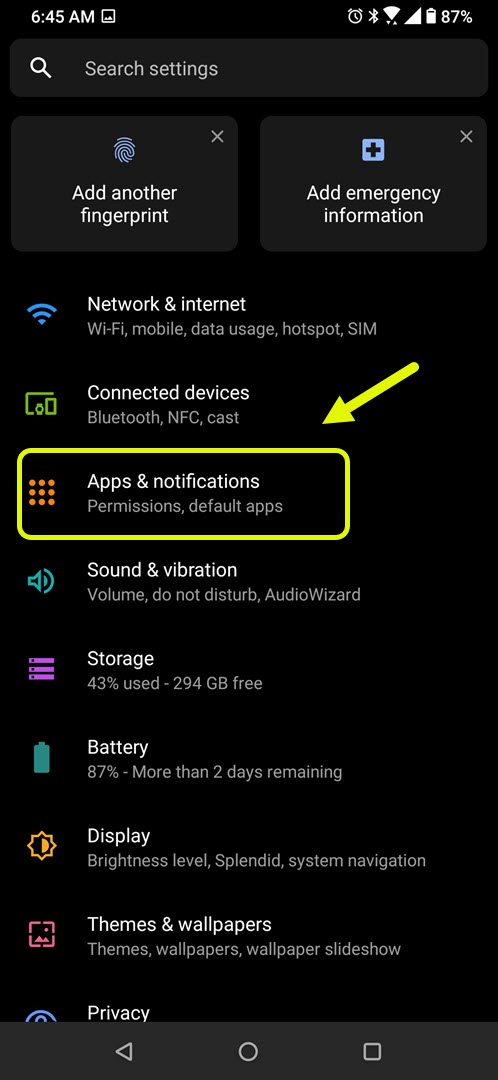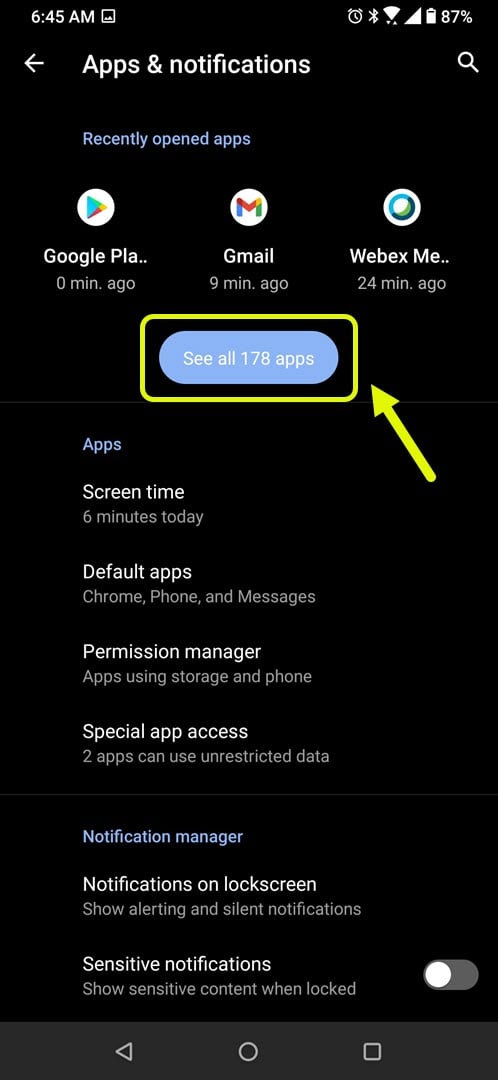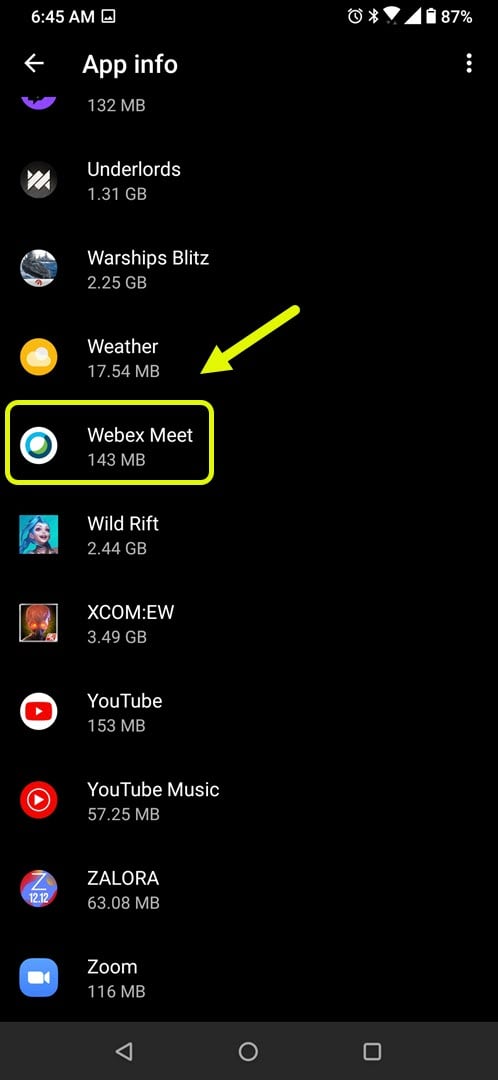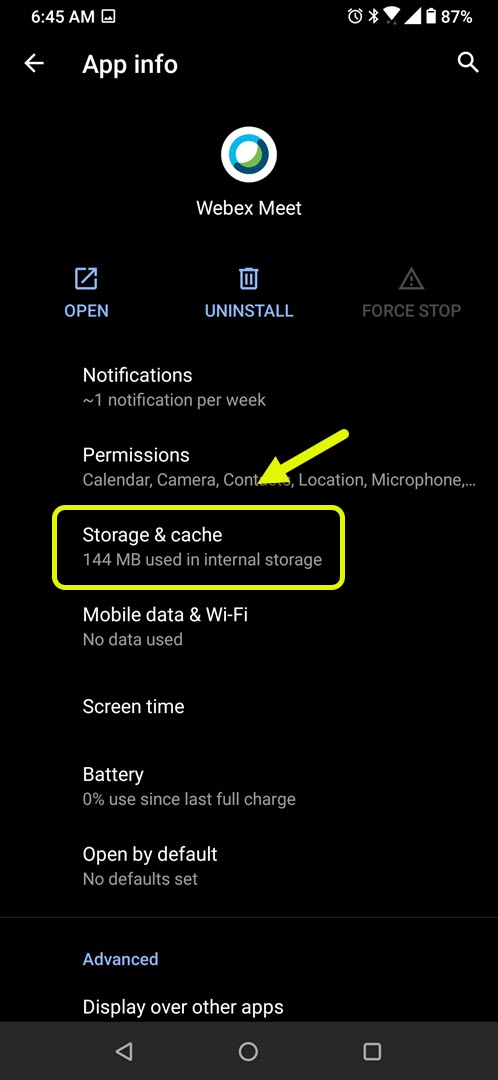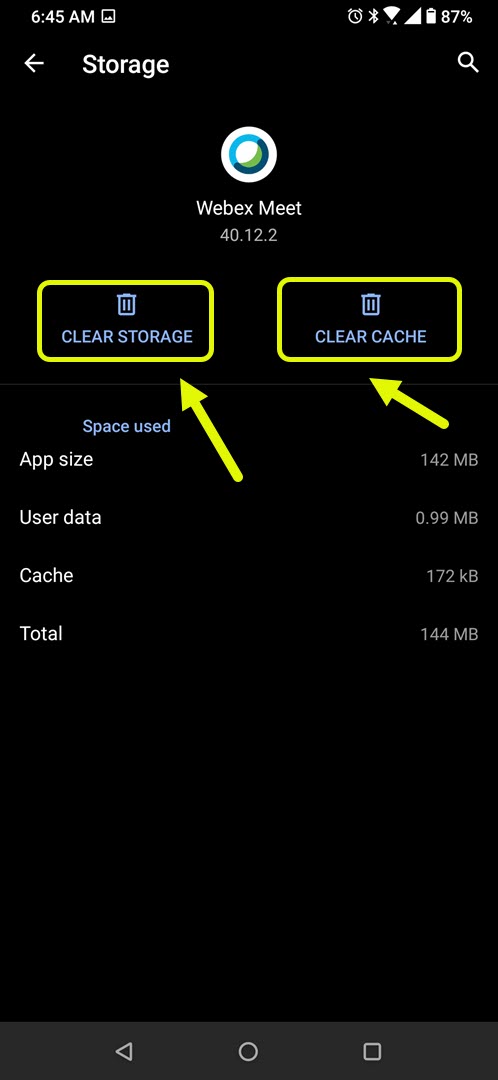Fix Cisco Webex Meetings Unable To Connect To The Webex Server
The Cisco Webex Meetings unable to connect to the Webex server error usually occurs when trying to start the Android app. There are several factors that can cause this issue ranging from a slow internet connection to corrupted app data. Here’s what you need to do to fix this.
Cisco Webex Meetings is a platform that allows you to host online meetings allowing you to stay connected with your team located in different geographical locations. The Android app that you can use on your mobile device allows you to join meetings while on the go.
What to do when you get the unable to connect to the Webex server error
One of the issues that you might encounter when trying to use the Webex Meetings app on your phone is when it can’t connect to the server. There are several possible reasons why this is happening which is why you will need to do a series of troubleshooting steps to pinpoint the exact culprit.
Things to do first: Restart the phone and router that it is connected to ( if on a Wi-Fi connection). You should consider unplugging the power cord of both devices then plugging it after a few moments.
Method 1: Check your internet connection speed
If you have a slow internet connection then will have difficulty accessing any online services. To check if the problem is caused by your internet connection speed you should run a speed test from the https://www.speedtest.net/ website. If the upload and download speeds are not good then this might be what’s causing the problem. If the phone is connected using mobile data then try switching to a Wi-Fi connection and vice versa.
Method 2: Clear the cache and data of the Webex Meet app
Sometimes the problem can be caused by corrupted cached data in the app. To fix this you will have to remove this data. The steps to do this will vary for every phone model.
Time needed: 3 minutes.
Clearing cache and data of app
- Tap on Settings.
You can do this by swiping up from the Home screen then tapping on the Settings icon.

- Tap on Apps & Notifications.
This is where you can manage your app settings.

- Tap on See all apps.
This will list all of the apps installed in your phone.

- Tap on Webex Meet
his will open the app notification, permission and storage settings.

- Tap on Storage & Cache.
This will open the app storage and permissions settings.

- Tap on Clear Storage and Clear Cache then make sure to confirm your action.
This will remove the temporary data stored by the app.

After performing these steps you will need to login to your account. Try checking if the issue still occurs.
Method 3: Reinstall the Webex Meet app to fix unable to connect to Webex server error
There are instances when this issue can already be caused by a corrupted app file. In order to fix this you should uninstall the app then install a fresh version from the Google Play Store.
After performing the steps listed above you will successfully fix the Cisco Webex Meeting unable to connect to the Webex server error.
Visit our TheDroidGuy Youtube Channel for more troubleshooting videos.