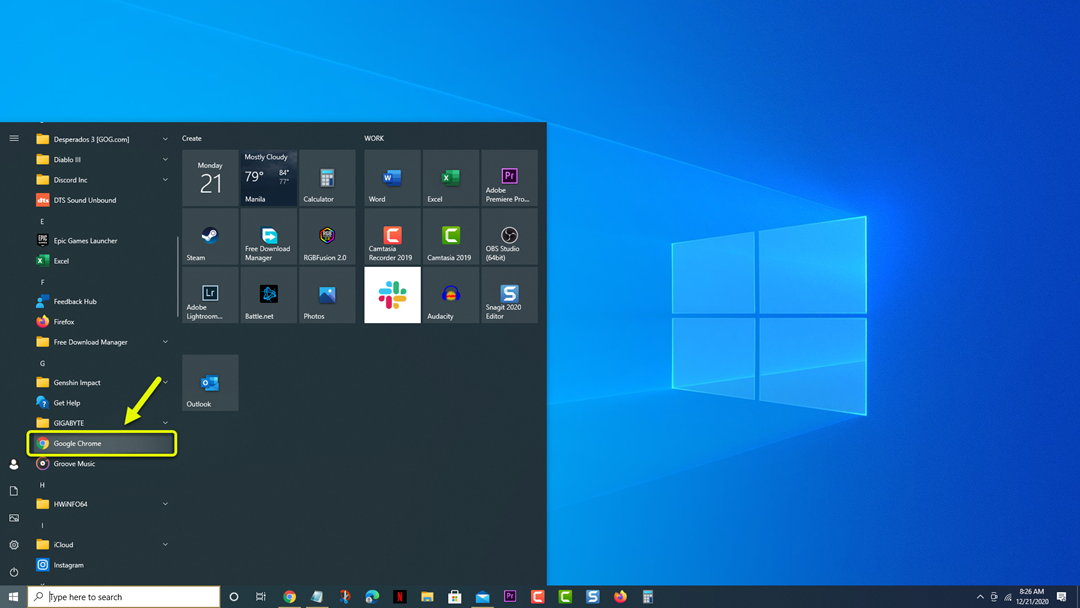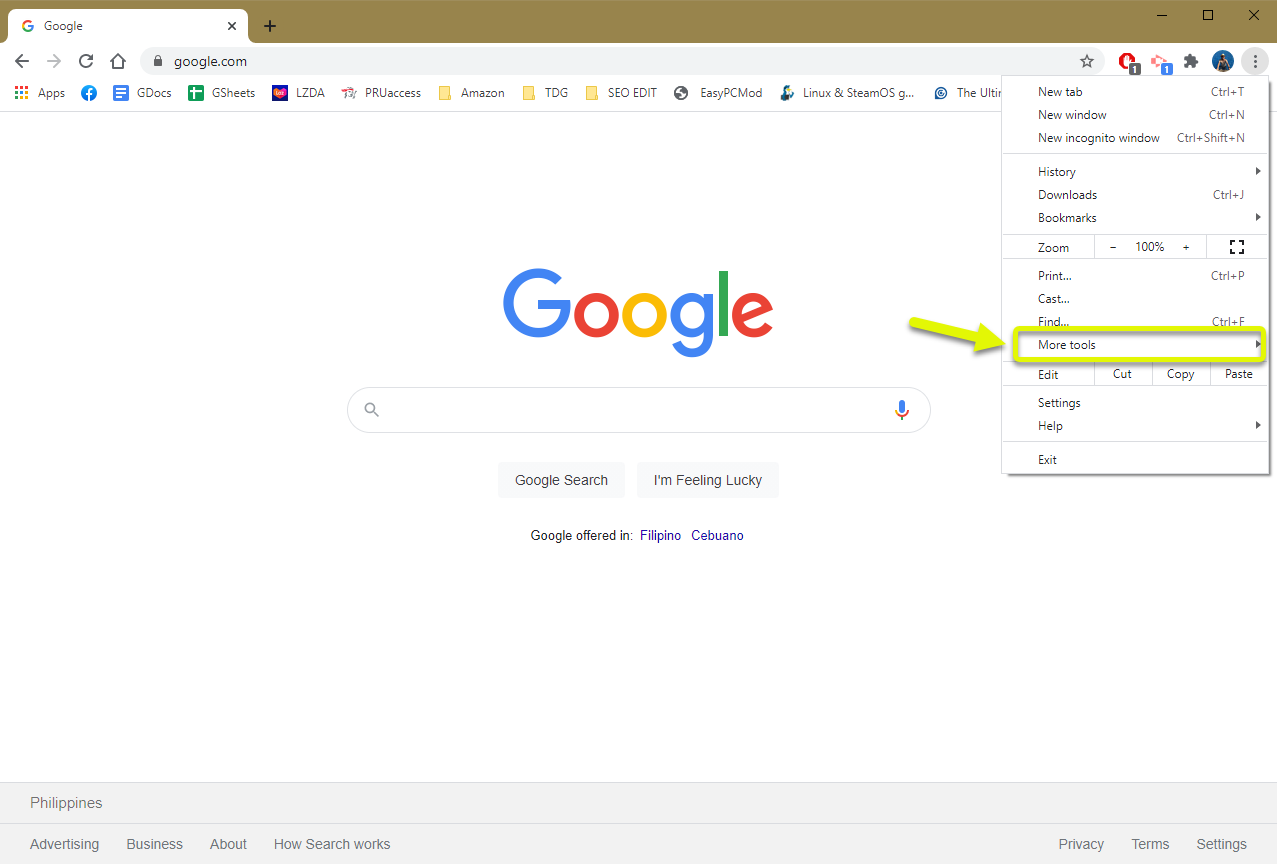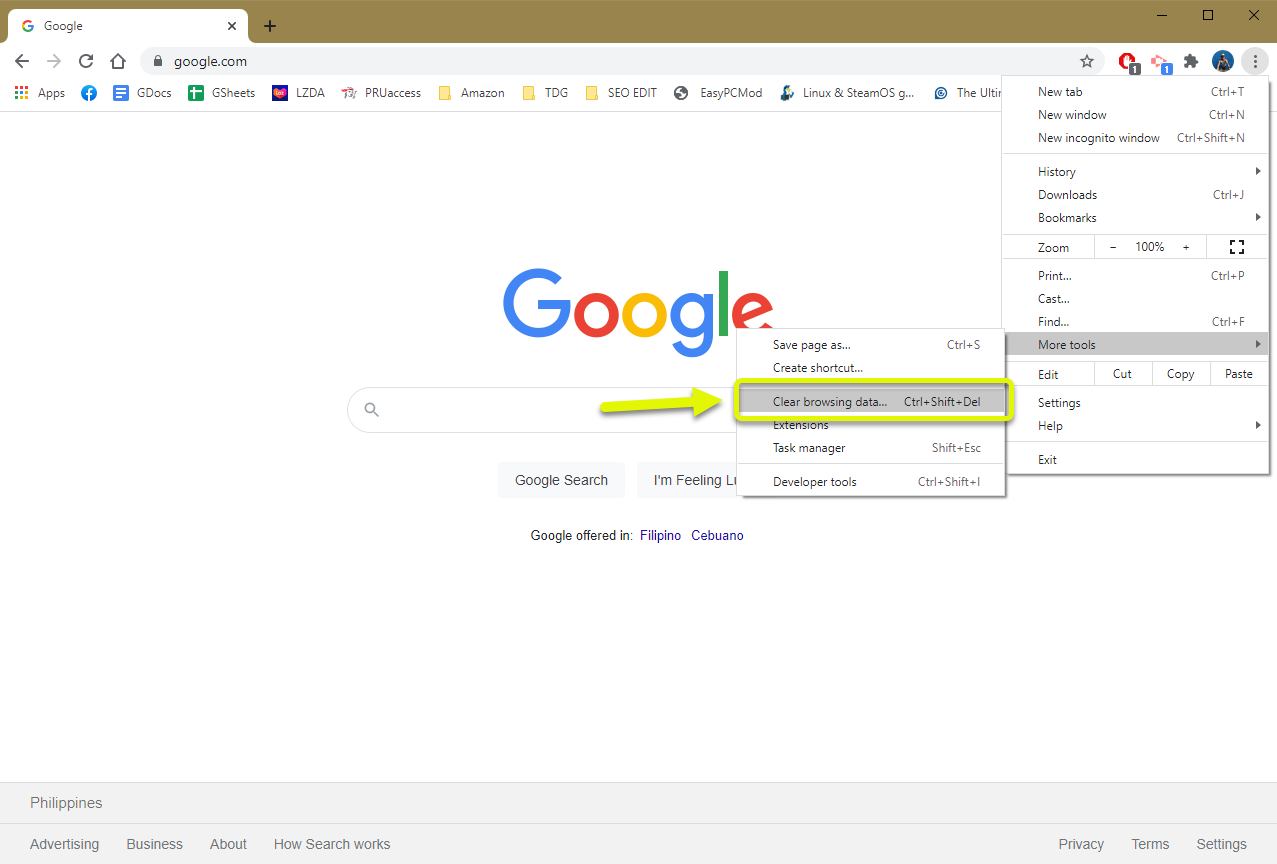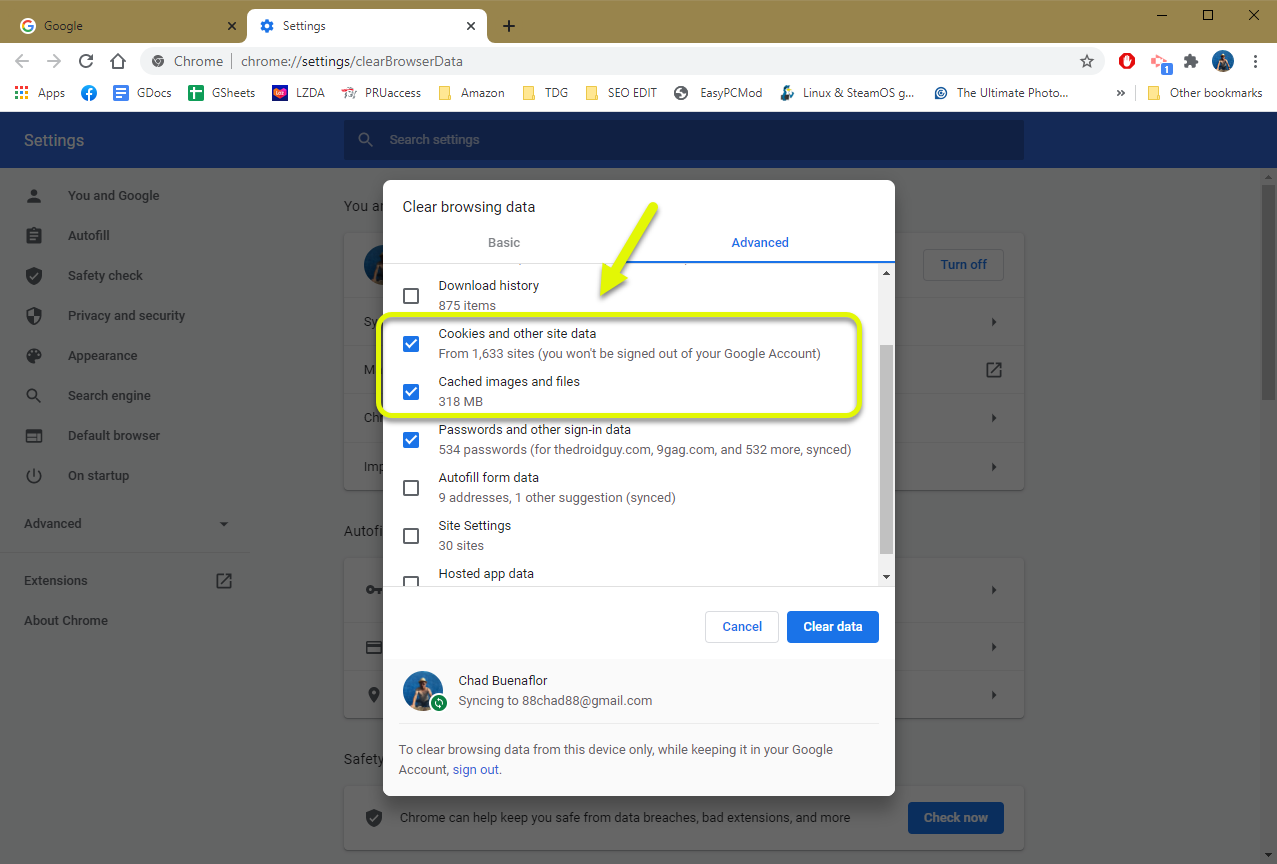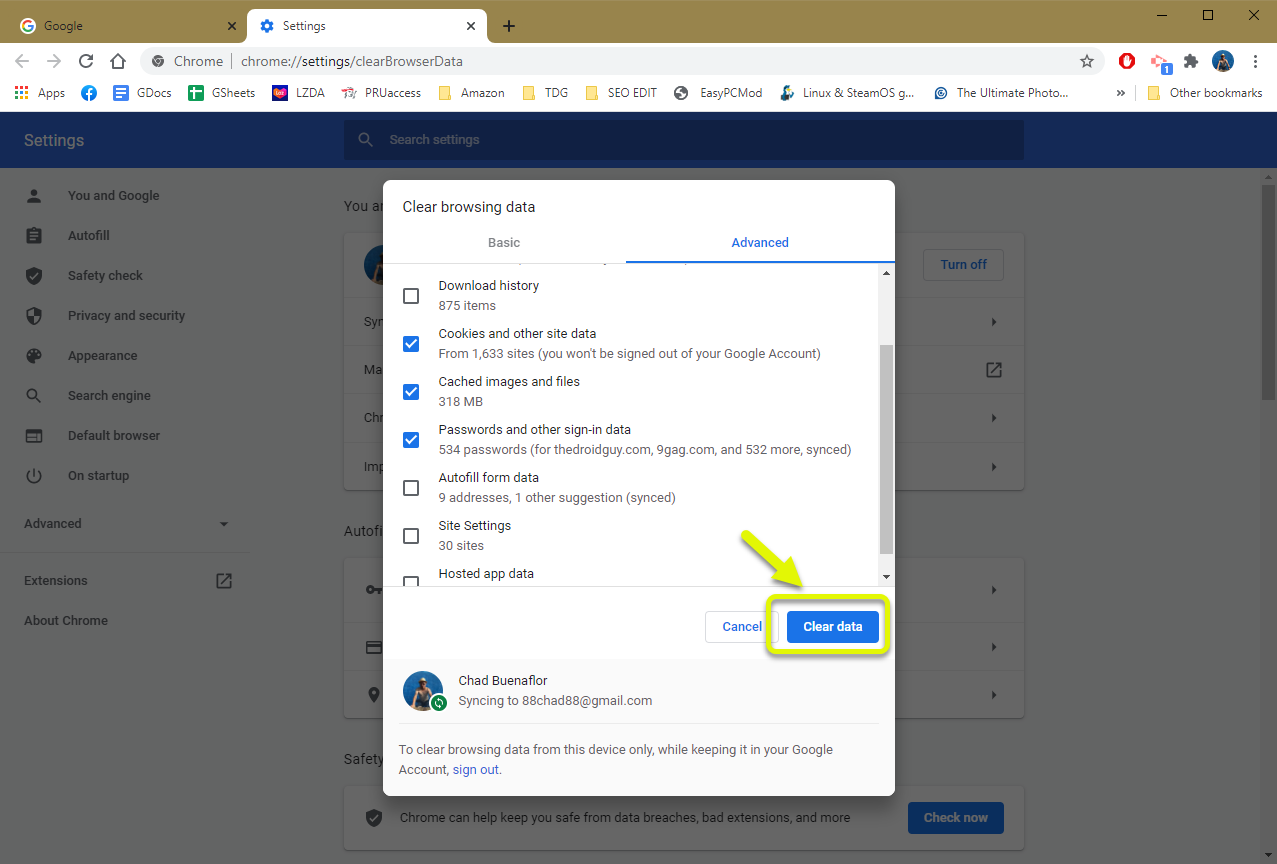How To Fix Omegle Error Connecting To Server
The Omegle error connecting to the server issue usually occurs when you try to connect to the service. The factors that can cause this problem ranges from a slow internet connection to a corrupted browser cached data. To fix this, you need to perform a series of troubleshooting steps.
Omegle is a free online chat website where people from around the world can socialize. It has a chat and video conferencing feature that matches you with a random stranger to do a one on one communication. This platform was first launched in 2009 and since then has seen its number of users rise.
What to do when you get an error when you connect to the Omegle server
One of the issues that you might encounter when accessing Omegle on your computer is when you can’t connect to it. There are several possible reasons why this is happening which is why you will need to do a series of troubleshooting steps to pinpoint the exact culprit.
Things to do first:
- Restart the computer and router that it is connected to. You should consider unplugging the power cord of both devices then plugging it after a few moments.
Method 1: Check your internet connection speed.
If you have a slow internet connection then will have difficulty accessing any website. To check if the problem is caused by your internet connection speed you should run a speed test from the https://www.speedtest.net/ website. If the upload and download speeds are not good then this might be what’s causing the problem. You can try disconnecting other devices connected to the network that might be using up the bandwidth and only connect your computer to see if this fixes the problem.
Take note that if the problem is caused by an issue with the Omegle server then you will have to wait for this to be resolved.
Method 2: Clear the cache and cookies of your browser to fix connecting to server error
There are instances when the data stored in the browser gets corrupted and can cause this particular issue. You should try clearing the cache and cookies to fix this. Here are the steps to follow when using Chrome.
Time needed: 2 minutes.
Clearing the browser cache and cookies
- Open Chrome.
You can do this by clicking on it from the start menu list of applications.

- Click on More.
This is the threed dots on the top right of the browser.

- Click More tools.
This allows you to access the additional browser tools you can manage.

- Click Clear browsing data.
This allows you to access the clear browsing data menu.

- Select Cached images and files and Cookies and other site data.
This selects the type of data you want to delete.

- Click Clear data.
This proceeds with the data deletion.

After performing the steps listed above you will successfully fix the Omegle error connecting to the server issue.
Visit our TheDroidGuy Youtube Channel for more troubleshooting videos.