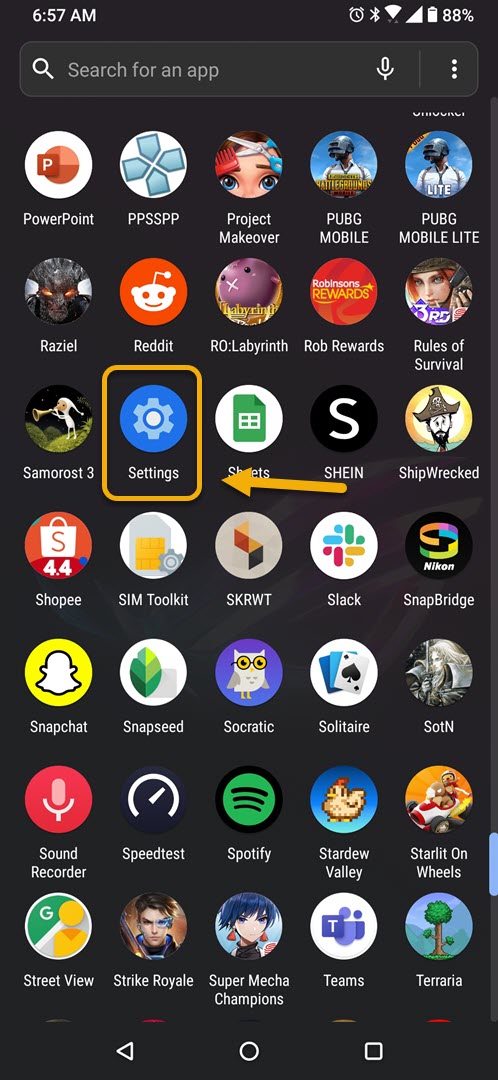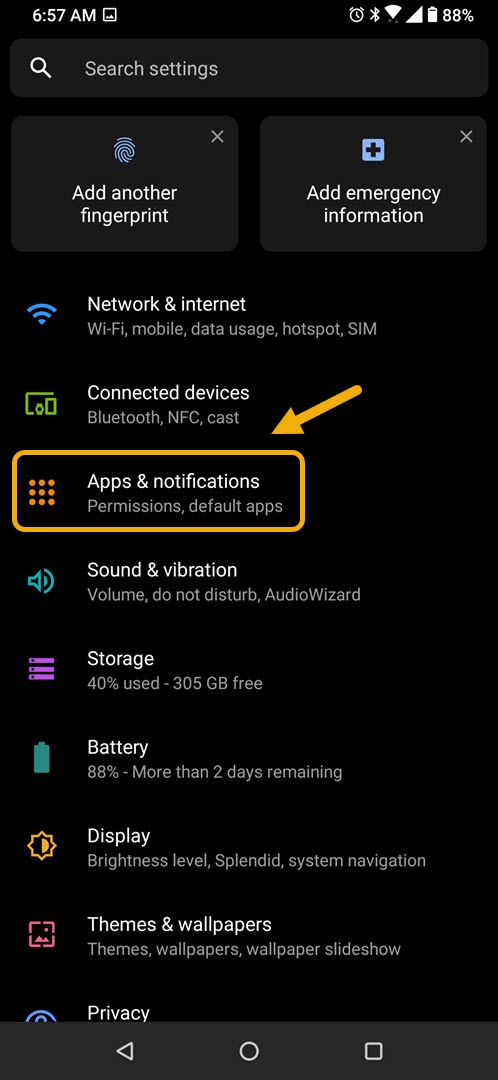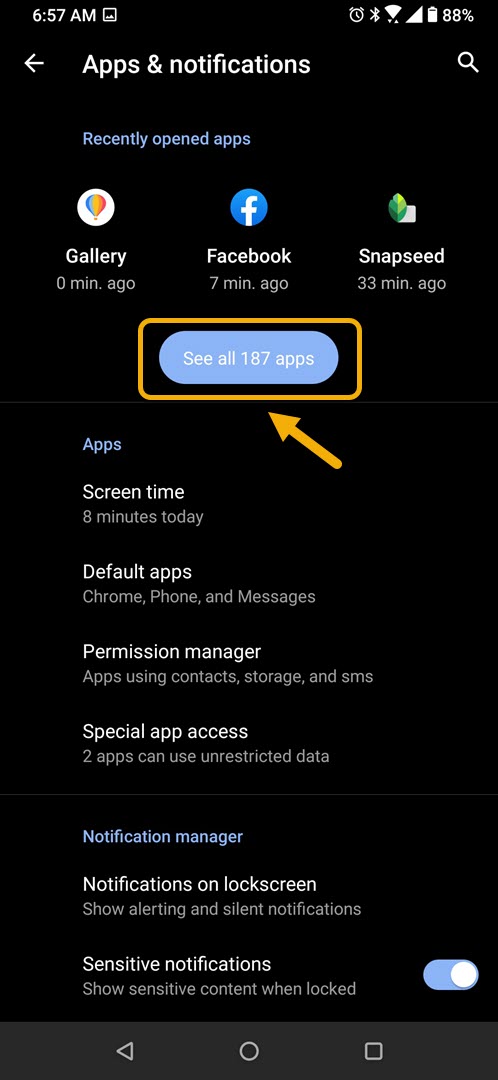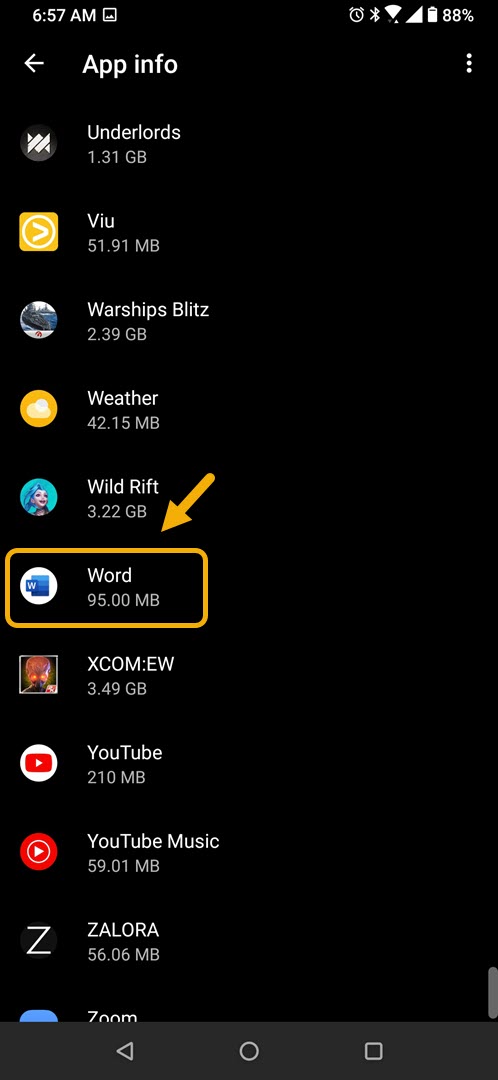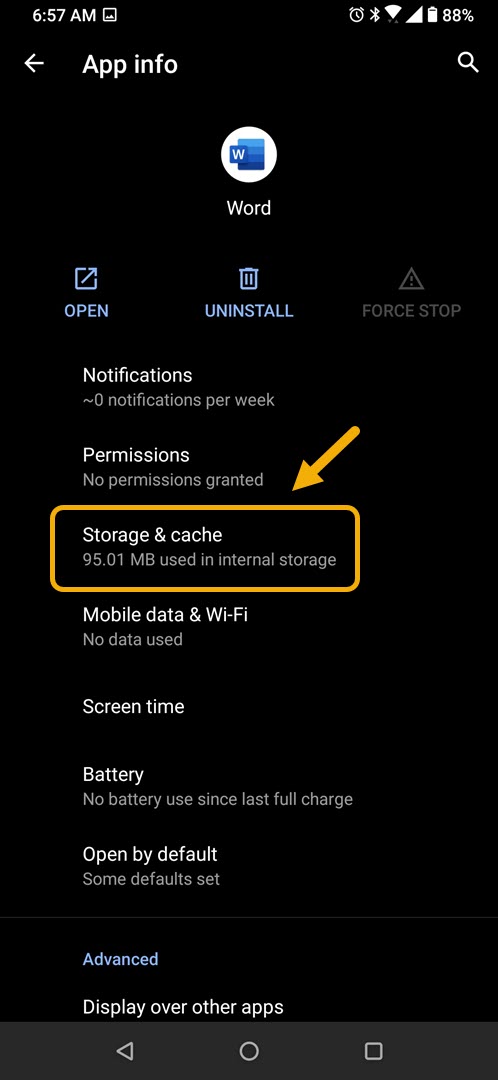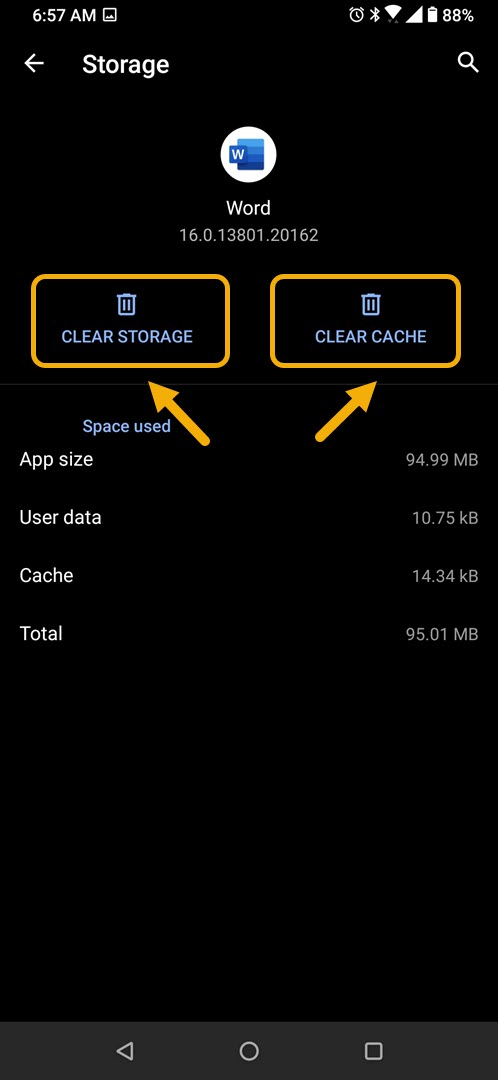How To Fix Microsoft Word App Keeps Stopping Error
The Microsoft Word app keeps stopping error usually occurs after opening the app or even when it is already running. This is caused by a corrupted temporary data or a corrupted app file. To fix this you will need to perform a series of troubleshooting steps on your phone.
The Microsoft Word app not only allows you to read and edit documents using your phone but it also acts as a PDF reader allowing you to read PDFs or e-books while on the go. This is a handy app to have as it allows you to make last minute revisions on your documents while travelling. This app can be downloaded for free from the Google Play Store however to unlock its full features you will need to have a Microsoft 365 account.
What to do when Microsoft Word app keeps stopping on your Android phone
One problem that you might encounter when using this app on your mobile device is when you get the “unfortunately app has stopped” error. Here’s what you need to do to fix this.
Things to do first:
- Restart the phone.
- Make sure your phone is running on the latest software version.
- Make sure Word is updated to the latest version from the Google Play Store.
- Make sure your phone has a good internet connection whether Wi-Fi or mobile data.
Method 1: Clear the cache and data of Microsoft Word
It’s very likely that this problem is caused by corrupted temporary data stored in the app. If this is the culprit then you will need to clear the cache and data of the app. Take note that the exact steps to follow might differ for your Android device.
Time needed: 3 minutes.
Removing the temporary app data
- Tap on Settings.
You can do this by swiping up from the Home screen then tapping on the Settings icon.

- Tap on Apps & Notifications.
This is where you can manage your app settings.

- Tap on See all apps.
This will list all of the apps installed in your phone.

- Tap on Word.
This will open the app permission notification and storage info.

- Tap on Storage & Cache.
This will open the app storage and permission settings.

- Tap on Clear Storage and Clear Cache then make sure to confirm your action.
This will remove the temporary data stored by the app.

Once the app has been reset to its original state try checking if the issue still occurs.
Method 2: Reinstall Word to fix app keeps stopping issue
If clearing the cache and data doesn’t work then the problem might be caused by a corrupted app installation. If this is the case then you should just simply uninstall the app then download and install a fresh version from the Google Play Store.
After performing the steps listed above you will successfully fix the Word app keeps stopping error on your Android phone.
Visit our TheDroidGuy Youtube Channel for more troubleshooting videos.