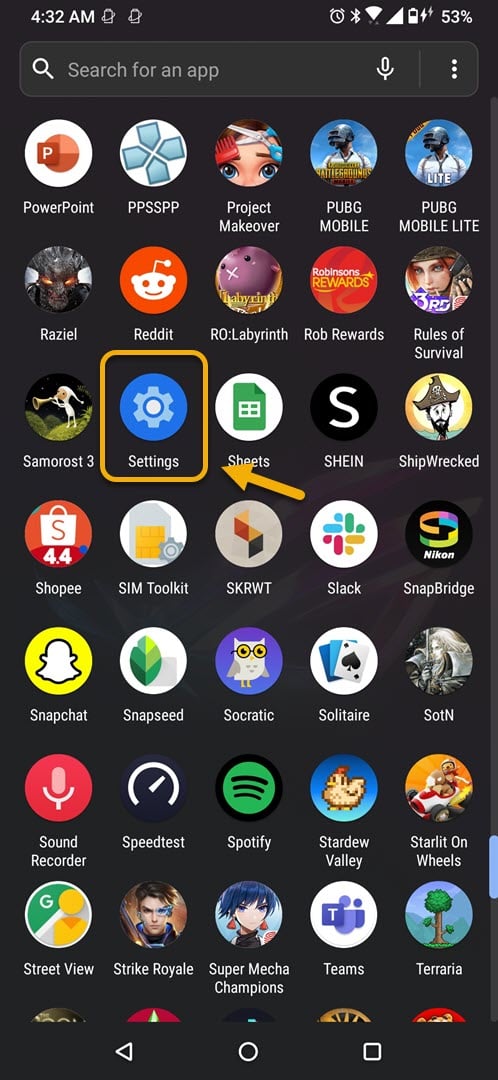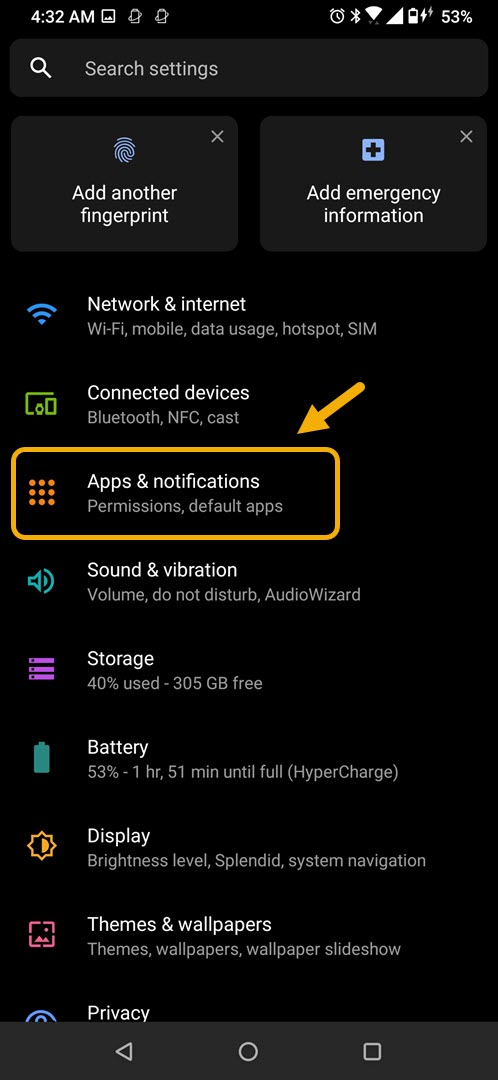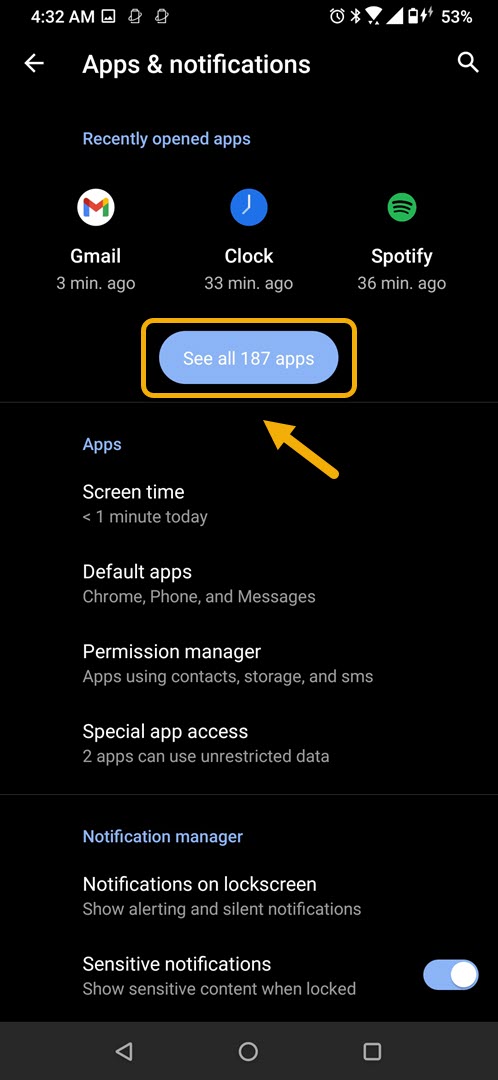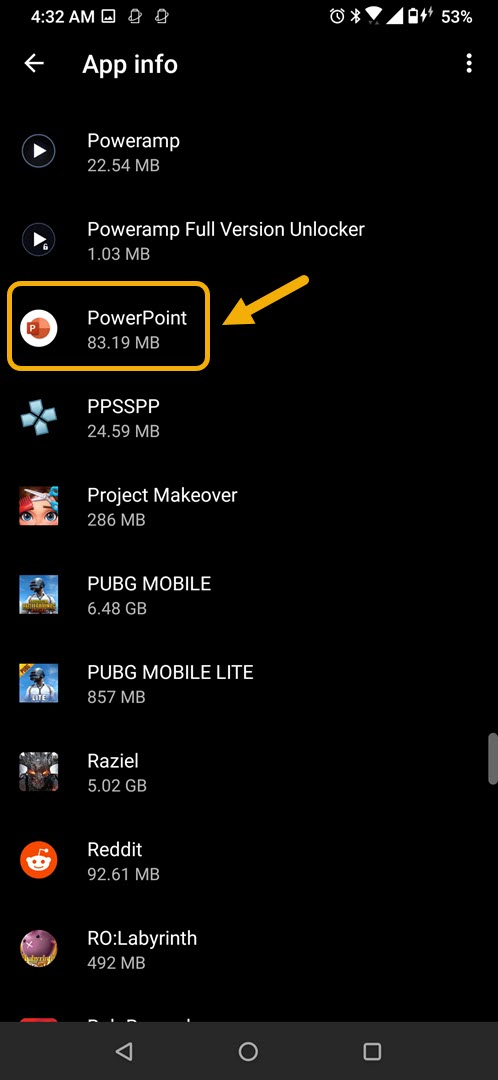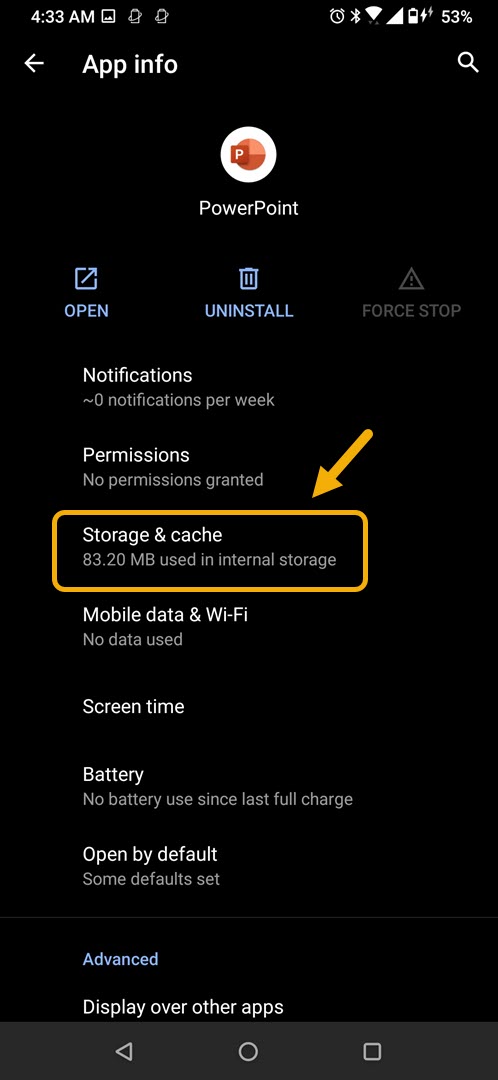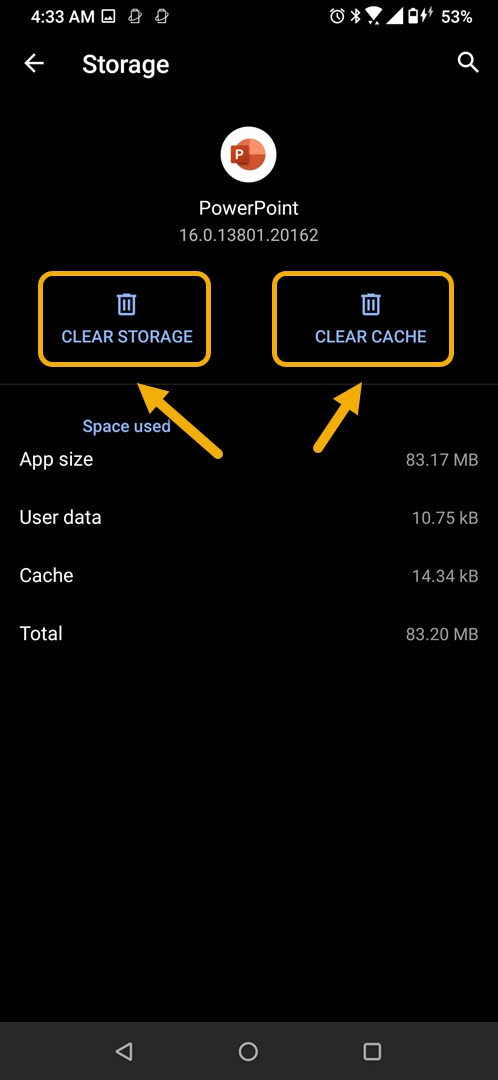How To Fix Microsoft PowerPoint App Crashing On Android
The Microsoft PowerPoint App crashing on Android phone usually occurs after opening the app or even when it is already running. This is caused by a corrupted temporary data or a corrupted app file. To fix this you will need to perform a series of troubleshooting steps on your phone.
The PowerPoint app allows you to create ,edit, view , or share presentations easily using your mobile phone. The app syncs with your OneDrive account so that a file that you are working on using your desktop can be continued on your phone. The app can be downloaded for free from the Google Play Store however to unlock its full feature you will need a Microsoft 365 subscription.
What to do when Microsoft PowerPoint app always crashes on your Android phone
An issue that you might encounter when using this app on your mobile device is when it fails to start due to an error or because it crashes. Here’s what you need to do to fix this.
Things to do first:
- Restart the phone.
- Make sure your phone is running on the latest software version.
- Make sure PowerPoint is updated to the latest version from the Google Play Store.
- Make sure your phone has a good internet connection whether Wi-Fi or mobile data.
Method 1: Clear the cache and data of Microsoft PowerPoint
One common cause of this issue is a corrupted temporary data stored by the app. If this is what’s causing the problem then you will need to clear the cache and data of the app. Take note that the exact steps to follow might differ for your Android device.
Time needed: 3 minutes.
Removing temporary data of app
- Tap on Settings.
You can do this by swiping up from the Home screen then tapping on the Settings icon.

- Tap on Apps & Notifications.
This is where you can manage your app settings.

- Tap on See all apps.
This will list all of the apps installed in your phone.

- Tap on PowerPoint.
This will open the app permission notification and storage info.

- Tap on Storage & Cache.
This will open the app storage and permission settings.

- Tap on Clear Storage and Clear Cache then make sure to confirm your action.
This will remove the temporary data stored by the app.

Once the app has been reset to its original state try checking if the issue still occurs.
Method 2: Reinstall PowerPoint to fix crashing issue
If clearing the cache and data doesn’t work then the problem might be caused by a corrupted app installation. If this is the case then you should just simply uninstall the app then download and install a fresh version from the Google Play Store.
After performing the steps listed above you will successfully fix the PowerPoint App crashing on Android device issue.
Visit our TheDroidGuy Youtube Channel for more troubleshooting videos.