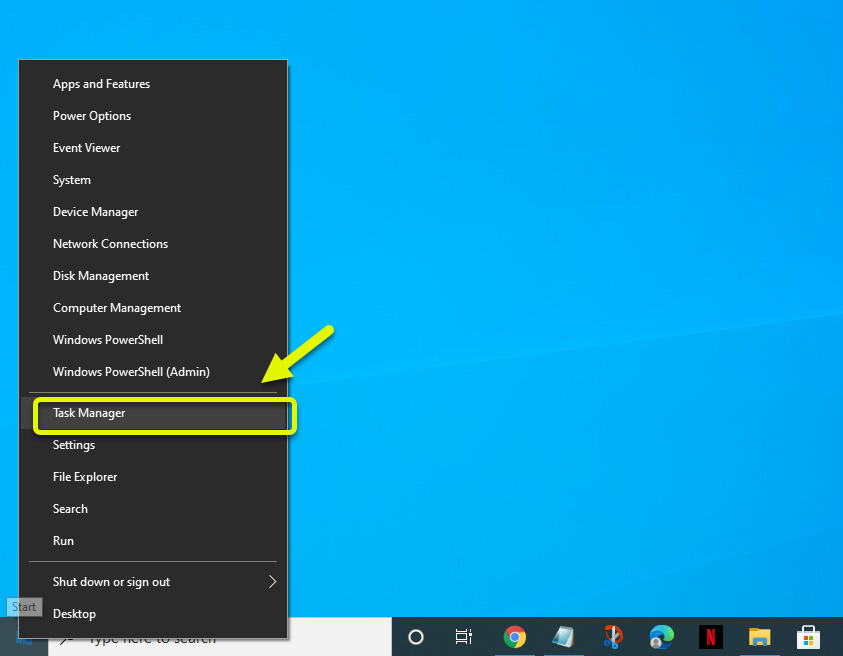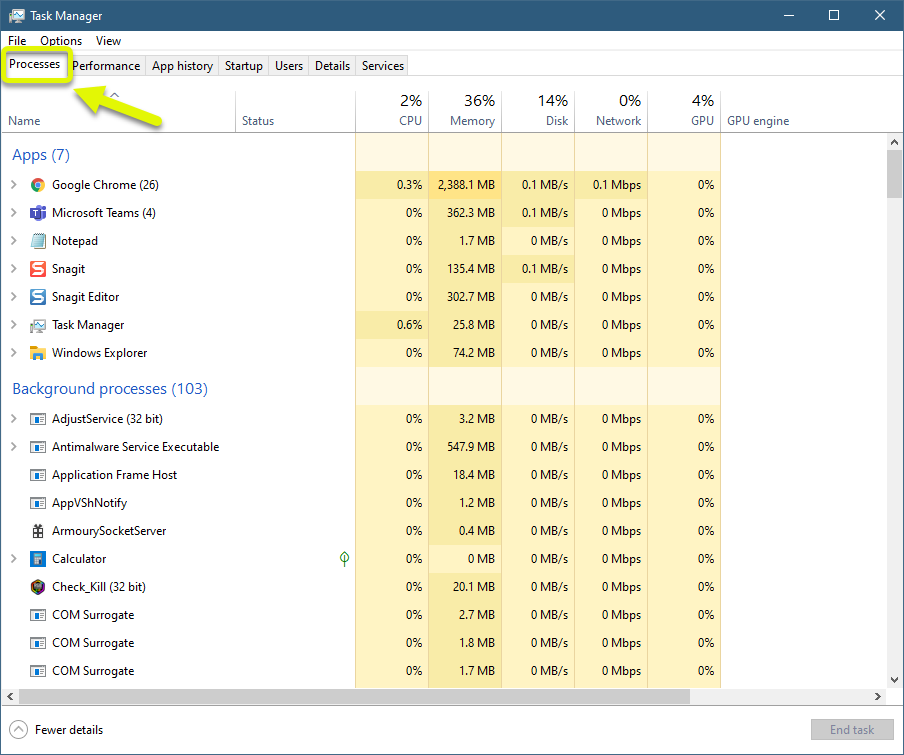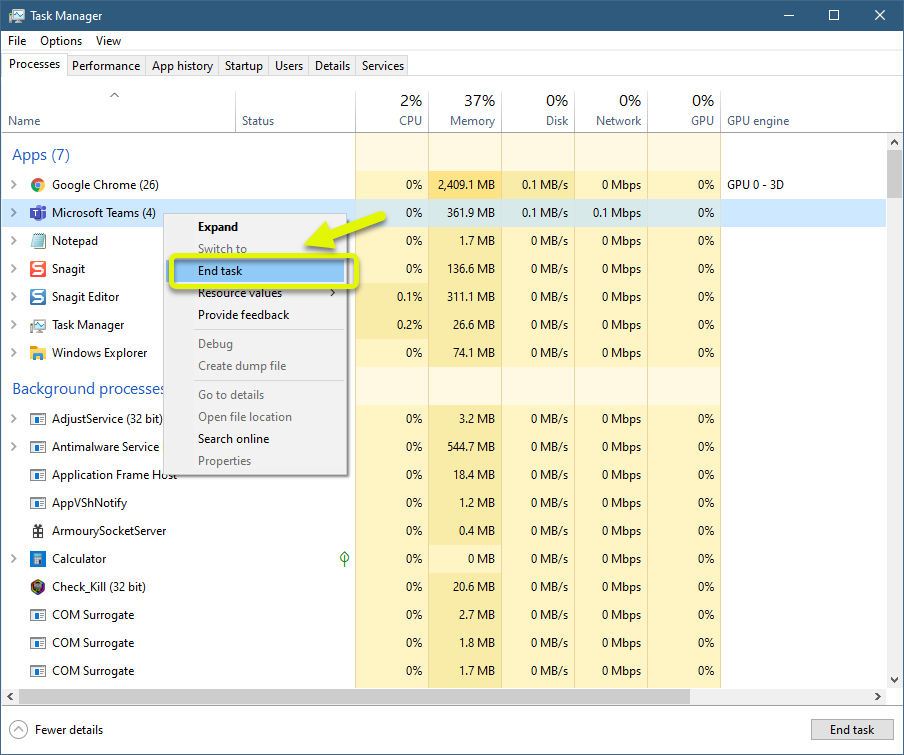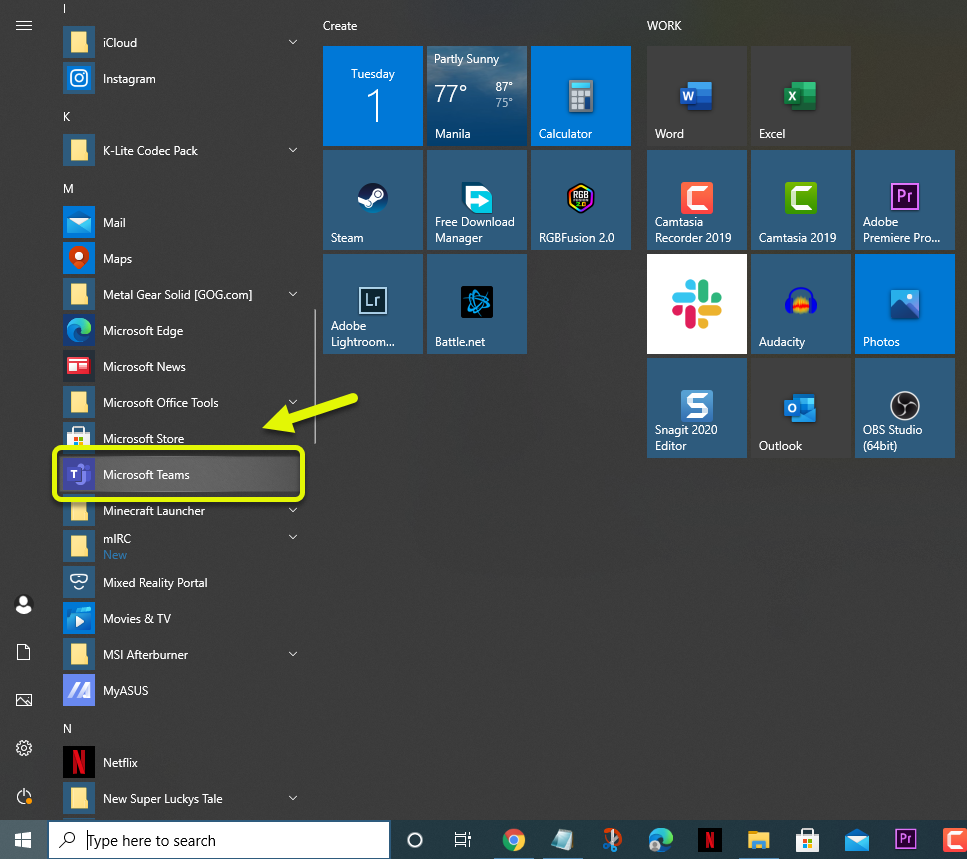How To Fix Microsoft Teams Keeps Restarting
The Microsoft Teams keeps restarting problem is usually caused by a software glitch. It can be due to a corrupted cache file, corrupted installation, or an outdated software. To fix this, you will need to perform a series of troubleshooting steps.
Microsoft Teams is a business communications software that’s part of the Office 365 suite of services. It’s a chat based tool that allows organizations to effectively manage team communications. It was first launched in 2017 and today has more than 44 million daily active users.
Microsoft Teams restarting randomly
One of the issues that you might experience with the Microsoft Teams software is when it restarts on its own. Here’s what you need to do to fix this problem.
Things to do first:
- Restart your computer.
Method 1: Force close the software
The first thing you should do in this case is to refresh Microsoft Teams by closing it completely then running it again.
Time needed: 3 minutes.
Close Microsoft Teams
- Right click the Start button then click on Task Manager.
This will open the Task Manager window.

- Make sure to be on the Process tab.
This is the first tab found on top of the Task Manager.

- Right click the Microsoft Team process then click on End task.
This will completely close the software.

- Open Microsoft Teams.
You can do this by clicking on its icon from the Start menu list of applications.

After performing these steps try to check if the problem still occurs.
Method 2: Delete Microsoft Teams cache files
There’s a possibility that the problem is caused by a corrupted cached file. To fix this you will need to delete these files.
- Type in “%appdata%” in the Windows search bar then click in the enter key.
- Search for and click on the Microsoft folder.
- Search for and delete the Teams folder.
Try running Microsoft Teams again. Take note that you will need to log in your account.
Method 3: Uninstall then reinstall Microsoft Teams
Sometimes this issue can be caused by a corrupted software installation. If this is what’s causing the problem you will need to uninstall the app from your computer then download a fresh version from the Microsoft website.
After performing the steps listed above you will successfully fix the Microsoft Teams keeps restarting problem.
Visit our TheDroidGuy Youtube Channel for more troubleshooting videos.