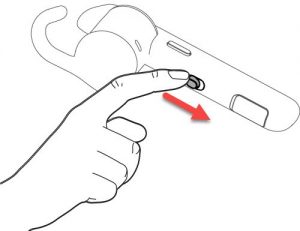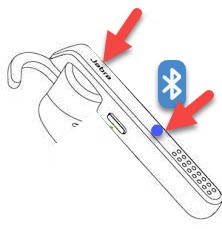How To Fix Jabra Talk 45 Does Not Connect To Bluetooth Device
Jabra talk 45 is a Bluetooth headphone capable of connecting to another Bluetooth enabled device such as a mobile phone. The process in connecting to a device is pretty simple and requires only a few steps, however, there are certain instances when issues can occurs such as when Jabra talk 45 is unable to connect to a Bluetooth device. This means that either pairing for the Bluetooth headphone and device was not successful. In here, we are going to talk about the recommended troubleshooting methods that you can try to fix Jabra Talk 45 Bluetooth headphone not connecting to a device.
What to do if Jabra Talk 45 Bluetooth headphone not connecting to a Bluetooth device
There are several factors that can cause Jabra Talk 45 Bluetooth connection issue such as both devices needs a restart, Pairing mode should be enabled on the headphone, Bluetooth settings on device needs a restart, issues with the Bluetooth device, an outdated firmware version to the need to reset the Bluetooth headphones.
Before we proceed with the troubleshooting process, below is Jabra Talk 45 highlights of its General specifications:
- Dimensions: L 57.4 x W 15.4 x H 24.2 mm
- Weight: 7.2 grams
- Battery life: 6 hours (talk time) ; 8 day (standby time); 25 days (Power nap mode)
- Battery charging time: Approx. 2 hours
- Battery charging cable: USB-B connector; 5v 300mA
- Bluetooth: version 4.0
- Bluetooth range: 30 meters (9 feet)
- Bluetooth paired devices: max of 8 devices; can connect two at the same time
- NFC pairing: supported
- Jabra Assist App: supported
If you are unable to successfully pair Jabra Talk 45 Bluetooth headphone to a Bluetooth device, try the following methods below to fix it:
Method 1: Restart Bluetooth device
Restarting the mobile device does not only help with connection problems but also a good way to start when fixing minors issues. Restarting helps by clearing the RAM on the mobile phone. That way, all the fragments from other apps running on the background are forcedly “killed” thus refreshes the system.
If Jabra Talk 45 is having Bluetooth connection issues, try to restart mobile device by turning it ON and powering it ON again after a few seconds. Once restart has been done, try connecting Bluetooth headphone to device again and then check if Bluetooth connection problem still occurs.
Method 2: Restart Jabra 45 headphone
If Jabra Talk 45 is unable to connect and or successfully pair with another Bluetooth device, just like with the mobile device you may also need to restart the headphone. Doing so refreshes the headphone and starting it again fresh.
Restarting the headphone is relatively easy, you just need to turn the headphone OFF and then powering it back ON again after a few seconds.
Once restart has been done on the headphone, try connecting Jabra Talk 45 headphone to device again and then check if Bluetooth connection problem still occurs.
Method 3: Make sure pairing mode is enabled on Jabra Talk 45
Ideally, pairing mode should be enabled in all Bluetooth enabled device to search for and connect with another device. If pairing is disabled, Bluetooth device could not search and find the Bluetooth headphone therefor Bluetooth connection will not be successful.
To do this:
- Slide ON/OFF switch to ON position to power ON Jabra Talk 45

- Press and hold Answer/End button, wait for Blue flashing LED to appear.
You will then hear a voice prompt for pairing mode is enabled.

Once pairing mode is enabled, go to mobile device Bluetooth settings and locate Jabra Talk 45 from the list of available devices and click on it to start pairing. Enter the default pin “0000” when prompted to input.
Method 4: Make sure Jabra Talk 45 and device are within Bluetooth range
It is possible that Jabra Talk 45 Bluetooth is unable to connect with the device if there are not in close proximity with each other. Close proximity meaning, not within the recommended Bluetooth range to establish a Bluetooth connection.
There are a few factors that can affect the Bluetooth range such as the Power class of the Bluetooth on the device (Class 1 – up to 100 meters or 300 feet; Class 2: up to 10 meters or 30 feet) and surrounding obstacles such as doors, walls and another previously paired device that is nearby can reduce the Bluetooth signal making is hard for headphone to connect to a device.
To fix this, move Bluetooth headphone and device closer to each other. Doing so, both devices can search for and start pairing with each other.
Method 5: Try connection Jabra Talk 45 to another Bluetooth device
Most of the time, Bluetooth connection issues can be caused by either the headphone itself or the Bluetooth device you want to connect it to. To confirm Bluetooth device is the culprit or not, try connecting Jabra Talk 45 to another Bluetooth device. If Jabra Talk 45 pairs and connects with the new Bluetooth device, this means that the device is having some issues, however, still pairing process was still successful after trying out another device perhaps you are having issues with the headphone itself making it impossible to establish a connection.
Method 6: Check for and install available updates
An outdared firmware version can cause minor issues such as headphone not connecting to a Bluetooth device. It is recommended to regularly check for and install any available updates to ensure headphone has the latest features and enhancements as well.
There are two separate ways to do this:
- Via Jabra Assist app. An application that is free to download on iOS device (App Store) and Android device (Google Play). You can easily check for and install software and device updates directly from the application itself.
- Via Firmware Upgrade Wizard found on the support page of Jabra website. Follow the on-screen instructions on how to check for and install available updates.
Once Jabra Talk 45 is running the latest firmware version, try connecting Jabra Talk 45 headphone to device again and then check if Bluetooth connection problem still occurs.
Method 7: Reset Jabra Talk 45
If none of the methods mentioned above did not help fix not connecting to Bluetooth issue, you may need to reset the product. This action resets and clears all saved settings as well as list of devices if was previously paired to for a fresh new start.
To do this:
- Slide ON/OFF switch to ON position to power ON Jabra Talk 45
- Press and hold simultaneously Answer/End button and Voice button for about 7 seconds
- Jabra Talk 45 headphone will restart and is now ready to pair. Follow the voice prompt for the instructions on how to start pairing. Enter the default pin “0000” when prompted to input.
After Jabra Talk 45 has been reset, try connecting it to device again and then check if Bluetooth connection problem still occurs.
Hope this article helps fix Jabra Talk 45 not connecting to a Bluetooth device problem. For more troubleshooting videos, visit our TheDroidGuy Youtube Channel.
Quick Links: