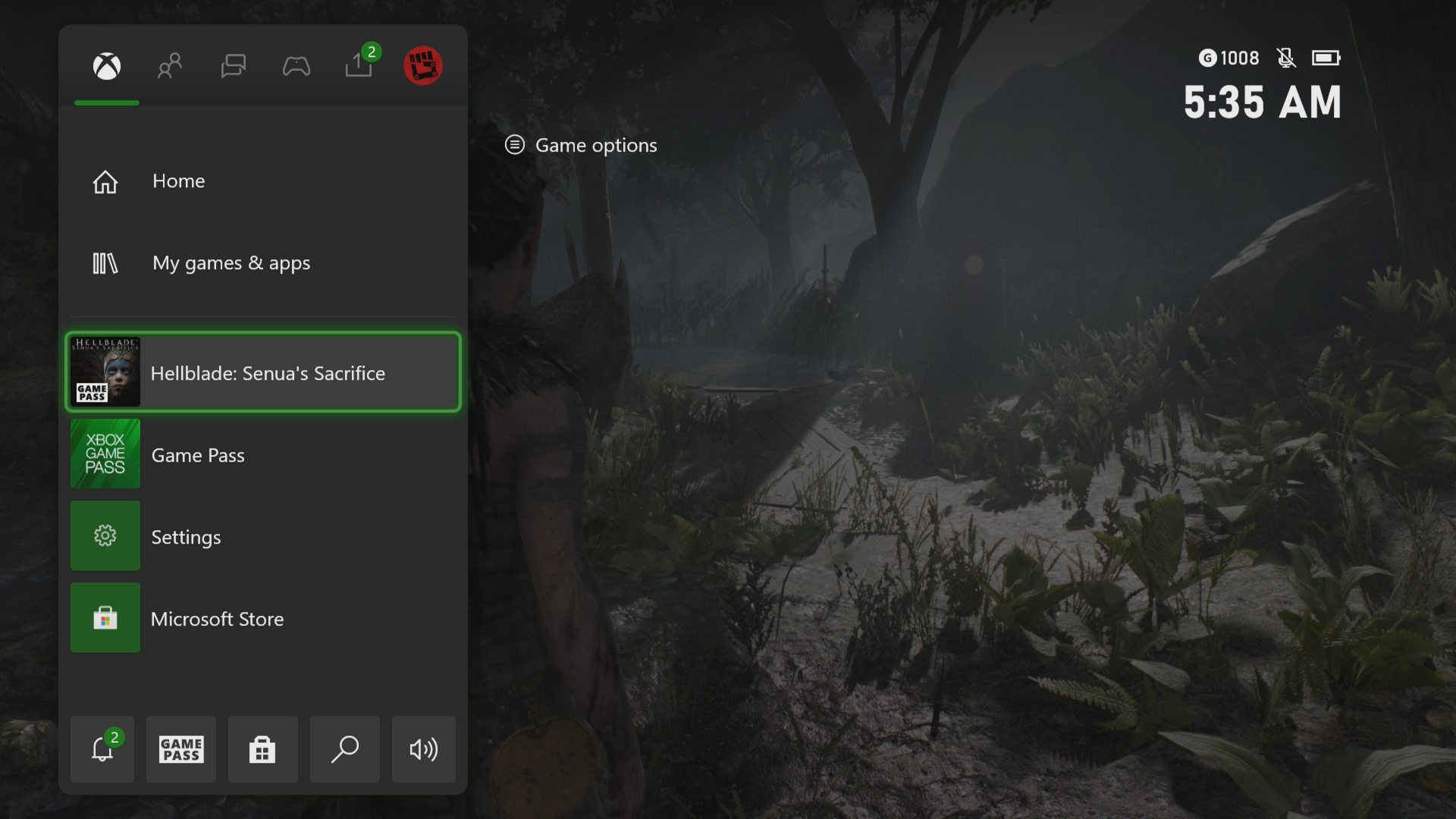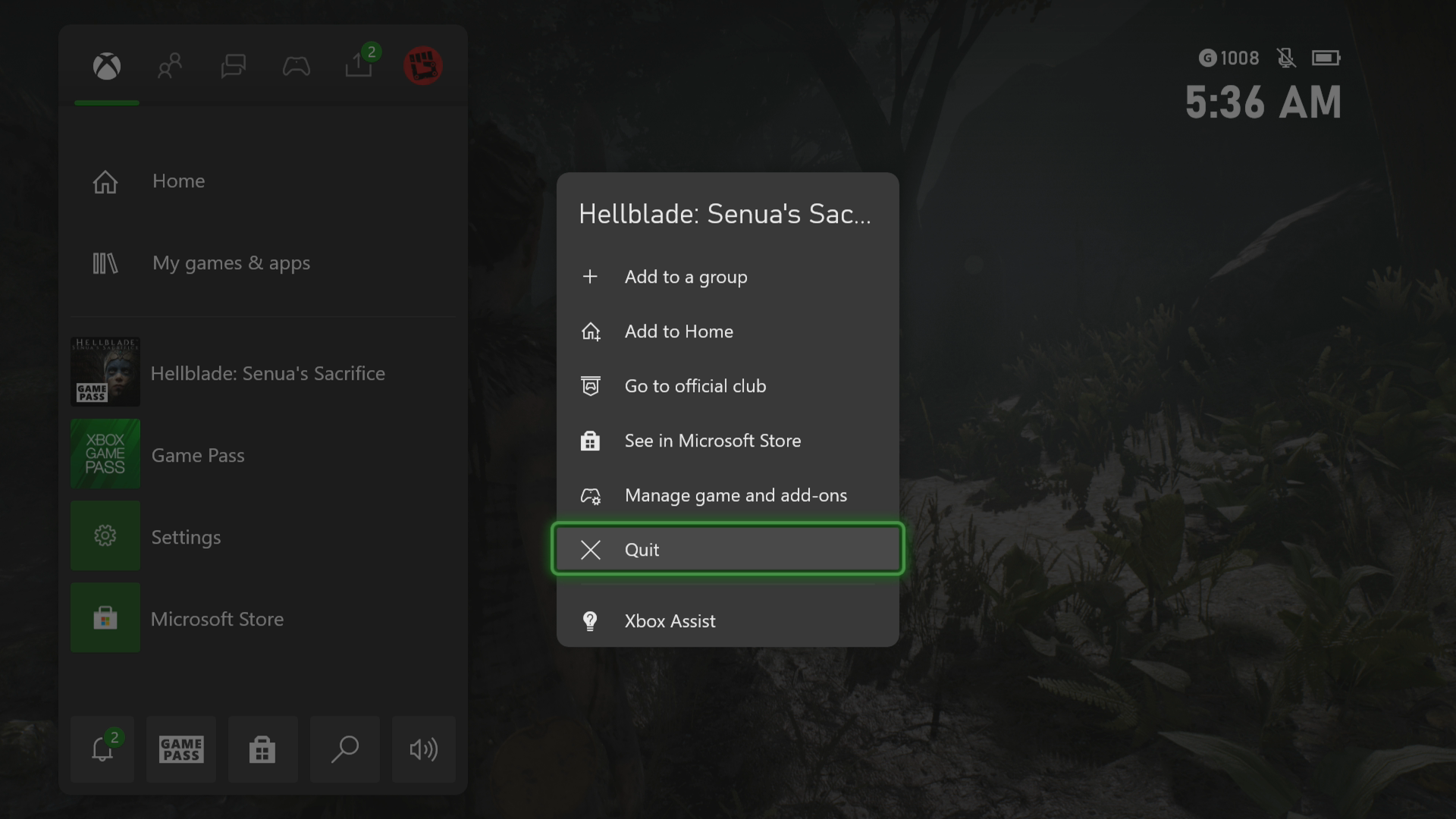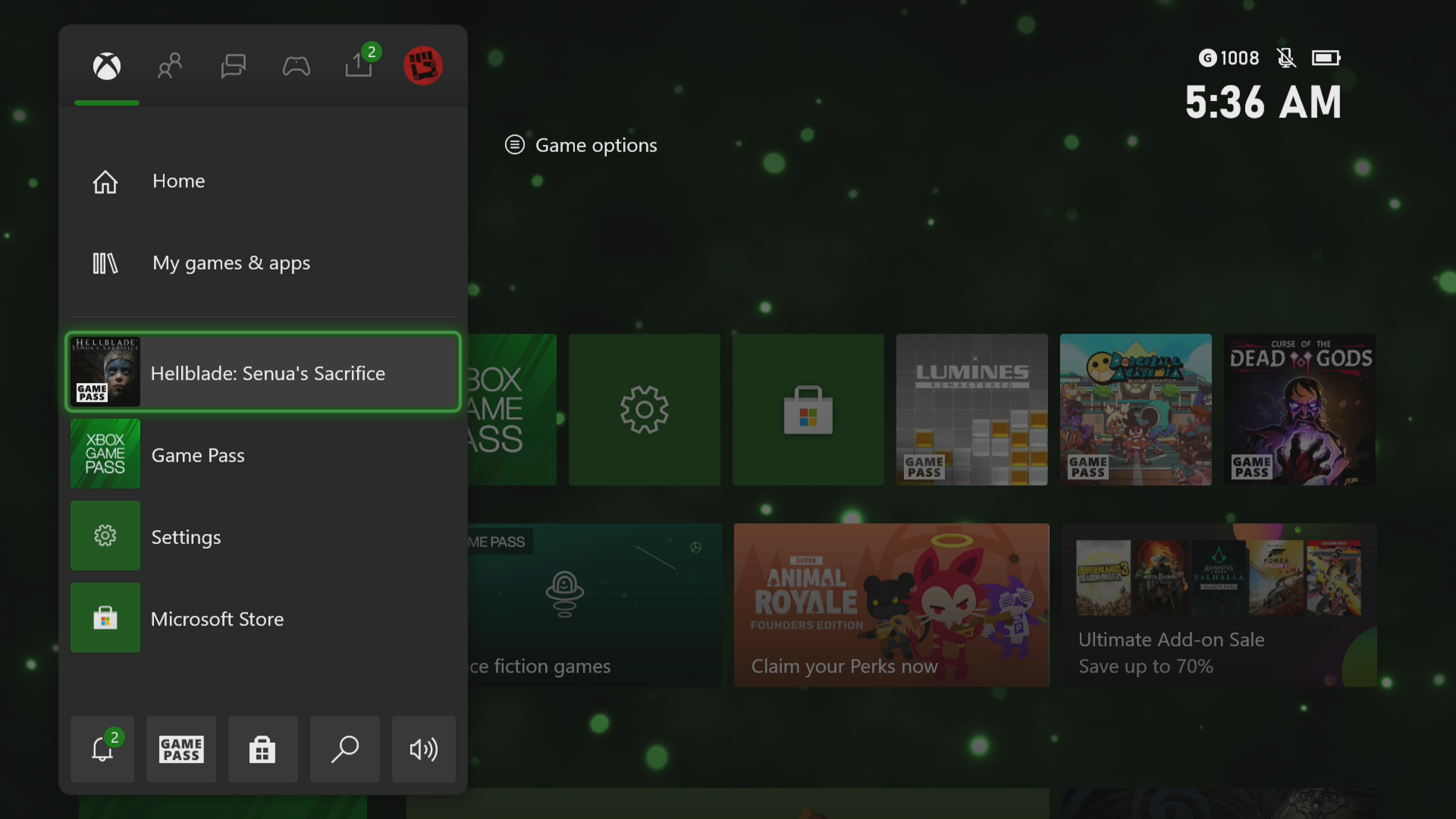How To Fix Hellblade Senua’s Sacrifice Crashing In Xbox Series X
The Hellblade Senua’s Sacrifice crashing on your Xbox Series X is an issue that can be caused by different factors. This could be due to a game bug, a corrupted cached file, or an outdated console software. To fix this you need to perform a series of troubleshooting steps.
Hellblade Senua’s Sacrifice is an action adventure game developed and published by Ninja Theory and is currently available on Xbox Game Pass for your Xbox Series X. The gameplay is set in the Viking age where a Celtic warrior must embark on a quest to save the soul of her dead lover. The Xbox Series X|S optimized version of the game has just been recently released which takes advantage of ray tracing feature allowing for improved graphics.
What to do when your Hellblade Senua’s Sacrifice Xbox game crashes
An issue that might occur when you play Hellblade Senua’s Sacrifice on your Xbox Series X is when it crashes or freezes. This can happen anytime during the game. Here’s what you need to do to fix this.
Prerequisite:
- Make sure to update the Xbox software.
- Make sure to update your Hellblade Senua’s Sacrifice game.
Solution 1: Restart Hellblade Senua’s Sacrifice
The first troubleshooting step you should do in this case is to restart the game. This will remove any corrupted cached data that could be causing the freezing or crashing issue.
Time needed: 5 minutes.
Restart the game
- Press the Xbox button.
You can find this on your controller.

- Highlight the title.
This will select the game.

- Press Menu.
This allows you to access the game system settings.

- Select Quit.
This will stop the game from running.

- Start Hellblade.
This will start the game.

Try to check if the issue still occurs.
Solution 2: Restart the Xbox console
A common cause of a game crashing is the presence of corrupted cached data in the console’s RAM. You can fix this by performing a power cycle. Press the Xbox button on the console for 10 seconds or until it turns off. Unplug the power cord then wait for a minute before plugging it back in. Turn on the Xbox after a few seconds then try running Hellblade again then check if it still crashes.
Solution 3: Try to use a different profile
If the Xbox user profile you are using is corrupted then this could be what’s causing the problem. You can check if this is the culprit by using a different profile.
- Press the Xbox button on the controller.
- Select Profile & System.
- Select Add or switch.
- Try using a different profile. If only one profile is available then select the Add new option to add another profile that you can use for checking.
If the problem does not occur when using this new profile then you will need to remove your original profile from the Xbox then add it again.
Solution 4: Delete the game save file
There’s a possibility that the game save file you are trying to load is corrupted. In order to fix this you will need to delete this save file then resync with the cloud.
- Press the Xbox button on your controller.
- At the Home tab open My games & apps.
- Select See all.
- Highlight the game then press the menu button on the controller.
- Select Manage game and add-ons.
- Select Saved data.
- Select Delete all to remove the local save data.
After performing these steps try checking if the problem still occurs.
Solution 5: Reinstall Hellblade
If after performing the troubleshooting steps we have provided the crashing problem still occurs then this could already be caused by a corrupted game installation. To fix this you should try to uninstall the game then reinstall it again.
Having the Hellblade Senua’s Sacrifice crashing on Xbox Series X can be a frustrating experience. Hopefully, this solution will help you fix the problem.
Visit our TheDroidGuy Youtube Channel for more troubleshooting videos.