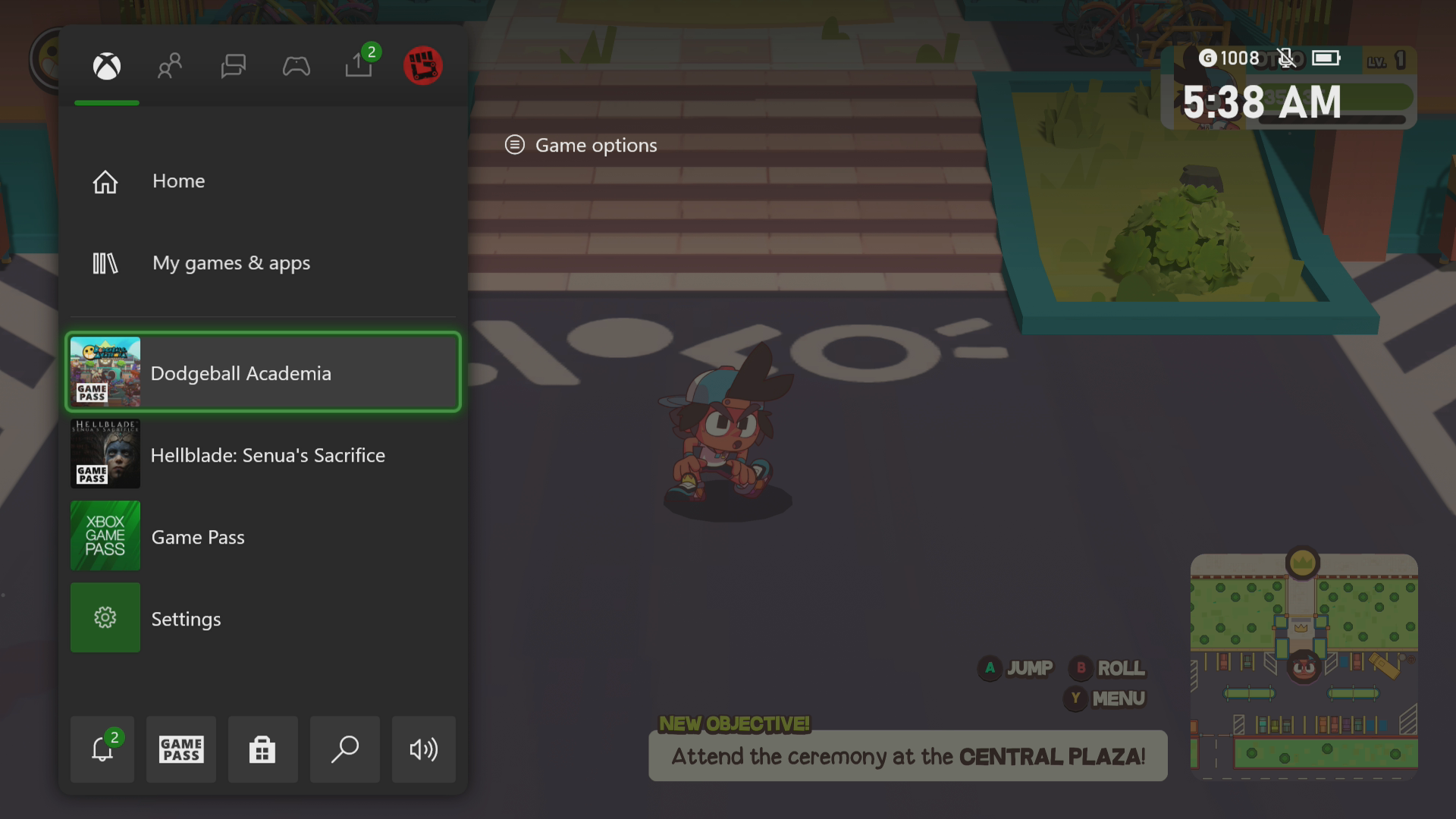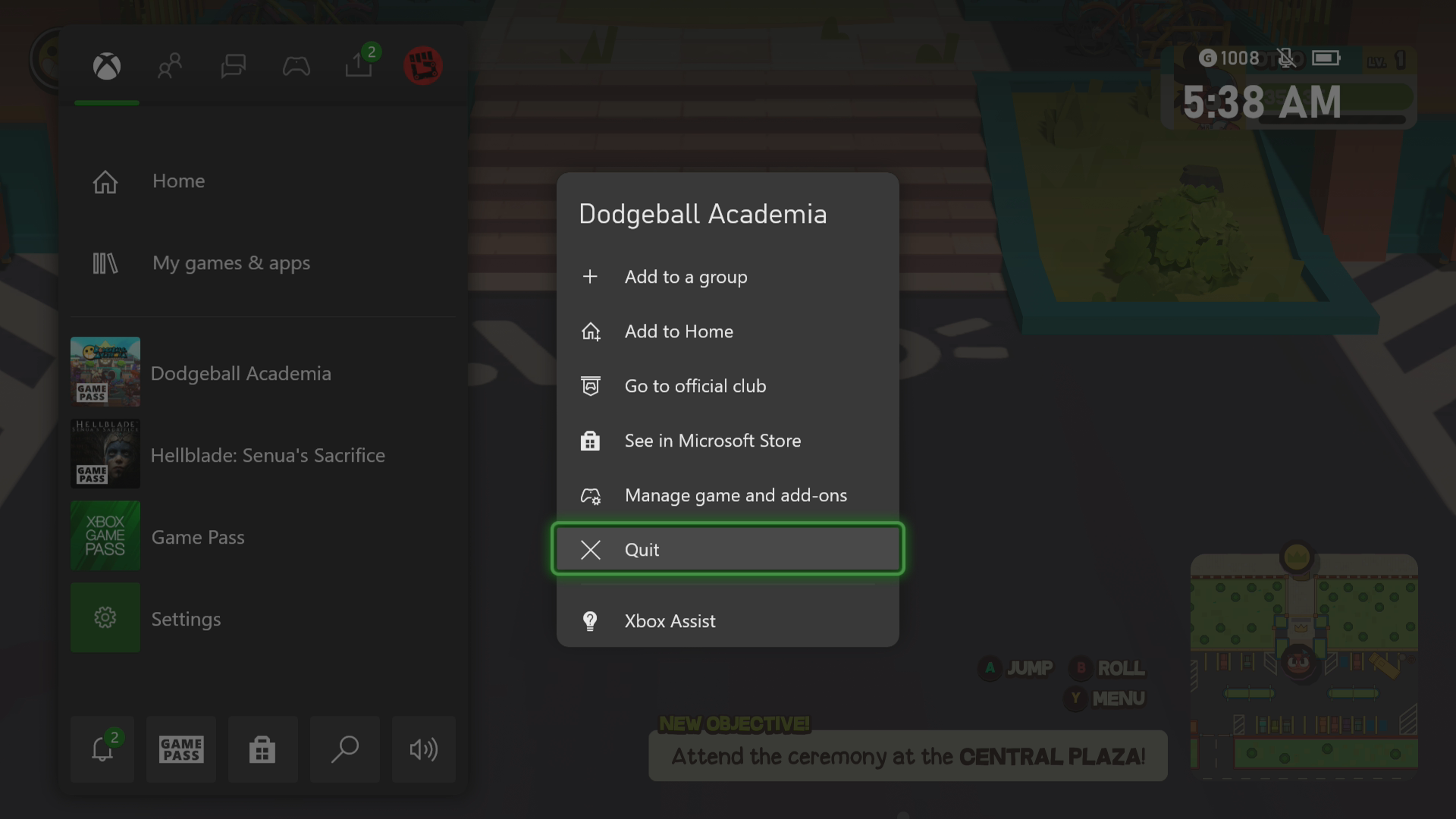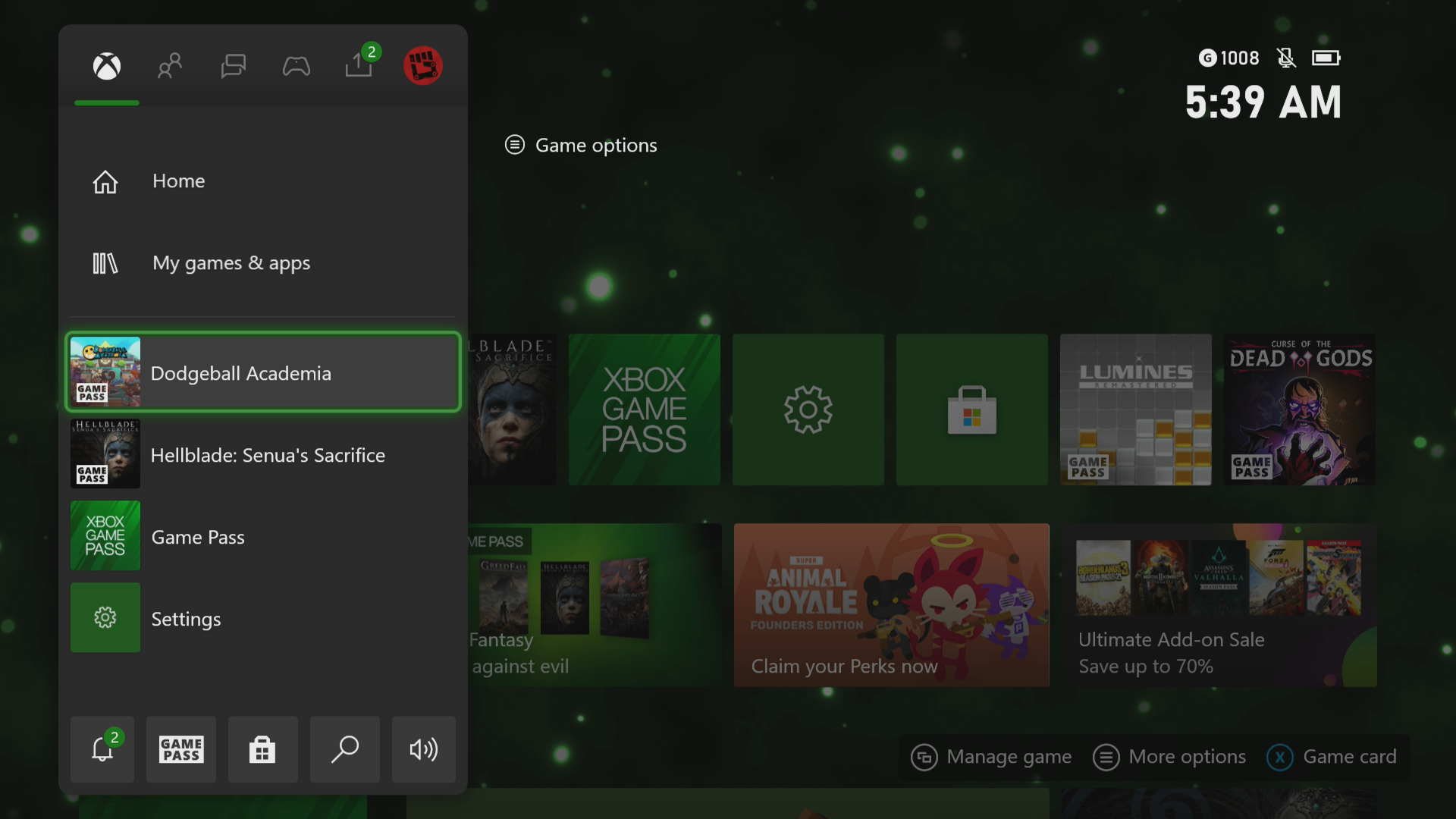How To Fix Dodgeball Academia Crashing In Xbox Series X
The Dodgeball Academia crashing on your Xbox Series X is a problem that can be caused by several factors. This could be due to a game bug, a corrupted cached file, or an outdated console software. To fix this you need to perform a series of troubleshooting steps.
Dodgeball Academia is a sports RPG developed by Pocket Trap and published by Humbler Games. It’s currently available on the Game Pass subscription service for your Xbox Series X. In this game, you control Otto as he trains at the academy to become the ultimate dodgeball champion across eight episodes. This is mostly a single player game however you can play with your friend on a local co-op mode.
What to do when your Dodgeball Academia Xbox game crashes
One problem that you might experience when you play Dodgeball Academia on your Xbox Series X is when it crashes or freezes. This can happen anytime during the game. Here’s what you need to do to fix this.
Prerequisite:
- Make sure to update the Xbox software.
- Make sure to update the Dodgeball Academia game.
Solution 1: Restart Dodgeball Academia
The first thing you will need to do in this case is to restart the game. This removes any corrupted cached data that could be causing the freezing or crashing issue.
Time needed: 5 minutes.
Restart the game
- Press the Xbox button.
You can find this on your controller.

- Highlight the title.
This will select the game.

- Press Menu.
This allows you to access the game system settings.

- Select Quit.
This will stop the game from running.

- Start Dodgeball Academia.
This will start the game.

Try to check if the issue still occurs.
Solution 2: Restart the Xbox console
One reason why the game crashes is the presence of corrupted cached data in the console’s RAM. You can fix this by performing a power cycle. Press the Xbox button on the console for 10 seconds or until it turns off. Unplug the power cord then wait for a minute before plugging it back in. Turn on the Xbox after a few seconds then try running Dodgeball Academia again then check if it still crashes.
Solution 3: Try to use a different profile
If the Xbox user profile you are using is corrupted then this could be what’s causing the problem. You can check if this is the culprit by using a different profile.
- Press the Xbox button on the controller.
- Select Profile & System.
- Select Add or switch.
- Try using a different profile. If only one profile is available then select the Add new option to add another profile that you can use for checking.
If the problem does not occur when using this new profile then you will need to remove your original profile from the Xbox then add it again.
Solution 4: Delete the game save file
There’s a possibility that the game save file you are trying to load is corrupted. In order to fix this you will need to delete this save file then resync with the cloud.
- Press the Xbox button on your controller.
- At the Home tab open My games & apps.
- Select See all.
- Highlight the game then press the menu button on the controller.
- Select Manage game and add-ons.
- Select Saved data.
- Select Delete all to remove the local save data.
After performing these steps try checking if the problem still occurs.
Solution 5: Reinstall Dodgeball Academia
If after performing the troubleshooting steps we have provided the crashing problem still occurs then this could already be caused by a corrupted game installation. To fix this you should try to uninstall the game then reinstall it again.
Having the Dodgeball Academia crashing on Xbox Series X can be a frustrating experience. Hopefully, this solution will help you fix the problem.
Visit our TheDroidGuy Youtube Channel for more troubleshooting videos.