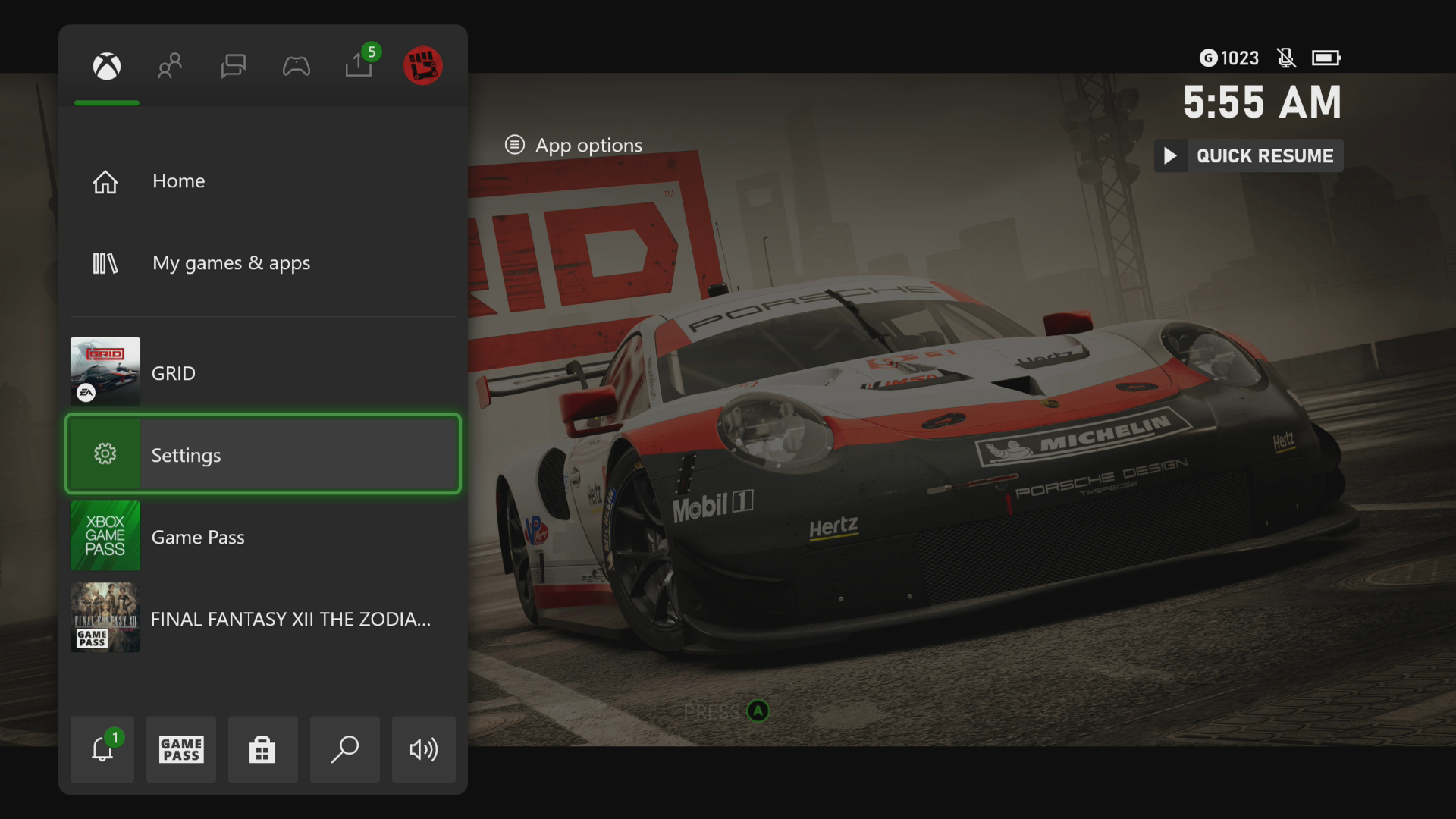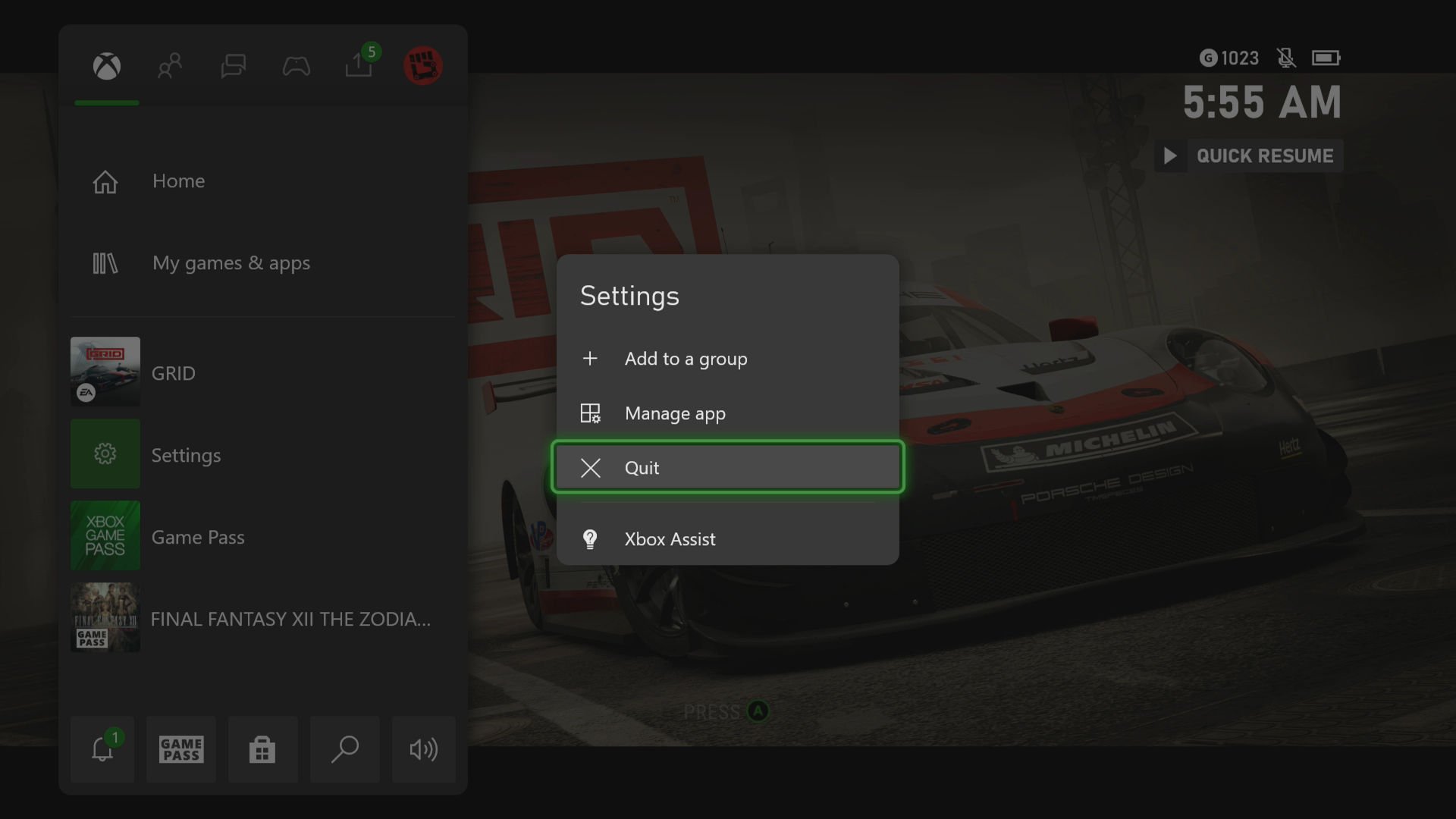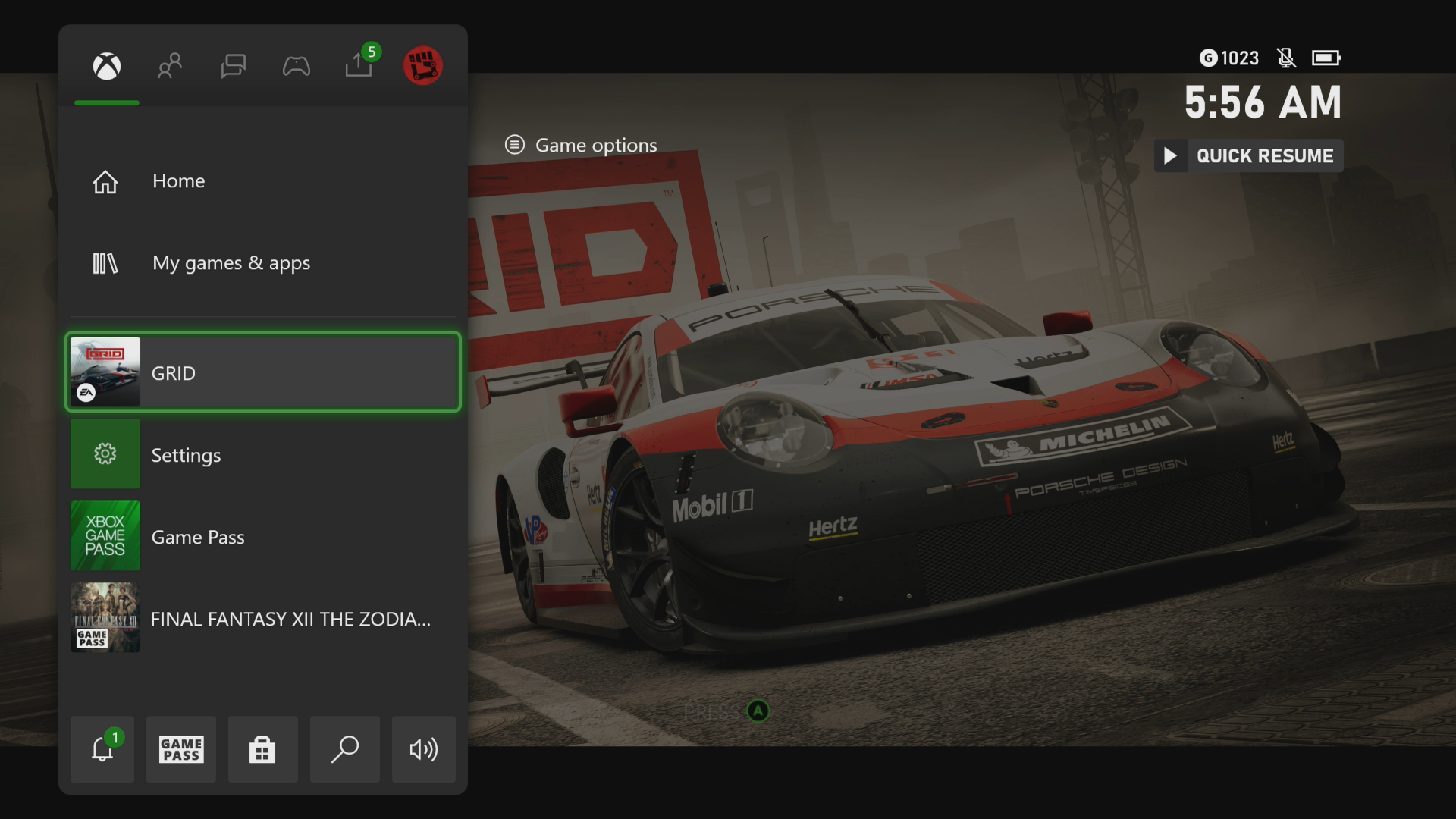How To Fix GRID Crashing In Xbox Series X
The GRID crashing in your Xbox Series X is an issue that can be caused by different factors. This could be due to a bug in the game, a corrupted cached file, or an outdated console software. To fix this you need to perform a couple of troubleshooting steps.
GRID is a car racing game that has recently been made available on the Microsoft Xbox Game Pass subscription service. The game allows you to control some of the best cars in history as you race on selected world locations. You can create your own story as you conquer the world of motorsport.
What to do when GRID keeps on crashing on your Xbox Series X
One problem that you might encounter when playing GRID on your Xbox is when the game crashes or freezes. This can happen when loading or running the game. Here’s what you need to do to fix this.
Prerequisite:
- Make sure to update the Xbox software.
- Make sure to have the latest version of the GRID game installed.
Solution 1: Restart GRID
The first step you have to do in this case is to restart the game when it crashes or freezes. This removes any corrupted cached data that could be causing the issue.
Time needed: 3 minutes.
Restart the game
- Press the Xbox button.
You can find this on your controller.

- Highlight the title.
This will select the game.

- Press Menu.
This allows you to access the game system settings.

- Select Quit.
This will stop the game from running.

- Start GRID.
This will start the game.

Try to check if the issue still occurs.
Solution 2: Restart the Xbox console
There’s a possibility that corrupted data stored in the system of the console is causing this problem. You can fix this by performing a power cycle which will refresh the system. Press the Xbox button on the console for 10 seconds or until it turns off. Unplug the power cord then wait for a minute before plugging it back in. Turn on the Xbox after a few seconds then try running GRID again and check if it still crashes.
Solution 3: Try to use a different profile
If the Xbox user profile you are using is corrupted then this could be what’s causing the problem. You can check if this is the culprit by using a different profile.
- Press the Xbox button on the controller.
- Select Profile & System.
- Select Add or switch.
- Try using a different profile. If only one profile is available then select the Add new option to add another profile that you can use for checking.
If the problem does not occur when using this new profile then you will need to remove your original profile from the Xbox then add it again.
Solution 4: Delete the game save file
If you are trying to load a corrupted game save file then it’s very likely that you will experience game crashes. In order to fix this you will need to delete this save file then resync with the cloud.
- Press the Xbox button on your controller.
- At the Home tab open My games & apps.
- Select See all.
- Highlight GRID then press the menu button on the controller.
- Select Manage game and add-ons.
- Select Saved data.
- Select Delete all to remove the local save data.
After performing these steps try checking if the problem still occurs.
Solution 5: Reinstall GRID
If after performing the troubleshooting steps we have provided the crashing problem still occurs then this could already be caused by a corrupted game installation. To fix this you should try to uninstall the game then reinstall it again.
Having the GRID crashing on Xbox Series X can be a frustrating experience. Hopefully, this solution will help you fix the problem.
Visit our TheDroidGuy Youtube Channel for more troubleshooting videos.