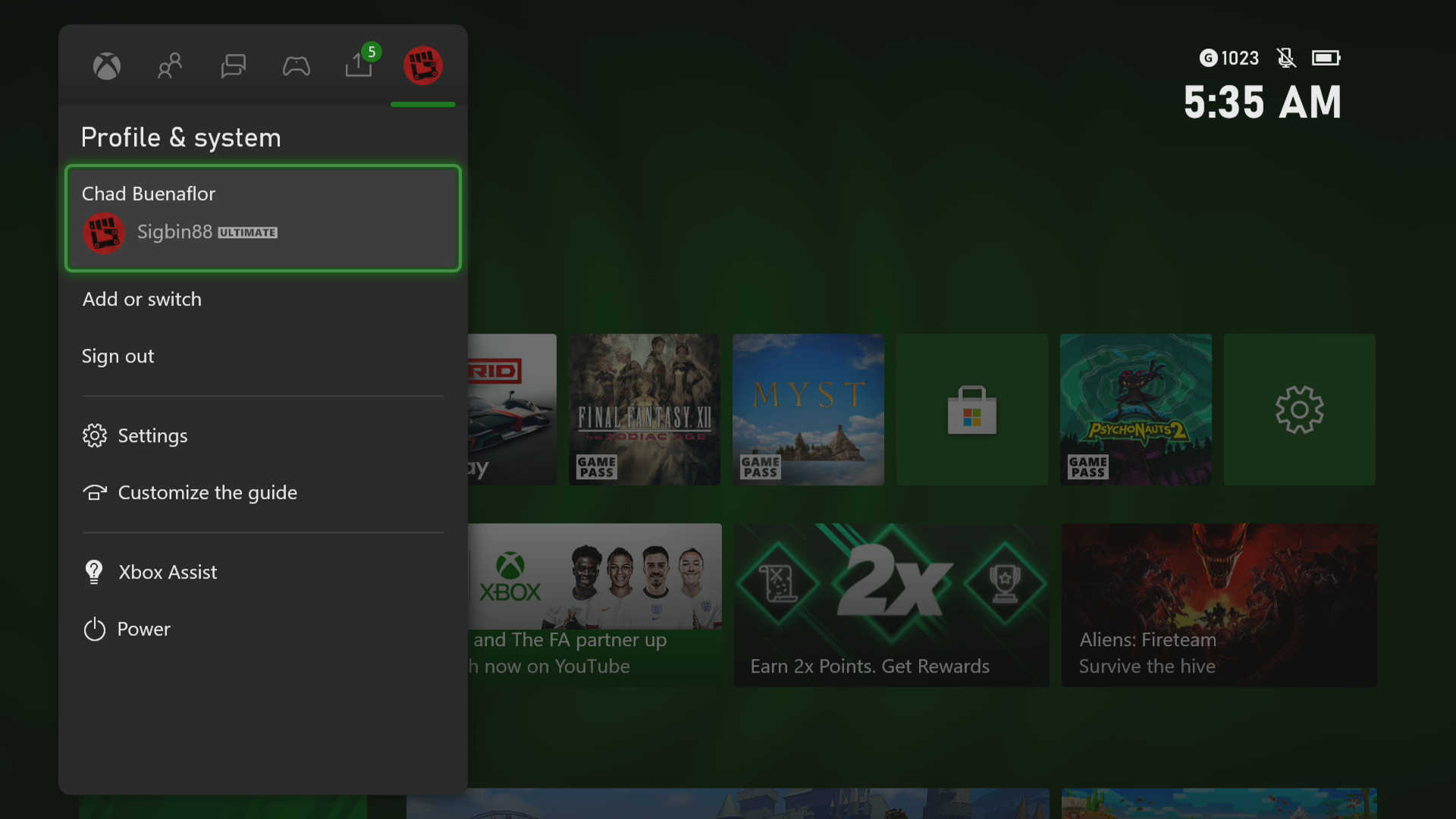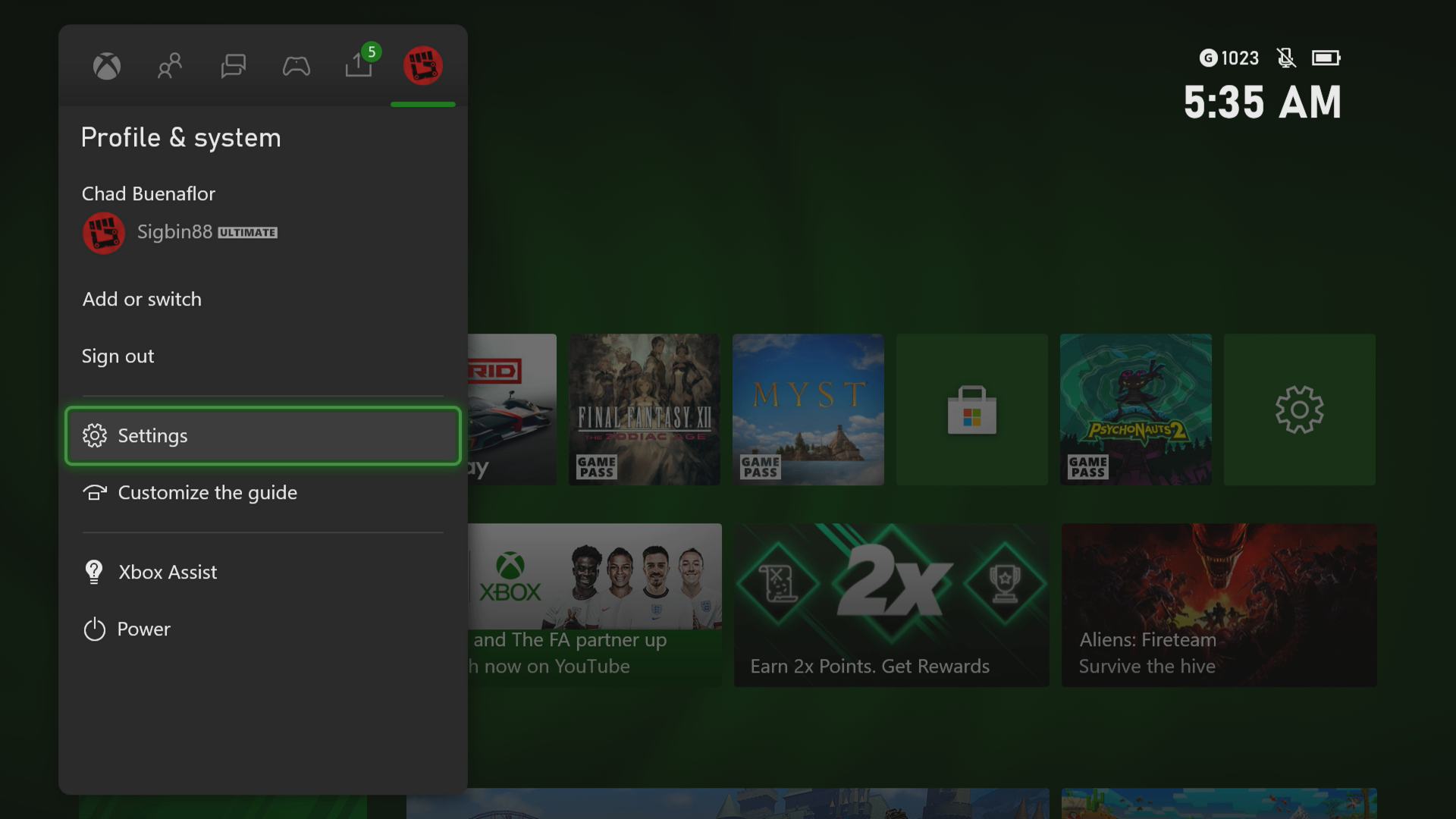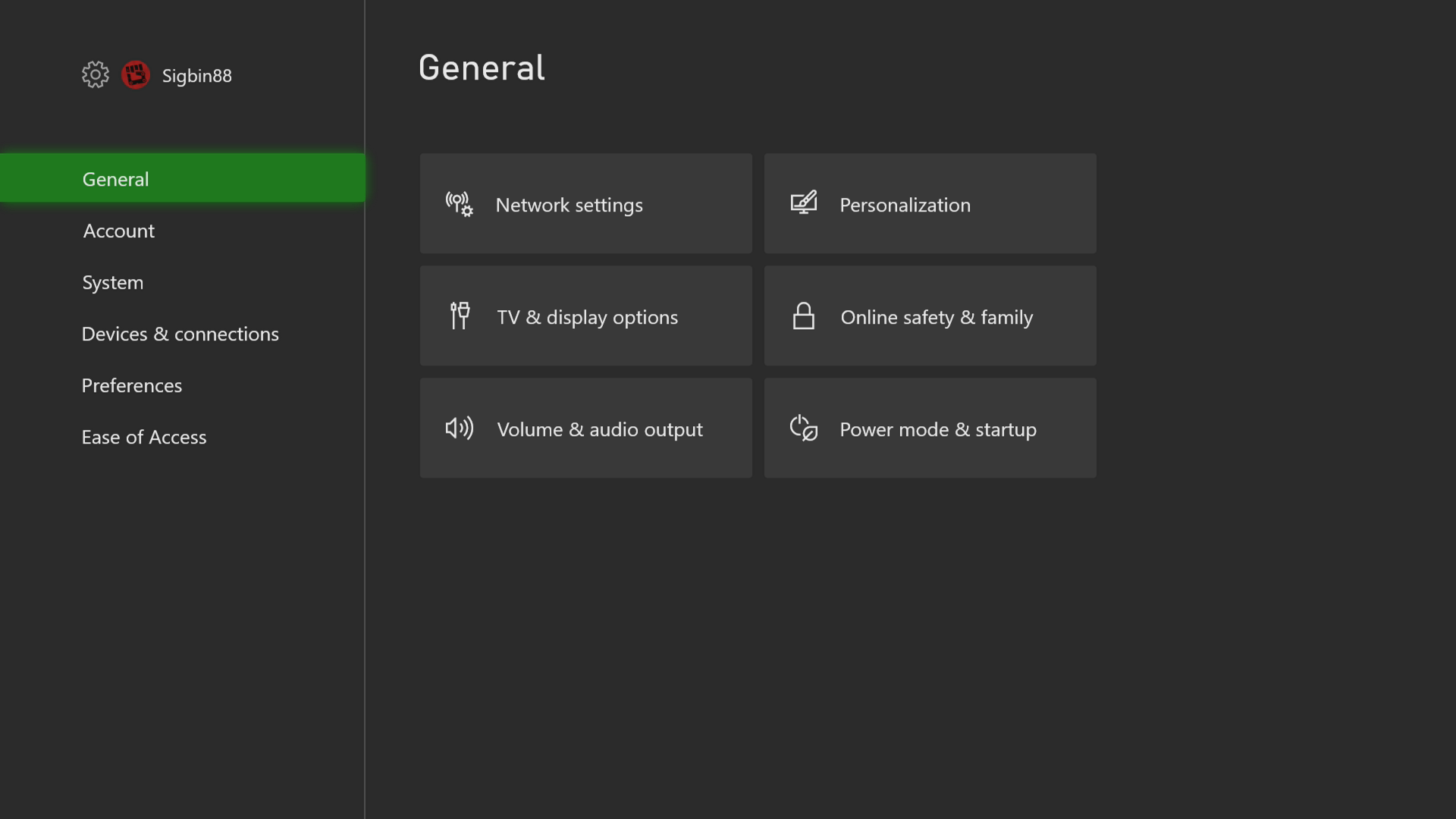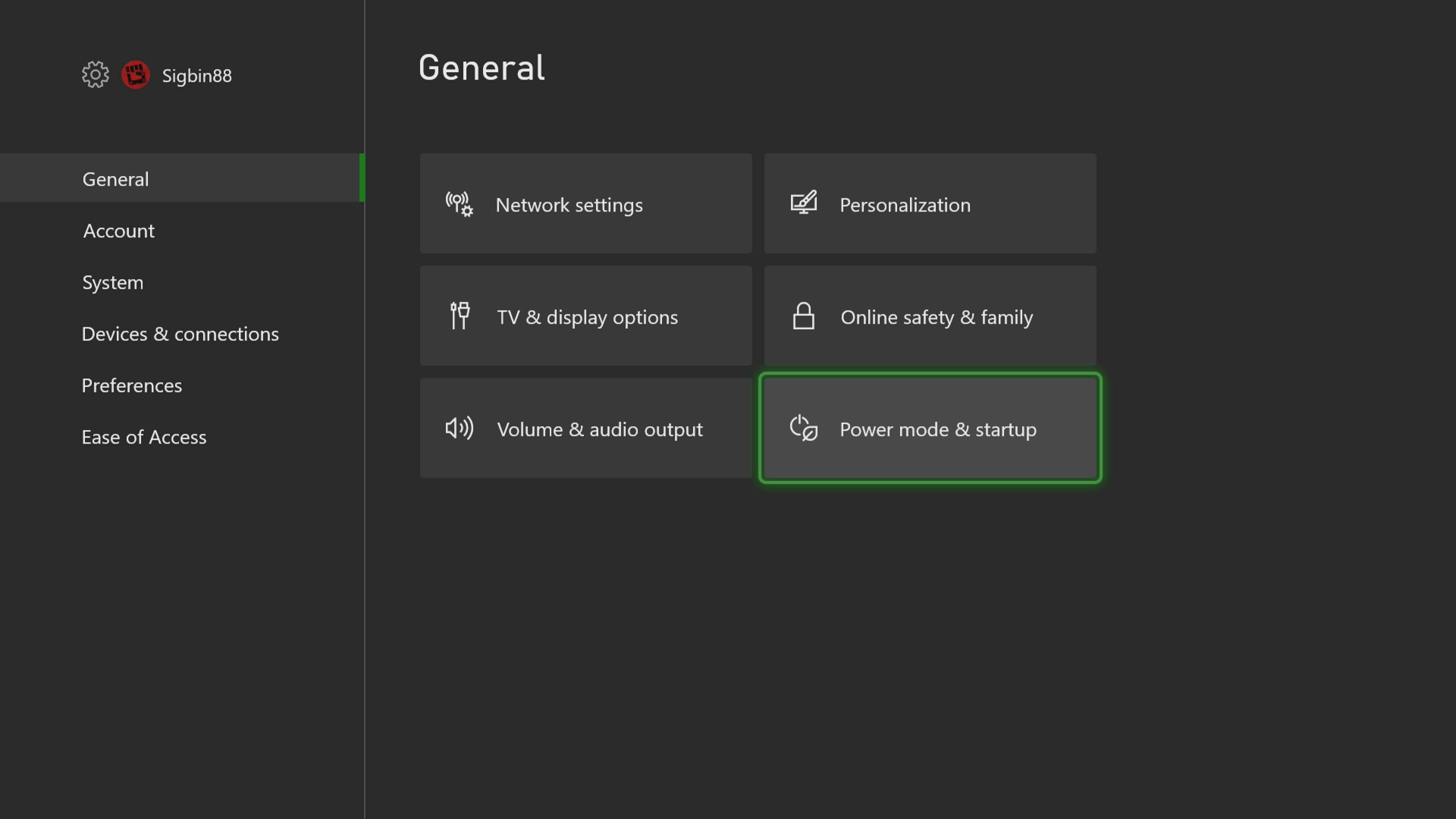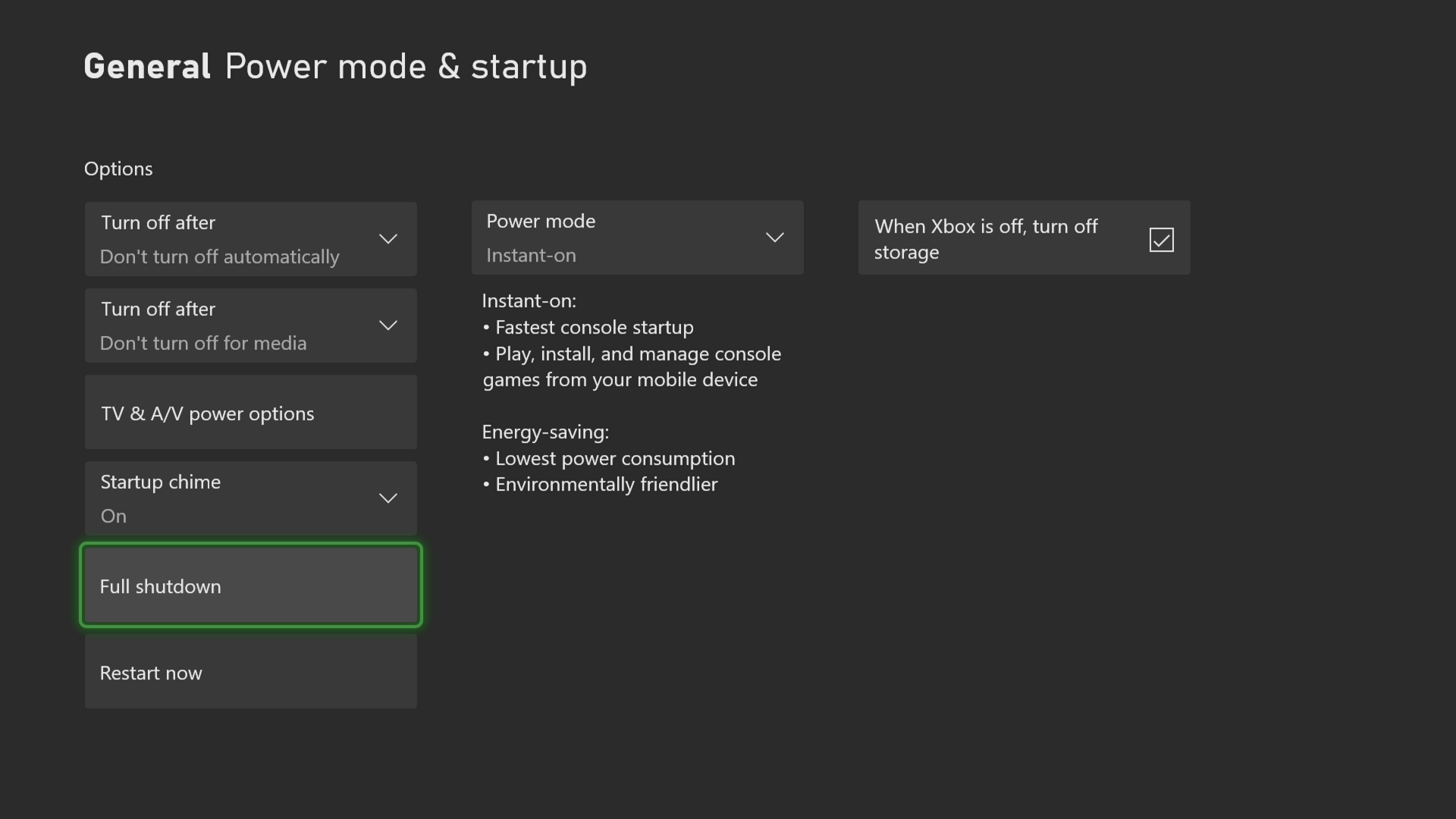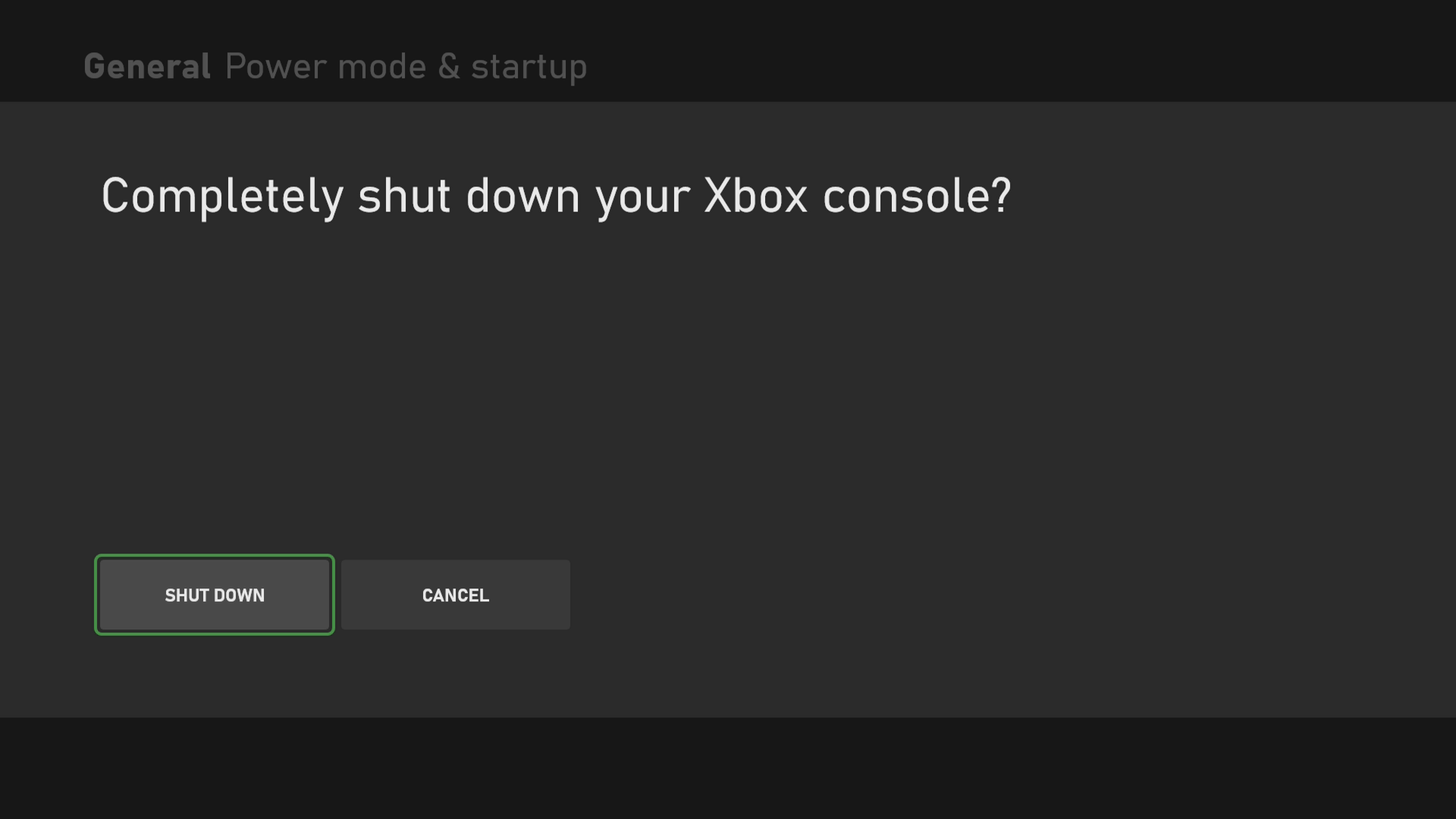How To Fix Error 0x800705b4 On Xbox Series X
The error 0x800705b4 on Xbox Series X occurs when performing a software update on your console. This usually means that the update has not been successfully installed. To fix this you will need to perform several troubleshooting steps on this device.
The Xbox Series X is a next generation gaming console that was first released by Microsoft late last year. Despite the shortage in stocks, it has become quite popular due to its powerful hardware and wide variety of game library. It’s best combined with a Game Pass subscription so that this way you will have access to hundreds of games at a low monthly fee.
What to do when you get the error code 0x800705b4 on your Xbox Series X
One of the issues that you might experience when trying to perform a software update on this console is this error message. This means that the update has not been successfully installed. Here’s what you need to do to fix this.
Solution 1: Power cycle the Xbox
The first troubleshooting step you should do in this case is to restart the Xbox. This will eliminate any system software glitches that could be causing this problem. Power cycling will also remove any corrupted data stored in the RAM of this console.
Time needed: 5 minutes.
Restart the console
- Press the Xbox button.
This can be found on your controller.

- Select Profile & system.
This is the last tab on the side menu.

- Select Settings.
This opens the Xbox settings menu.

- Select General.
This opens the general settings menu.

- Select Power mode & startup
This allows you to access the power setting.

- Select Full shutdown.
This will turn off the Xbox.

- Select Shut Down.
This will confirm your action.

Unplug the power cord then wait for a few seconds before plugging it back in and turning on the console. Try checking if the issue still occurs.
Solution 2: Perform an offline update
There’s a possibility that the downloaded update is corrupted. In order to fix this you will need to manually perform a system update. Just follow the steps listed by Microsoft on their website on how to perform an offline update.
Solution 3: Perform a factory reset
As a last resort in case the issue persists you will need to do a factory reset. This will revert the Xbox back to its default settings.
- Press the Xbox button .
- Select Profile & system.
- Select Settings.
- Select System.
- Select Console info.
- Select Reset console.
- Select Reset and remove everything.
Once the reset is complete you should set up the console again.
Having the error code 0x800705b4 on your Xbox Series X can be a frustrating experience. Hopefully, this solution will help you fix the problem.
Feel free to visit our TheDroidGuy Youtube Channel for more troubleshooting videos.