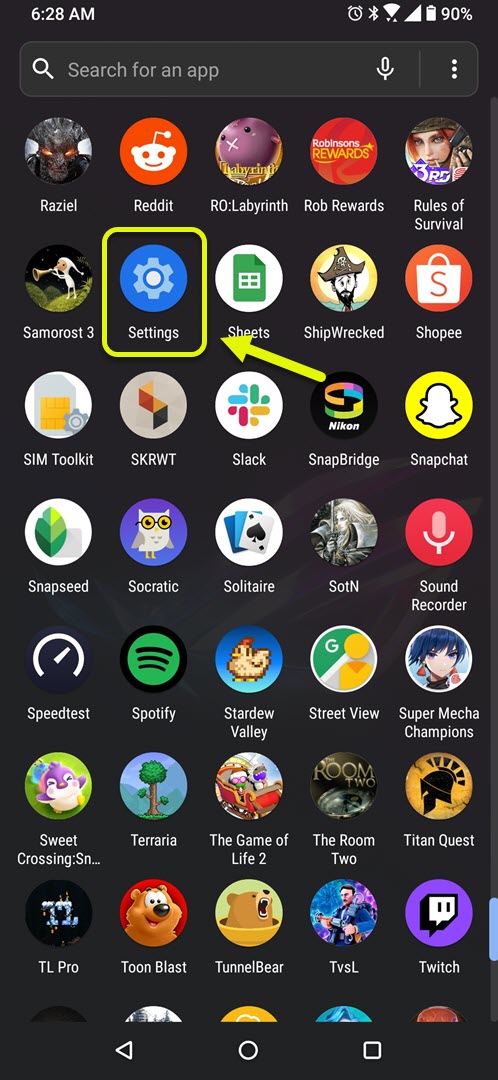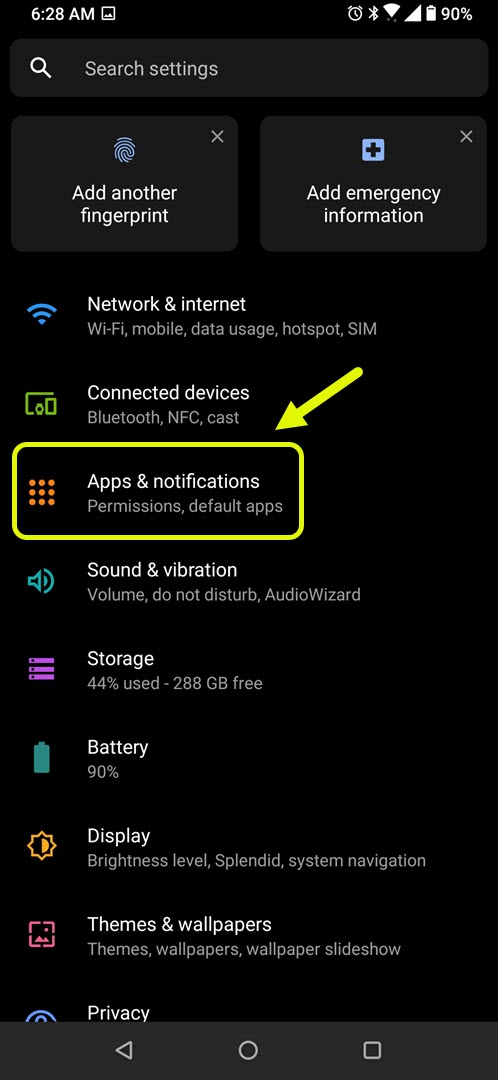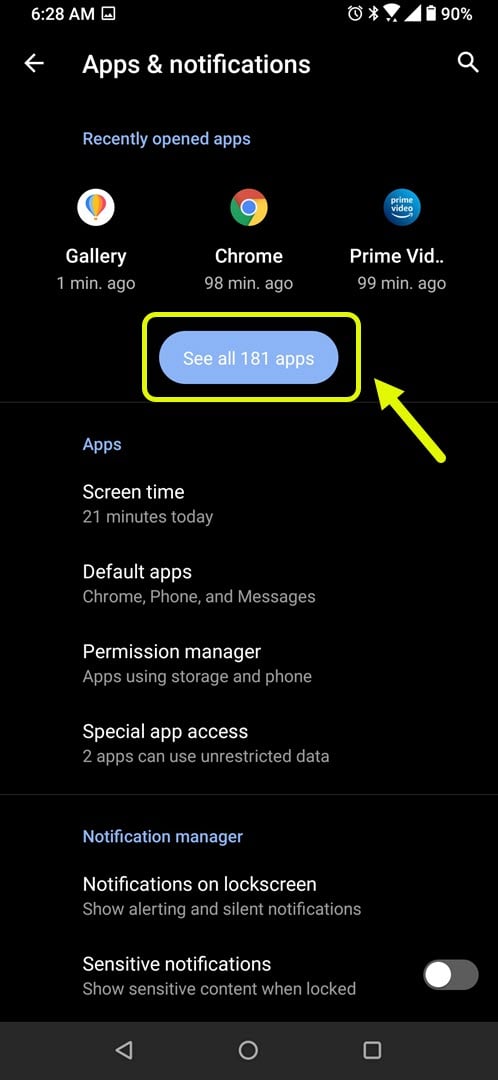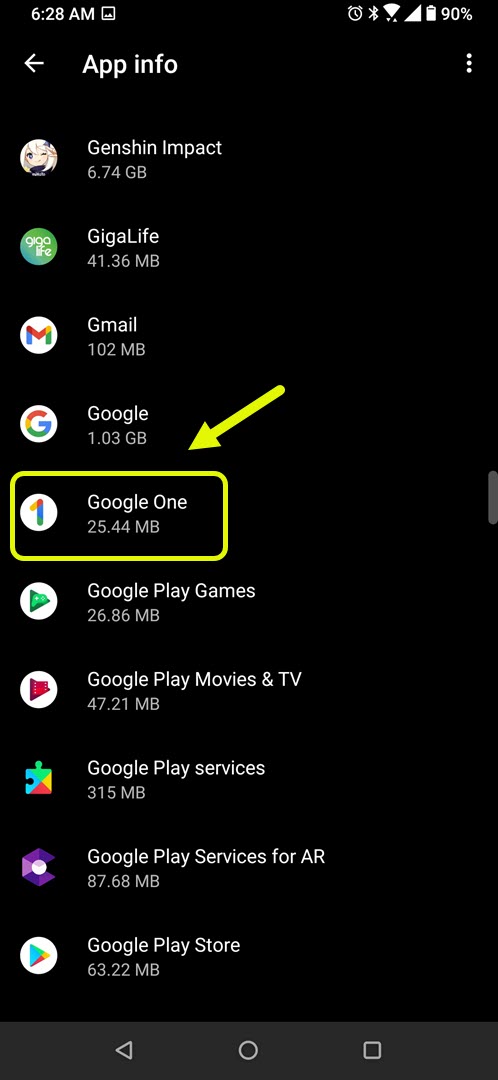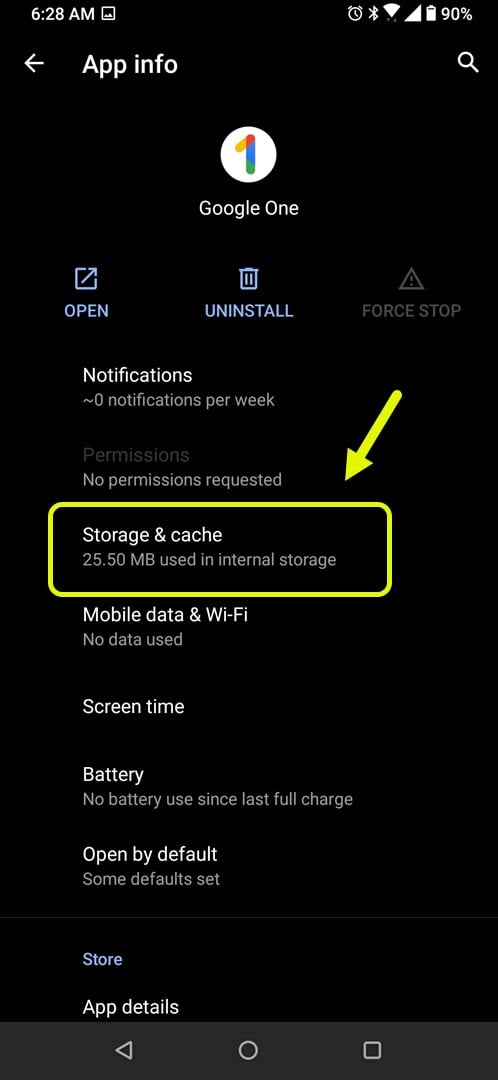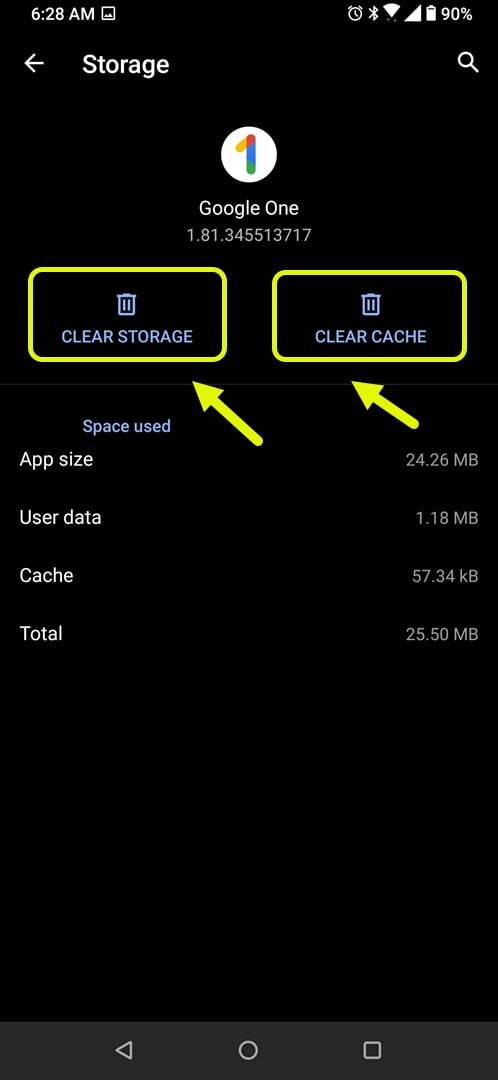How To Fix Google One Keeps Stopping Error
The Google One keeps stopping error usually occurs when you try to run the app on your Android device. There are several factors that can cause this problem ranging from a corrupted temporary data or app file. To fix this you will need to perform a series of troubleshooting steps.
Google One is the subscription plan of Google that allows subscribers to choose from the various plan options available. The lowest storage available is 100GB and can be increased to up to 30TB. The Android app of this service allows you to easily manage your subscription from your phone.
What to do when the Google One app keeps crashing on your phone
An issue that you might encounter while trying to access this app is when it keeps on stopping. Here’s what you need to do to fix this.
Things to do first:
- Restart the phone.
- Make sure your phone is running on the latest software version.
- Make sure the app is updated to the latest version.
Method 1: Clear the cache and data of the Google One app to fix stopping error
One of the main causes of this problem is corrupted temporary data stored by the app. To fix this you will have to clear the cache and data of the app. The specific steps to follow might differ for your particular phone model.
Time needed: 3 minutes.
Clearing the app cache and data
- Tap on Settings.
You can do this by swiping up from the Home screen then tapping on the Settings icon.

- Tap on Apps & Notifications.
This is where you can manage your app settings.

- Tap on See all apps.
This will list all of the apps installed in your phone.

- Tap on Google One.
This will open the app notification, permission and storage settings.

- Tap on Storage & Cache.
This will open the app storage and notifications settings.

- Tap on Clear Storage and Clear Cache then make sure to confirm your action.
This will remove the temporary data stored by the app.

After performing these steps try to check if the issue still occurs.
Method 2: Reinstall the Google One app to fix keeps stopping error
There are times when the problem is caused by a corrupted app file. In order to fix this you should uninstall the app then install a fresh version from the Google Play Store.
After performing the steps listed above you will successfully fix the Google One keeps stopping error.
Visit our TheDroidGuy Youtube Channel for more troubleshooting videos.