How to Fix Galaxy S23 Camera Not Focusing
Discovering your Galaxy S23 camera won’t focus properly can be highly annoying, especially if you were hoping to capture important moments with clarity. You likely expect crisp, sharp photos from the S23’s powerful camera array but only end up with a dissatisfying output. Fortunately, a non-focusing camera is often caused by a simple setting change or software glitch that you can easily correct yourself.
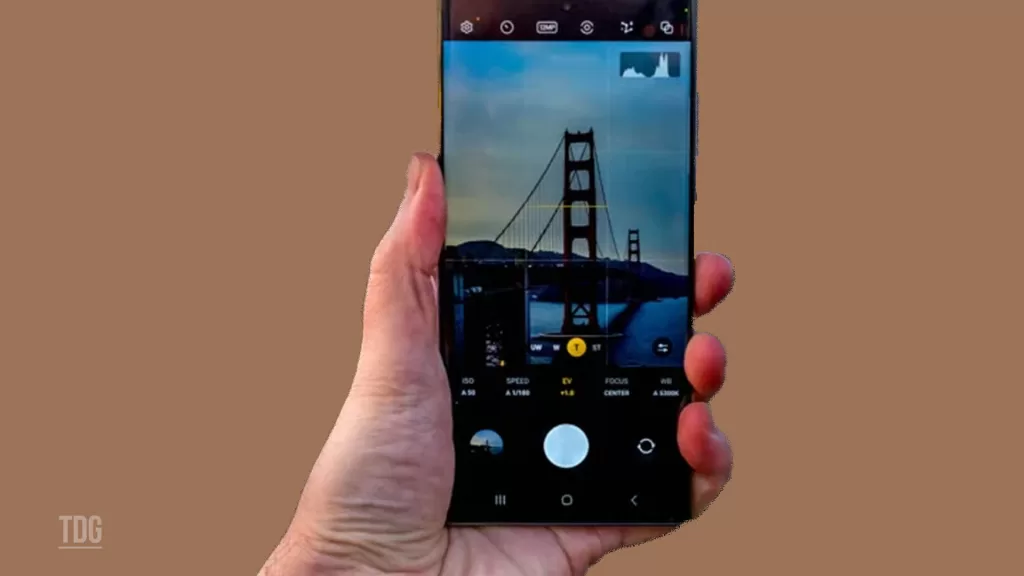
With some targeted troubleshooting, you can get your Galaxy S23 camera focusing accurately again, whether taking portraits, landscapes, or macro shots. Read on for the most common causes of lost focus and practical solutions to test on your device. With a few tweaks, you’ll be back to taking stunning photos.
Common Causes
Some typical reasons a Galaxy S23 camera won’t focus include the following:
- Autofocus disabled – The autofocus setting may have been accidentally turned off in the camera options.
- Dirty camera lens – Dust, fingerprints, or debris on the lens prevents proper focus. Clean the lenses gently.
- Software glitches – Bugs or app conflicts can affect camera operation and Autofocus.
- Stuck focus motor – Mechanical failure of the focus motor hardware requires professional repair.
- Faulty optical image stabilization – If OIS fails, focus can’t lock properly, and photos will blur.
- External case interference – Camera cases pressuring the lens area can disrupt focus functionality.
- Proximity sensor issue – A blocked sensor can confuse focus measurement. Clean sensor and test camera.
Troubleshooting Procedures
If your Galaxy S23 camera won’t focus or can’t lock focus, try these highlighted fixes:
Step 1: Confirm Autofocus Setting
The Autofocus toggle within the Additional Settings menu of the camera app is responsible for automatically adjusting the focus of your camera lens to ensure the best possible image quality. If it is disabled, your photos and videos may appear blurry or out of focus.
Here are the steps on how to enable Autofocus on the Galaxy S23 camera app:
- Open the Camera app.
- Tap on the More icon in the top left corner of the screen.
- Tap on Settings.
- Tap on Autofocus.
- Toggle on the switch next to Autofocus.
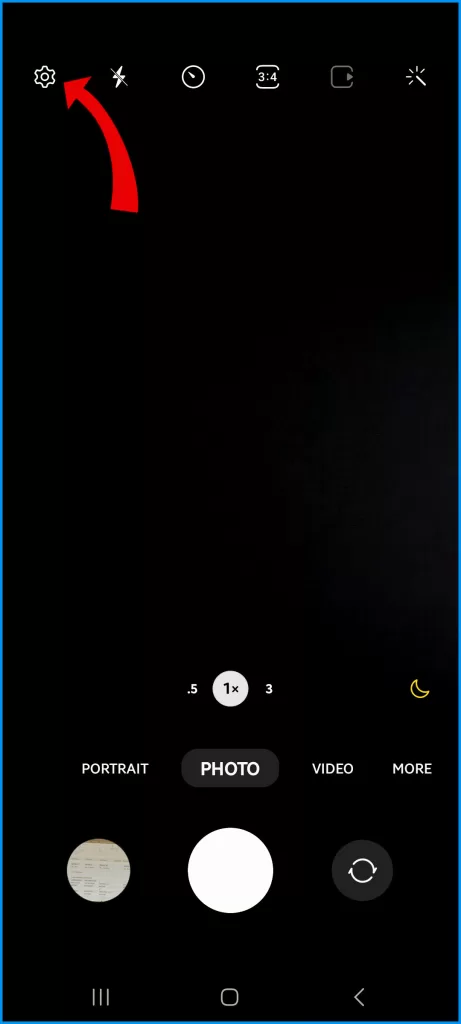
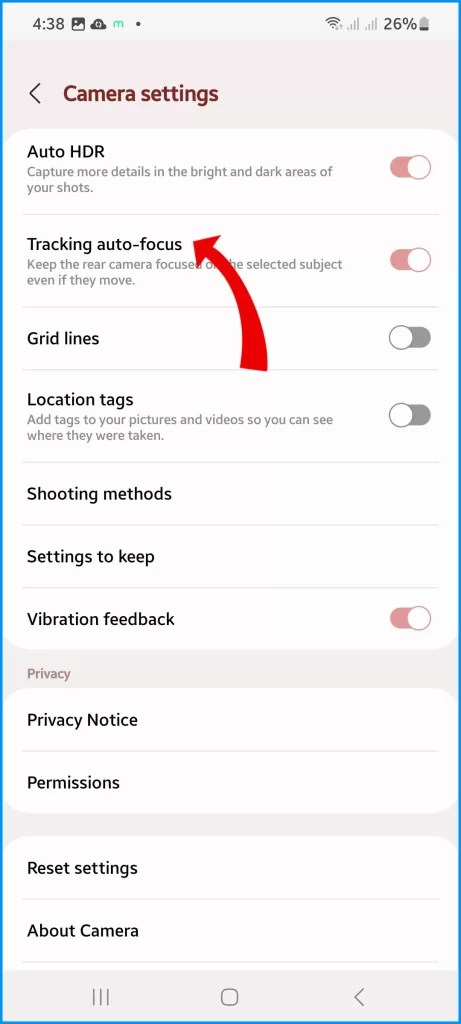
Autofocus is enabled by default on the Galaxy S23 camera app. You can disable it if you want to manually focus the camera lens. This should restore proper camera functionality.
Step 2: Clean the Camera Lens
When using your camera, it’s important to keep the lens clean to avoid any blurriness or distortion in your photos.
A microfiber cloth is a gentle material that can effectively remove any dust, oils, or debris from the lens without causing any scratches or damage.
Simply use the cloth to gently wipe the lens in a circular motion until it appears clean and clear.

Step 3: Update Camera App and Software
Installing updates regularly is important because they can improve the performance of your camera and fix any issues or bugs that may be present on your device.
By keeping your app and system software up-to-date, you can ensure that your device is running smoothly and that you’re getting the most out of its features.
To check for updates, go to your device’s Settings and look for the option to update your software. If an update is available, follow the prompts to install it.
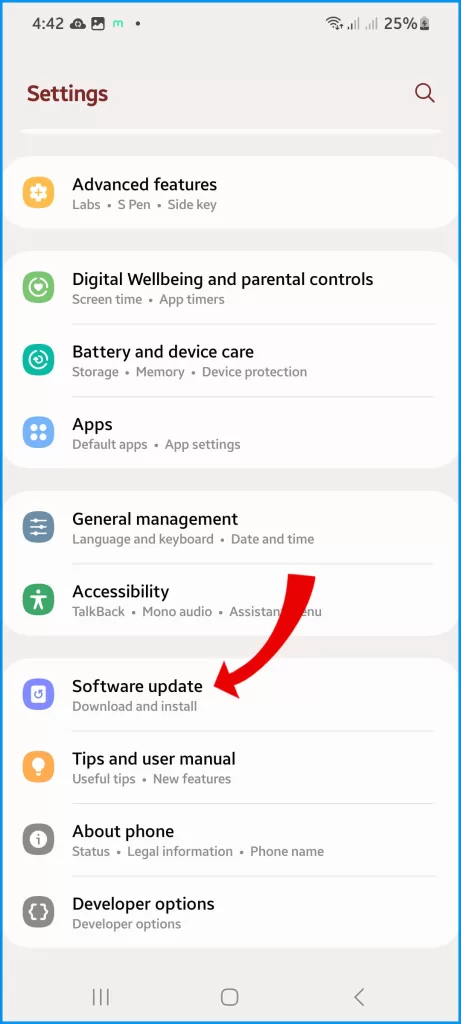
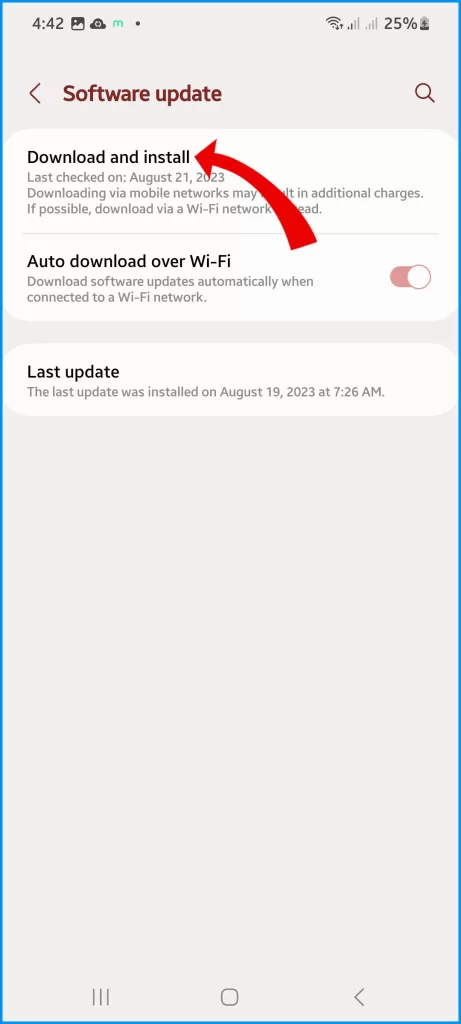
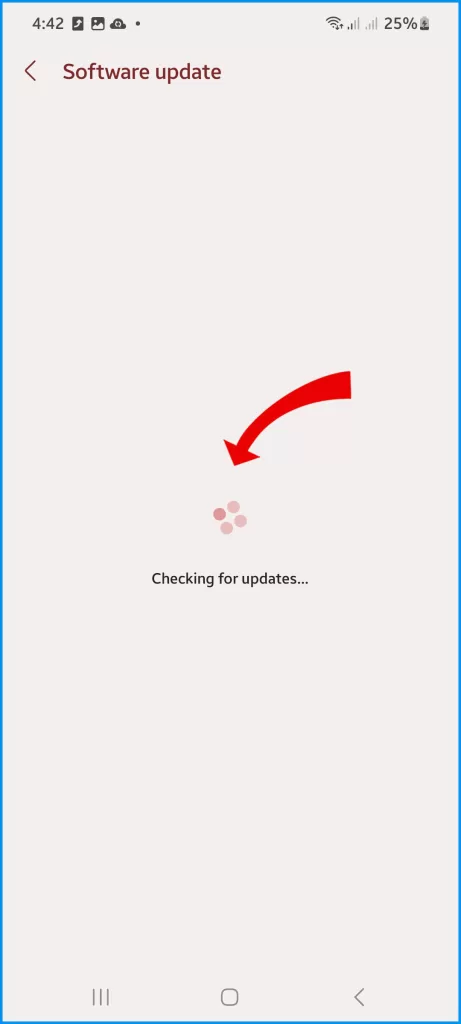
It’s a simple step that can make a big difference in how your device operates.
Step 4: Test Without a Case
When you remove the camera case and check the focus, make sure that there is no obstruction or pressure on the lens housing that could affect the focus.

This will ensure that the focus is working properly and that your camera is functioning at its best.
Step 5: Use Manual Focus Mode
When you switch to manual focus mode on your camera, you take control of adjusting the focus yourself instead of relying on the camera’s autofocus system.
This can be useful for certain situations where Autofocus may struggle, such as low-light environments or when there are multiple subjects in the frame.
Testing the manual focus mode will let you see if the camera is able to capture sharper and clearer images with manual adjustments.
Step 6: Strike the Camera Near Edges
If the focus motor of your camera is stuck, gently tapping the camera on a flat surface may help jostle the internal components and free up the motor.
However, please keep in mind that this may not always work and could potentially cause further damage to your camera.
It’s always best to consult with a professional or the manufacturer for assistance in fixing any issues with your camera.
Step 7: Cover Proximity Sensor to Test
Covering the sensor above the selfie camera with your finger will essentially block out any distractions that may be affecting the focus.
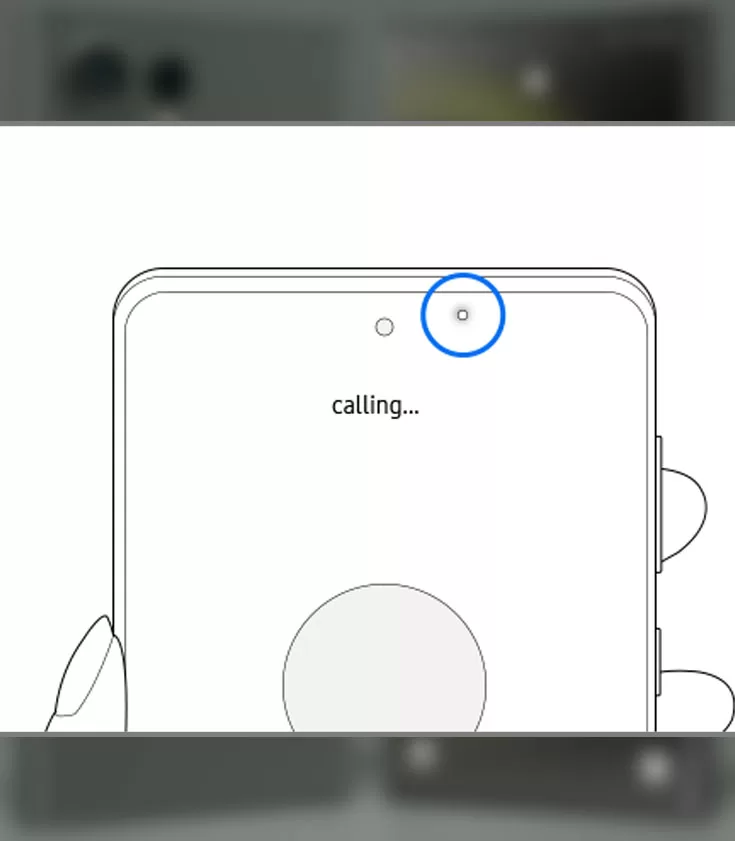
This allows you to see if the focus improves or if it remains the same. It’s a simple but effective way to troubleshoot any issues with your device’s camera.
Contact Samsung Support
If camera focus remains unreliable after troubleshooting, contact Samsung support to diagnose potential faulty hardware needing repair.
By methodically verifying settings, cleaning the lenses, updating software, removing cases, and testing focus modes, you should be able to get your Galaxy S23 camera focusing correctly again. Sharp, clear photos will follow!