ESPN App Unable to Play Video? 6 Easy Fixes (Update, Clear Cache + More)
Having issues with ESPN app unable to play video? You’re not alone. Many users have reported problems with videos not playing or loading on the popular sports app. In this article, we’ll discuss some troubleshooting methods to fix the ESPN app so you can get back to enjoying sports highlights and analysis.
1. Check Your Internet Connection
The most common reason for the ESPN app not playing videos is an unstable internet connection. Live streaming requires a consistently fast connection for smooth playback.
Here are some tips for troubleshooting your internet connection:
- Restart your router and modem – This clears any glitches and refreshes the connection.
- Check your wifi signal strength – Move closer to your router or access point for a stronger signal.
- Test your internet speed – Run a speed test to confirm your network is delivering adequate bandwidth for HD streaming.
- Reset network settings – On your mobile device, reset network settings to clear any connectivity issues.
- Try a different network – Switch to a different wifi network or cellular data to isolate the problem.
2. Update the ESPN App
An outdated ESPN app version can also prevent videos from loading properly. Make sure you have the latest version installed for compatibility with ESPN’s servers.
- On iPhone, update the ESPN app via the App Store.
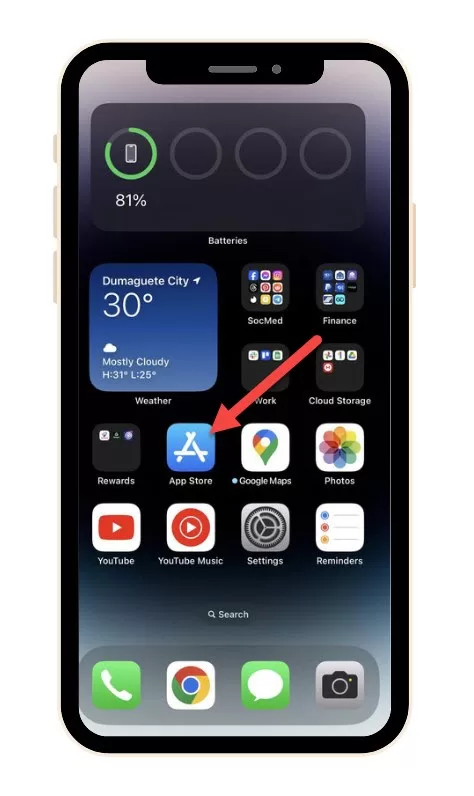
- On Android, update via the Play Store.
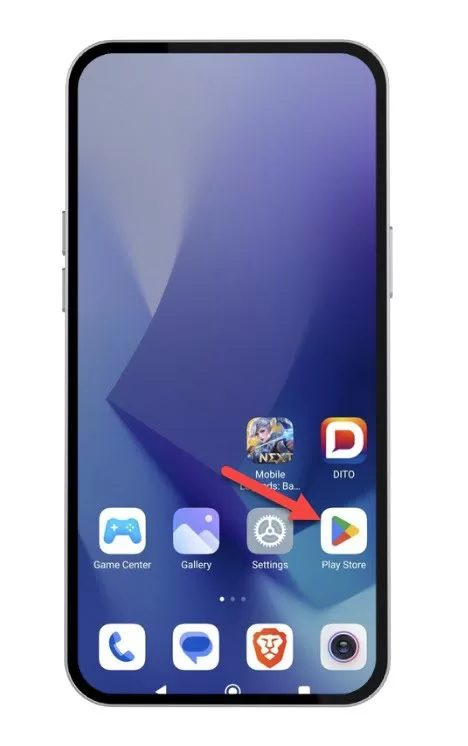
- On smart TVs and streaming devices, check for any available ESPN app updates.
Installing the newest ESPN app ensures maximum performance and fixes bugs from previous versions.
3. Force Stop the App
Sometimes the ESPN app may get stuck trying to load videos. Force stopping the app shuts it down completely so it can restart fresh.
On Android:
- Go to Settings > Apps
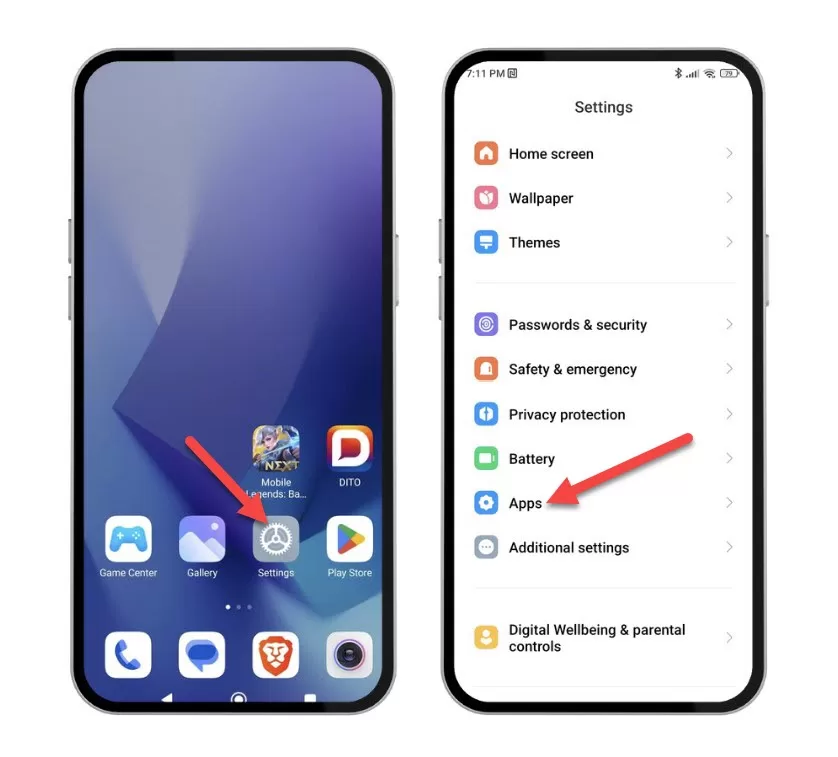
- Select ESPN and Force Stop
- Reopen the ESPN app
On iPhone:
- Double tap the Home button to see open apps
- Swipe up on the ESPN app preview to force close
- Reopen ESPN
Force stopping clears any processes stuck trying to load videos so they can try again.
4. Clear the Cache and Data
Over time, corrupted cached files and data can accumulate and prevent the ESPN app from playing videos properly. Clearing this data gives the app a clean slate.
On Android:
- Go to Settings > Apps
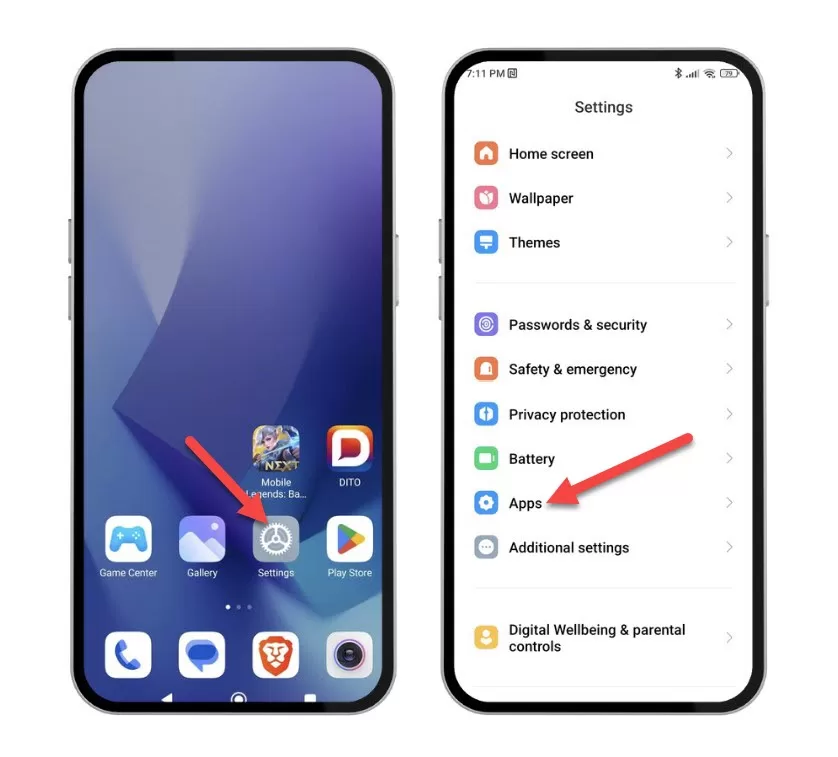
- Select ESPN > Storage & Cache
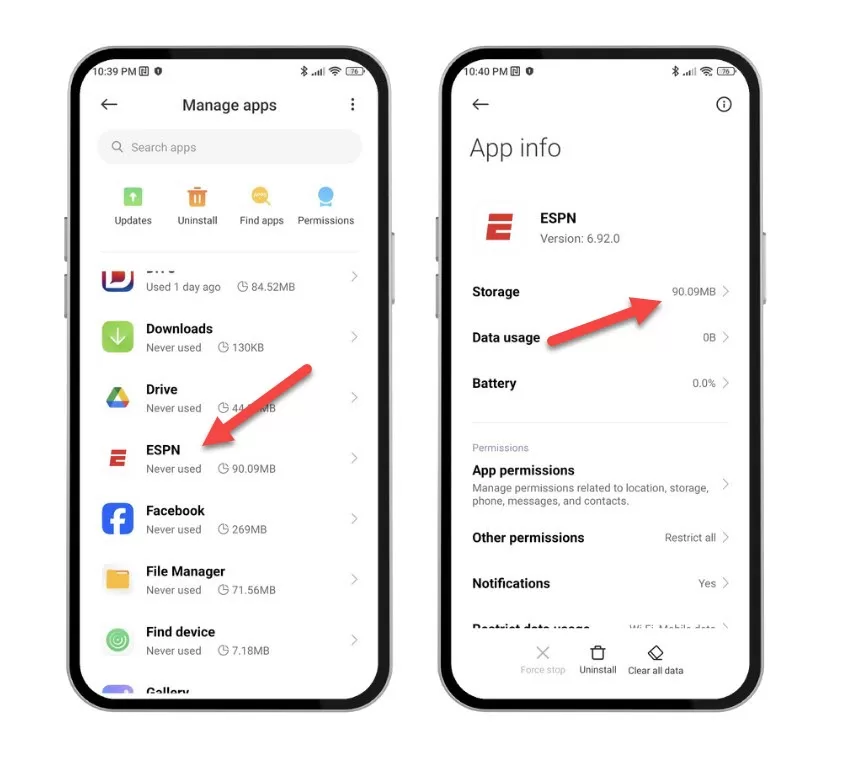
- Tap Clear Cache and Clear Data
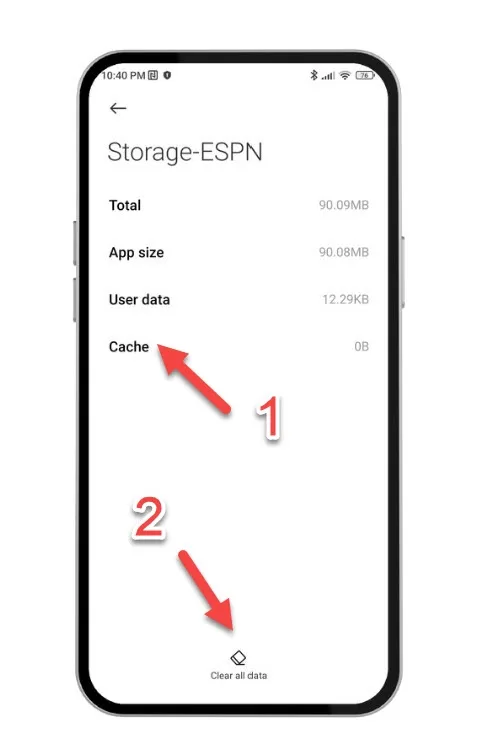
On iPhone:
- Go to Settings > General > iPhone Storage
- Select ESPN and tap Offload App
- Reinstall ESPN from the App Store
Offloading reinstalls the app without old data and caches.
5. Check ESPN Server Status
Sometimes ESPN app issues arise because of problems with ESPN’s servers themselves. If the servers go down or are overloaded, your app can’t play videos.
Check server status for real-time reports on any ESPN outages or service issues. If their systems are down, you’ll have to wait until functionality is restored.
6. Contact ESPN Customer Support
If you still can’t get videos to play after trying the above steps, reach out to the ESPN customer support team:
- Live chat with an agent on the ESPN website
- Send a direct message to @TeamESPN on Twitter
- Call 1-888-549-3776 for 24/7 phone support
ESPN support can provide personalized troubleshooting tailored to your specific situation. They can confirm any problems on ESPN’s end and expedite fixes.