How To Fix Farlight 84 Keeps Stopping Error On Android
Farlight 84 is an exhilarating game that offers an immersive experience on Android devices. However, encountering the Farlight 84 Keeps Stopping Error on Android can be frustrating and disrupt your gameplay.
When this error occurs, the game crashes or stops unexpectedly, preventing you from enjoying the full experience.
In this article, we will explore effective solutions to troubleshoot and fix the Farlight 84 Keeps Stopping Error on Android devices. To ensure a seamless experience in the captivating world of Farlight 84 on your Android device, simply follow these steps to overcome the issue and continue your thrilling adventure.
What are the known causes of Farlight 84 Keeps Stopping Error on Android
Experiencing the Farlight 84 Keeps Stopping Error on Android devices can be attributed to several common causes. Understanding these causes can help identify the root of the problem and apply the appropriate solutions. Here are some of the common causes:
1. Insufficient Device Resources: Farlight 84 is a demanding game that requires a significant amount of system resources. Insufficient available memory, CPU power, or GPU capabilities on your Android device can hinder the smooth running of the game, causing crashes and the persistent “keeps stopping” error.
2. Outdated Game Version: Using an outdated version of Farlight 84 can lead to compatibility issues with the latest Android operating system or other software components. These compatibility issues can trigger frequent crashes and the error message.
3. Corrupted Game Data: In some cases, Farlight 84’s game data may become corrupted due to various reasons, such as incomplete installations, interrupted downloads, or file system errors. Corrupted game data can result in instability and cause the game to crash.
4. Conflicting Apps or Services: Certain apps or services running in the background on your Android device can conflict with Farlight 84, causing it to crash. These conflicts can occur due to resource contention, software conflicts, or interference with critical game processes.
5. Operating System Issues: Android operating system issues, such as software bugs, glitches, or inconsistencies, can also contribute to the Farlight 84 Keeps Stopping Error. These issues can affect the overall stability of the system and impact the smooth running of the game.
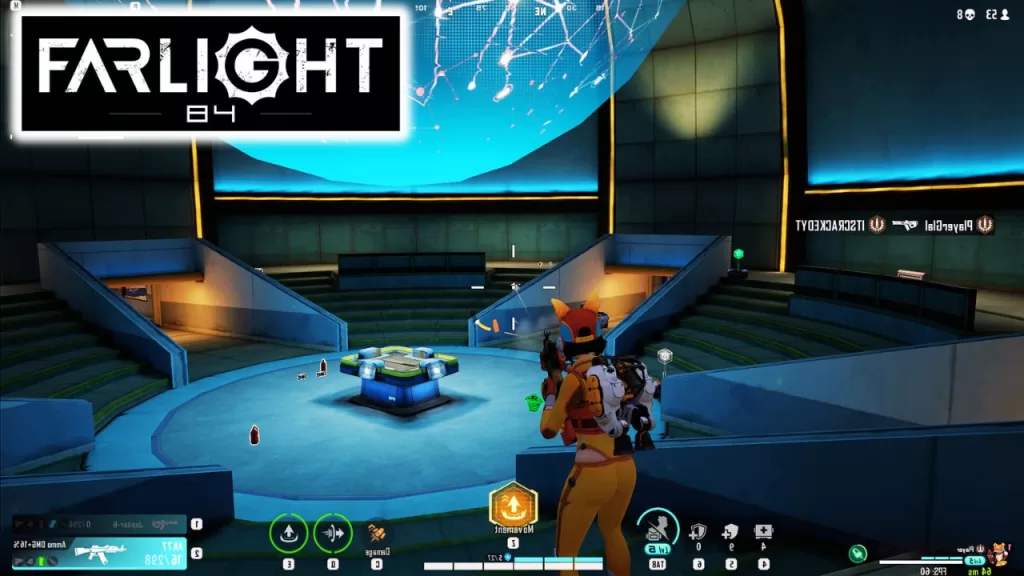
How To Fix Farlight 84 Keeps Stopping Error on Android
In this article, we will explore these troubleshooting steps to help you overcome the problem and enjoy a smooth gaming experience with Farlight 84 on your Android device.
Here are some possible solutions you can attempt:
Solution 1: Restart Your Device
Restarting your Android device can help resolve various software glitches and temporary issues that may be causing Farlight 84 to keep stopping. It refreshes the system and clears any background processes that might be interfering with the game.
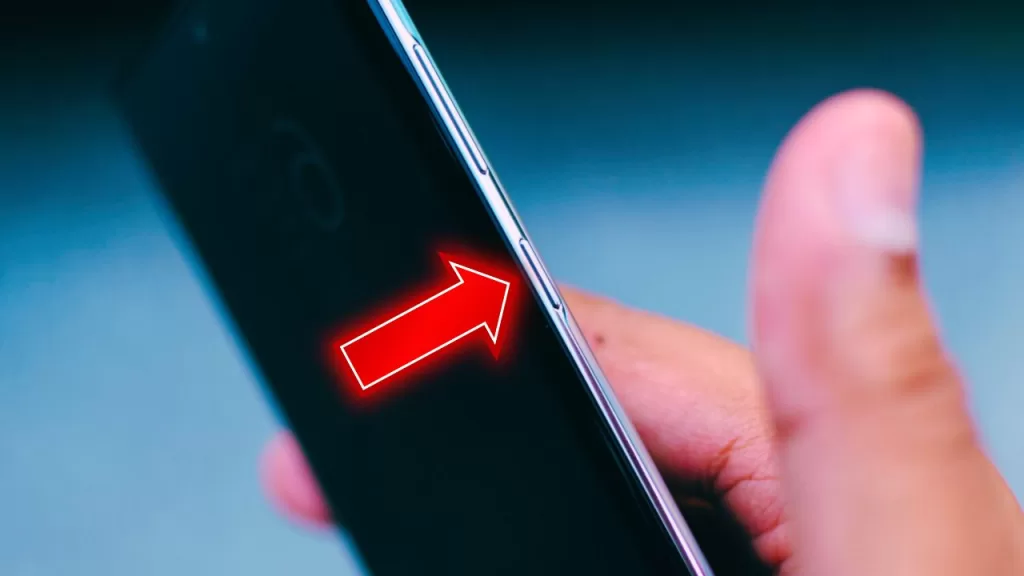
- To fix the problem, just press your Android’s power button for a few moments.
- Select the “Restart” or “Reboot” option from the menu that appears.
- Please allow your device to power off and then restart.
- Launch Farlight 84 and check if the issue persists.
Solution 2: Update Farlight 84
By keeping Farlight 84 updated, you can benefit from the most recent bug fixes and performance enhancements available. Updating the game can resolve compatibility issues and address any known issues that might be causing it to crash or stop unexpectedly.
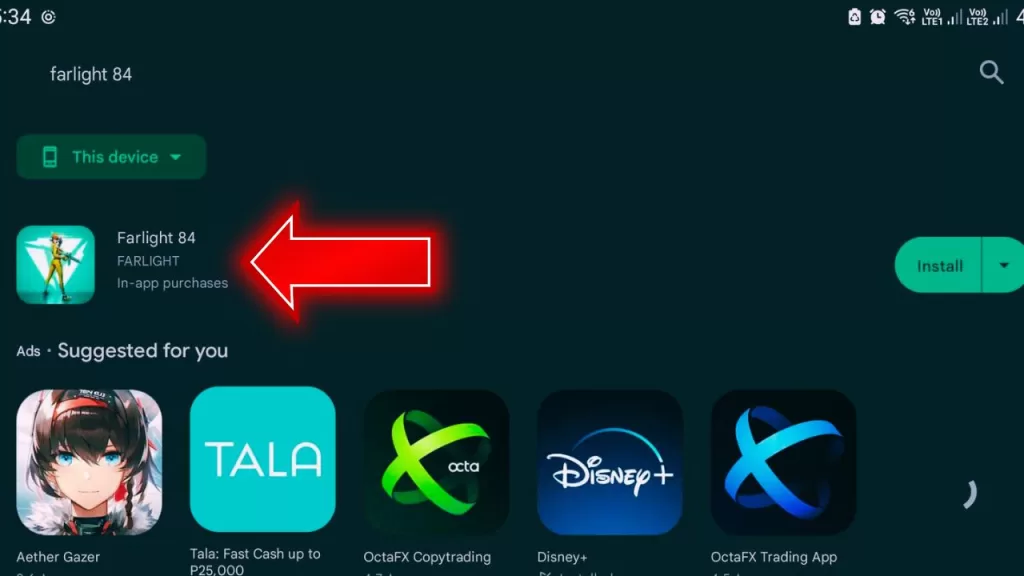
- On your Android, find and open the Google Play Store app.
- Simply tap on the menu icon (three horizontal lines) located at the top-left corner.
- Select “My apps & games” from the menu.
- Under the “Installed” tab, locate Farlight 84 and tap on it.
- In the event of an available update, simply tap the “Update” button located next to Farlight 84.
- Please wait for the update to download and install.
- Launch the game and check if the crashing issue is resolved.
Solution 3: Clear Cache and Data of Farlight 84
Clearing the cache and data of Farlight 84 can help resolve issues related to corrupted or outdated app data. It forces the game to rebuild its cache and settings, potentially eliminating any conflicts that may be causing it to crash.
- On your Android, find and open the Google Play Store app.
- Continue scrolling down and select either “Apps” or “Applications.”
- Locate and tap on Farlight 84 from the list of installed apps.
- Tap on “Storage” or “Storage & cache.”
- Tap on “Clear cache” and confirm the action.
- Tap on “Clear data” or “Manage space” and then “Clear all data” or “Free up space.” Confirm the action if prompted.
- Launch Farlight 84 and check if the crashing issue is resolved.
Solution 4: Check for Android System Updates
Ensuring that your Android device has the latest system updates is important for compatibility and stability. System updates often include bug fixes and optimizations that can address issues with app performance, including frequent crashes.
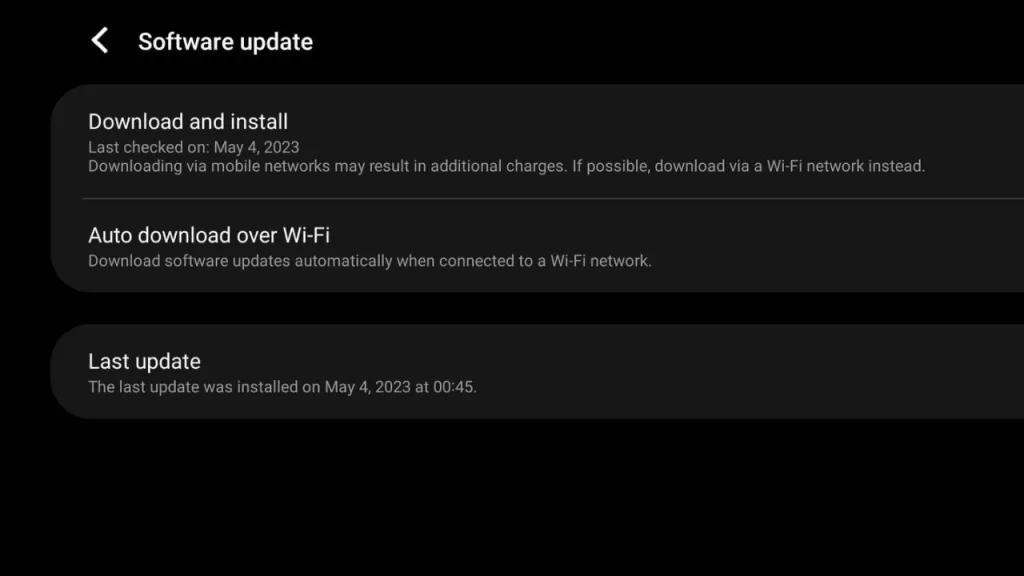
- Locate and launch the Settings app on your Android device.
- Scroll down and tap on “System” or “About phone.”
- Look for the “Software update” or “System update” option.
- If an update is detected, simply follow the installation steps to install it.
- After the update is installed, restart your device and launch Farlight 84 to see if the issue is resolved.
Solution 5: Reinstall Farlight 84
If all other attempts have proven ineffective, reinstalling Farlight 84 can serve as a final option to consider. This process ensures a fresh installation of the game, potentially resolving any issues related to corrupt or missing game files.
- Press and hold the Farlight 84 icon on your Android device.
- Select “Uninstall” or “Remove” from the options that appear.
- Open the Google Play Store.
- Search for “Farlight 84” and select the official game listing.
- Tap on the “Install” button to download and install Farlight 84.
- After the installation is finished, start the game and verify if the crashing issue still occurs.
Final Thoughts
By following these solutions, you can troubleshoot and fix the issue of Farlight 84 keeps stopping error on your Android device. It’s recommended to try them in the given order, testing the game after each step to see if the problem is resolved. Hopefully, one of these solutions will enable you to indulge in a smooth and uninterrupted gaming experience while playing Farlight 84.