How To Fix ESPN App Keeps Crashing In Android Phone
Are you experiencing the ESPN app keeps crashing issue? The ESPN app crashes in Android phone issue usually occurs when trying to start the app. This is usually caused by several factors including corrupted app data, outdated app, or lack of phone memory. To fix this you will need to perform a series of troubleshooting steps.
Permanently Fix ESPN App Keeps Crashing
The ESPN Android app allows you to access the latest scores on your favorite team or even watch live events and shows from the ESPN network. This is a convenient way of staying updated to the latest sporting events even when you are on the go. All you need is a good internet connection to stream the latest content to your device.
Why Your ESPN App Keeps Crashing
Several factors can contribute to the ESPN app crashing on Android. Understanding the potential causes can help you identify the root of the problem and take appropriate actions. Here are some common causes:
- Outdated App Version: Using an outdated version of the ESPN app can lead to compatibility issues with your Android device’s operating system, resulting in crashes.
- Insufficient Device Storage: If your Android device has limited storage space, it can impact the app’s performance and cause it to crash.
- Corrupted App Data: Over time, the ESPN app’s data can become corrupted, leading to instability and frequent crashes.
- Conflicting Apps: Certain apps installed on your Android device may conflict with the ESPN app, causing it to crash when both apps are running simultaneously.
- Operating System Compatibility: The ESPN app may not be fully compatible with your Android device’s operating system version, leading to crashes and instability
What to do when the ESPN app on your Android phone keeps on crashing
One issue that you might encounter while using the ESPN app is when it crashes constantly. Here’s what you need to do to fix this.
1. Update the ESPN App
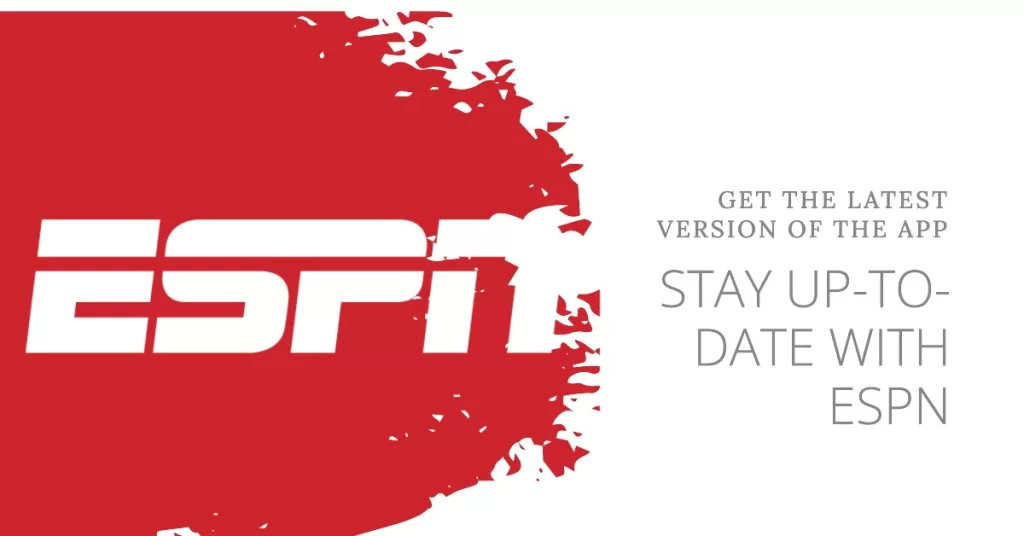
Ensure that you’re using the latest version of the ESPN app by visiting the Google Play Store and checking for updates. Updating the app can help fix any known bugs or compatibility issues.
2. Clear App Cache and Data
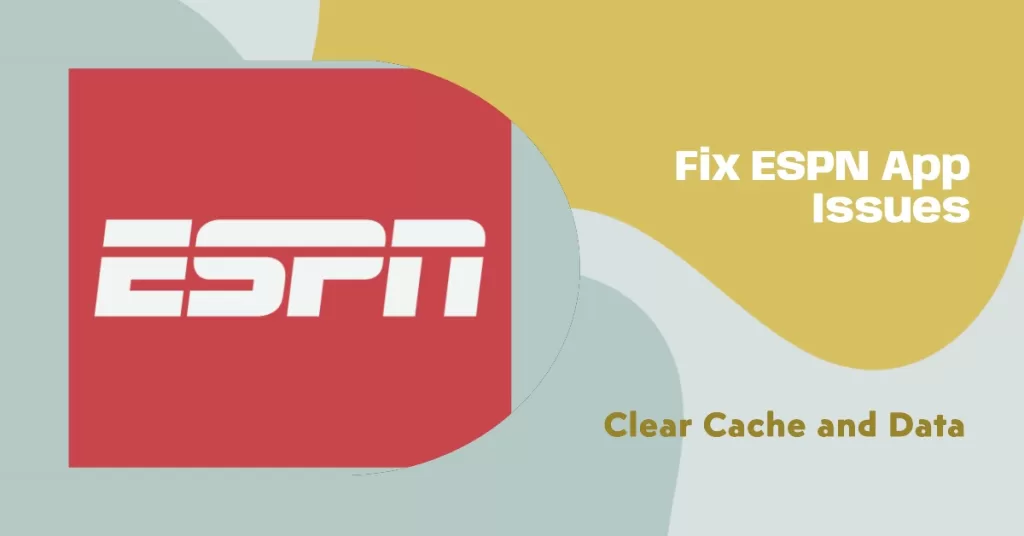
Clearing the app’s cache and data can resolve corruption issues. To do this, navigate to your device’s Settings, select Apps or Application Manager, locate the ESPN app, and choose the options to clear cache and data.
3. Restart Your Android Device
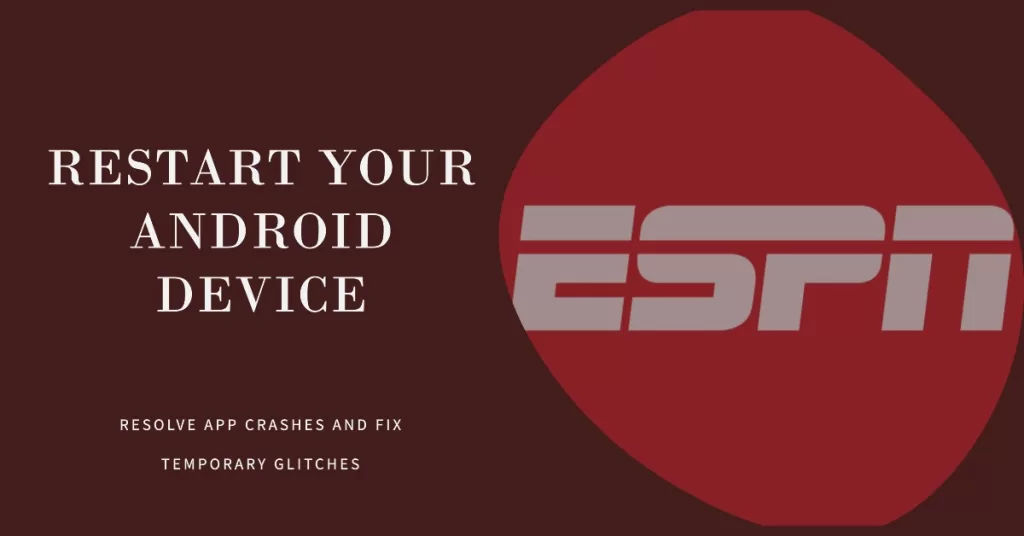
Sometimes, a simple restart can resolve app crashes. Restart your Android device to refresh its system and potentially fix any temporary glitches.
4. Uninstall Conflicting Apps
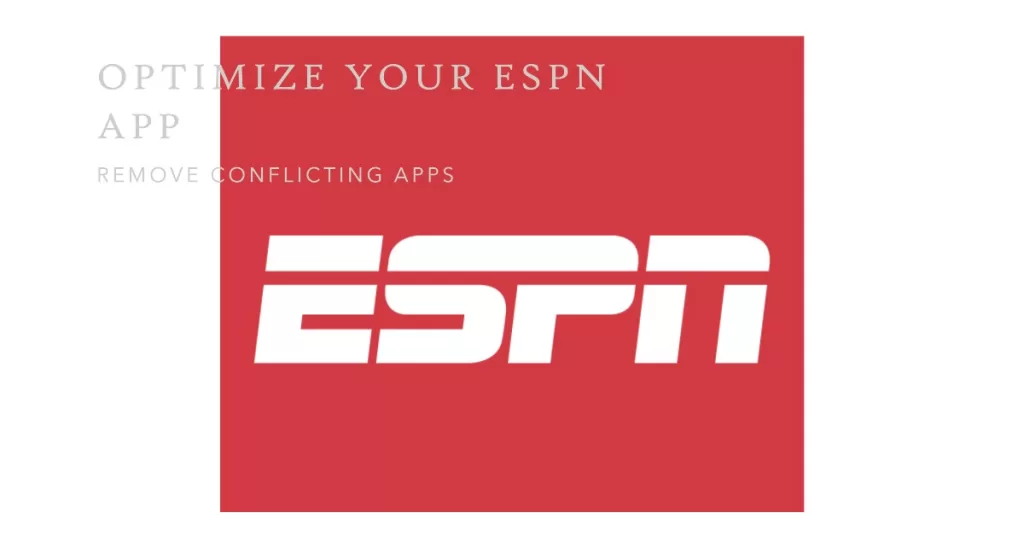
Identify any recently installed apps that may conflict with the ESPN app. Uninstall those apps and check if the crashing issue persists.
5. Reinstall the ESPN App
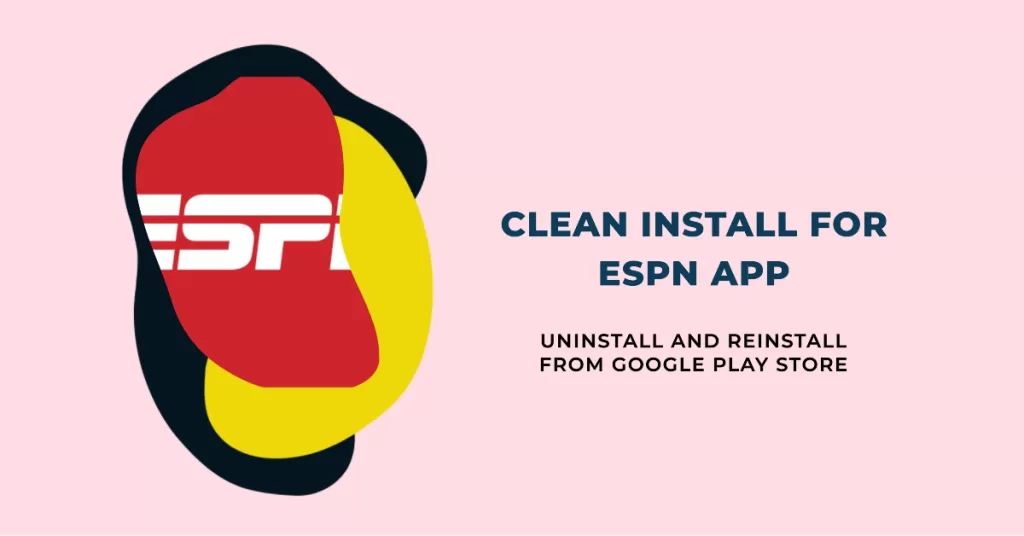
If the previous steps haven’t resolved the issue, uninstall the ESPN app completely and reinstall it from the Google Play Store. This ensures a clean installation, potentially resolving any underlying problems.
6. Contact ESPN Support
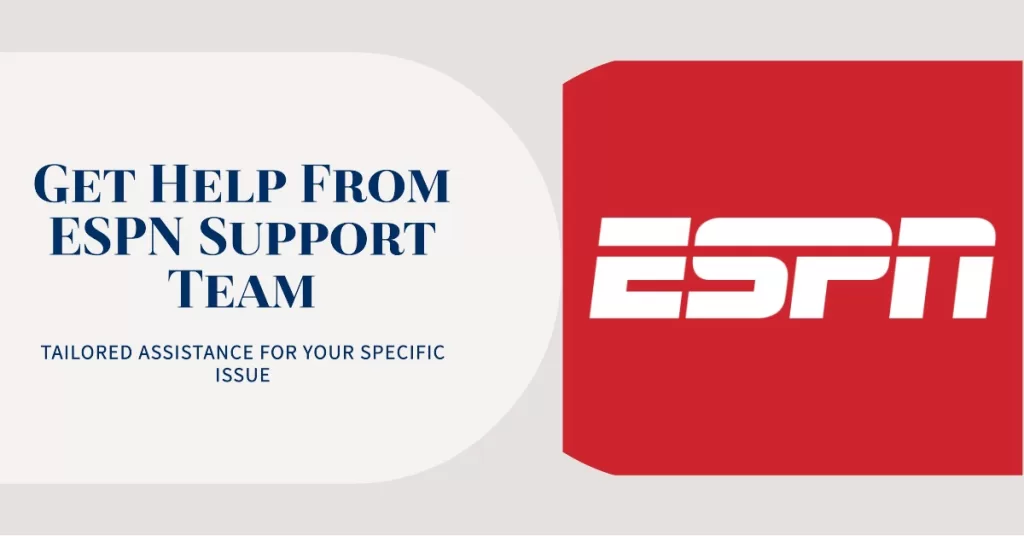
If the problem persists, it may be necessary to reach out to ESPN’s support team. They can provide further assistance and guidance tailored to your specific issue.
After performing the steps listed above you will successfully fix the ESPN app crashes in Android problem.
Preventive measures for ESPN app keeps crashing
- Keep the App Updated: Regularly check for ESPN app updates in the Google Play Store and install them promptly to ensure compatibility with your Android device’s operating system.
- Manage Device Storage: Maintain sufficient storage space on your Android device by regularly deleting unnecessary files, apps, and media. Clearing up space can improve app performance and stability.
- Avoid Multiple Simultaneous Apps: Limit running multiple resource-intensive apps simultaneously while using the ESPN app. This reduces the chances of conflicts and crashes.
- Restart Your Device: Periodically restarting your Android device can prevent the accumulation of temporary system glitches that may affect app performance.
- Contact ESPN Support: If you encounter recurring issues or have specific concerns, don’t hesitate to contact ESPN’s support team. They can provide personalized assistance and address any lingering problems.
Visit our TheDroidGuy Youtube Channel for more troubleshooting videos.