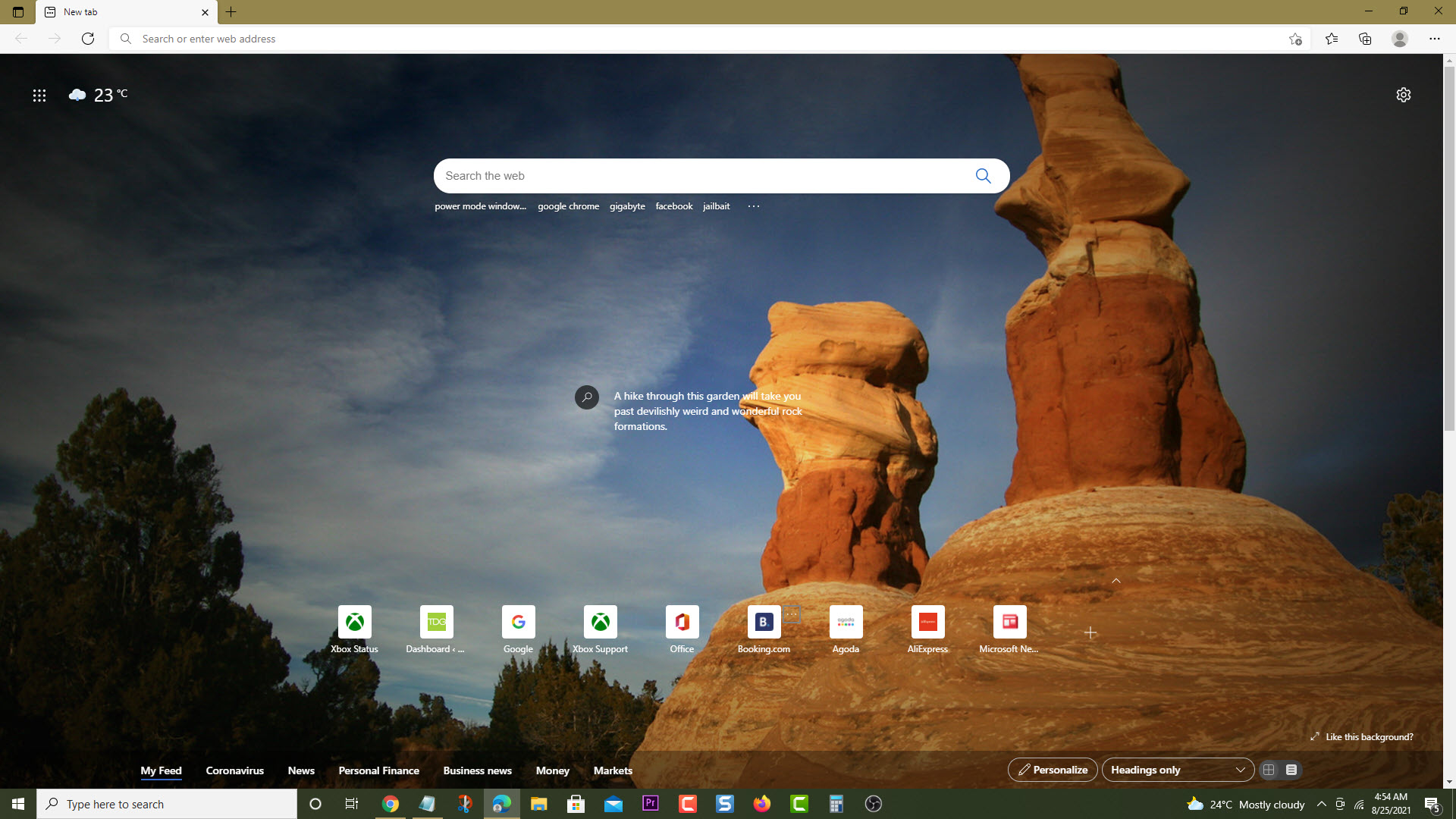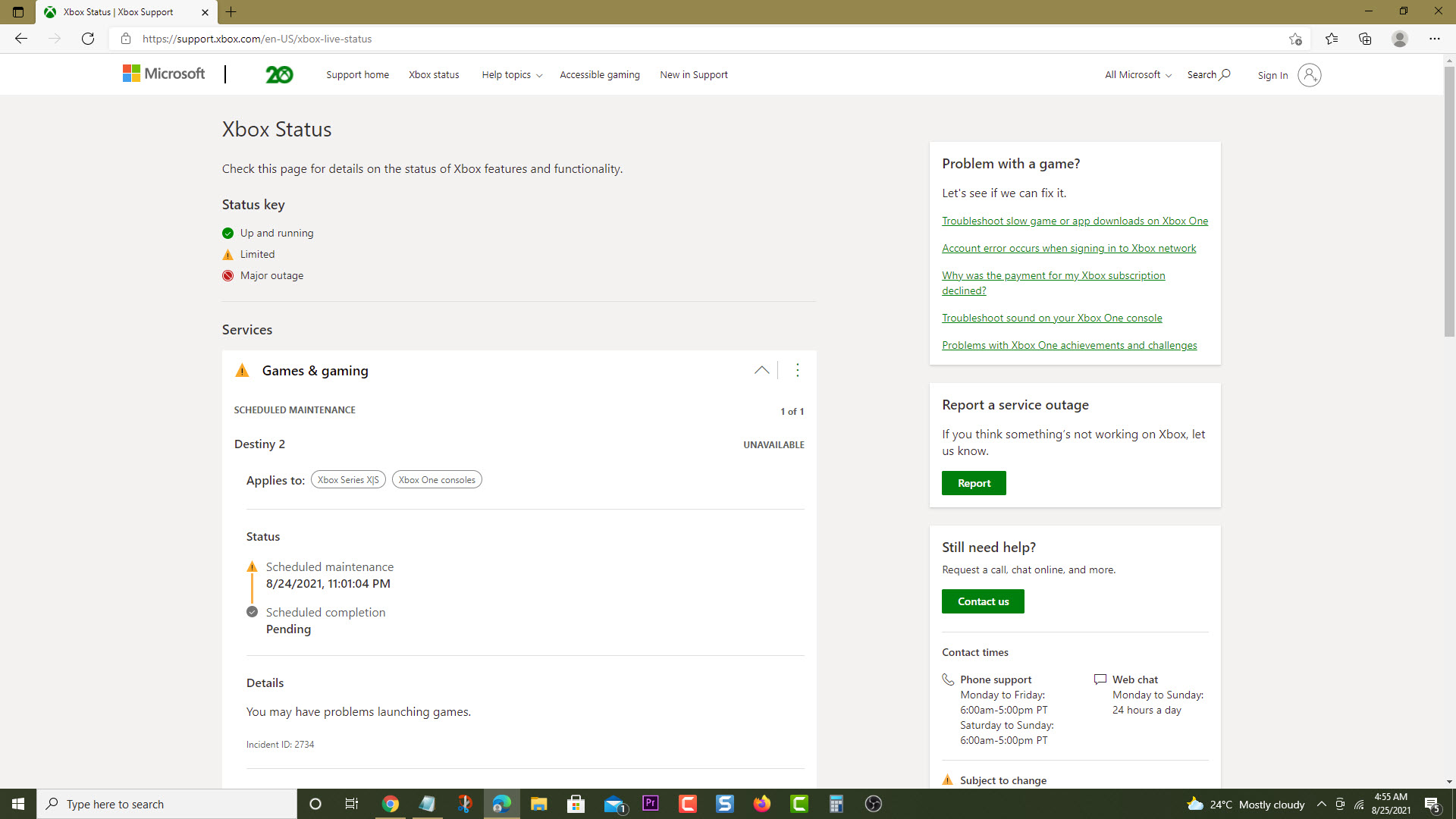How To Fix Error 0x8027025a On Xbox Series X
The error code 0x8027025a on your Xbox Series X occurs when you try to sign in or open an app on the console. This means that there might be an issue with Xbox Live or a software glitch has occurred. To fix this you need to perform several troubleshooting steps.
The Xbox Series X is a popular next generation console that’s consistently selling fast in stores. First released by Microsoft in November 2020, it is the successor to the Xbox One X which now comes with several hardware improvements. It’s capable of running true 4K resolution games at up to 120 FPS. With access to the Game Pass subscription service, players will be able to enjoy hundreds of gaming titles at a low monthly fee.
What to do when you get the error code 0x8027025a on your Xbox Series X
One problem that you might encounter on your Xbox is a sign in issue or an affected app not opening. This is a temporary problem that could either be caused by an outage on Xbox Live or a software glitch. Here’s what you need to do to fix this.
Solution 1: Check Xbox Live server status
One of the main causes of this problem is an outage on the Xbox Live server. Here’s how you can check the status of the Xbox server.
Time needed: 5 minutes.
Check the server status
- Open a web browser.
You can do this from your computer or from your Xbox Series X console.

- Go to the Xbox server status home page.
You can check details on the status of Xbox server issues if any from here.

If an outage is reported on the Xbox servers then it’s likely that this could be what’s causing the problem. You will need to wait for this to be fixed. Microsoft will usually post the estimated time when the issue will be resolved.
Solution 2: Restart the app
If this issue occurs while trying to start an app then it might not have loaded in time as expected. You can try closing this app then opening it again.
- Press the Xbox button on your controller.
- Highlight the app.
- Press Menu.
- Select Quit.
- Start the app again.
Try to check if the issue still occurs.
Solution 3: Restart the Xbox console
One of the causes of this error code is a corrupted system data. You can fix this by performing a power cycle which will also refresh the Xbox. Press the Xbox button on the console for 10 seconds or until it turns off. Unplug the power cord then wait for a minute before plugging it back in. Turn on the Xbox after a few seconds then try to check if the issue still occurs.
Having the error 0x8027025a on your Xbox Series X can be a frustrating experience. Hopefully, this solution will help you fix the problem.
Visit our TheDroidGuy Youtube Channel for more troubleshooting videos.