How To Fix Warzone 2 Connecting To Xbox Network Issues
Having trouble connecting Warzone 2 to Xbox Live? This guide covers fixes for the “connecting to Xbox network” error and other connectivity issues. We’ll walk through troubleshooting steps to get you back in the game on Xbox One and Xbox Series X/S. Here’s how to fix Warzone 2 connecting to xbox network issues:

Test Your Xbox Network Connection
First, verify there are no problems with your Xbox’s network connection. Go to Settings > Network > Network settings and run a “Test network connection.” This checks issues between your Xbox and router.
If the test fails, try power cycling your Xbox and router, using a wired connection, changing DNS settings, or contacting your ISP if needed. A stable network is essential for Warzone 2.
Check Activision Server Status
Next, confirm Warzone 2 servers are actually up and running. Server outages can prevent connecting. Visit Activision’s online services status page at https://support.activision.com/onlineservices to see real-time server status.
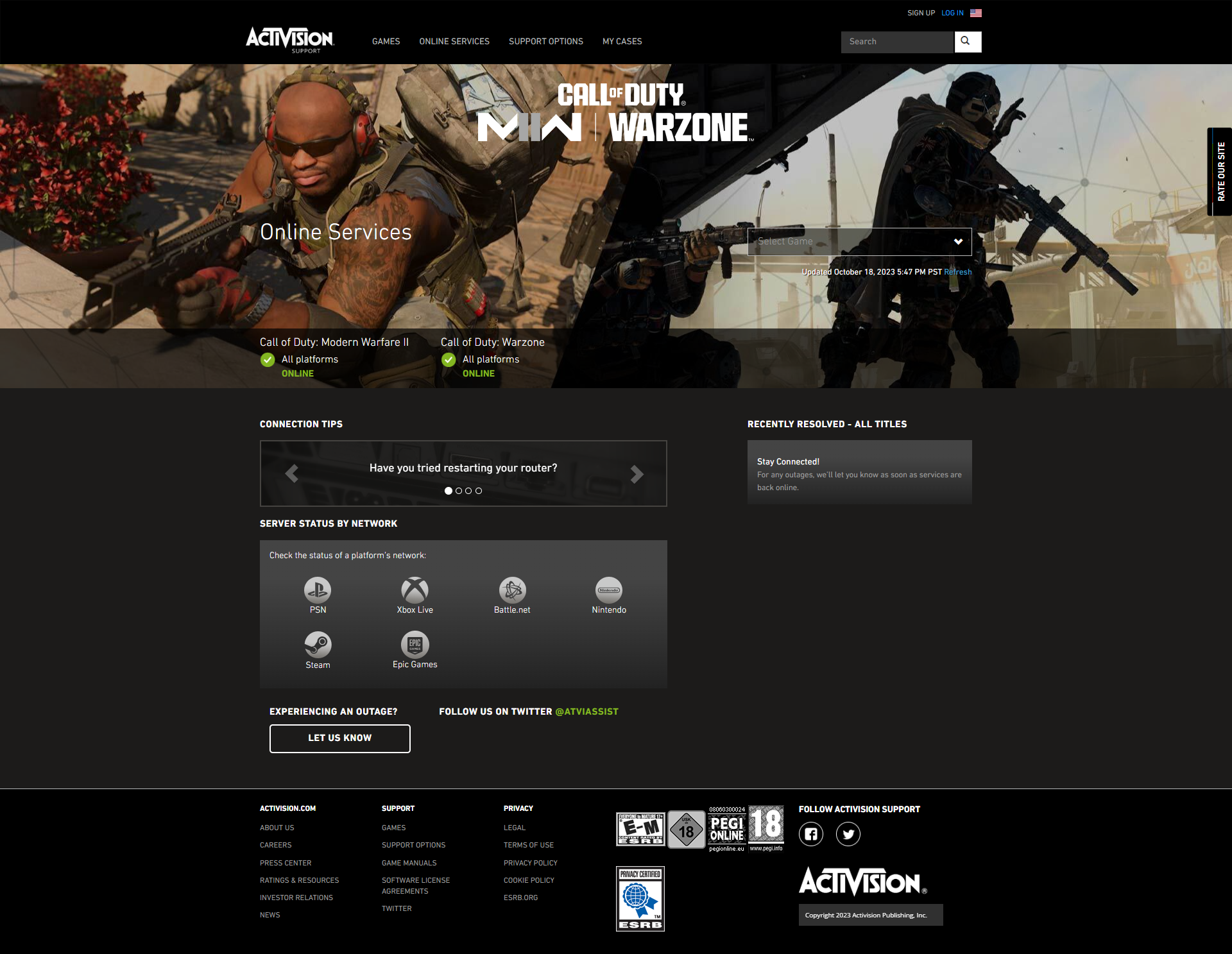
If it shows a red or yellow alert for your platform, the servers are down. Wait until Activision resolves the outage.
Restart Your Xbox
If Activision’s services are up, do a full restart of your Xbox. Press and hold the power button for 10 seconds to do a hard reboot. This will refresh the cache and connections.
For a quicker reboot, use the restart option in the power menu. Restarting can knock out buggy network issues.
Change Your Xbox Region
Try temporarily switching to a different Xbox region if your normal one has localized Warzone 2 server problems.
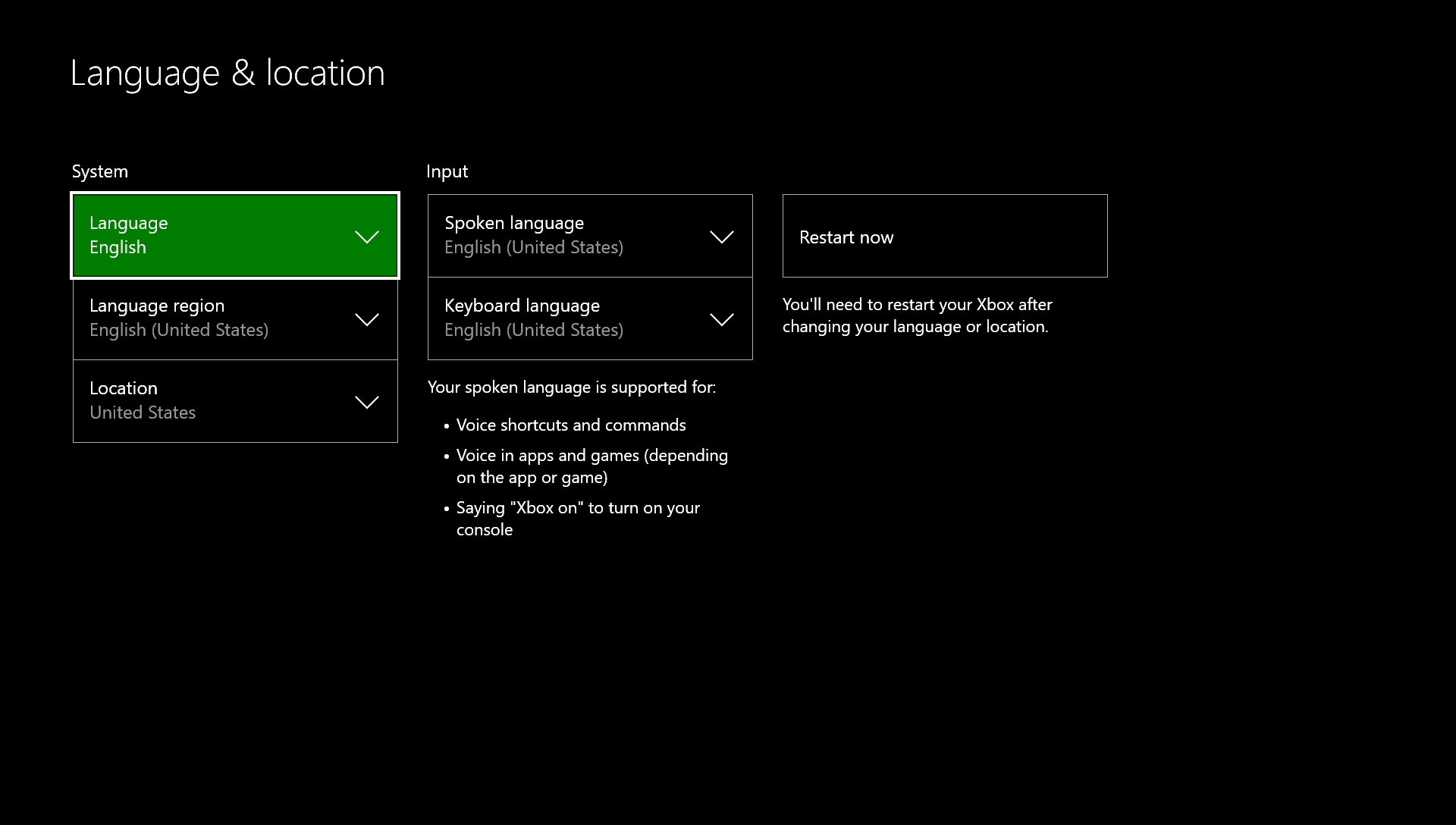
Go to Settings > General > Language & location. Change to another region like United States or Europe. See if Warzone 2 connects now.
Port Forwarding for Xbox Live
If you have a moderate/strict NAT type, port forwarding your Xbox may help. This opens the network ports Warzone 2 requires.
Log into your router and forward ports 3074, 27015, 28960, 61455, and 61457 for TCP/UDP to your Xbox’s IP. Then reboot everything.
With an open NAT, Xbox Live connectivity should improve in Warzone 2.
Reinstall Warzone 2
If you’ve tried everything, a fresh reinstall of Warzone 2 can potentially fix lingering connection issues.
On your Xbox, go to My games & apps > Call of Duty: Warzone > Press menu > Uninstall all. Confirm to delete the full game.
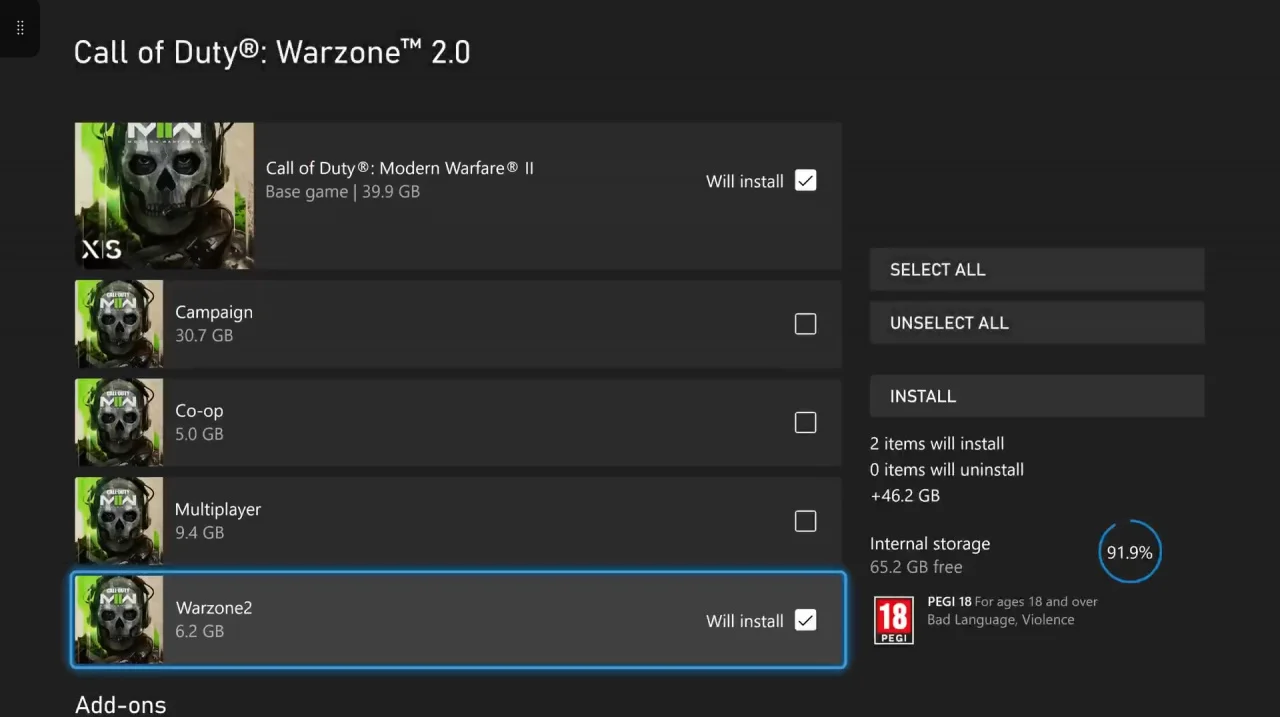
After it uninstalls, restart your Xbox, re-download Warzone 2, and try connecting again. A clean install fixes corrupted files.
Hard Reset Your Xbox
For a last resort, attempt a factory reset of your Xbox. This will erase all content and settings.
On the Xbox One, go to Settings > System > Factory reset. Select Reset and remove everything.
On Xbox Series X/S, go to Settings > System > Console info > Reset console. Choose Reset and remove everything.
This nuclear option will wipe any bugs causing network problems in Warzone 2.
Check Your Xbox Subscription
One simple thing – make sure your Xbox Live Gold or GamePass Ultimate subscription is active. An expired subscription can prevent connecting to Xbox Live and Warzone 2 servers.
If needed, purchase or renew your subscription to get back online. Warzone 2 requires an active Xbox Live membership.
Contact Activision Support
If you still can’t get online after trying these troubleshooting steps, reach out to Activision Support. You can submit a ticket at support.activision.com.
Provide your gamertag, platform, connection type, when the issue occurs, and steps attempted. Their agents can investigate further and provide specialized help.
Improve Your Wireless Connection
For wireless connections, try these tips to improve signal strength:
- Move Xbox closer to wireless router
- Remove obstacles between Xbox and router
- Connect Xbox to 5Ghz WiFi band instead of 2.4Ghz
- Buy a wireless extender to boost signal
- Upgrade to mesh router system for wider coverage
The closer your Xbox is to the router, the better performance you’ll get. Reduce interference for a stronger wireless link.
Be Patient – Issues Are Temporary
Keep in mind, Warzone 2 is experiencing huge demand across Xbox, PlayStation, and PC. Server bugs and capacity issues are inevitable.
If the Xbox network error appears, just wait a bit and retry. Check @InfinityWard for updates. Restart your Xbox and router periodically to refresh connections. The problem is likely temporary.
With some patience and by troubleshooting your Xbox’s network settings, you’ll be back online fragging enemies in Verdansk soon. We hope these tips help resolve any “connecting to Xbox network” issues in Warzone 2.