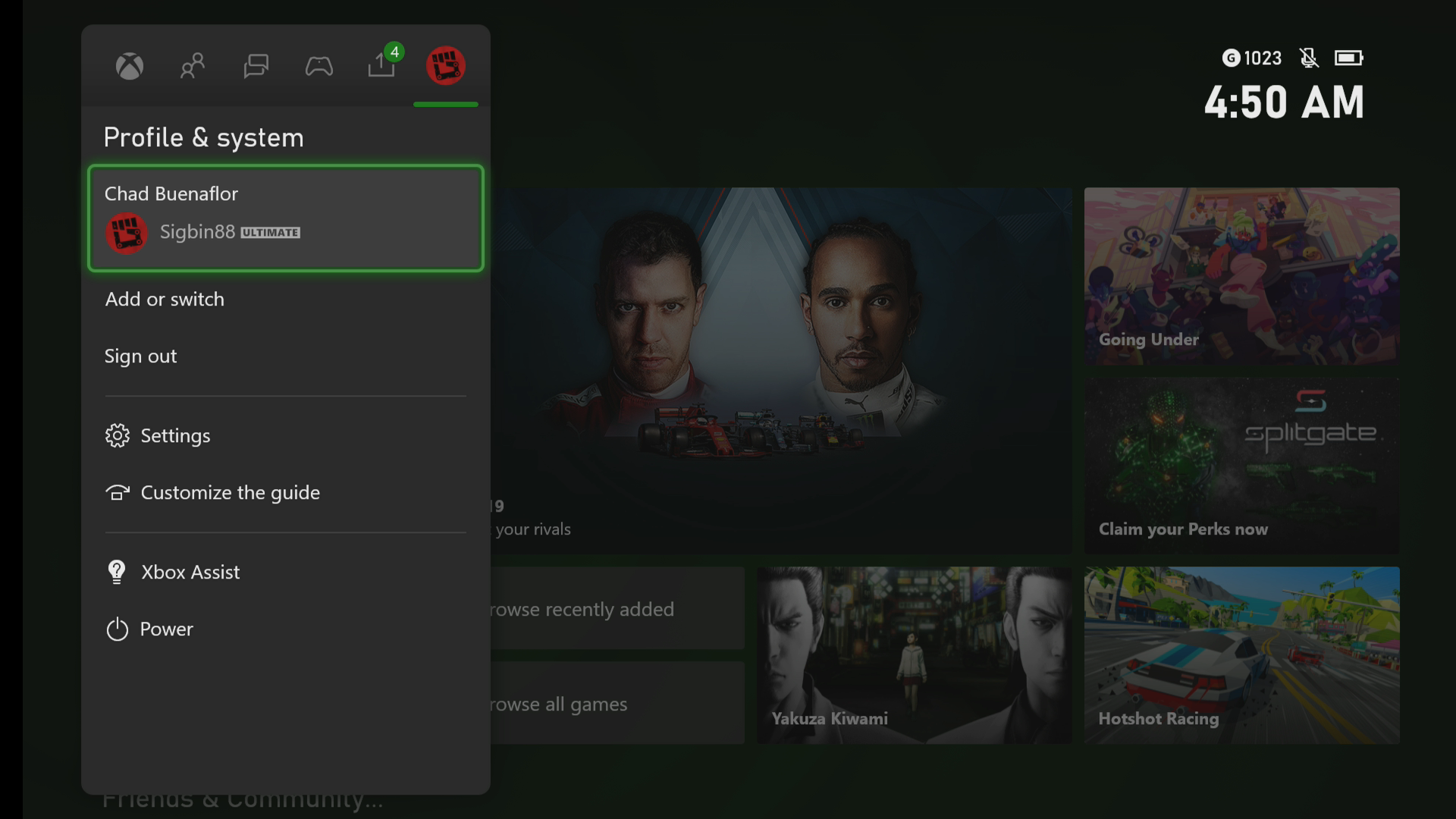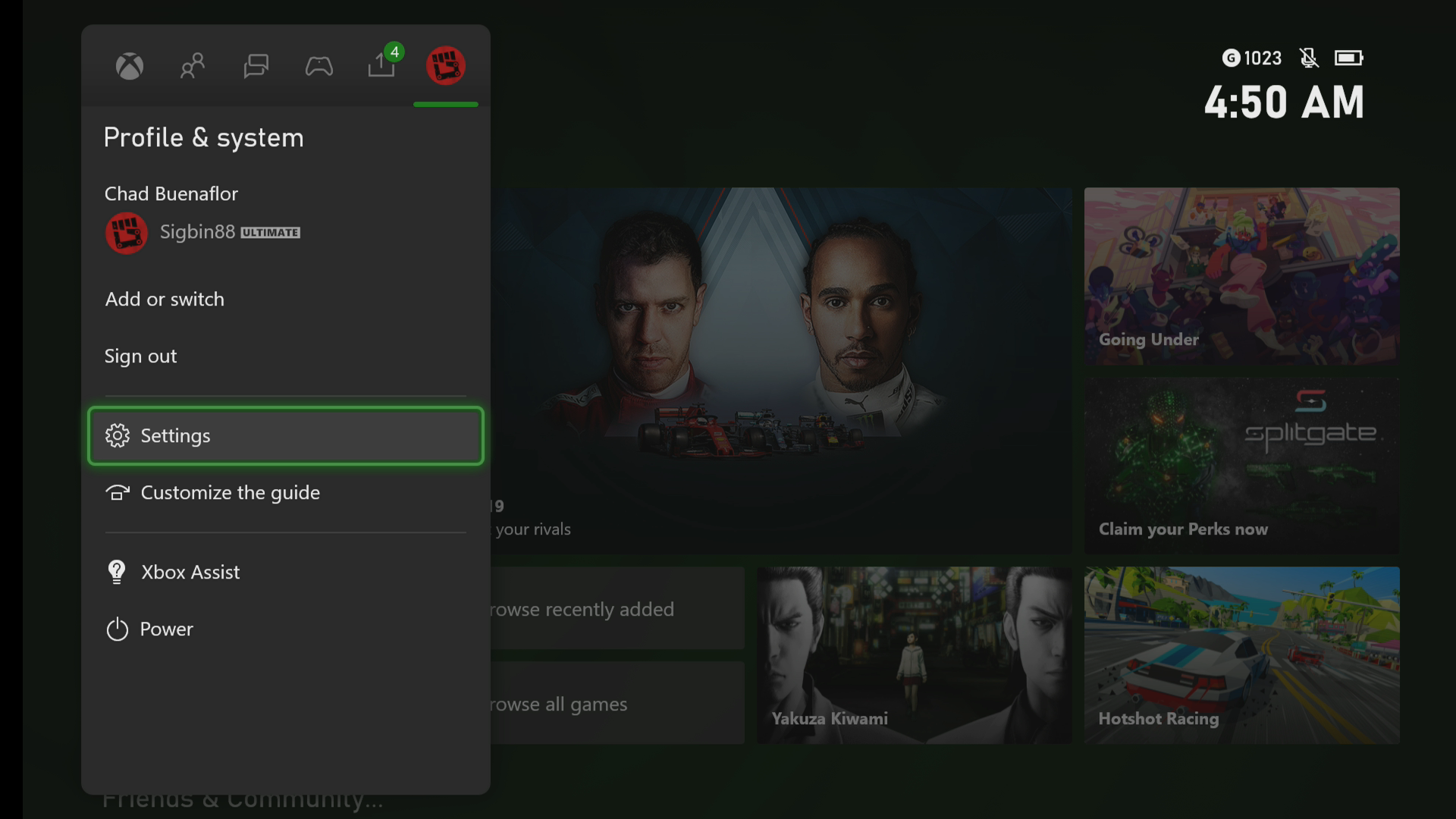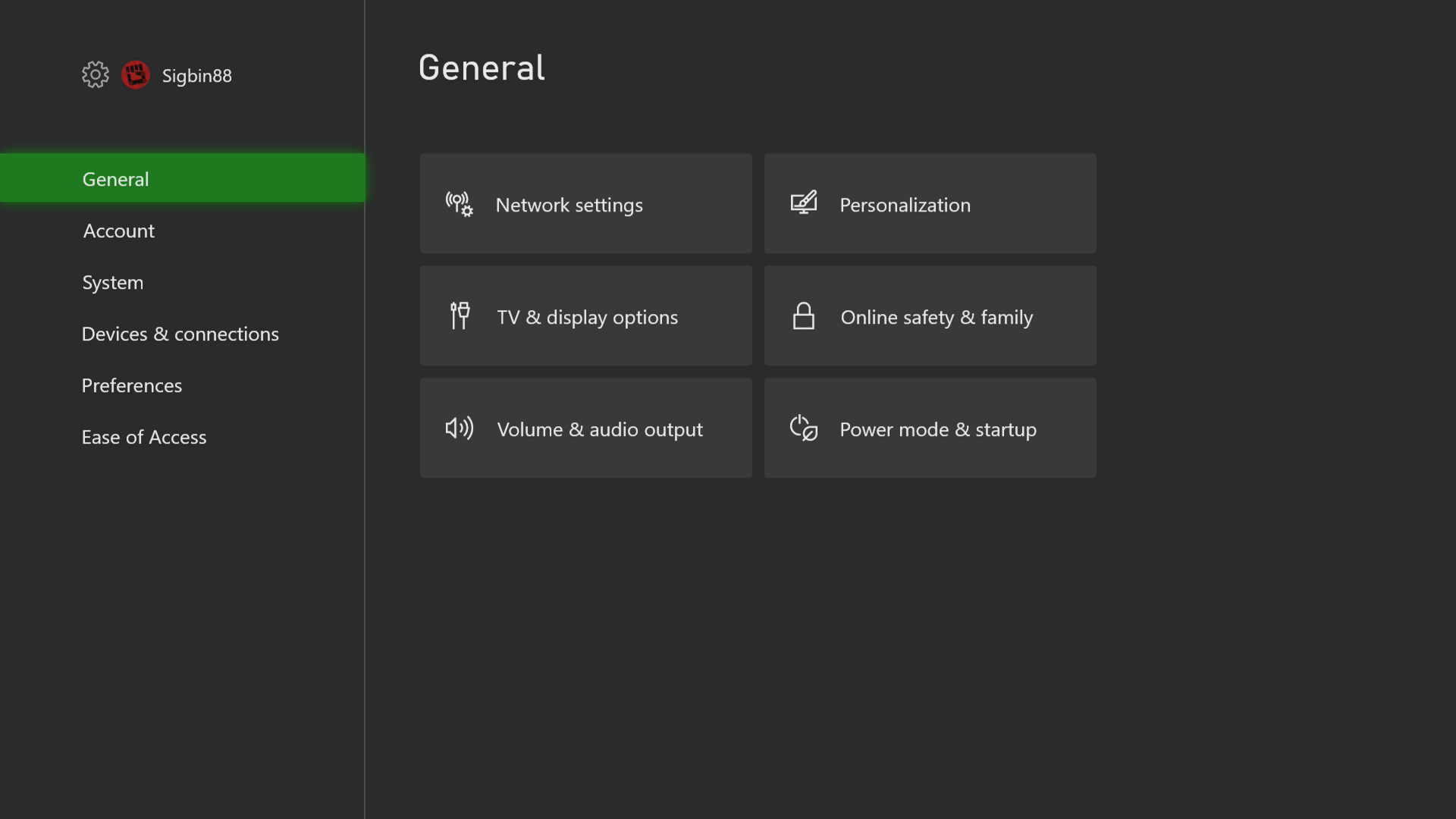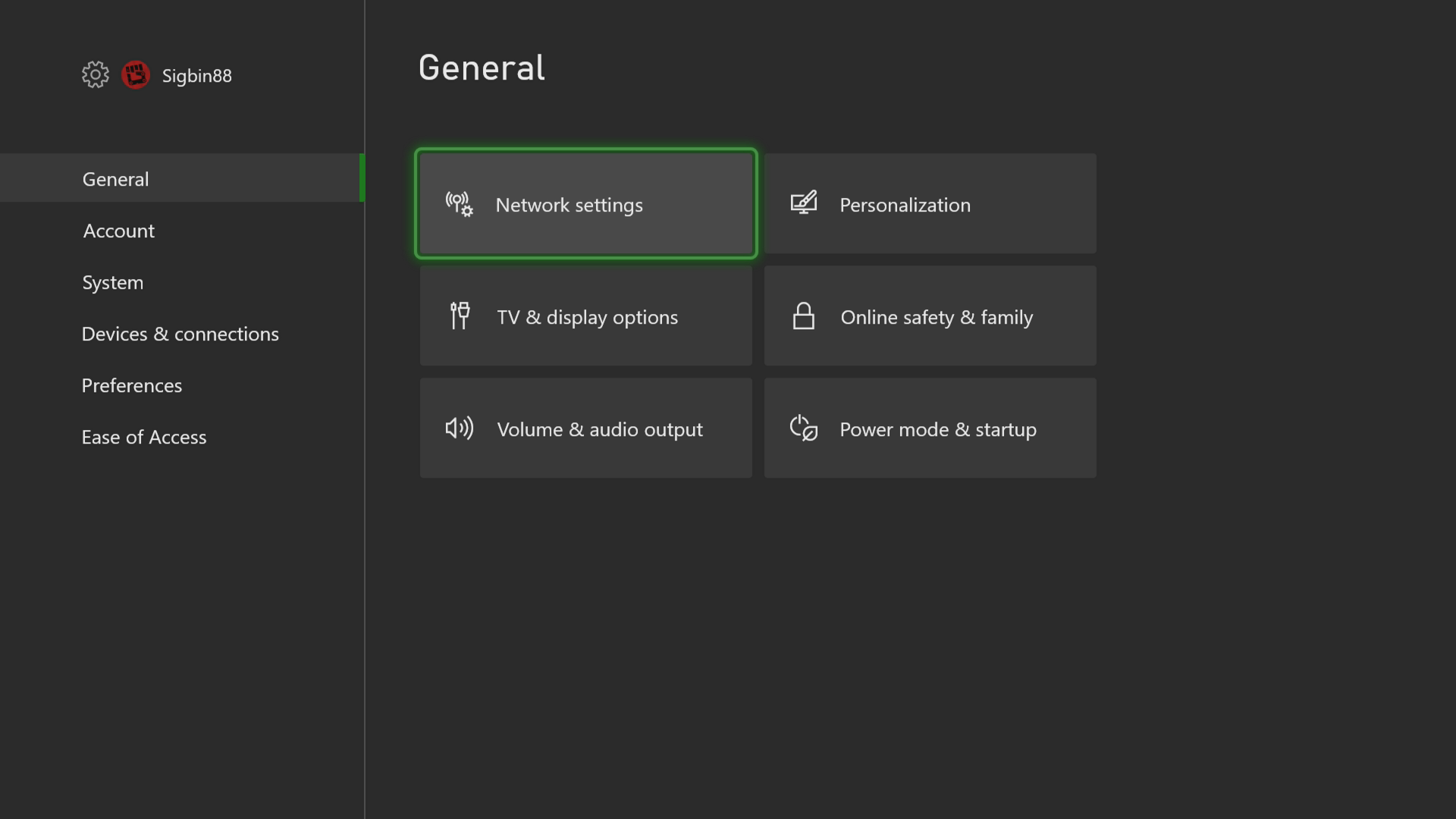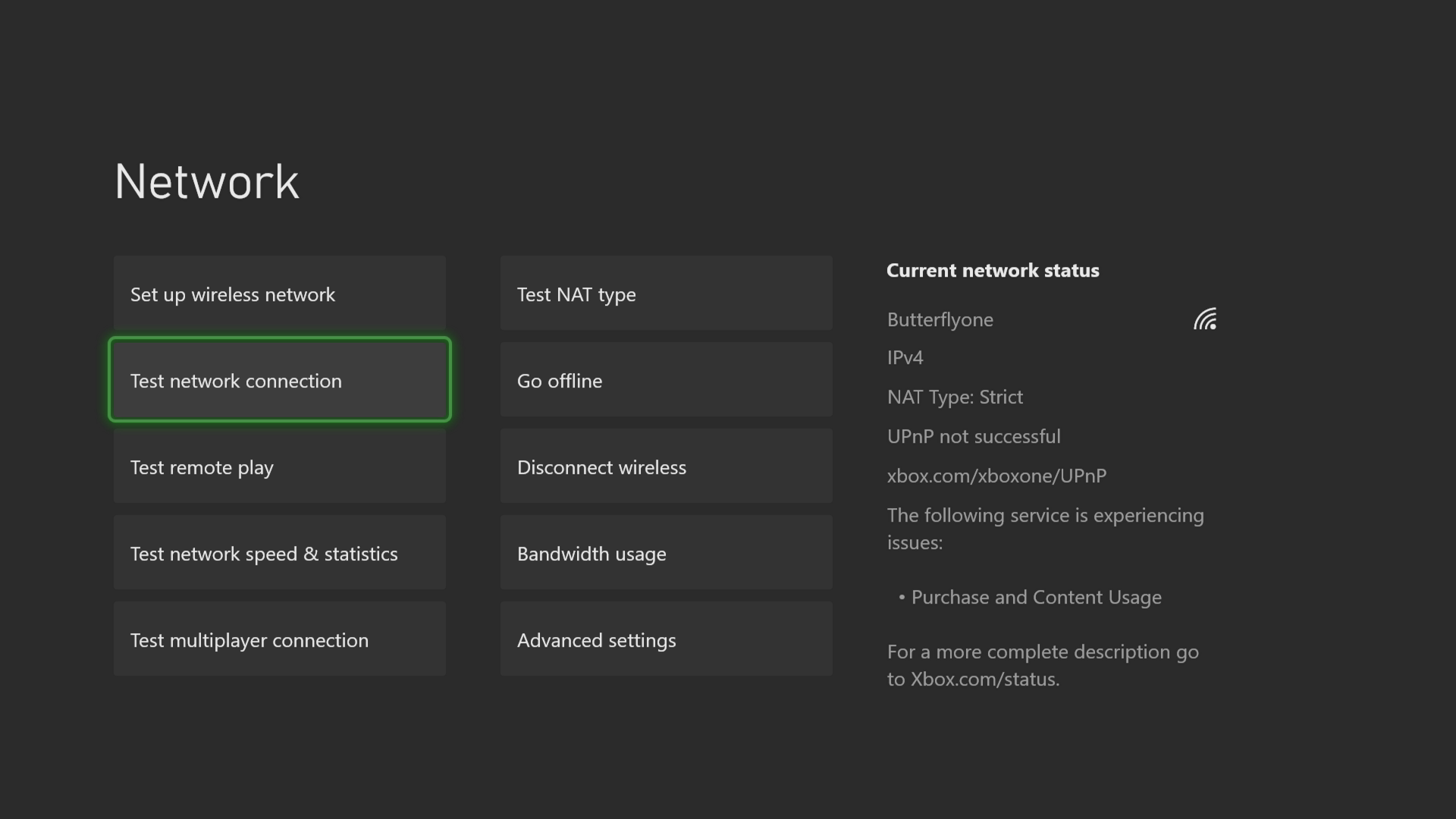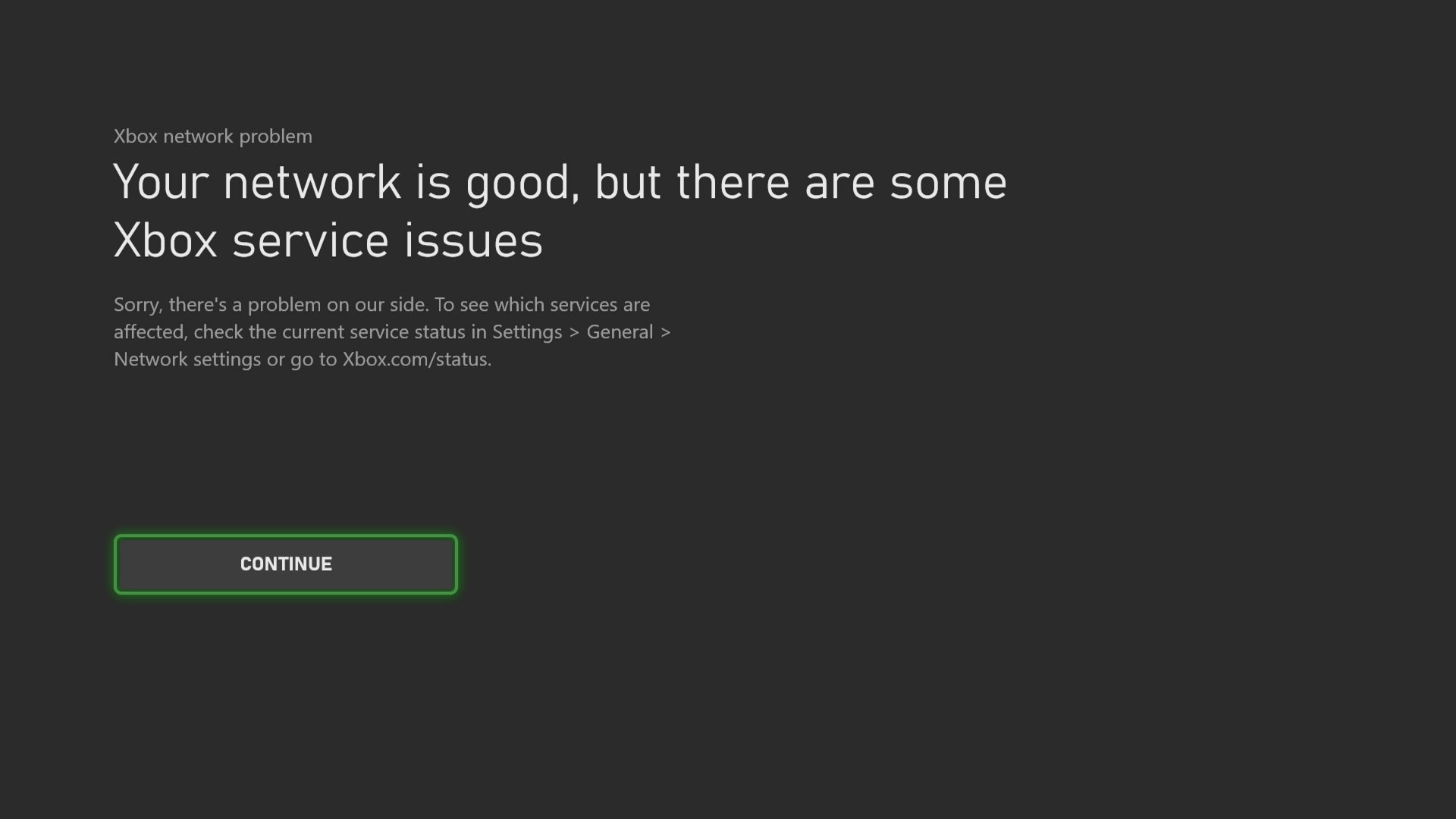How To Fix Error 80A40011 On Xbox Series X
The error code 80A40011 on your Xbox Series X occurs when you try to sign in to the console, play a game, or use an app that requires an internet connection. This is usually caused by a lost internet connection and can be fixed by performing a series of troubleshooting steps.
The Xbox Series X is a powerful next generation gaming console that was first released by Microsoft last November 2020. It’s the fastest selling Xbox model so far thanks to its excellent features that have made a good impression on consumers. It is capable of playing games at true 4K resolution at up to 120 frames per second.
What to do when you get the error code 80A40011 on your Xbox Series X
One of the issues that you might experience on your Xbox is when you are unable to sign in or play a game that requires an internet connection. If you get this particular error code then here’s what you can do to fix this.
Solution 1: Test the Xbox Live connection
The first thing you need to do is to check the connection between your Xbox console and the Xbox Live server.
Time needed: 5 minutes.
Check internet connection
- Press the Xbox button.
You can find this on your Xbox controller.

- Select Profile & system.
This is the last tab on the side menu that appears.

- Select Settings menu.
This will allow you to access your Xbox settings.

- Select General.
This allows you to access the general settings.

- Select Network settings.
This allows you to access your Xbox network settings.

- Select Test network connection.
This tests if the Xbox is connected to the internet.

- Select Continue.
This will allow you to go back to the previous menu.

- Select Test multiplayer connection.
This will test your multiplayer connection status.

Solution 2: Try to use a different profile
If the Xbox user profile you are using is corrupted then this could be what’s causing the problem. You can check if this is the culprit by using a different profile.
- Press the Xbox button on the controller.
- Select Profile & System.
- Select Add or switch.
- Try using a different profile. If only one profile is available then select the Add new option to add another profile that you can use for checking.
If the problem does not occur when using this new profile then you will need to remove your original profile from the Xbox then add it again.
Having the error code 80A40011 on your Xbox Series X can be a frustrating experience. Hopefully, this solution will help you fix the problem.
Feel free to visit our TheDroidGuy Youtube Channel for more troubleshooting videos.