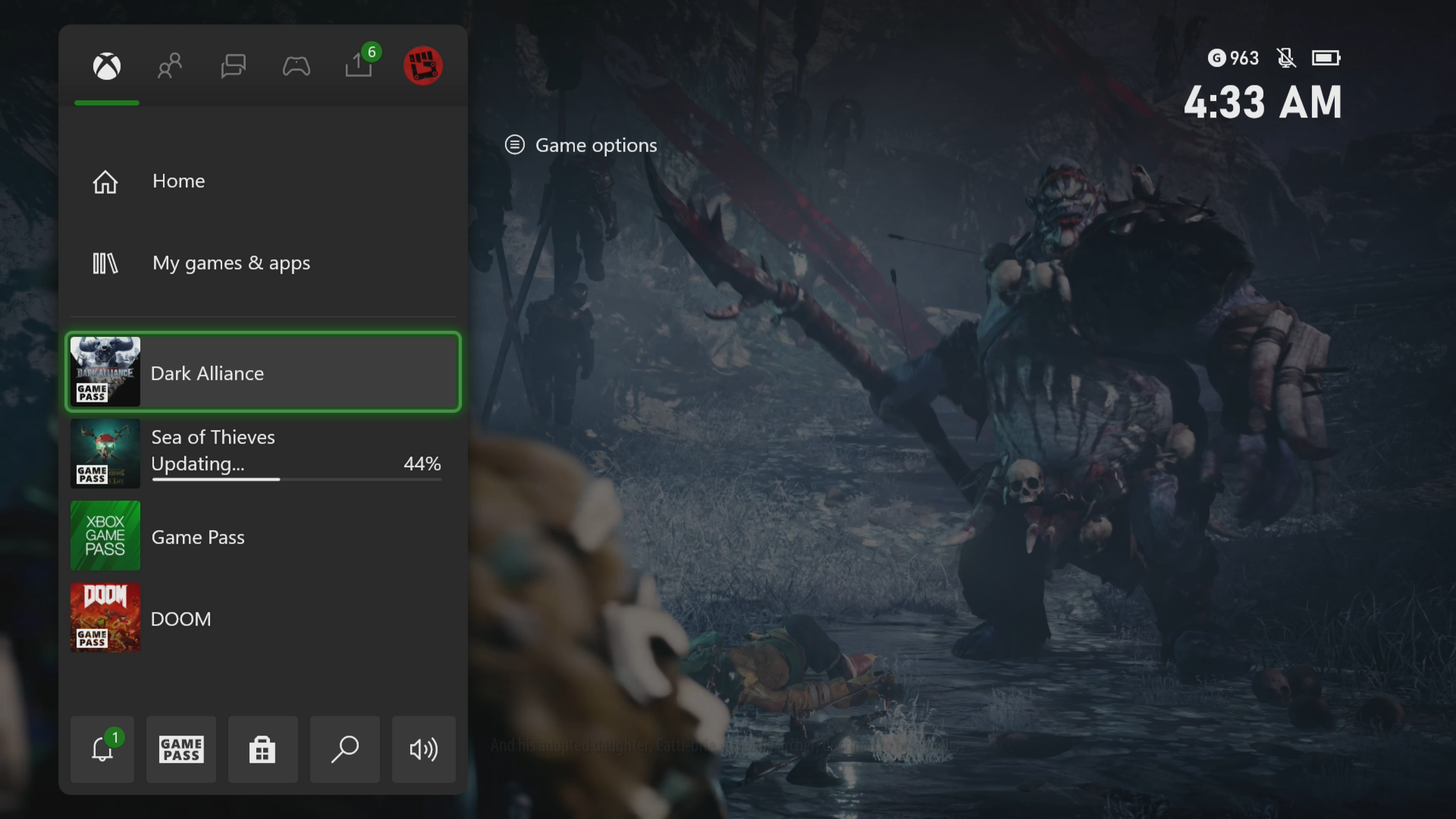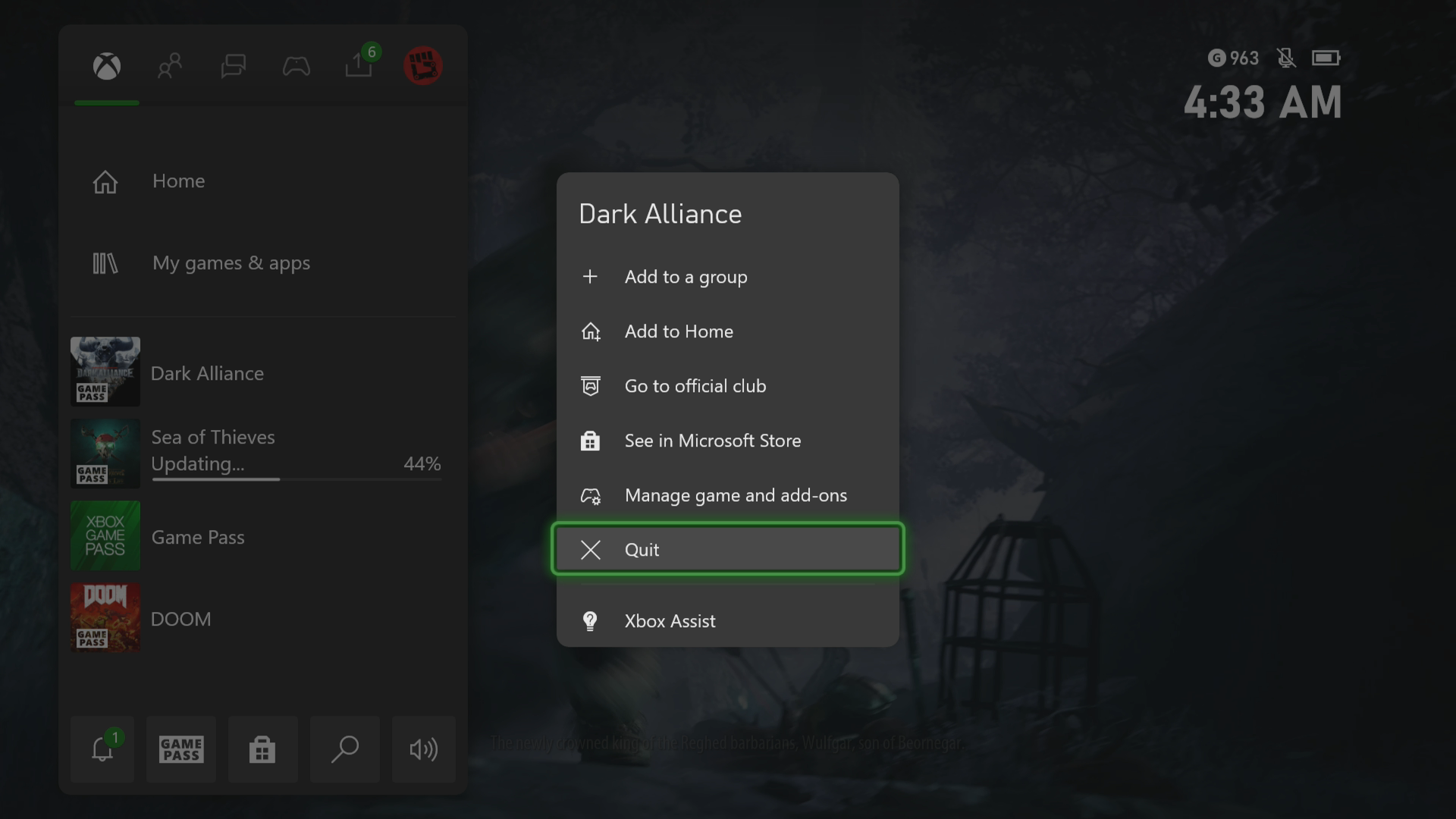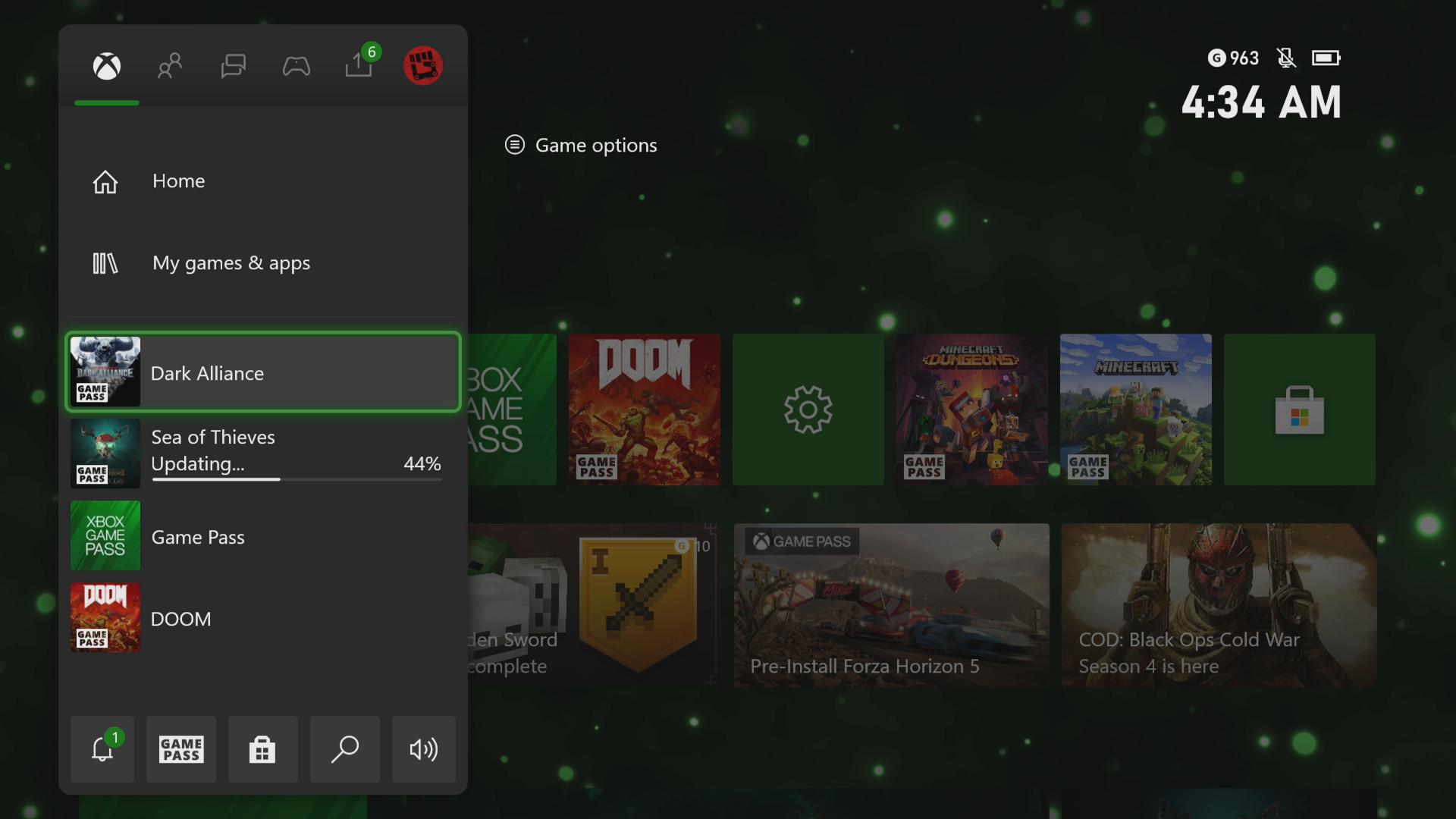How To Fix Dark Alliance Crashing In Xbox Series X
The Dark Alliance crashing in your Xbox Series X console can be caused by several factors. This could be due to a bug in the game which can be fixed by updating it, a corrupted cached file or saved data. To fix this you need to perform a series of troubleshooting steps.
Dungeons & Dragons: Dark Alliance is a third person action RPG that you can get from Xbox Game Pass or the Microsoft Store. The game is set in the world of Icewind Dale and features heroes from the novel series The Legend of Drizzt. You can play with up to three of your friends in multiplayer mode to topple unstoppable monsters and explore the frigid environment.
What to do when Dark Alliance keeps crashing or freezing on your Xbox Series X
One of the issues that you might experience when playing this game is when it crashes. This crash can happen before you start the game or during the game which can be a frustrating experience. Here’s what you need to do to fix this.
Prerequisite:
- Make sure your Xbox is running on the latest software update
- Make sure that you have the latest version of Dark Alliance installed.
Solution 1: Restart the Dark Alliance Xbox Series X game
The first troubleshooting step you should perform is to restart the game. This will remove any corrupted cached data that could be causing the problem.
Time needed: 3 minutes.
Restart the game
- Press the Xbox button.
You can find this on your controller.

- Highlight the title.
This will select the game.

- Press Menu.
This allows you to access the game system settings.

- Select Quit.
This will stop the game from running.

- Start Dark Alliance.
This will start the game.

Try checking if the freezing or crashing problem still occurs.
Solution 2: Restart the Xbox Series X
Performing a power cycle on your Xbox will refresh its system and can usually fix issues caused by a software glitch.
- Press the Xbox button on your controller.
- Select Profile & system.
- Select Settings.
- Select General.
- Select Power mode & startup.
- Select Full shutdown.
Turn on the Xbox after a minute then try running the game again then check if it still crashes or if the freezing issue still occurs.
Solution 3: Try using a different profile
If your game profile data is corrupted then this might be what’s causing the problem. You can check if this is the culprit by using a different profile.
- Press the Xbox button on the controller.
- Select Profile & System.
- Select Add or switch.
- Try using a different profile. If only one profile is available then select the Add new option to add another profile that you can use for checking.
If the issue does not occur when using this new profile then you will need to remove your original profile from the Xbox then add it again.
Solution 4: Delete the local save file
There’s a possibility for the local save file of the game to become corrupted. If this is what’s causing the issue then you will need to delete this file then resync with the Xbox cloud gaming feature.
- Press the Xbox button on your controller.
- At the Home tab open My games & apps.
- Select See all.
- Highlight Dark Alliance then press the menu button on the controller.
- Select Manage game and add-ons.
- Select Saved data.
- Select Delete all to remove the local save data.
After performing these steps restart the Xbox then check if the problem still occurs.
Solution 5: Reinstall the Dark Alliance game
If after performing the troubleshooting steps we have provided the issues persists then you should try to uninstall the game then reinstall it again.
Having the Dungeons & Dragons: Dark Alliance crashing on Xbox Series X can be a frustrating gaming experience. Hopefully, this solution will help you fix the issue.
Visit our TheDroidGuy Youtube Channel for more troubleshooting videos.