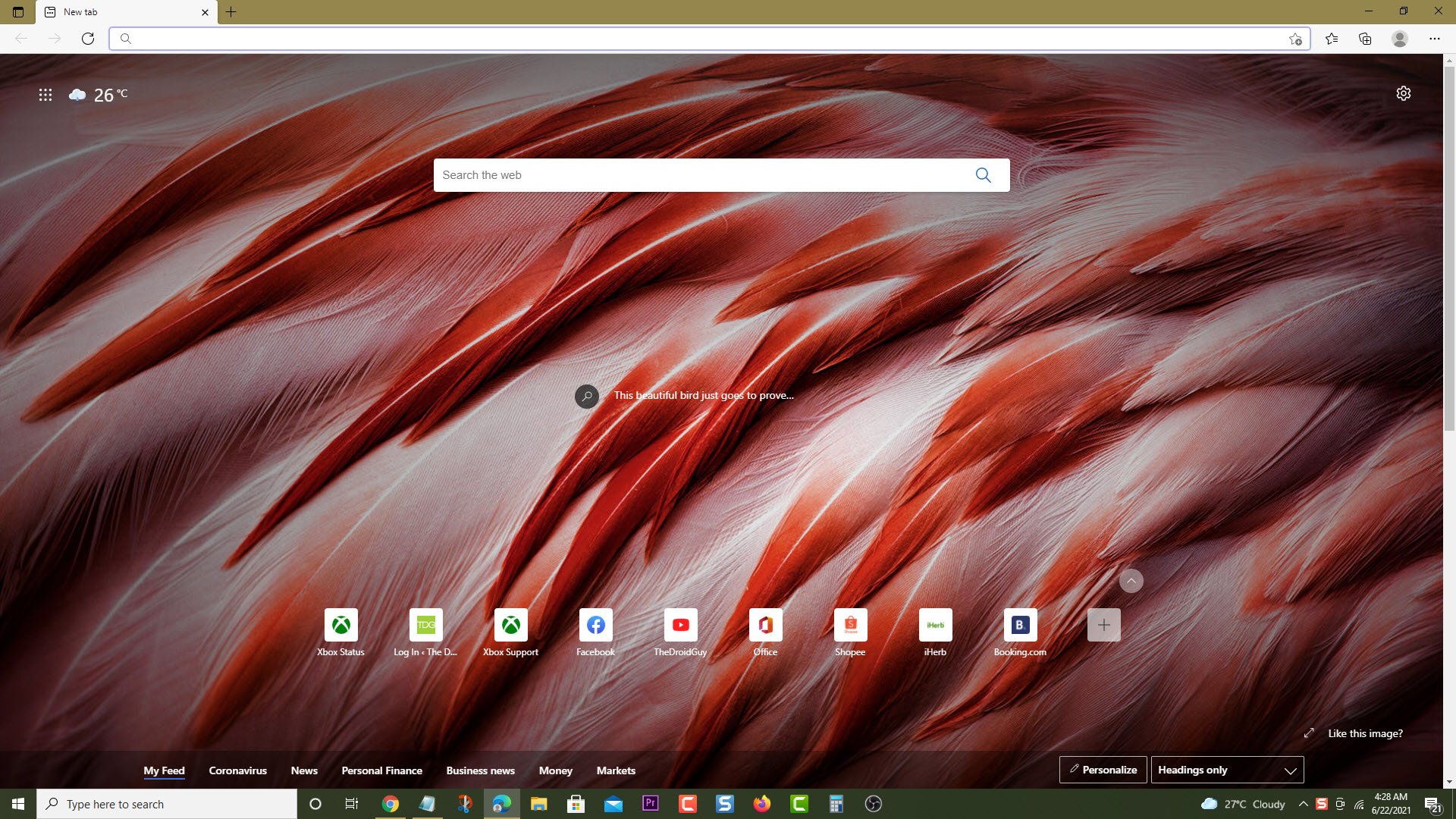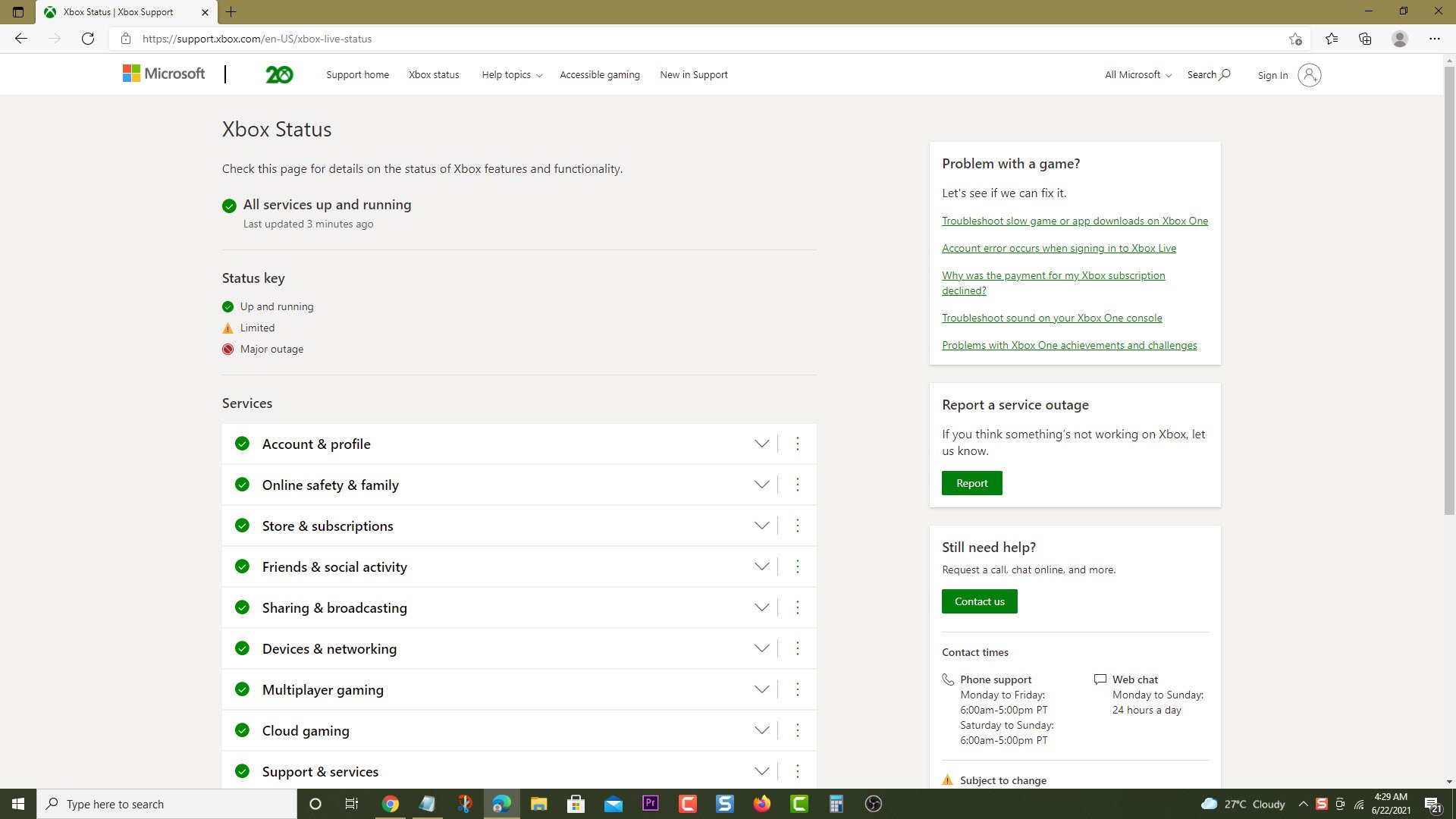How To Fix Minecraft Dungeons Crashing In Xbox Series X
The Minecraft Dungeons crashing in Xbox Series X can be caused by several factors. This could be due to a bug in the game, a corrupted cached file, or outdated software. To fix this you need to perform a series of troubleshooting steps on your Xbox console.
Minecraft Dungeons is an action RPG developed by Mojang Studios which is a spin off to the popular Minecraft game. It’s available for the Nintendo Switch, PlayStation 4, Windows, Xbox One and Xbox Series X. You will be able to play the game alone or team up with up to four other players to battle through the different levels. If you have an Xbox Game Pass subscription on your Xbox console then you can download and play the game.
What to do when your Minecraft Dungeons Xbox game keeps on crashing
One issue that you might encounter with this title is the game crashing. This can happen when you start the game or even during the game. Here’s what you need to do to fix this.
Prerequisite:
- Make sure to update the Xbox software.
- Make sure to update Minecraft Dungeons to get the latest bug fixes.
Solution 1: Check for any Xbox Live server issues
The first thing that you will need to do if you are experiencing this problem is to make sure that the server is working. You can check on this by going to the Xbox status webpage.
Time needed: 5 minutes.
Check Xbox Live server
- Open a web browser.
You can do this from your computer or from your Xbox Series X .

- Go to the Xbox Live status home page.
You can check details on the status of Xbox features and functionality from here.

If there are any outages reported then you will need to wait for this to fixed. Microsoft will usually indicate the time when the issue will be resolved.
Solution 2: Restart Minecraft Dungeons Xbox game
Sometimes the game crashes due to a temporary software glitch . To fix this you can try to close the game then launch it. This will remove any corrupted cached game data.
- Press the Xbox button on your controller.
- Highlight the title.
- Press Menu.
- Select Quit.
- Start Minecraft Dungeons.
Try checking if the problem still occurs.
Solution 3: Restart the console
Performing a power cycle on the Xbox will refresh its system and remove any corrupted temporary data that could be causing the problem. To do this just press the Xbox button on the console for 10 seconds or until it turns off. Unplug the power cord of the Xbox then wait for a minute before plugging it back in. Turn on the console after a few seconds then try running the game again then check if it still crashes.
Solution 4: Use a different profile
There’s a possibility that a corrupted user profile data is causing this problem. You can check if this is the culprit by using a different profile.
- Press the Xbox button on the controller.
- Select Profile & System.
- Select Add or switch.
- Try using a different profile. If only one profile is available then select the Add new option to add another profile that you can use for checking.
If the problem does not occur when using this new profile then you will need to remove your original profile from the Xbox then add it again.
Solution 5: Clear the local save file
Sometimes the problem can be caused by a corrupted Minecraft Dungeons saved file. In order to fix this you will need to delete this save file then resync with the cloud.
- Press the Xbox button on your controller.
- At the Home tab open My games & apps.
- Select See all
- Highlight Minecraft Dungeons then press the menu button on the controller.
- Select Manage game and add-ons.
- Select Saved data.
- Select Delete all to remove the local save data.
After performing these steps try checking if the problem still occurs.
Having the Minecraft Dungeons crashing in Xbox Series X can be a frustrating experience. Hopefully, this solution will help you fix the problem.
Visit our TheDroidGuy Youtube Channel for more troubleshooting videos.