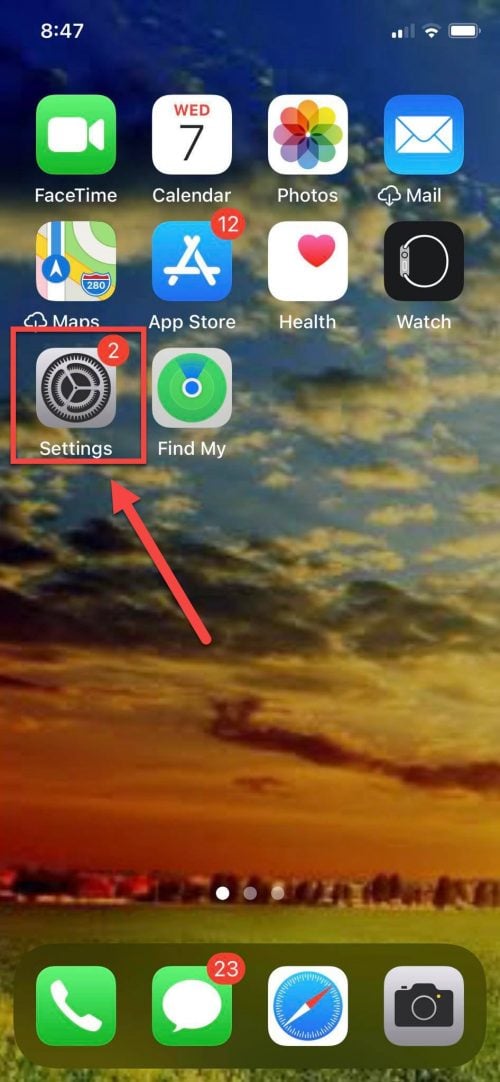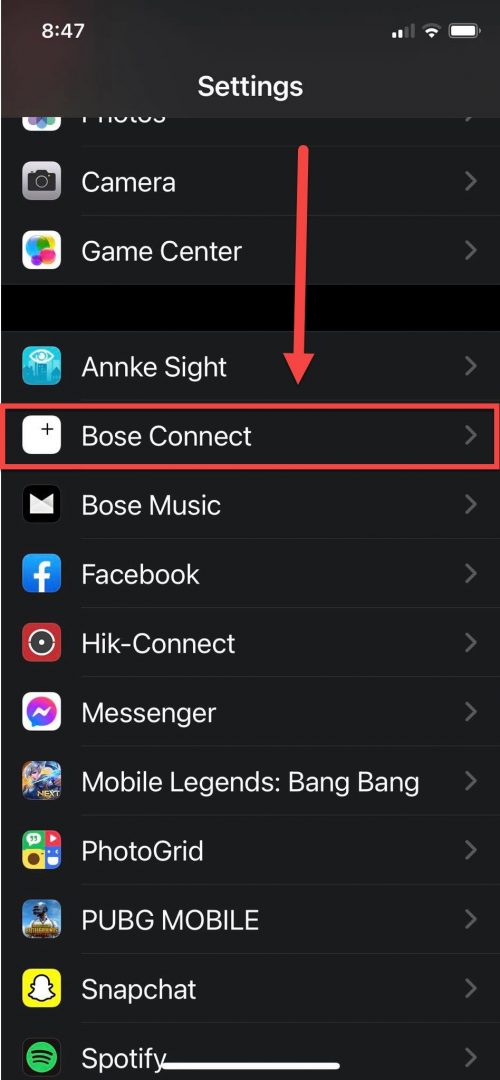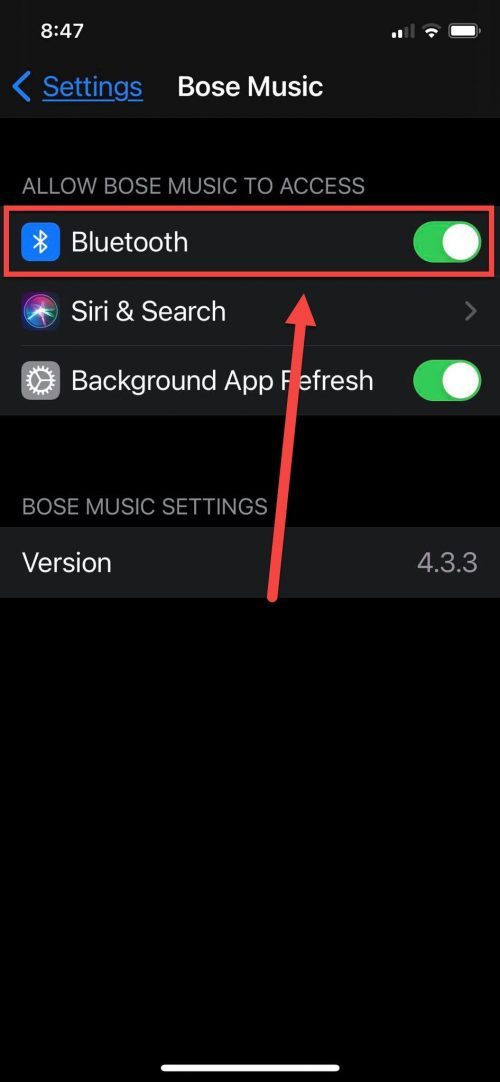How To Fix Bose Connect App Does not Detect Soundlink Micro
Bose Connect App is an application that allows you to control certain features on Bose Soundlink Micro Bluetooth speaker. It is used to access volume control, to check battery level of the speaker and can also update the speaker using the app straight from your smartphones. The app is available to download for free for Android and iOS devices on Google Play and App store. Although Bose connect app is a solid feature, there are instances where issues can occur that users experienced wherein the app is not able to detect Bluetooth speaker. In this latest installment of our troubleshooting series, we will talk about Bose Soundlink Micro and the recommended troubleshooting methods to try to fix the problem with Bose Connect cannot detect Bose product.
Fix Bose Connect App Cannot Detect Soundlink Micro Bluetooth speaker
There are several factors that can cause this particular issue to occur such as disabled Bluetooth permission, memory list of previously paired devices is already full, Bose Connect needs a reboot and or outdated software.
Before performing the troubleshooting methods, here is a list of Bose Soundlink Micro speaker specifications:
- Connectivity: Wireless range up to 33 ft or 9 meters
- Inputs and outputs: Micro-B USB port
- Type: Speaker, Bluetooth speaker
- Battery: Rechargeable Lithium Ion
- Battery Life: 8 hour (Run Time)
- Width: 5 inches
- Depth: 2.2 inches
- Height: 5.2 inches
- Weight: 19.05 oz
- Finish: Black, Midnight Blue, Bright Orange
Listed below are the troubleshooting methods to try in order to fix Bose Connect Cannot Detect Bluetooth speaker
Method 1: Make sure Bluetooth Permission is enabled
This method applies to iOS devices with iOs13 versions and up. To be able to connect and detect Bluetooth speaker to Bose connect, you have to make sure the Bluetooth Permission is enabled on the device.
There are two ways to choose from to enable Bluetooth permission:
First: Select “OK” when a prompt message appears.
Normally, when installing Bose connect for the very first time after downloading it a message usually appears. You may need to check that Bluetooth permission will be enabled on the message.
Second: Follow the steps below:
- Tap Settings from the home screen of mobile device.

- Scroll down and locate Bose Connect app then tap on it.

- Move slide to ON for Bluetooth option under ‘Allow Bose connect to access”.

Once Bluetooth permission is already enabled, try to connect Bose app to Bluetooth speaker again and then check if the issue still occurs.
Method 2: Delete Memory lists of previously paired devices
Once a has been paired with another Bluetooth enabled device, the device can remember this pairing and other previously paired devices. With that, if one of the paired devices is within wireless range, it will automatically reconnect to that device as a result Bluetooth connection between the Bose app and Bose speaker will not be established.
Make sure to clear the memory lists of the previously paired devices to create a new memory. Creating a new memory allows you to choose and connect only to the device you want to connect.
Method 3: Make sure Location Permission is enabled
Enabling the Location Permission for the application allows you to detect and control Bose speaker using the application, you have to make sure that it is enabled.
For Android mobile device:
- Tap Device Settings from Home screen
- Scroll down and locate Location tab then tap click on it
- Tap App permissions
- Scroll down and check if Location Permission is already enabled, if it isn’t scroll down from the denied section and then Tap Bose Connect option.
- Tap the option “Allow only while using the app”
- Relaunch Bose Connect app and try to connect Bose connect to Bluetooth speaker again
For iOS mobile device:
- Tap Settings from the home screen
- Tap Privacy
- Tap Location Services
- Locate Bose Connect and check if location permission is enabled.
- Relaunch Bose Connect app and try to connect Bose connect to Bluetooth speaker again
Method 4: Reboot Bose Connect
If Bose app is having trouble connecting to Bose speaker, you may need to reboot the application. Rebooting refreshes the application and deletes corrupt data which may have cause the problem to occur.
To reboot Bose app, follow the steps below according to the mobile device you are using:
For Android:
- Tap Settings from the Home screen
- Tap Apps
- Scroll down and locate Bose Connect from the lists of app, Tap on it.
- Tap Force Stop option, this will stop the application from running in the background.
- Relaunch Bose Connect app and try to connect Bose connect to Bluetooth speaker
For iOS:
- View Active applications. Depending on the iOS model, you can either double tap on the Home button or swiping up from the bottom of the screen.
- Swipe from left to right to find Bose Connect running in the background
- Swipe up Bose Connect App program, this will close and exit the application
- Relaunch Bose Connect app and try connecting Bose connect to Bluetooth speaker again
Method 5: Restart Mobile device
If after Bose App has been reboot and the issue still occurs, this time you may need to restart mobile device. There are instances when a=the mobile device is having issue that can cause connection problems to occur.
Restarting the device refreshes and at the same time clears corrupt temporary data that may have cause this problem. To do this, you simply need to turn the device OFF and then turn the device ON again after a few seconds
After performing this method, try connecting Bose Connect app to Bose product and then check if the issue still occurs.
Method 6: Update Bose Connect
An outdated version of the app can cause issues such as connectivity issues. Make sure that you are running the latest version of the application. Check for and installing new updates fixes bugs that may have caused this issue.
Method 7: Uninstall and reinstall Bose connect
Uninstalling the application deletes caches, data and settings, and reinstalling it back again. This is one of the simplest way to fix application related issues on any mobile device.
I hope this article helped you fix Bose Connect App Cannot Detect Soundlink Micro issue. You may visit our TheDroidGuy Youtube Channel for more troubleshooting videos.
Quick Links: