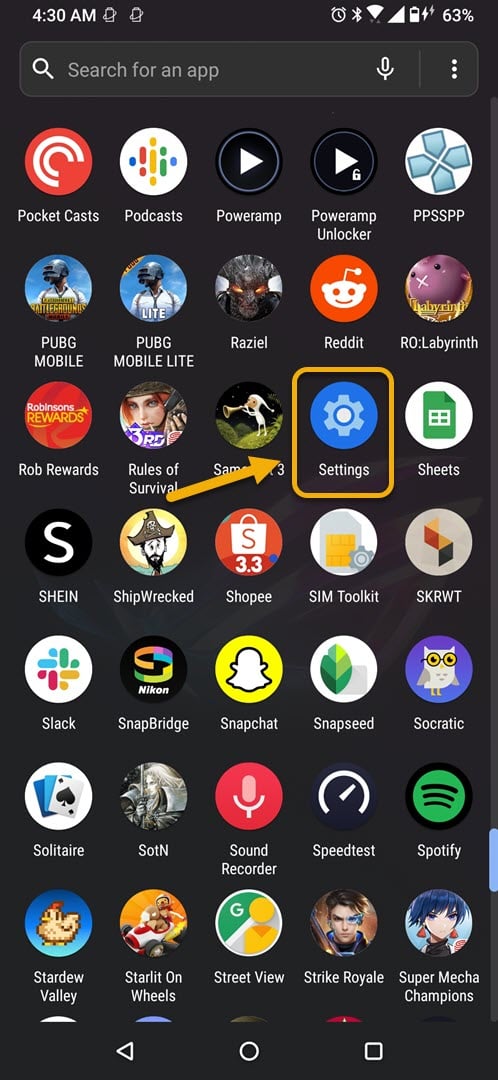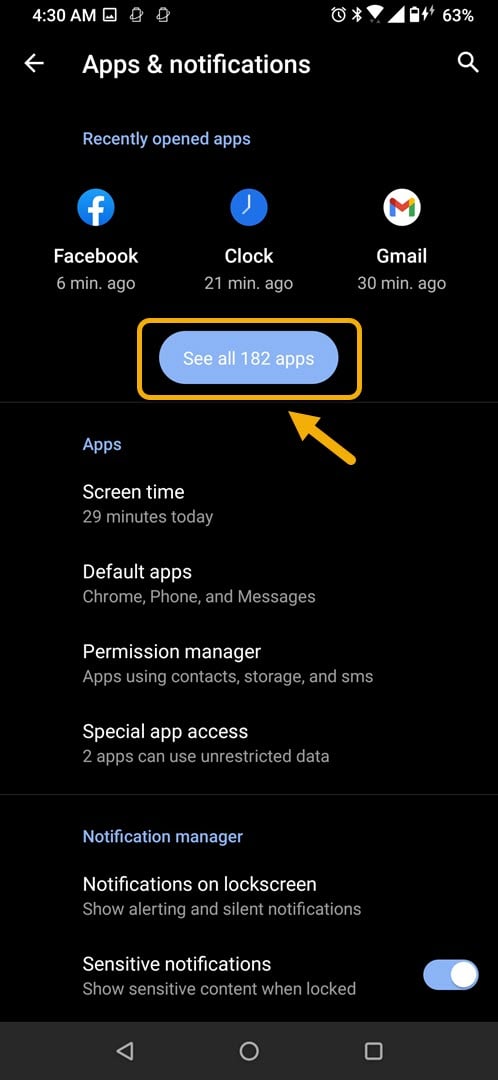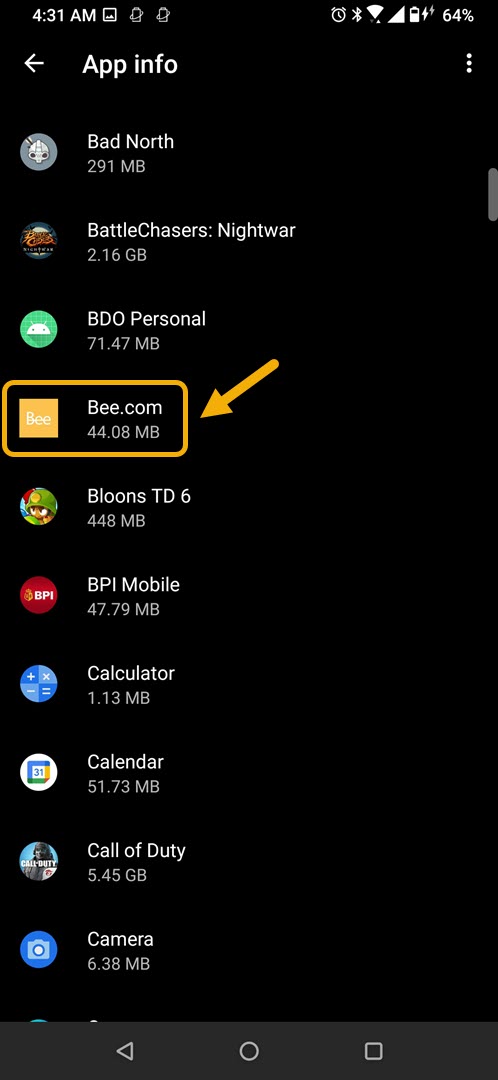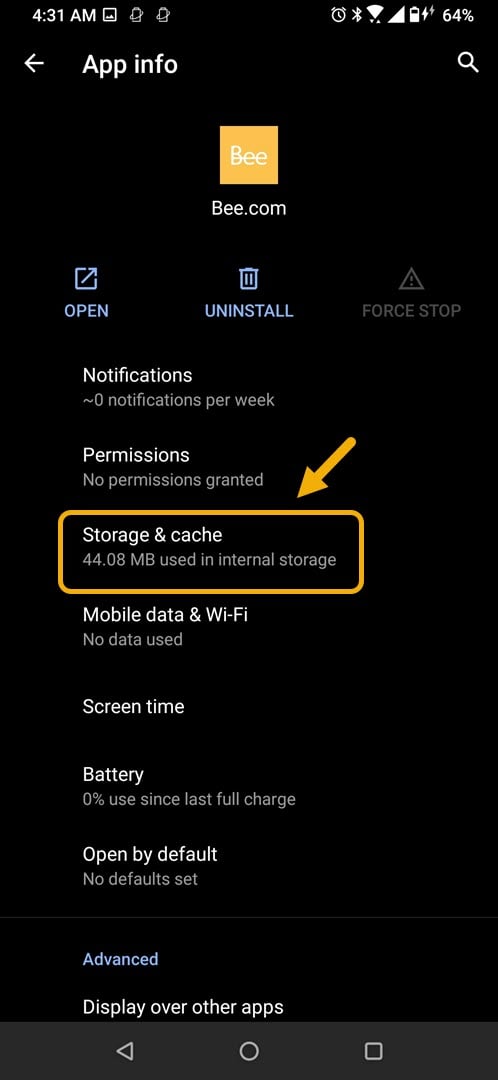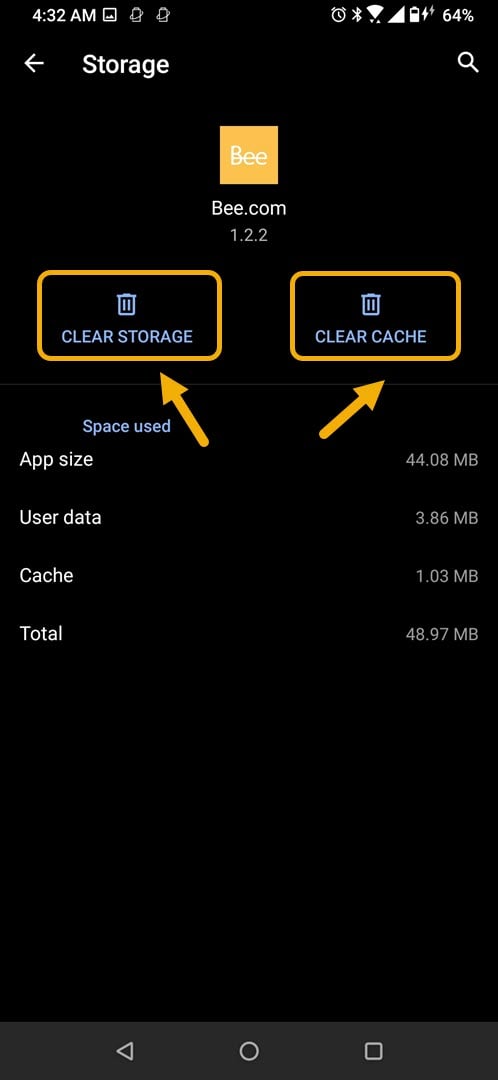How To Fix Bee Network App Crashing Issue
The Bee Network App crashing on Android phone issue occurs when you open the app or even when it is already running. This is caused by a corrupted temporary data or a corrupted app file. To fix this you will need to perform a series of troubleshooting steps on your phone.
The Bee Network Phone Based Digital Currency app allows you to mine the Bee digital currency using your phone. It allows users to earn this cryptocurrency by allowing them to play the role of a miner, referrer, or verifier. It encourages people to exchange goods in real life using their Bee balance. This app can be downloaded for free from the Google Play Store.
What to do when Bee Network App always crashes on your Android phone
An issue that you might encounter when using this app on your mobile device is when it fails to start due to an error or because it crashes. Here’s what you need to do to fix this.
Things to do first:
- Restart the phone.
- Make sure your phone is running on the latest software version.
- Make sure Bee Network App is updated to the latest version from the Google Play Store.
- Make sure your phone has a good internet connection whether Wi-Fi or mobile data.
Method 1: Clear the cache and data of Bee Network
One of the first things you should consider is the possibility of the problem being caused by corrupted temporary data. To do this you will need to clear the cache and data of the app. Take note that the exact steps to follow might differ for your Android device.
Time needed: 3 minutes.
Removing temporary data of app
- Tap on Settings.
You can do this by swiping up from the Home screen then tapping on the Settings icon.

- Tap on Apps & Notifications.
This is where you can manage your app settings.

- Tap on Bee.com.
This will open the app permission notification and storage info.

- Tap on Storage & Cache.
This will open the app storage and permission settings.

- Tap on Clear Storage and Clear Cache then make sure to confirm your action.
This will remove the temporary data stored by the app.

Once the app has been reset to its original state try checking if the issue still occurs
Method 2: Reinstall Bee Network App to fix crashing issue
If clearing the cache and data doesn’t work then the problem might be caused by a corrupted app. If this is the case then you should just simply uninstall the app then download and install a fresh version from the Google Play Store.
After performing the steps listed above you will successfully fix the Bee Network App crashing on Android device issue.
Visit our TheDroidGuy Youtube Channel for more troubleshooting videos.